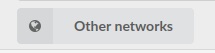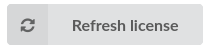¶ Tenants
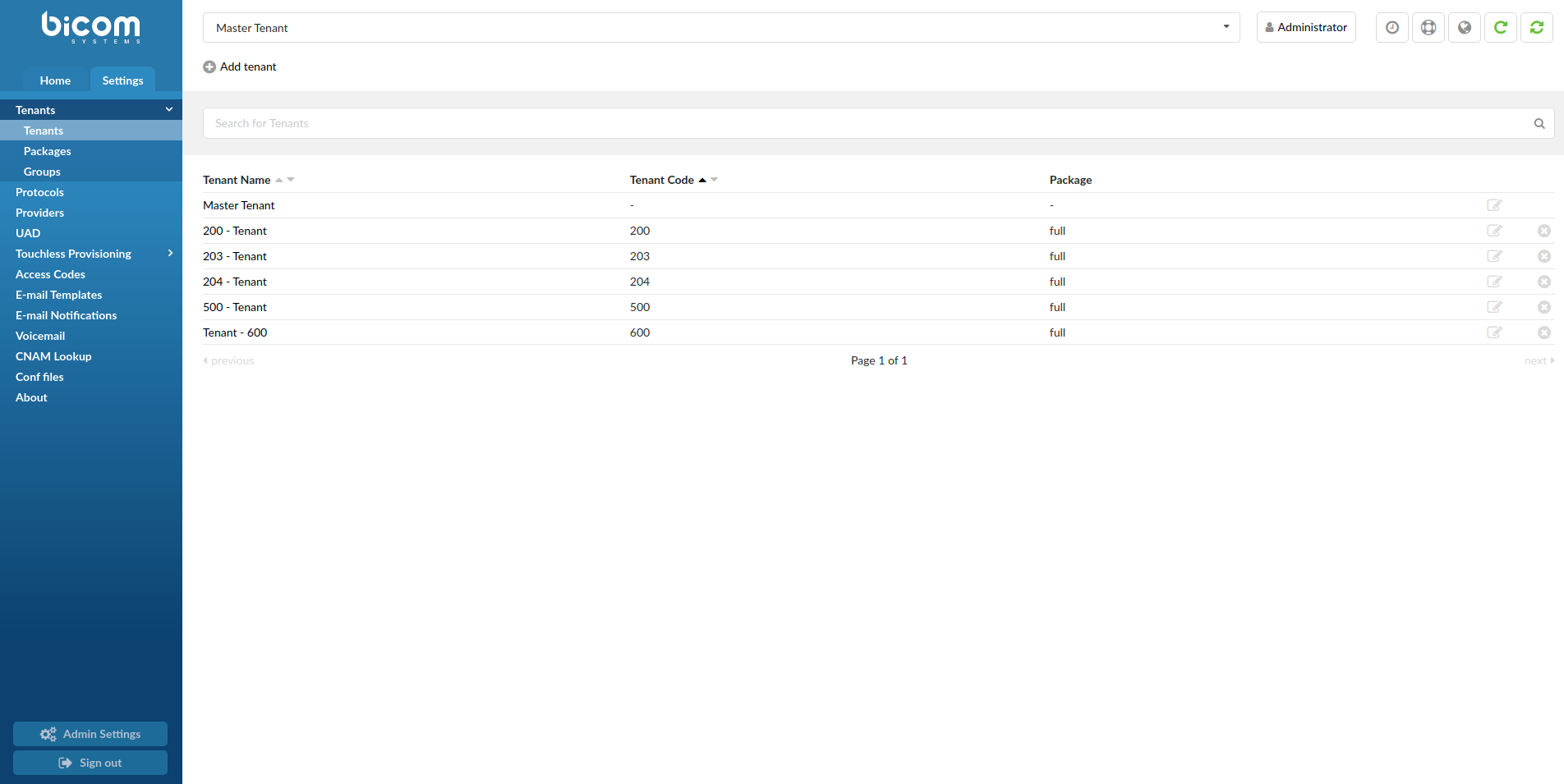
PBXware MT system administration theoretically allows up to 800 slave tenants to be administered from a single administration interface, but more than 100 is not recommended.
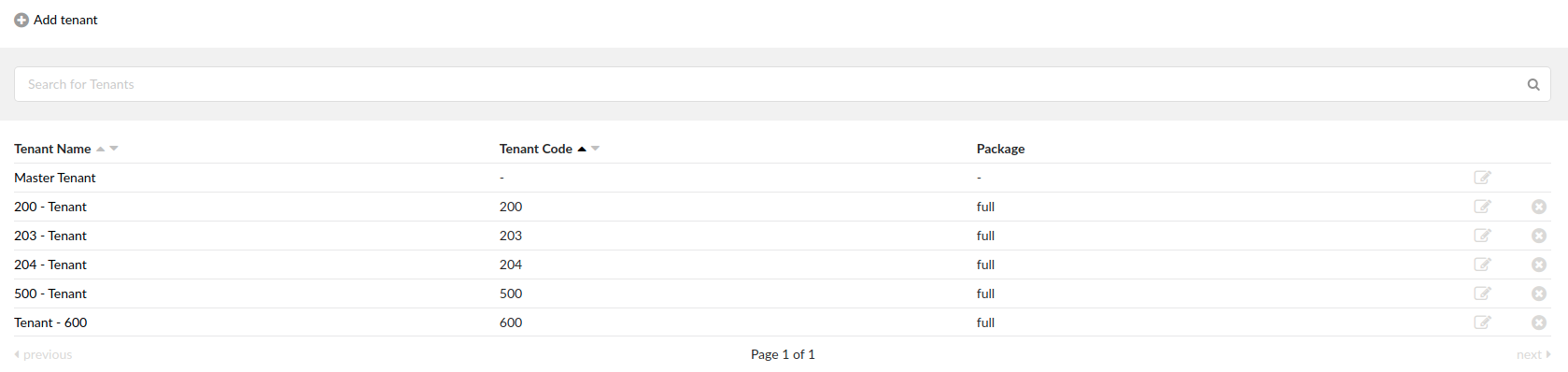
This screen shows all tenants on system with following details:
- Tenant Name
Unique, custom set, tenant name.
(E.g. Slave Tenant #2)
- Tenant Code
Unique custom set tenant code.
(E.g. 300)
- Package
Name of the package used by a slave tenant.
(E.g. Full package)
Click to edit tenant configuration
Click to delete a tenant from the system
.
¶ Edit Master Tenant
Master Tenant Settings are used to set global MT variables. These settings are applied on the entire system if not otherwise specified on a lower level.
For example: 'Settings: Voicemail: Send Attachment'='Yes' will set 'Set Attachment' for all local and remote extensions. But each extension can override this rule by setting 'Extensions: Edit: Advanced Options: Attach'='No'
¶ Network Info
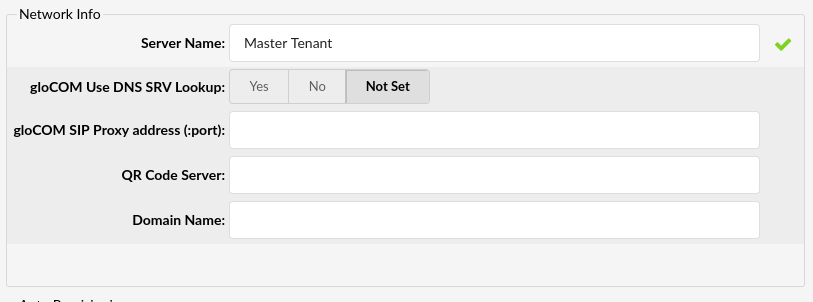
- Server Name:
Enter the custom server name (occasionally used in system notifications)
(E.g. domain.com)
- gloCOM Use DNS SRV Lookup
Select whether gloCOM will use DNS SRV Lookup or not
(E.g. Yes)
- gloCOM SIP Proxy address (:port):
Enter the Public IP address/domain of gloCOM SIP Proxy
(E.g. voip.domain.com or 192.168.1.59)
NOTE: In case users utilize SIP proxy for registration to PBXware, please make sure to enter its address here and gloCOM will use value from this field for registration.
- QR Code Server:
Enter the public address of PBXware
(E.g. voip.domain.com or 192.168.1.59)
NOTE: In order to set up gloCOM Mobile with QR Code scanning, users have to enter the public address of their PBXware in this field, otherwise, the address information will not be inserted in the QR code and the mobile application will not know to what address it should register.
- Domain Name:
Provide the full domain name of this server
(E.g. voip.domain.com)
NOTE: Because several PBXware services require the Domain Name field to be populated in order to work, from PBXware v6.7.3 Domain Name field is mandatory. In case your PBXware only has an IP address, you can enter the IP address in the Domain Name field, but please note that some PBXware services will not work correctly, while others might not work at all.
.
¶ Auto Provisioning
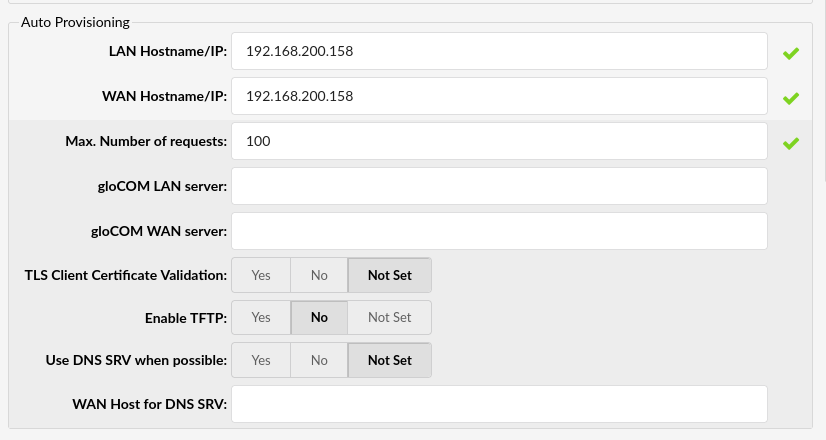
Auto provisioning sets values to be used for the auto provisioning system in order to create auto provisioning files correctly depending on the UAD locality (local/remote).
- LAN Hostname/IP:
Local area network IP address used to auto provision local UADs.
(E.g. 192.168.1.2)
- WAN Hostname/IP:
Wide area network IP address used to auto provision remote UADs.
(E.g. 192.168.1.2)
- Max. number of requests
The value presents the maximum number of requests for auto provisioning requests accepted by PBXware in a 1 minute period.
If the number of requests is larger than the number defined, the provisioning request IP address will be blocked for a period of 5 minutes.
The user will still be able to access the PBXware GUI.
(E.g. 100)
- gloCOM LAN server:
PBXware LAN IP address that users, connecting to PBXware from LAN, will use to register their gloCOM clients.
(E.g. voip.domain.com)
- gloCOM WAN server:
PBXware WAN IP address that users, connecting to PBXware from WAN, will use to register their gloCOM clients.
(E.g. voip.domain.com)
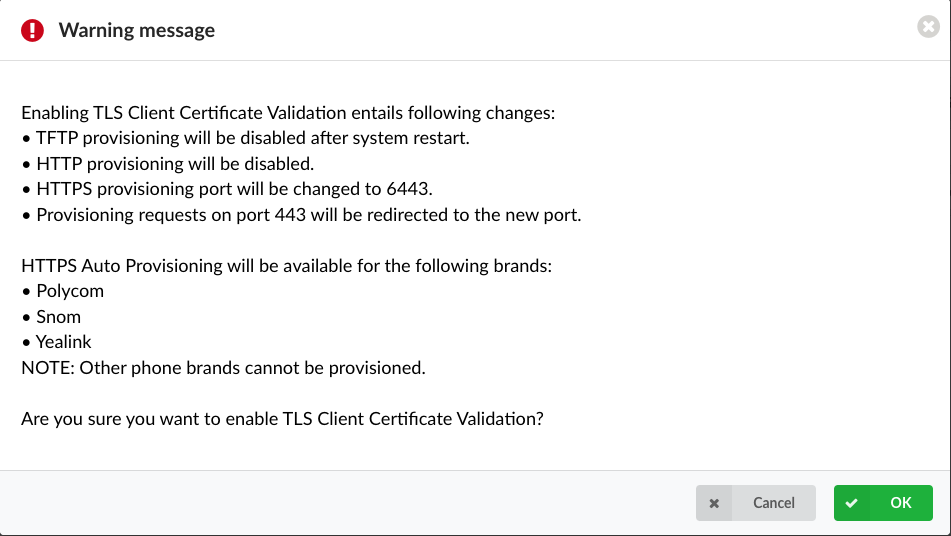
- TLS Client Certificate Validation
Enable TLS Client Certificate Validation
(E.g. Yes/No/Not Set)
.
NOTE: Please note that enabling TLS Client Certificate Validation entails the following changes:
- TFTP provisioning will be disabled after system restart.
- HTTP provisioning will be disabled.
- The HTTPS provisioning port will be changed to '6443'.
- The provisioning requests on the '443' port will be redirected to the new port, which is '6443'.
HTTPS Auto Provisioning will be available for the following brands:
- Polycom
- Snom
- Yealink
Other phone brands cannot be provisioned.
- Enable TFTP:
TFTP service is disabled by default. To enable TFTP set this option to Yes and then start the service manually from the Services page.
- Use DNS SRV when possible:
Whether phones should use DNS SRV records to find out SIP port from the DNS server, if the phone supports it.
- WAN Host for DNS SRV:
WAN IP address/domain for the DNS SRV host.
(E.g. dnssrv.domain.com)
.

System during its operations sends email notifications and alerts to various users and administrators. These emails are sent via remote SMTP server.
- From E-mail:
Used to set the From: field in emails.
(E.g. email@domain.com)
.
¶ General Settings
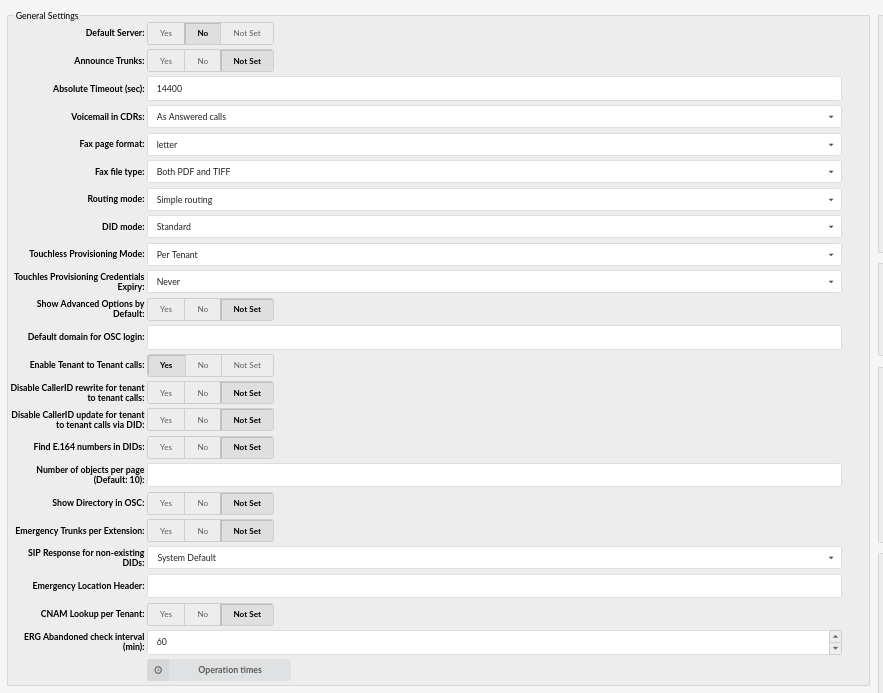
- Default Server:
Which tenant is shown in the interface by default.
(E.g. Select Yes to make a tenant default when showing the interface, which will set all other tenants to No).
- Announce Trunks:
Announce over which trunk the call goes.
(E.g. John dials 55510205 and this call goes over the secondary default system trunk. John will hear a 'Using secondary trunk to terminate your call' message).
NOTE: This announcement won’t be played if calls are made through primary trunk. It will only be used if the primary (or secondary) is not working so the system needs to use secondary (or tertiary) trunk to pass the call out.
- Absolute Timeout (sec):
Maximum time a call can last (in seconds)
(E.g. If '3600' is set in this field, that will make all calls end after 1 hour ( 1h = 3600 seconds))
- Voicemail in CDRs:
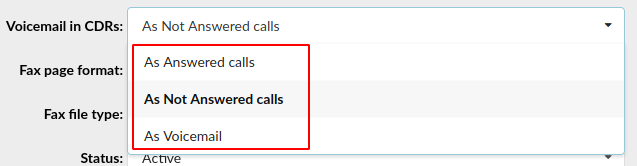
Sets how the calls that were unanswered and redirected to voicemail are displayed in the CDR.
- As Answered calls
When a call gets redirected to Voicemail, it will be shown as "Answered" in the CDR.
- As Not Answered calls
When a call gets redirected to Voicemail, it will be shown as "Not Answered" in the CDR.
- As Voicemail
When a call gets redirected to Voicemail, it will be shown as "Voicemail" in the CDR.
Default value is "As Answered calls".
- Fax page format:
Choose page format when downloading fax as a PDF.
Available choices:
- letter
- legal
- A4
- Auto.
Default value is "letter".
- Fax file type:
Type of file for downloading.
Available choices:
- Both PDF and TIFF
- Only PDF
- Only Tiff
Default value is "Both PDF and TIFF"
- Routing mode:
What type of routing mode will be used for Routes
- E.164 routing - routing mode where routes are set using E.164 numbering rules
- Simple routing - routing mode where you manually set routes to fit your needs
.
-
DID Mode:
- Standard - DIDs will be created on master tenant and edited on salve tenants
- Group - DID groups will be created on master tenant, DIDs will be created on slave tenants using ranges from DID groups
(E.g. Standard)
- Touchless Provisioning Mode:
There are two modes which can be set for the Touchless Provisioning Mode:
- Master - The page for provider configuration will only be seen on master tenant and all tenants will use that configuration for the TLP.
- Per Tenant - The page for provider configuration will be seen per tenant (not visible for master tenant) and TLP will have to be configured for every tenant.
.
- Touchless Provisioning Credentials Expiry (6.6.1)
Set a time period in hours or days after which the touchless provisioning credentials will expire
(E.g. If the user sets TLP Credentials Expiry to '1 hour', this means that after the Registration request is sent, the user has one hour to reset the device to factory settings and pick up the configuration.)
- Show Advanced Options by Default:
If set to Yes, then all pages where advanced options are present will be displayed automatically without having to click the button on every page.
- Default domain for OSC login:
Default domain used for Online Self Care login.
(E.g. http://pbx.domain.com/)
- Enable Tenant to Tenant calls:
When this option is enabled, extensions from one tenant will be able to call extension from another tenant which is done dialing TENANT+EXT
- Disable CallerID rewrite for tenant to tenant calls:
If enabled, any call between tenants will not have overwritten CallerID. It will send anything that extension has set on it.
- Find E.164 numbers in DIDs:
Enable or disable E.164 matching of numbers like set in E.164 fields in DIDs
- Number of objects per page (Default 10):
Number of objects displayed per page.
(E.g. If you set this value to 20 then you will see max. 20 Extensions on the Extensions page, max. 20 CDR entries on one page, etc.)
- Show Directory in OSC:
Whether to show the Directory in Online Self Care. Extensions visible in the Directory will be the ones that have the "Show in Directory" option set to "Yes".
- Emergency Trunks per Extension:
If the above option is set to Yes then under Extensions page you will see a new group called "Emergency Trunks". These trunks will override the trunks set on the Trunks page.
- SIP Response for non-existing DIDs
Select which SIP response will be sent to a provider if a DID that was called does not exist on the system
(E.g. System Default)
The following options are as follows:
- System Default
- 403 - Call Rejected
- 404 - Not Found
- 408 - Request Timeout
- 410 - Gone
- 480 - Temporarily Unavailable
- 484 - Address Incomplete
- 486 - Busy Here
- 488 - Not Acceptable Here
- 500 - Internal Server Error
- 501 - Not Implemented
- 502 - Bad Gateway
- 503 - Not Implemented
NOTE: Please note that if 'System Default' is chosen, PBXware will behave as if this option was never set. Additionally, the option set on 'Trunk' overrides the option set on 'Master Tenant' if something else but 'System Default' is chosen. In case 'System Default' is set on 'Trunk', the option set on 'Master Tenant' is applied.
- Emergency Location Header
Set an emergency location header
(E.g. Geolocation)
NOTE: When set on the Master Tenant, then that header name will be used in case there is no header name provided for the Tenant level. The option on the Master Tenant can be used to set a header name globally for the whole system. If the emergency location header is not set on the Trunk or Tenant level, then no location header will be sent.
For more information, please refer to HOWTO Ray Baum's Act.
- CNAM Lookup per Tenant
If set to 'Yes', the CNAM Lookup page will be available per Tenant.
- ERG Abandoned check interval (min) (6.6.1)
Enter the check interval in minutes after which the mail will be sent to all defined notification e-mails containing information about abandoned calls.
The default value is 60 minutes.
- Operation Times:
Clicking this button will open a page where you can configure the system's operation times.
.
¶ Operation Times
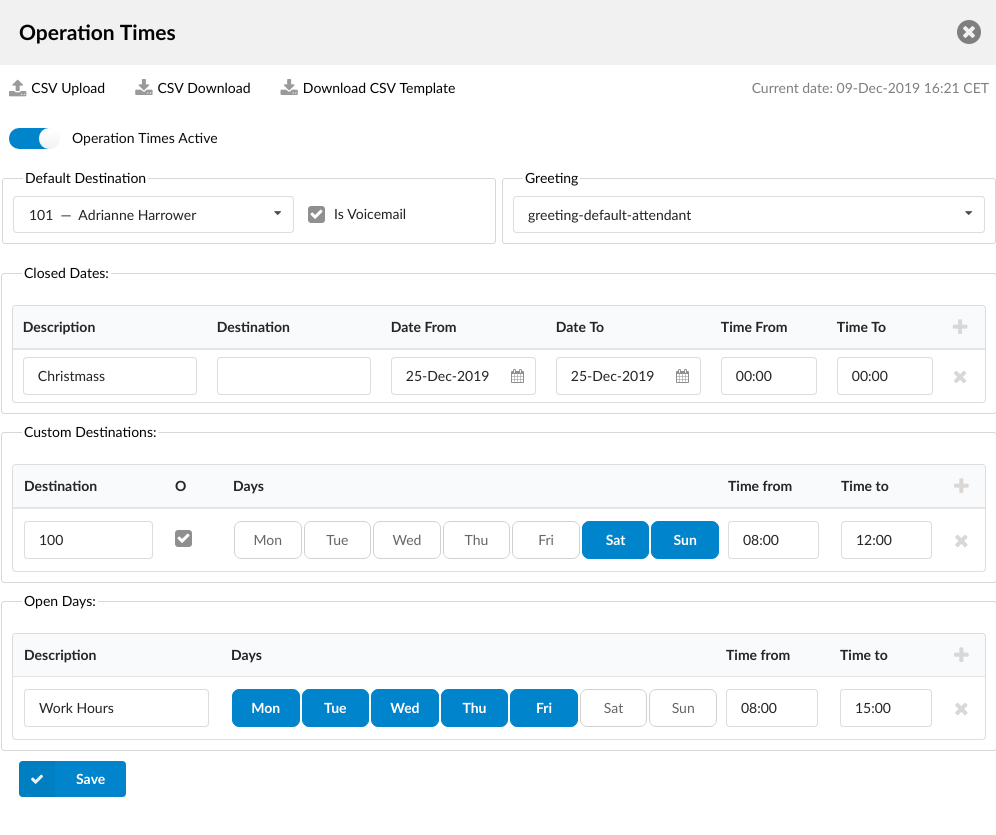
Set the system open/closed times. Depending on the time when the call is received, the call can be redirected to different destinations.
- CSV Upload
Click on this button to upload Operation Times configuration from a csv file.
To see which fields need to be set download the CSV template by clicking on the "Download CSV Template" button.
(Button)
- CSV Download
Click on this button to download Operation Times configuration as a csv file.
(Button)
- Download CSV Template
Download CSV Template button will present you with a file that already contains necessary headers which should help you create the CSV file easier.
(Button)
- Enable operation times
Operation Times Active
If Enabled, then Operation Times rules will be applied on the system level.
If Disabled, then system level Operation Times rules will not be applied and the calls will be going through, if not defined otherwise.
- Default Destination
PBXware extension to which all calls are redirected during the closed time hours.
(E.g. 1000)
- Is Voicemail
Choose if the call for the Default Destination should go to the voicemail or not.
- Greeting:
Greeting sound file played to callers during the closed times.
(E.g. greeting-***)
- Closed Dates
Sets the specific date/s when all calls are redirected to the 'Default Destination'. If the 'Destination' field in the Closed dates is set, calls will go to the set destination instead of the default one.
- Custom Destinations
Redirects all calls received during set days/hours (E.g. weekend) to the extension provided as destination.
- Open dates:
Sets the system's working hours. If any call is received during the hours not set here the call is redirected to 'Default Destination'.
NOTE: Operation Times rules priority is the same as seen in the GUI. First, the Closed Dates section will be checked. If for the current time a rule from this section can be applied, then that rule will be used and other sections will not be checked. If no rules can be applied then the Custom Destinations section is checked. If no rules can be applied here either then the Open Days section will be checked as the last one. If a rule in Open Days can be applied then the system is in open hours and the call will go through, otherwise, the call will go to the Default Destination.
¶ Call Recordings
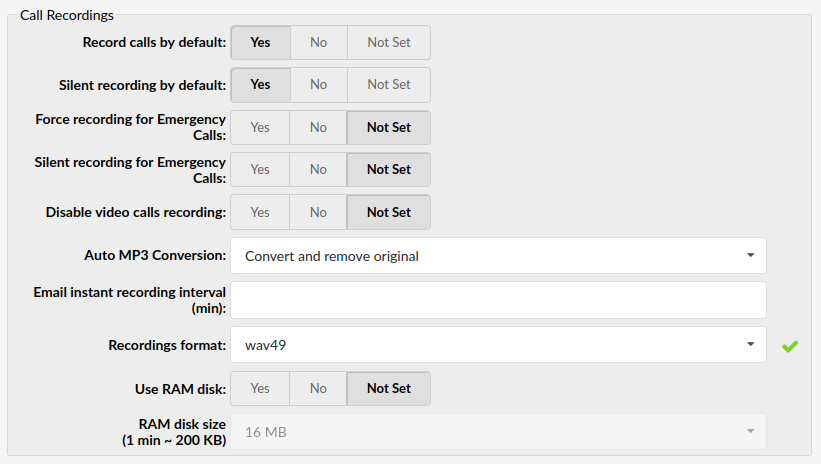
- Record calls by default:
Set this option to 'Yes' and enable call recordings on the system level. This option will be used only in case it is not specifically set in Extension's settings.
- Silent recording by default:
Enable silent recording by default. This option will be used only in case it is not specifically set in Extension's settings.
NOTE: If 'Record calls by default' is set to 'Yes' and 'Silent recording by default' set to 'No', then the "Recorded" message will be played to users before the call is connected informing them that the call is being recorded. Also, a beep sound will be played in intervals to notify that the call is being recorded. If set to 'Yes' or 'Not Set', no message will be played and the beep sound will not be heard.
- Force recording for Emergency Calls:
If set to 'Yes' recording will be forced for emergency calls.
- Silent recording for Emergency Calls:
If set to 'Yes', recordings on emergency calls will be silent (no sound, no beep denoting that a call is being recorded).
- Transmit silence during recording (6.7.1)
When set to Yes, this will transmit silence to the caller in cases where there is no other audio sources. This includes call recording, voicemail, and the Wait() family of dialplan applications, among other things. This might help to prevent call drops by the remote end when no RTP is being sent.
The default setting for this option is no.
- Disable video calls recording (6.6)
If set to 'Yes', large and unnecessary files will not be created when a video phone leaves a voicemail message
- Auto MP3 Conversion:
Convert recording files to mp3. This will apply to system-wide recordings.
- Convert and remove original
Convert all recording files to MP3 and delete original files.
- Convert and keep original
Convert all files to MP3 and keep original files.
- Convert on Listen/Download
Recordings are left in their original format and only converted to mp3 when requested for listening/download, leaving behind both the original and the mp3 version of the recording after listen/download.
- Do not convert
Will leave files in the original format without conversion. (recordings can't be played from GUI).
- Email instant recording interval (min):
Instant recordings are not e-mailed immediately after they are recorded, but rather periodically. This field will set how often PBXware will send recordings out.
(E.g. 3)
- Recordings format:
Format used for saving the system call and voicemail recordings. You can read more details about disk space usage at the bottom of this chapter
Choose one of the following formats: gsm, wav, wav49, or ogg. If wav is selected, all call recordings and voicemail recordings will be saved in wav format).
- Use RAM disk:
To speed up the process of recording, you can turn on the RAM disk which practically records all calls to RAM memory before storing them on the disk
- RAM disk size:
Amount of memory used for call recording. This value can only be changed if "Use RAM disk" is set to "Yes".
TIP
Disk Space Used By Call Recording:
With continuous tone for 60 seconds:
- wav49 = 84.5kb
- wav = 833.0kb
- gsm = 85.0kb
With continuous silent tone (without sound) for 60 seconds:
- wav49 = 84.0kb
- wav = 827.0kb
- gsm = 84.0kb
TIP
Disk Space Used By Voicemail Recording
With continuous tone for 60 seconds:
- wav49 = 91.0kb
- wav = 863.0kb
- gsm = 91.0kb
With continuous silent tone (without sound) for 60 sec:
- wav49 = 0.38kb
- wav = 3.0kb
- gsm = 0.32kb
¶ Administration
This section enables remote administration of the system.
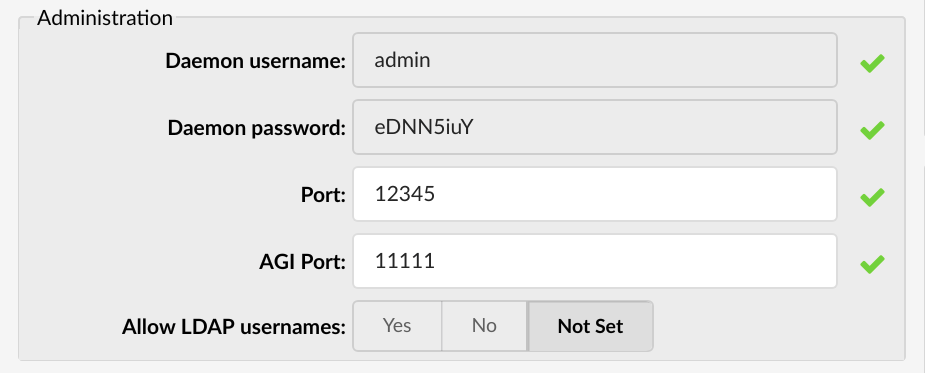
- Daemon username:
Username which PBXware uses to connect to Asterisk Manager.
(E.g. admin)
- Daemon password:
Password which PBXware use to connect to Asterisk Manager. The password is randomly generated during installation and can not be changed.
(E.g.GTaXfgtR)
- Port:
PBXware daemon connection port. Default port used is 10001
- AGI Port:
Agi connection port.
(E.g. 4573)
- Allow LDAP username:
This tells PBXware to accept registrations from gloCOM when it is using a Windows® username for this.
.
¶ Extensions channel limit notification
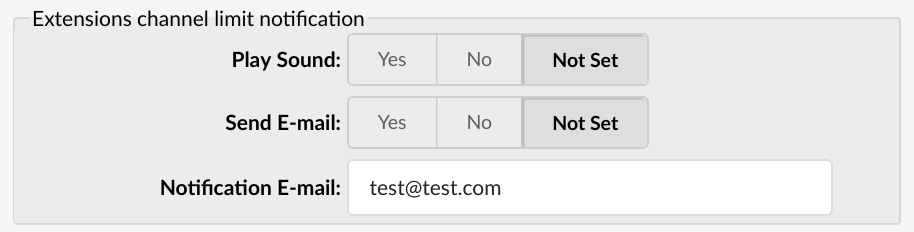
Here you can set whether there will be any notification when users exceed their outgoing limits on calls. These options apply to all extensions.
- Play Sound:
This option tells the system to play a notification sound when any extension exceeds its outgoing call limit.
- Send E-mail:
Whether or not to send a notification mail when exceeding the limit.
- Notification e-mail:
E-mail address to which notification mail should be sent to if the number of calls exceeds the limit.
(E.g. user@domain.com)
¶ DIDs Missed Call Notifications

Missed calls on DIDs will be logged and sent as a digest e-mail. Here you can define where that mail will be sent, how the call entries will be ordered and the interval of sending the notification.
- Notification Frequency (in minutes):
Indicates how often (in minutes) the notification e-mail will be sent. If in this time no missed calls happened then no e-mail will be sent. E-mail is sent only if there was at least one missed call.
¶ Locality
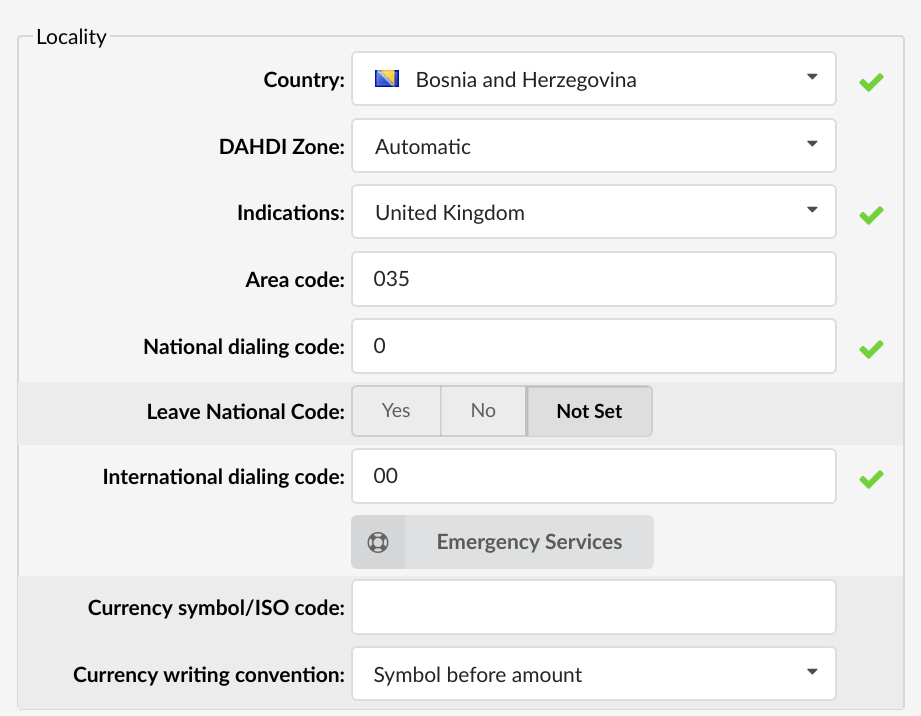
Locality sets where the system is operating.
- Country:
Country from which the server is operated.
(E.g. If PBXware is located in the USA, set USA here)
- DAHDI Zone:
Overrides Automatic Country Detection
It is recommended to keep this setting always set to 'Automatic'.
- Indications:
Which indications (Ringing, Busy, etc sounds) are to be used by the PBXware
(E.g. If the system is located in the USA, set USA here, otherwise select the closest country to yours)
- Area Code:
Area code that the system is located in or operating from.
(E.g. If the system is located in New York, set the New York area code here (212)).
- National Dialing Code:
Code needed for dialing national destinations.
(E.g. 1 for USA, 0 for United Kingdom and Germany)
- Leave National Code:
In some countries, the national code is stripped automatically. If set to 'Yes', the national code will not be stripped from the dialed number.
(E.g. 035123456 will not be striped of 0)
- International Dialing Code:
Code needed for dialing international destinations
(E.g. 011 for USA, 00 for United Kingdom and Germany)
- Currency symbol/ISO code:
Country's currency symbol where the server is located in
E.g. ( $ for USA)
- Currency writing convention:
- Symbol before amount - The currency symbol will be shown before the amount.
- Symbol after amount - The currency symbol will be shown after the amount.
.
¶ Emergency Services
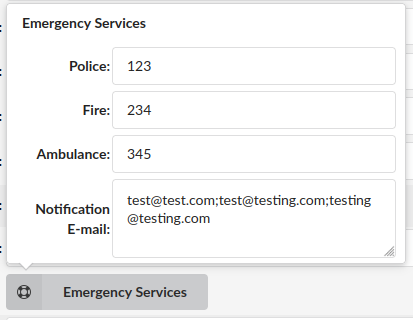
Upon clicking the 'Emergency Services' button, a pop-up window will appear where users can enter 'Police', 'Fire', and 'Ambulance' emergency numbers.
- Notification E-mail:
After dialing one of the emergency numbers, an e-mail will be sent to the address provided in this field. Users can enter one or multiple e-mail addresses depending on their preferences and needs.
If adding multiple addresses, they can be separated by using a new line or semicolon ;.
NOTE: If the e-mail field is left empty, no e-mail will be sent.
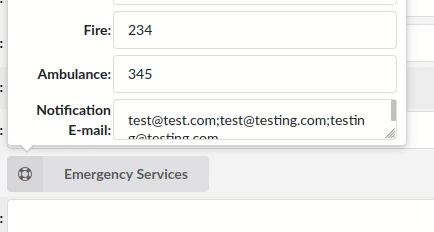
The box is resizable, which makes the usage more convenient.
¶ STIR/SHAKEN
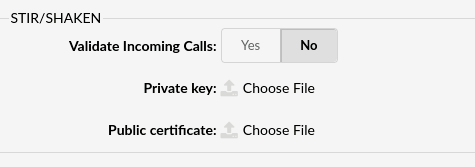
STIR/SHAKEN is a framework that helps reduce fraudulent robocalls and illegal phone number spoofing. STIR/SHAKEN is implemented in PBXware to be in compliance with the FCC STIR/SHAKEN rules. PBXware added its implementation of STIR/SHAKEN which allows signing and validating calls with valid STIR/SHAKEN certificates that customers own.
Please note that we do not provide any certificates.
Please note that once the certificate and key are uploaded, they will be verified. If the verification fails (e.g. the certificate is invalid or a certificate/key pair is not correct), the following error message will be displayed:

In case the verification is successful, users will be able to see more information including the certificate expiry date.
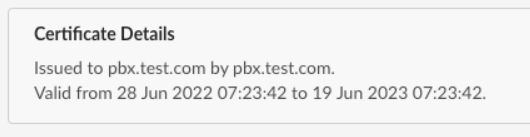
- Validate Incoming Calls (6.6)
Select whether incoming calls will be validated or not.
(E.g. If set to 'Yes', the Identity header will be checked for incoming calls, and STIR/SHAKEN validation will be done. If the Identity header is not present or is invalid, the call will be dropped.)
The default value is 'No'.
- Public Certificate
Upload the public certificate
- Private Key
Upload the private key
NOTE: Please note that STIR/SHAKEN needs to be enabled in a license.
.
¶ Channels
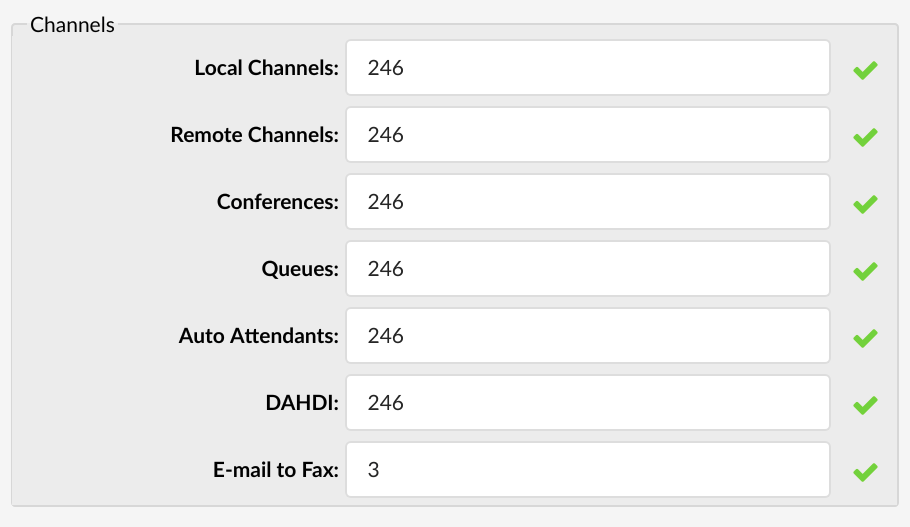
Depending on the CPU power of the server, a custom limit for channels can be assigned for various channel types.
- Local Channels:
Total number of all channels used by local UADs
(E.g. 12)
- Remote Channels:
Maximum number of active inbound or outbound channels for the server.
(E.g. 12)
- Conferences:
Total number of all system conferences.
(E.g. 8)
- Queues:
Total number of all system ACD queues.
(E.g. 8)
- Auto Attendants:
Total number of all system IVRs.
(E.g. 8)
- DAHDI:
Total number of all system trunks using DAHDI protocol.
(E.g. 8)
- E-mail to Fax
The maximum number of concurrent fax calls via the Email to Fax application.
(E.g. 3)
TIP
The System will limit the number of channels in order to achieve and maintain excellent call and other services quality.
.
¶ Default Codecs
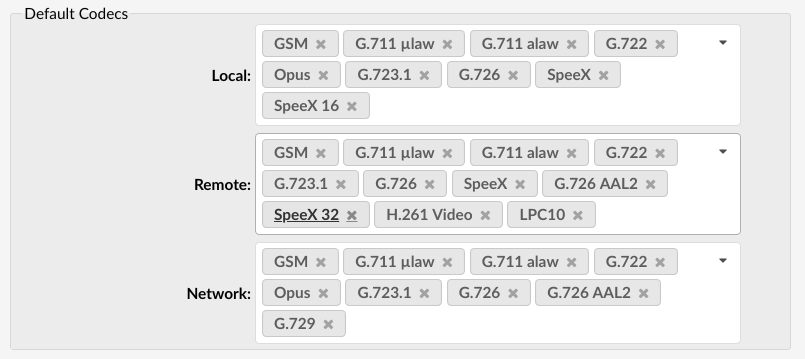
Default codecs can be set for the following groups:
- Local
Local extensions
- Remote
Remote extensions and Trunks
- Network
PBXware network (two or more servers)
TIP: Once a local/remote extension or a network is added/edited, only the codecs allowed here will be available for the extension/network usage.
Available Codecs:
- ITU G.711 ulaw - 64 Kbps, sample-based, used in US
- ITU G.711 alaw - 64 Kbps, sample-based, used in Europe
- ITU G.722 - 64 Kbps,
- Opus - 6-510 Kbps, 2.5 ms - 60 ms frame size
- ITU G.723.1 - 5.3/6.3 Kbps, 30ms frame size
- ITU G.726 - 16/24/32/40 Kbps
- ITU G.729 - 8 Kbps, 10ms frame size
- GSM - 13 Kbps (full rate), 20ms frame size
- iLBC - 15Kbps,20ms frame size: 13.3 Kbps, 30ms frame size
- Speex - 2.15 to 44.2 Kbps
- LPC10 - 2.5 Kbps
- H.261 Video - Used over ISDN lines with resolution of 352x288
- H.263 Video - Low-bit rate encoding solution for video conferencing
- H.263+ Video - Extension of H.263 that provides additional features that improve compression over packet switched networks.
- H.264 Video - Offers great balance between quality and size
¶ Monitoring
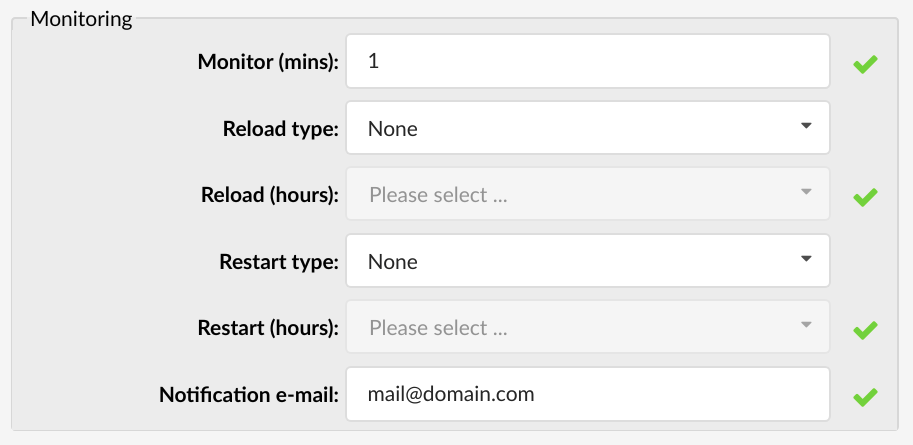
Monitoring sets alarms and notifications with which the system will monitor itself. Also, monitoring sets where notifications will be sent if alarms are triggered.
TIP: Reloading the system will not interrupt any services while restarting the system does stop and starts all system services.
- Monitor (mins):
Time interval at which the system should check if Asterisk is down. If down, the system will try to start it and will send a notification email about the stop/start action.
(E.g. 15)
- Reload Type:
Select whether to reload the system at some specific time of a day or in regular time intervals (hourly)
(E.g. Setting this option to 'Time of the day' and 'Reload (hours)' to '2' will reload the system every day at 02:00 hours.
Setting this option to 'Regular Interval' and 'Reload (hours)' to '2' will reload the system every two hours)
- Reload (hours):
This field is active only when the 'Reload Type' option is selected
(E.g. Setting 'Reload Type' = 'Time of the day' and this option to '2' will reload the system every day at 02:00 hours. Setting 'Reload Type' = 'Regular Interval' and this option to '2' will reload the system every two hours)
- Restart Type:
Select whether to restart the system at some specific time of a day or in regular time intervals (hourly)
(E.g. Setting this option to 'Time of the day' and 'Restart (hours)' = '2' will restart the system every day at 02:00 hours. Setting this option to 'Regular Interval' and 'Restart (hours)' = '2' will restart the system every two hours)
- Restart (hours):
This field is active only when the 'Restart Type' option is selected
(E.g. Setting 'Restart Type' = 'Time of the day' and this option to '2' will restart the system every day at 02:00 hours. Setting 'Restart Type' = 'Regular Interval' and this option to '2' will restart the system every two hours)
- Notification e-mail:
Email address to which the reload/restart notification will be sent.
(E.g. email@domain.com)
.
¶ Features
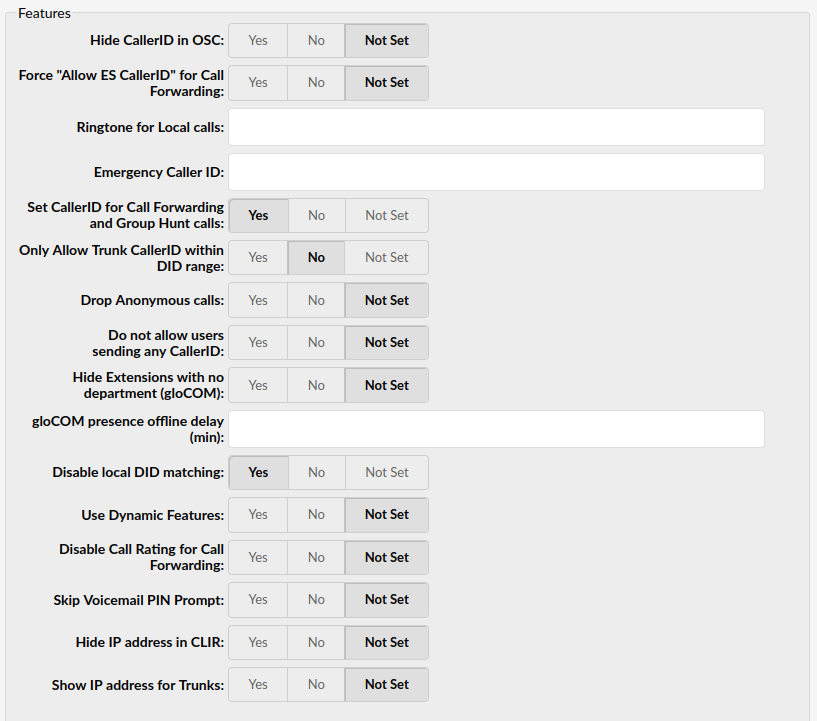
- Hide CallerID in OSC:
Whether to hide Caller ID Enhanced Service in Online Self Care. Set this option to Yes if you want to prevent users from changing their Caller IDs.
- Force "Allow ES CallerID" in Call Forwarding:
Force showing CallerID of the user who forwarded the call.
(E.g. John calls Michael and Michael forwards call to Steven, Steven will see that Michael is calling him instead seeing John.)
If you want this kinds of scenarios, set this option to ‘Yes’. Otherwise, Steven will see that John is calling.
- Ringtone for Local calls:
Default Custom Ringtone for Local calls
(E.g. <Simple-3>)
- Emergency Caller ID
Caller ID entered here will be used only for calls to the Emergency Services' numbers.
(E.g. 123)
NOTE: In case an 'Emergency Caller ID' is not set on the Extension, an 'Emergency Caller ID' set on a Tenant will be used.
- Set CallerID for Call Forwarding and Group Hunt calls:
If numbers set in Call Forwarding and Group Hunt have one or more remote numbers, those numbers will receive a different Caller ID on the call. That Caller ID is the one from the original caller set in its 'Caller ID' enhanced service for the trunk where the call was going through.
- Only Allow Trunk CallerID within DID range:
If the calls from some other server are going through this system's Multi-User extension, and Caller IDs from the other server are matching DIDs on this server, they are properly shown to callees. Otherwise, Caller ID is represented like Anonymous.
- Drop Anonymous Calls (6.6)
Enable this option to drop calls that have anonymous CallerID
(E.g. Yes/No/Not Set)
NOTE: In order for this option to be enabled successfully, the 'Only Allow Trunk CallerID within DID range' option must be set to 'Yes'. This ensures that calls that do not have CallerID within the allocated DID range for the Multiuser Extension in question, are considered 'anonymous', and when the 'Drop Anonymous Calls' option is set to 'Yes', such calls will be dropped on the system.
- Do not allow users sending any CallerID:
Do not allow users to send any Caller ID when making a call. When this option is turned on, users will not be able to send Caller IDs when making a call.
- Hide Extensions with no department (gloCOM):
If Extension doesn't have department assigned, for example, the Department is set to None, then this Extension will not be shown in gloCOM.
- Disable local DID matching:
If set to 'Yes', the system will disable local DID search and will, in turn, go through a trunk to search a match on another system.
- Use Dynamic Features:
Asterisk allows you to define custom features mapped to Asterisk applications.
By using dynamic features you can send a DTMF to activate a specific dialplan. For example, when this option is set to No, you will not be able to pause recordings, and you will be able to use direct media.
- Disable Call Rating for Call Forwarding:
Whether Call Rating will be disabled or enabled for the part of the call after it has been forwarded.
- Skip Voicemail PIN Prompt:
By default, when entering extension's voicemail (by dialing *123) the user will be prompted to enter his PIN number. If this option is set to ‘Yes’, the system won’t ask for the PIN and the user will immediately go to the Voicemail.
- Hide IP address in CLIR
Select whether the IP address will be hidden in CLIR or not
(E.g. Yes/No/Not Set)
NOTE: By default, this option is set to show the IP address on every call except for Trunk calls. To enable it for Trunk calls as well, please select the 'Show IP address for Trunks' option to 'Yes'.
- Show IP address for Trunks
Select whether the IP address will be shown for Trunks
(E.g. Yes/No/Not Set)
NOTE: You cannot edit this option, if the 'Hide IP address in CLIR' option is set to 'Yes'.
- Do not Page DND Extensions
This option allows you to prevent speakerphone paging to extensions with Do Not Disturb enabled.
.
¶ Transcription

- Enable Transcription:
Whether transcription will be enabled
- Transcribe by Default:
This option will determine if the transcription is enabled by default.
.
¶ File Sharing

Options for file sharing service used by desktop and mobile applications.
- Maximum File Size (MB):
The maximum allowed file size when sending files with desktop and mobile applications.
.
¶ Additional Proxy Config
Users can here add custom/hidden proxy configuration parameters.
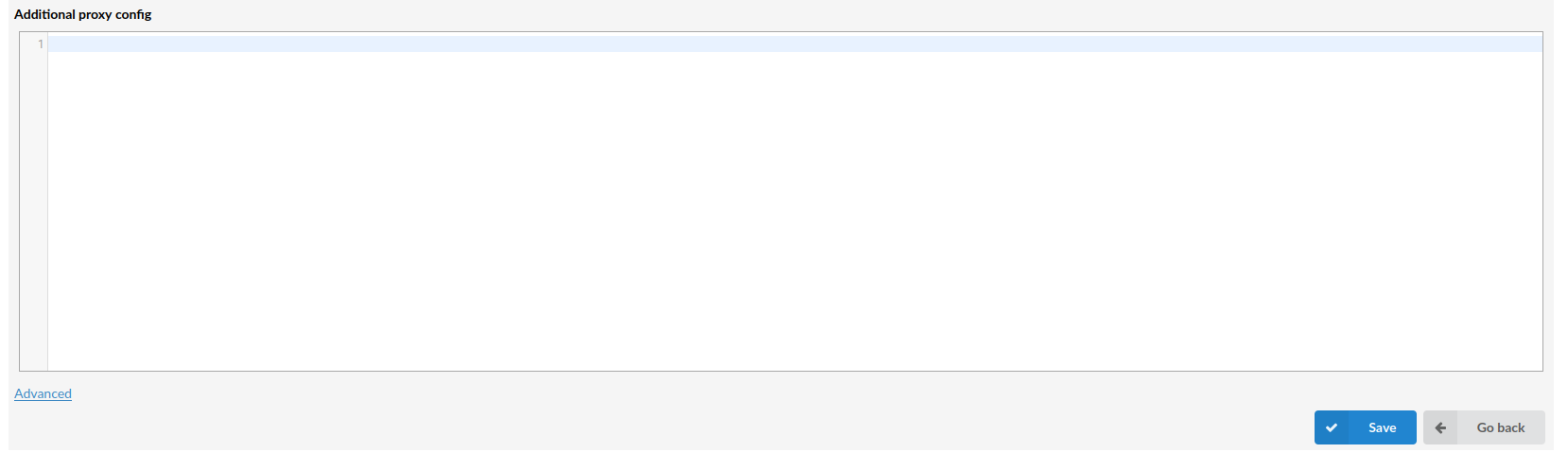
¶ Add/Edit Tenants
Unlike Master tenant, Slave tenants can be added and edited. Note that some options are the same as on Master tenant and some are different. It is important to know that if some option is set differently on Master tenant than on Slave tenant, system will use what is set on a Slave tenant. This way, users are enabled to set some options for a group of tenants but also to change whatever they want on a particular tenant.
.
¶ Network Info
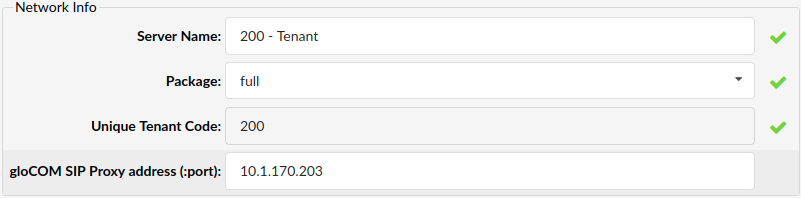
- Server Name:
Custom server name (occasionally used in system notifications)
(E.g. domain.com)
- Package:
Tenant package that the slave is using:
(E.g. Full package)
- Unique Tenant Code:
This is the unique code assigned to a slave tenant. When a phone is registering to an extension, its username is set to TENANT_CODE+EXT_NUMBER. You can specify only numbers between 200 and 999.
(E.g. 200)
- gloCOM SIP Proxy address (:port):
Public IP address/domain of gloCOM SIP Proxy. In case you are using SIP proxy for registration to your PBXware set its address here and gloCOM will use value from this field for registrations.
(E.g. voip.domain.com or 192.168.1.59)
.
¶ Auto Provisioning

- HTTP username
Username for HTTP auto provisioning. Required for authentification of auto provisioning requests with the PBXware server.
- HTTP password
Password for HTTP auto provisioning. Required for authentification of auto provisioning requests with the PBXware server.
.
¶ Locality
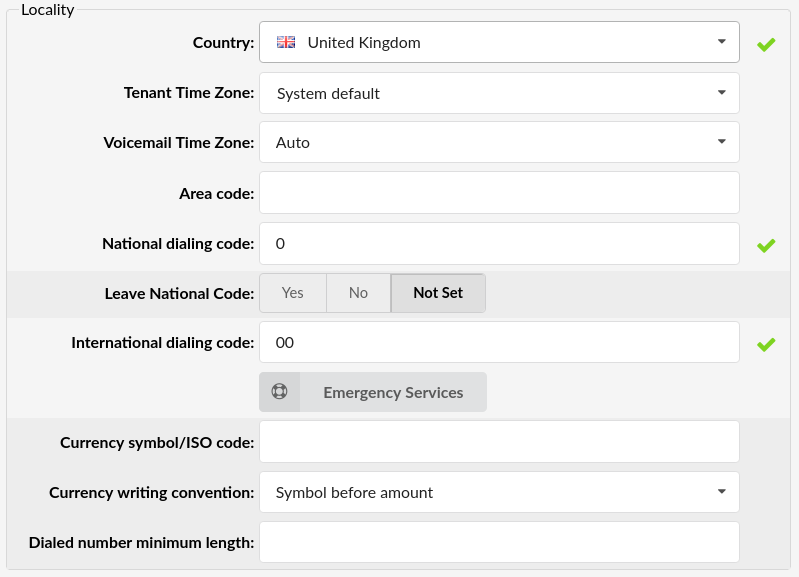
- Country:
Country from which the tenant is operated
(E.g. If the tenant is operated from the USA, set USA here)
- Tenant Time Zone:
Setup a default timezone for a tenant that will apply to all extensions on the target tenant.
(E.g. If the system is located in the USA, set the USA here, otherwise, select the closest country to yours)
- Voicemail Time Zone:
Setup a default timezone for a voicemail that will apply to all extensions on the target tenant.
(E.g. If the system is located in the USA, set the USA here, otherwise, select the closest country to yours)
- Area Code:
Area code from which the tenant is operating
(E.g. New York area code - 212)
- National Dialing Code:
Code needed for dialing national destinations
(E.g. 1 (USA), 0 (United Kingdom and Germany))
- Leave National Code:
In some countries, the national code is stripped automatically. If set to 'Yes', the national code will not be stripped from the dialed number.
(E.g. 035123456 will not be stripped of 0)
- International Dialing Code:
Code needed for dialing international destinations
(E.g. 011 (USA), 00 (United Kingdom and Germany))
- Currency symbol/ISO code:
Country's currency symbol where the server is located in
E.g. ($ for USA)
- Currency writing convention:
- Symbol before amount - The currency symbol will be shown before the amount.
- Symbol after amount - The currency symbol will be shown after the amount.
. - Dialed number minimum length (6.6.1)
Set a minimum number of digits dialed for a call to leave the system
The value has to be greater than 0 for this to have an effect. The dialed number minimum length set on a Trunk has priority over the Dialed number minimum length set on the system.
The dialed number length will be matched just before dialing through the trunk. The length will also include all the required prefixes and codes that are added to the dialed string.
Ex. If a user dials number 70, the national and international codes will be added to the number and we get 00170. The dialed number length is then 5 and that number will be matched to the option value.
.
¶ Emergency Services
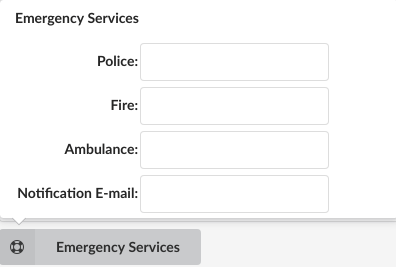
When you click the Emergency Services button, a pop-up window will open where you can enter Police, Fire, and Ambulance numbers.
NOTE: To prevent potential issues, PBXware 6.7.6 introduced a security feature that will allow the tenant extensions to use Emergency Services numbers set on the Master Tenant in case the administrator fails to enter Emergency Services numbers on the tenant level.
- Notification E-mail:
After dialing one of the emergency numbers an e-mail will be sent to the provided address. If the e-mail field is left empty no e-mail will be sent.

- From E-mail:
What email to show in the From: field.
(E.g. info@domain.com)
- Voicemail From E-mail:
What email to show in the From: field for Voicemail.
(E.g. info@domain.com)
.
¶ General Settings
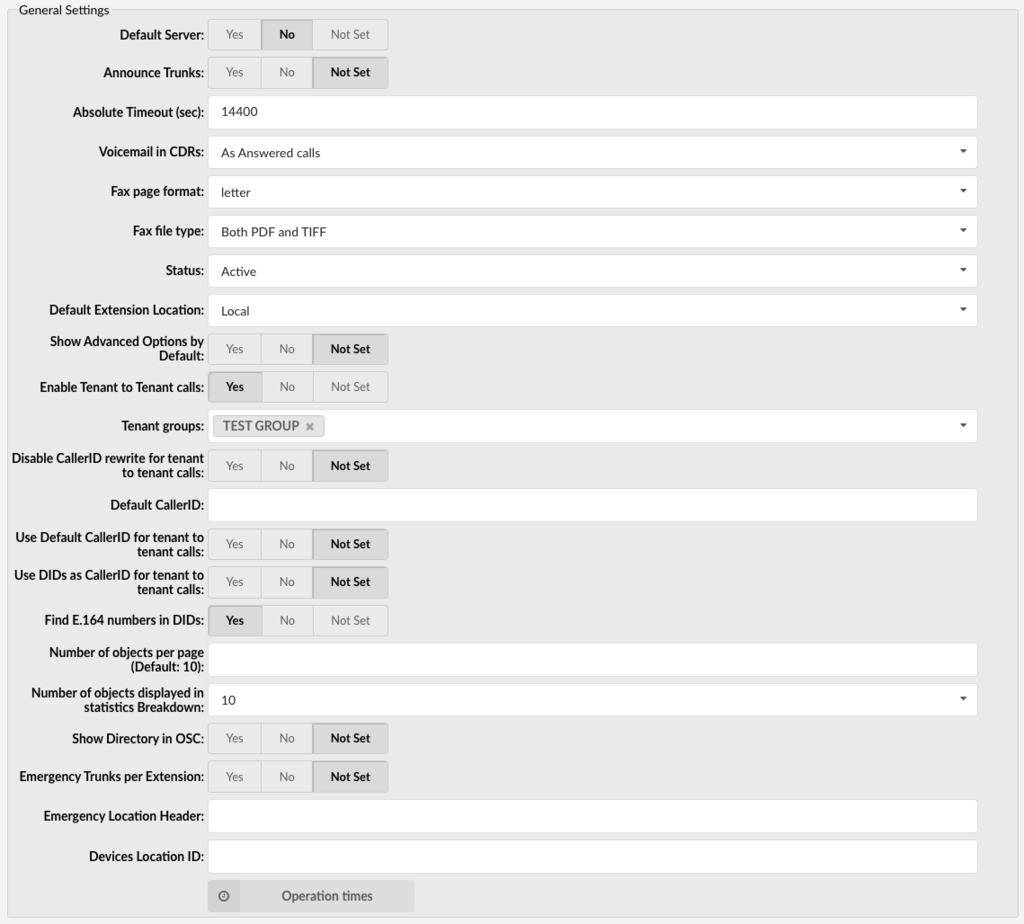
- Default Server:
Which tenant is shown in the interface by default.
(E.g. Select Yes to make a tenant default when showing the interface, which will set all other tenants to No).
- Announce Trunks:
Announce over which trunk the call goes.
(E.g. John dials 55510205 and this call goes over the secondary default system trunk. John will hear a 'Using secondary trunk to terminate your call' message).
NOTE: This announcement will not be played if the primary trunk is working fine. It will only be used if the primary (or secondary) is not working so the system needs to use secondary (or tertiary).
- Absolute Timeout (sec):
Maximum time a call can last (in seconds)
(E.g. If '3600' is set in this field, that will make all calls end after 1 hour ( 1h = 3600 seconds))
- Voicemail in CDRs:
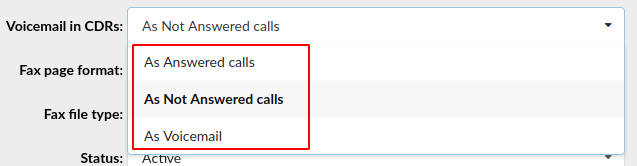
Sets how the calls that were unanswered and redirected to voicemail are displayed in the CDR.
- As Answered calls
When a call gets redirected to voicemail it will show as "Answered" in the CDR.
- As Not Answered calls
When a call gets redirected to voicemail it will show as "Not Answered" in the CDR.
- As Voicemail
When a call gets redirected to Voicemail, it will be shown as "Voicemail" in the CDR.
Default value is "As Answered calls".
- Fax page format:
Choose page format when downloading fax as a PDF.
Available choices:
- letter
- legal
- A4
- Auto.
Default value is "letter".
- Fax file type:
Type of file for downloading.
Available choices:
- Both PDF and TIFF
- Only PDF
- Only Tiff
Default value is "Both PDF and TIFF"
- Status:
Set tenant's status to Active, Not Active or Suspended.
- Default Extension Location:
Select whether the default extension location will be 'Remote' or 'Local' (per tenant). Once selected, it applies to that tenant for any new extension created.
- Show Advanced Options by Default:
If set to Yes, then all pages where advanced options are present will be displayed automatically without having to click the button on every page.
- Enable Tenant to Tenant calls:
When this option is enabled, extensions from one tenant will be able to call extension from another tenant which is done dialing TENANT+EXT
- Tenant groups:
Selected groups will be able to make calls between tenants within that group.
(E.g. Select Tenant group to enable Tenant to Tenant calls)
- Disable CallerID rewrite for tenant to tenant calls:
If enabled, any call between tenants will not have overwritten CallerID. It will send anything that extension has set on it.
- Default CallerID:
If set, calls that are going out through a trunk assigned to this tenant will have this CallerID.
(E.g. Tenant-100)
- Default Fax CallerID (6.7.5)
If configured, Default Fax Caller ID will be used as a Caller ID whenever users send a Fax using the gloCOM desktop app but fail to specify the Caller ID.
If Default Fax Caller ID is not configured and the Fax caller ID is not set in gloCOM either, the extension’s caller ID will be used for this purpose.
- Use Default CallerID for tenant to tenant calls:
Whether the Default CallerID will be used when making calls from the extension on one tenant to extension on another tenant.
(E.g. Select Yes to use Default CallerID).
- Use DIDs as CallerID for tenant to tenant calls:
This option will allow administrator to keep the default behavior in place but also allow the option to disable it if necessary.
- Find E.164 numbers in DIDs:
Enable or disable E.164 matching of numbers like set in E.164 fields in DIDs
- Number of objects per page (Default 10):
Number of objects displayed per page.
(E.g. If you set this value to 20 then you will see max. 20 Extensions on the Extensions page, max. 20 CDR entries on one page, etc.)
- Show Directory in OSC:
Whether to show the Directory in Online Self Care. Extensions visible in the Directory will be the ones that have the "Show in Directory" option set to "Yes".
- Emergency Trunks per Extension:
If the above option is set to Yes then under Extensions page you will see a new group called "Emergency Trunks". These trunks will override the trunks set on the Trunks page.
- Emergency Location Header
Set an emergency location header
(E.g. Geolocation)
NOTE: When set on the Master Tenant, then that header name will be used in case there is no header name provided for the Tenant level. The option on the Master Tenant can be used to set a header name globally for the whole system. If the emergency location header is not set on the Trunk or Tenant level, then no location header will be sent.
For more information, please refer to HOWTO Ray Baum's Act.
- Devices Location ID
Set a device's Location ID that is provided by the Trunk providers by provisioning the E911 endpoint. The process of provisioning E911 endpoints is different for each provider.
NOTE: To get the location IDs, please contact your provider and refer to their documentation.
NOTE: When the 'Devices Location ID' option is set on a Tenant level, that location will be used by default for emergency calls made by callers from this Tenant. This is useful in case all devices on that Tenant are in the same building/office, so there is no need to set the location ID for each device respectively.
For more information, please refer to HOWTO Ray Baum's Act.
- Default Call Forwarding Timeout (6.7.6)
This option allows you to change the default call forwarding timeout from 30 seconds to a different value, when enabling Call Forwarding using access code *71+[CF-Destination-Number]
For example, with the Call forwarding timeout set to 45 seconds, when call forwarding is activated using the access code *711001, to turn on call forwarding to extension 1001, call forwarding timeout of 45 seconds will be in effect.
You can override Default Call Forwarding Timeout by enabling call forwarding using *71+ [CF-Destination-Number] *60 (I.e. *71 1001 *60), which would forward the calls from your extension to extension 1001, with a preferred call forwarding timeout of 60 seconds.
- Operation Times:
Clicking this button will open a page where you can configure the system's operation times.
.
¶ Operation Times
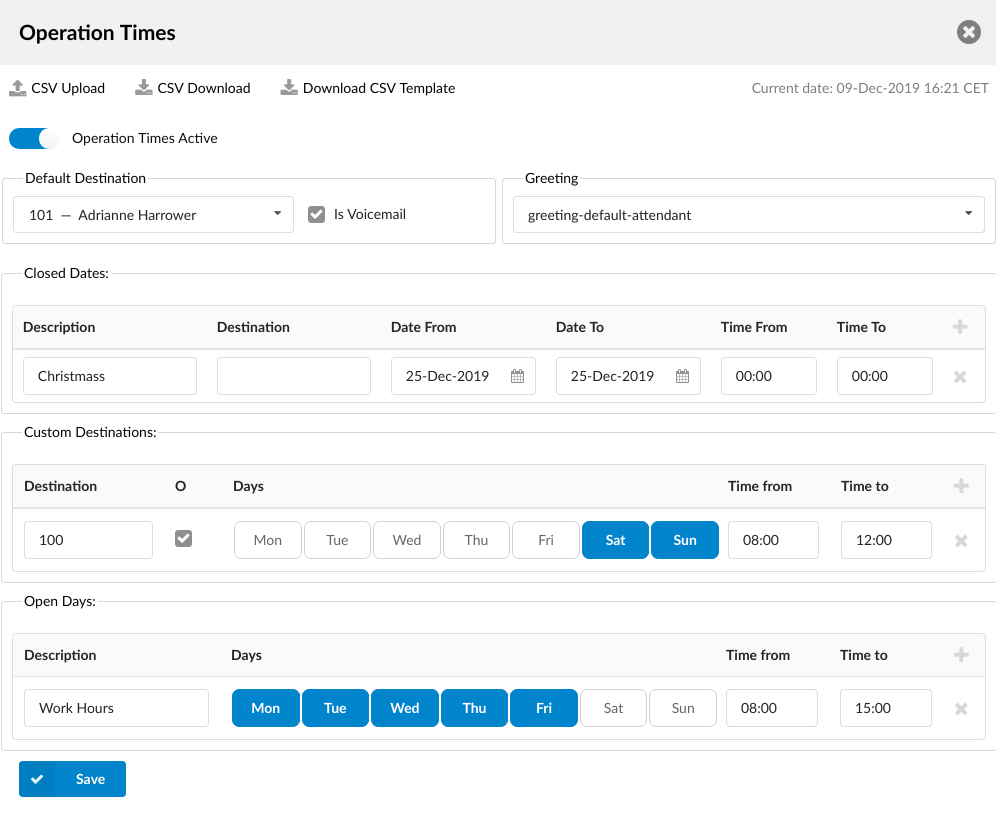
Set the system open/closed times. Depending on the time when the call is received, the call can be redirected to different destinations.
- CSV Upload
Click on this button to upload Operation Times configuration from a csv file.
To see which fields need to be set download the CSV template by clicking on the "Download CSV Template" button.
- CSV Download
Click on this button to download Operation Times configuration as a csv file.
- Download CSV Template
Download CSV Template button will present you with a file that already contains necessary headers which should help you create the CSV file easier.
- Enable operation times
Operation Times Active
If Enabled, then Operation Times rules will be applied on the system level.
If Disabled, then system level Operation Times rules will not be applied and the calls will be going through, if not defined otherwise.
- Default Destination
PBXware extension to which all calls are redirected during the closed time hours.
(E.g. 1000)
- Is Voicemail
Choose if the call for the Default Destination should go to the voicemail or not.
- Greeting:
Greeting sound file played to callers during the closed times.
(E.g. greeting-***)
- Closed Dates
Sets the specific date/s when all calls are redirected to the 'Default Destination'. If the 'Destination' field in the Closed dates is set, calls will go to the set destination instead of the default one.
- Custom Destinations
Redirects all calls received during set days/hours (E.g. weekend) to the extension provided as destination.
- Open dates:
Sets the system's working hours. If any call is received during the hours not set here the call is redirected to 'Default Destination'.
NOTE: Operation Times rules priority is the same as seen in the GUI. First, the Closed Dates section will be checked. If for the current time a rule from this section can be applied, then that rule will be used and other sections will not be checked. If no rules can be applied then the Custom Destinations section is checked. If no rules can be applied here either then the Open Days section will be checked as the last one. If a rule in Open Days can be applied then the system is in open hours and the call will go through, otherwise, the call will go to the Default Destination.
¶ Call Recordings
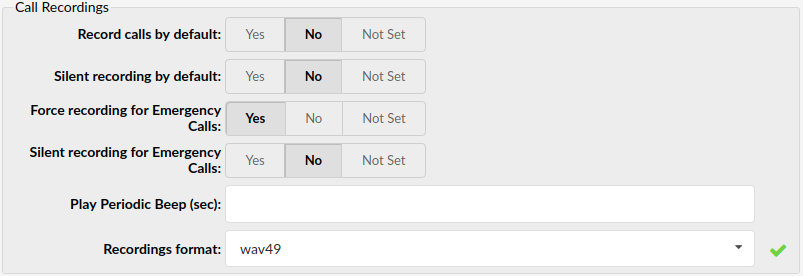
- Record calls by default:
Setting this option to Yes will enable call recordings on the system level. If this option is not set on some specific pages (E.g. Extensions) then the value of this option will be used.
- Silent recording by default:
If "Record calls by default" is set to "Yes", enabling this option will play "Recorded" message to users before the call is connected, informing them that call will be recorded. Also, a beep sound will be heard in intervals to notify that the call is being recorded. If set to "No" or "Not Set" then no message will be played and the beep sound will not be heard.
- Force recording for Emergency Calls:
If set to 'Yes' recording will be forced for emergency calls.
- Silent recording for Emergency Calls:
If set to 'Yes', recordings on emergency calls will be silent (no sound, no beep denoting that a call is being recorded).
- Play Periodic Beep (sec):
Interval of the beep sound when the recording is not silent. If empty or set to 0 then no beep sound will be played.
(E.g. If this field is set to 5 then while a call is being recorded every 5 seconds a beep sound will be heard)
- Recordings format:
Format used for saving the system call and voicemail recordings. You can read more details about disk space usage at the bottom of this chapter
Choose one of the following formats: gsm, wav, wav49, or ogg. If wav is selected, all call recordings and voicemail recordings will be saved in wav format).
.
¶ Localization

- Voicemail Localization:
This setting affects the language used for the datetime string provided by voicemail. Field should be set to a valid locale available on the system (i.e. en_US.UTF-8).
Anything that is used in voicemail datetime template that is not part of the date will not be localized. Example: 'Tuesday, March 21, 2017 at 09:20:59 AM' here 'Tuesday' and 'March' would be localized while 'at' would remain unchanged regardless of the selected localization. Additional variables are available for E-mail templates:
%VM_LOCAL_DATE%: Contains the date part in format 'weekday, month day, year' eg: ' Friday, March 24, 2017'. Weekday and month are localized according to selected locale.
%VM_TIME%: Contains the time formatted according to the selected locale eg: en_US locale will set VM_TIME in 12 h format while de_DE locale will set it in 24 h format.
Existing %VM_DATE% variable will be modified to remove the 'to' from it if a locale is set for that tenant.
- Audio Language:
This changes the language in which the sound files are played.
NOTE: Files will be played in another language only if the sound files for that language exist in Asterisk.
.
¶ Enhanced Call Parking
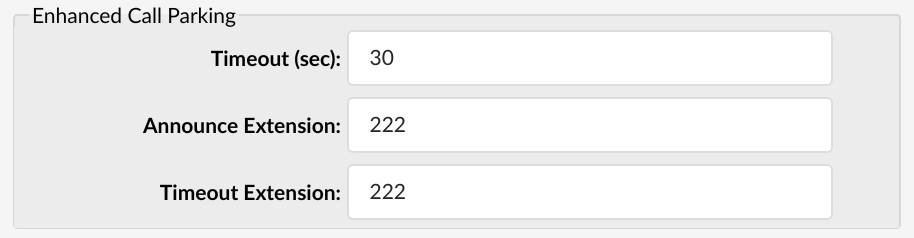
While on an active user can dial ‘#800’. The call will be parked and the ‘Announce Extension’ will ring for a set number of seconds.
- Timeout (sec):
Extension which will receive a call from PBXware and will be notified on which parking lot the call is being parked. If this extension doesn’t pick up a call after a timeout, the call will be directed to Timeout extension.
(E.g. 5)
- Announce Extension:
Extension which will receive a call from PBXware and will be notified on which parking lot the call is being parked. If this extension doesn’t pick up a call after a timeout, the call will be directed to Timeout extension.
(E.g. 1001)
NOTE: From version 6.7.1 Announce Extension field will work as a drop-down selection and an input field. This will allow you to select extensions (SIP, IAX, custom), Ring Groups, and Enhanced Ring Groups from the drop-down list. Although only Extensions, Ring Groups, and Enhanced Ring Groups will be on the list, you can still manually enter other destination numbers, for example, IVR. Still, entry will be limited to a number of digits selected for extension numbers.
If a number of digits exceed the number of digits set for extension, a warning message will appear, and the input field will revert to the previous value. Shorter values will be accepted.
- Timeout Extension:
Destination where the call will be directed if the call is not answered after parking timeout.
(E.g. 1002)
NOTE: From version 6.7.1 Timeout Extension field will work as a drop-down selection and an input field. This will allow you to select extensions (SIP, IAX, custom), Ring Groups, and Enhanced Ring Groups from the drop-down list. Although only Extensions, Ring Groups, and Enhanced Ring Groups will be on the list, you can still manually enter other destination numbers, for example, IVR. Still, entry will be limited to a number of digits selected for extension numbers.
If a number of digits exceed the number of digits set for extension, a warning message will appear, and the input field will revert to the previous value. Shorter values will be accepted.
.
¶ Extensions channel limit notification
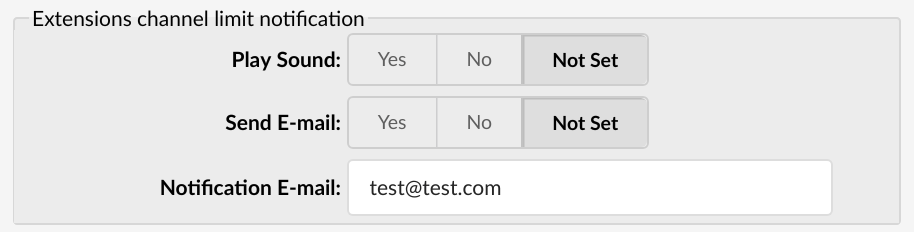
Here you can set whether there will be any notification when users exceed their outgoing limits on calls. These options apply to all extensions.
- Play Sound:
This option tells the system to play a notification sound when any extension exceeds its outgoing call limit.
- Send E-mail:
Whether or not to send a notification mail when exceeding the limit.
- Notification e-mail:
E-mail address to which notification mail should be sent to if the number of calls exceeds the limit.
(E.g. user@domain.com)
.
¶ DIDs missed calls notifications

- Notification E-mail:
Recipient of the notification e-mail
- Order By:
How the calls are ordered in the e-mail
- Date: All entries are presented as one table ordered by call date.
- DID: Entries are split into multiple tables (one table per DID) and sorted individually by date in each table.
.
¶ Channels
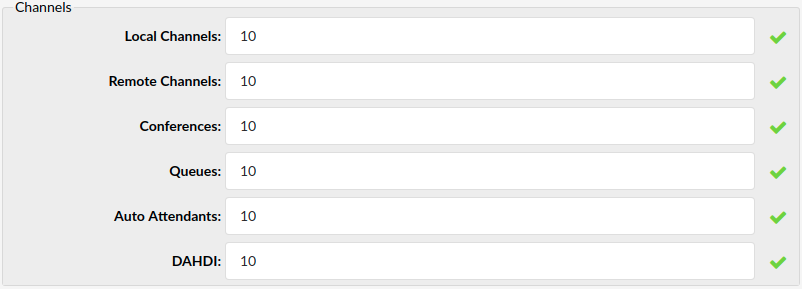
Depending on the CPU power of the server, a custom limit for channels can be assigned for various channel types.
- Local Channels:
Total number of all channels used by local UADs
(E.g. 12)
- Remote Channels:
Maximum number of active inbound or outbound channels for the server.
(E.g. 12)
- Conferences:
Total number of all system conferences.
(E.g. 8)
- Queues:
Total number of all system ACD queues.
(E.g. 8)
- Auto Attendants:
Total number of all system IVRs.
(E.g. 8)
- DAHDI:
Total number of all system trunks using DAHDI protocol.
(E.g. 8)
TIP: The System will limit the number of channels in order to achieve and maintain excellent call and other services quality.
¶ Numbering Defaults
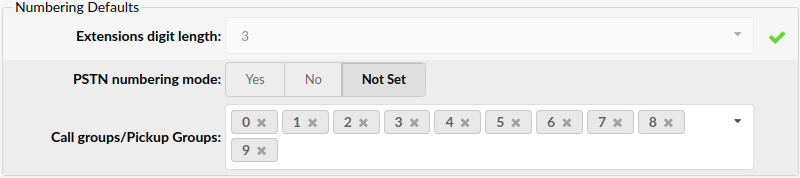
- Extensions digit length:
Number of digits used by the system to create local extensions, IVRs, Queues, Voicemail boxes, Conferences, etc. This option is available for settings only during the setup wizard install process. In order to change the number of digits after the setup wizard, you will have to remove all the Extensions, Ring Groups, DIDs, Conferences, IVRs and Voicemail boxes. The recommended value for this field is 4.
- PSTN numbering mode:
If this option is turned on, when a number is dialed there is no need for DID, the system calls that extension automatically.
- Call groups/Pickup Groups:
Number of Call groups/Pickup groups that will be available to tenant
.
¶ LDAP
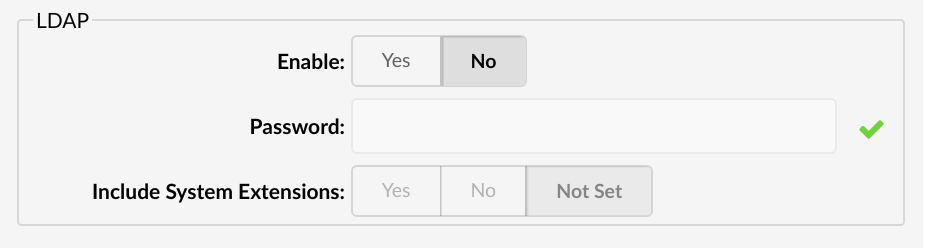
If enabled, instead of the system extensions, the auto provisioned phones will be served the Central Phone Book contacts.
Currently, this feature is applied only on Yealink, Polycom and Cisco phones. Phones from other manufacturers will ignore this option and will use the directory as before.
- Enable:
Enables/Disables the LDAP Central Phone Book feature.
- Password:
Password sent to the phones with the auto provisioning configuratio and is used to authenticate the phone with the PBXware when searching/fetching contacts.
- Include system extensions:
By default, when LDAP is enabled, the phones are server only the contacts defined in the Central Phone Book . If this option is set to Yes then the contact list will include System extensions as well.
.
¶ STIR/SHAKEN
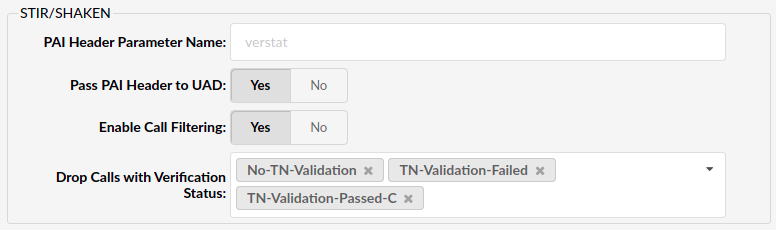
This will only work for calls from Trunks.
- PAI Header Parameter Name
Set this field to a desired value
(E.g. 'verstat')
NOTE: This parameter is parsed for the caller ID validation and it is generally named 'verstat'. Other variations depend on the Trunk provider.
- Pass PAI Header to UAD
Set this option to 'Yes' in order for Polycom phones to perform STIR/SHAKEN Caller ID Validation
(E.g. Yes/No)
NOTE: For more information on this option, please refer to HOWTO Configure STIR/SHAKEN With Polycom Devices.
- Enable Call Filtering
Enable PBXware STIR/SHAKEN Call Filtering
(E.g. Yes/No)
- Drop Calls with Verification status
Select for which verification status calls will be dropped
(E.g. 'TN-Validation-Failed')
NOTE: For more information on the 'Enable Call Filtering', 'PAI Header Parameter Name', and 'Drop Calls with Verification status' options, please refer to this HOWTO Configure STIR/SHAKEN.
Additional Information:
Example: "P-Asserted-Identity: <sip:+1234567890;verstat=TN-Validation-Passed@xx.xxx.x.xxx:xxxx>
P-Attestation-Indicator: B"
Please note that the additional header check is added for STIR/SHAKEN. 'P-Asserted-Identity' can have one of the following values: 'TN-Validation-Passed', 'TN-Validation-Failed', or 'No-TN-Validation', while the level can be seen in a new header, for example: 'P-Attestation-Indicator: B'.
In case a user selects 'TN-Validation-Failed-B' and 'No-TN-Validation' as values for 'Drop Calls with Verification Status', the call will be dropped as it matches 'TN-Validation-Passed' plus 'B'.
However, if there is no indicator provided, an exact match of the verstat value in the PAI header and the value specified in the 'Drop Calls with Verification Status' field is expected: "P-Asserted-Identity: <sip:+1234567890;verstat=TN-Validation-Passed-B@xx.xxx.x.xxx:xxxx>".
.
¶ Jitter Buffer
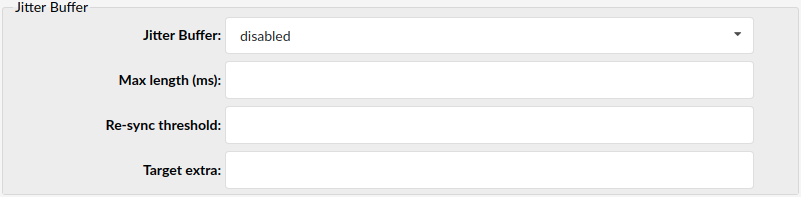
- Jitter buffer:
- Fixed
Set a fixed jitter buffer on the channel.
- Adaptive
Set an adaptive jitter buffer on the channel.
- Disabled
Remove a previously set jitter buffer from the channel.
- Max lenght (ms):
Length in milliseconds for the buffer. By default it is 200 ms.
(E.g. 200)
- Re-sync threshold:
The length in milliseconds over which a timestamp difference will result in resyncing the jitter buffer. By default it is 1000ms.
(E.g. 1000)
- Target extra:
This only affects the adaptive jitter buffer. It represents the amount of time in milliseconds by which the new jitter buffer will pad its size. By default it is 40.
(E.g. 40)
.
¶ Default Codecs
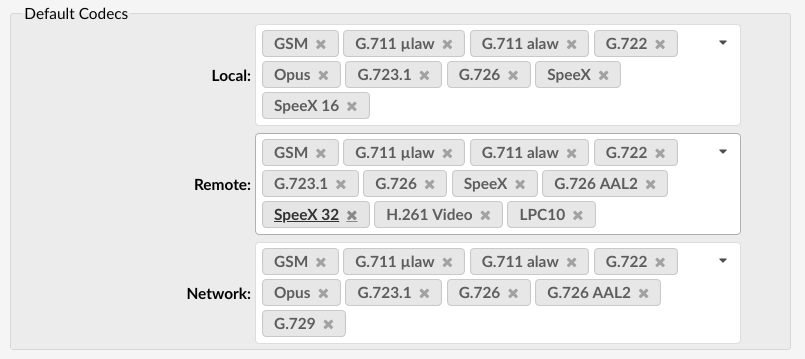
Default codecs can be set for the following groups:
- Local
Local extensions
- Remote
Remote extensions and Trunks
- Network
PBXware network (two or more servers)
TIP: Once a local/remote extension or a network is added/edited, only the codecs allowed here will be available for the extension/network usage.
Available Codecs:
- ITU G.711 ulaw - 64 Kbps, sample-based, used in US
- ITU G.711 alaw - 64 Kbps, sample-based, used in Europe
- ITU G.722 - 64 Kbps,
- Opus - 6-510 Kbps, 2.5 ms - 60 ms frame size
- ITU G.723.1 - 5.3/6.3 Kbps, 30ms frame size
- ITU G.726 - 16/24/32/40 Kbps
- ITU G.729 - 8 Kbps, 10ms frame size
- GSM - 13 Kbps (full rate), 20ms frame size
- iLBC - 15Kbps,20ms frame size: 13.3 Kbps, 30ms frame size
- Speex - 2.15 to 44.2 Kbps
- LPC10 - 2.5 Kbps
- H.261 Video - Used over ISDN lines with resolution of 352x288
- H.263 Video - Low-bit rate encoding solution for video conferencing
- H.263+ Video - Extension of H.263 that provides additional features that improve compression over packet switched networks.
- H.264 Video - Offers great balance between quality and size
.
¶ Hot Desking
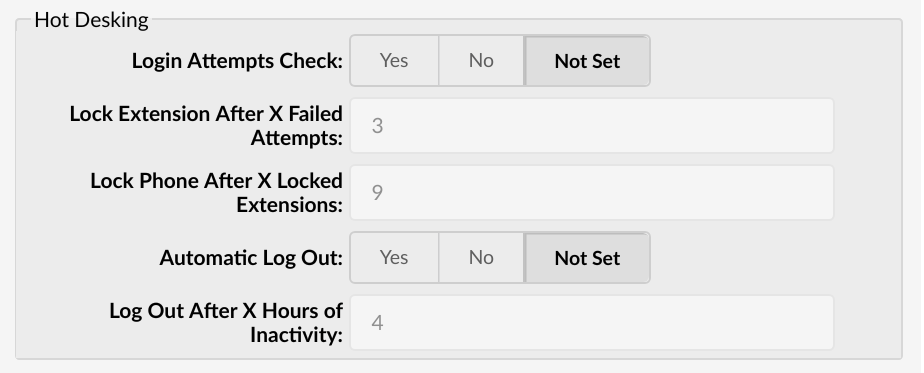
Here you can set Hot Desking security details.
- Login attempts check
Login attempts check option will turn on/off hot desking login attempts checking. When set to yes, users will be able to set two additional options: Lock Extension After X Failed Attempts and Lock Phone After X Locked Extensions.
- Lock Extension After X Failed Attempts
This option enables the user to set the maximum number of unsuccessful attempts before the extension is locked. The default value is 3, so if the phone operator makes 3 unsuccessful login tries in a row during the same day, the extension will be locked.
- Lock Phone After X Locked Extensions
This option will define after how many locked extensions phone (device) should be locked. The default value is 9, which means that after nine extensions are locked from on same device, the device will be locked.
- Automatic Log Out
When set to yes, this option will allow automatic logout feature. When turned on, hot desking phones will log out after X hours of inactivity.
This option can also be set per extension, under extensions Advanced options -> Hot Desking, and in that case, it will override this setting and use the value set in the extensions Hot desking section.
- Log Out After X Hours of Inactivity
In this field user can set inactivity time required for the phone to reboot, in hours. The default value is 4 hours.
On each login, the system will check if the number of blocked extensions per device is equal or greater than what is set on settings/servers page. This way you can unblock the phone just by increasing values on this page. For example, if “Lock Phone After X Locked Extensions" is set to 3, and there are 3 locked extensions for that day, the phone (device) will be blocked, and nobody will be able to log in from this device until an administrator unlocks the extensions.
Now, if someone sets “Lock Phone After X Locked Extensions" to 4, the phone will be available until one more extension is locked.
.
¶ Features
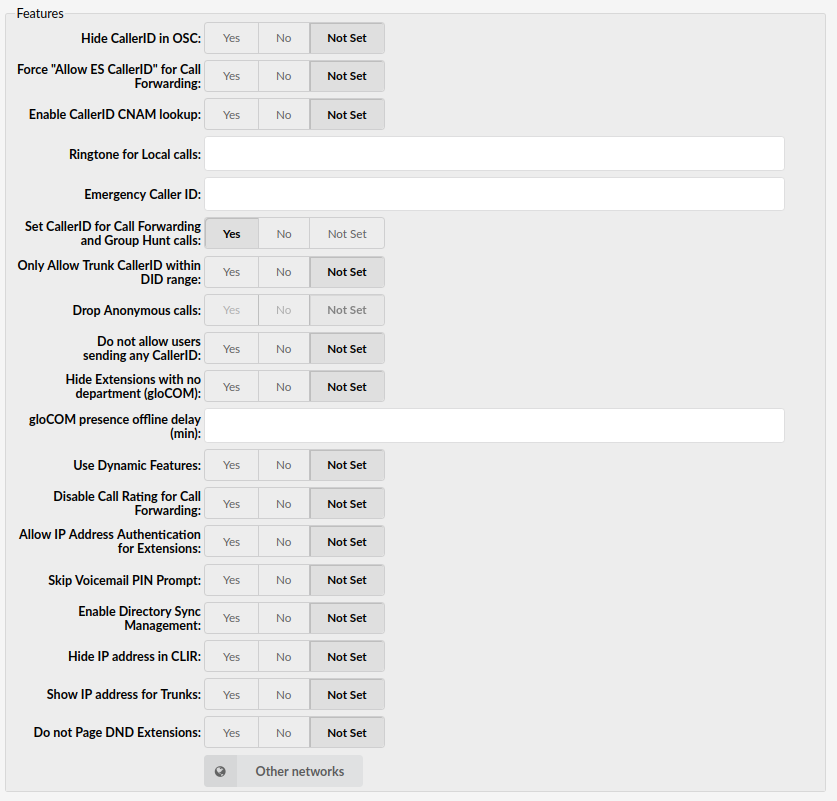
- Hide CallerID in OSC:
Whether to hide Caller ID Enhanced Service in Online Self Care. Set this option to Yes if you want to prevent users from changing their Caller IDs.
- Force "Allow ES CallerID" in Call Forwarding:
Force showing CallerID of the user who forwarded the call.
(E.g. John calls Michael and Michael forwards call to Steven, Steven will see that Michael is calling him instead seeing John.)
If you want this kinds of scenarios, set this option to ‘Yes’. Otherwise, Steven will see that John is calling.
- Enable CallerID CNAM lookup:
When phone calls are made, there are usually two user-facing identifiable pieces of information: a phone number and a Caller ID Name. CNAM can be used to display the calling party’s name alongside the phone number, to help users easily identify a caller.
- Ringtone for Local calls:
Default Custom Ringtone for Local calls
(E.g. <Simple-3>)
- Emergency Caller ID
Caller ID entered here will be used only for calls to the Emergency Services' numbers.
(E.g. 123)
NOTE: In case an 'Emergency Caller ID' is not set on the Extension, an 'Emergency Caller ID' set on a Tenant will be used.
- Set CallerID for Call Forwarding and Group Hunt calls:
If numbers set in Call Forwarding and Group Hunt have one or more remote numbers, those numbers will receive a different Caller ID on the call. That Caller ID is the one from the original caller set in its 'Caller ID' enhanced service for the trunk where the call was going through.
- Only Allow Trunk CallerID within DID range:
If the calls from some other server are going through this system's Multi-User extension, and Caller IDs from the other server are matching DIDs on this server, they are properly shown to callees. Otherwise, Caller ID is represented like Anonymous.
- Drop Anonymous Calls (6.6)
Enable this option to drop calls that have anonymous CallerID
(E.g. Yes/No/Not Set)
NOTE: In order for this option to be enabled successfully, the 'Only Allow Trunk CallerID within DID range' option must be set to 'Yes'. This ensures that calls that do not have CallerID within the allocated DID range for the Multiuser Extension in question, are considered 'anonymous', and when the 'Drop Anonymous Calls' option is set to 'Yes', such calls will be dropped on the system.
- Do not allow users sending any CallerID:
Do not allow users to send any Caller ID when making a call. When this option is turned on, users will not be able to send Caller IDs when making a call.
- Hide Extensions with no department (gloCOM):
If Extension doesn't have department assigned, for example, the Department is set to None, then this Extension will not be shown in gloCOM.
- Use Dynamic Features:
Asterisk allows you to define custom features mapped to Asterisk applications.
By using dynamic features you can send a DTMF to activate a specific dialplan. For example, when this option is set to No, you will not be able to pause recordings, and you will be able to use direct media.
- Disable Call Rating for Call Forwarding:
Whether Call Rating will be disabled or enabled for the part of the call after it has been forwarded.
- Allow IP Address Authentication for Extensions:
Allow IP Address Authentication for Extensions and force IP based authentication.
When this field is set the following fields are enabled per Extension:
-
Incoming IP Addresses
-
Insecure
.
- Skip Voicemail PIN Prompt:
By default, when entering extension's voicemail (by dialing *123) the user will be prompted to enter his PIN number. If this option is set to ‘Yes’, the system won’t ask for the PIN and the user will immediately go to the Voicemail.
- Enable Directory Sync Management:
Set 'Yes' to enable Directory Sync Management. If 'No' or 'Not Set' is selected, Directory Sync Management won't be visible on a Tenant including E-mail templates, Reports, and Settings.
(E.g. Yes/No/Not Set)
- Hide IP address in CLIR
Select whether the IP address will be hidden in CLIR or not
(E.g. Yes/No/Not Set)
NOTE: By default, this option is set to show the IP address on every call except for Trunk calls. To enable it for Trunk calls as well, please select the 'Show IP address for Trunks' option to 'Yes'.
- Show IP address for Trunks
Select whether the IP address will be shown for Trunks
(E.g. Yes/No/Not Set)
(Options button)
NOTE: You cannot edit this option, if the 'Hide IP address in CLIR' option is set to 'Yes'.
.
¶ Other Networks
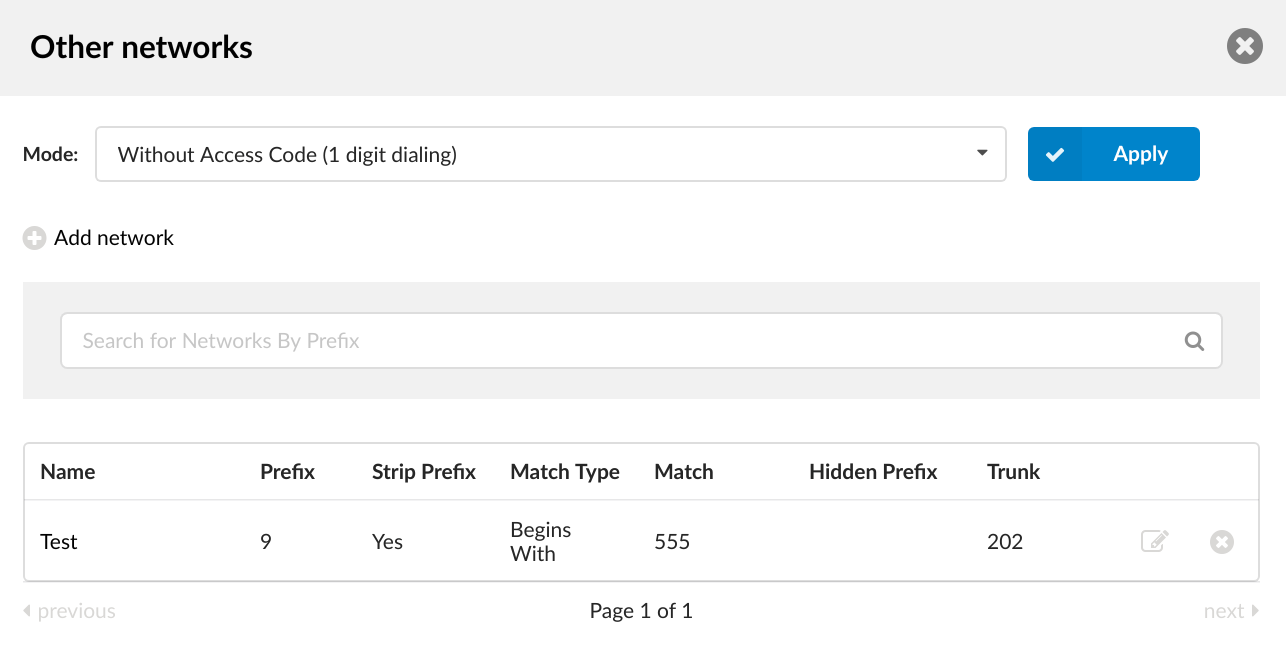
The system can be part of the 'default' PBXware network where all extensions share the same unified dial plan. This is achieved by selecting the PBXware network that the system belongs to from the select box.
Clicking on 'Other networks' button will open the following options:
- Mode:
Sets the way other PBXware networks are dialed
- With Access Code - Access code + network number + extension
(E.g. *18881000)
- Without Access Code - network number only + extension
(E.g. 8 1000)
- Name:
Other network's name.
(E.g. Network London)
- Prefix:
Shows the other network's set prefix.
(E.g. 1)
- Strip prefix:
Shows which value is chosen for the Strip prefix option when adding/editing the other network.
(E.g. Yes)
- Match Type:
Shows which matching type is set for the Match Type option.
(E.g. Range)
- Match:
Shows the value which will be used for matching.
(E.g. 555)
- Hidden Prefix:
Shows the Hidden Prefix value.
(E.g. 555)
- Trunk:
Trunk used once the other network number is dialed
(E.g. 2554433)
Click here to edit the other network configuration
Click here to delete the other network connection.
In order for users to use prefixes that are 2 or 3 digits long, you will have to enable "Mode: * With Access Code" 2 or 3-digit dial prefix. After you set this up, you must dial *188 XXX YYYYYYY, where XXX is 3-digit prefix and YYYYYY is the phone number you want to dial.
In case you have "Mode: * Without Access Code" (1 digit dialing) enabled, users will be able to dial the numbers that are set with your single digit prefixes without using *188 access code, simply typing X YYYYYYY, where X is your 1-digit prefix and YYYYYYY is number you would like to dial.
.
¶ Add/Edit Network
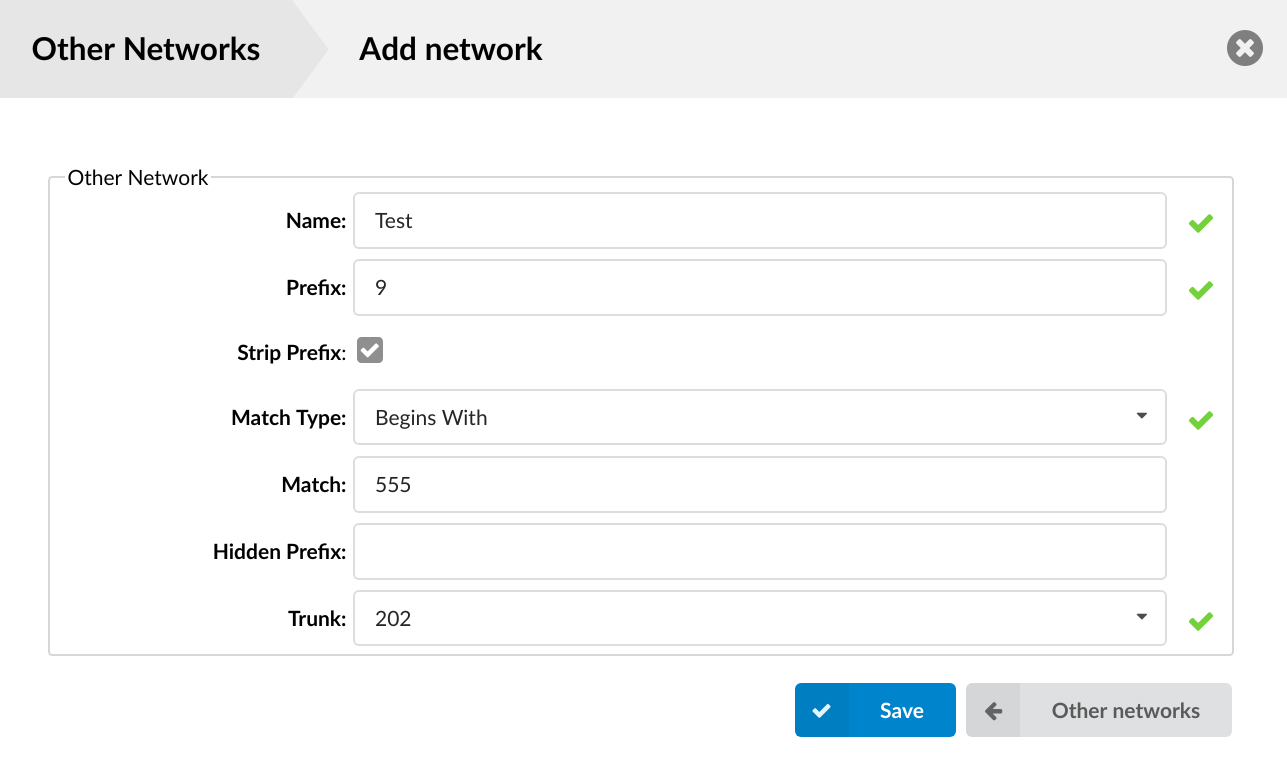
- Name:
Custom Other Network name/identifier
(E.g. London FO/7)
- Prefix:
Number used to access Other Networks (Up to 3 digits allowed)
(E.g. If this field is set to '7', dial '*188 7 {NETWORK NUMBER}')
- Strip Prefix:
Should the 'Prefix' number be stripped when dialing the Other network
(E.g. If the 'Prefix' field is set to '7' and this field is enabled, once the user dials *188 7 55510205 the system will dial 55510205. If this field is disabled, 755510205 will be dialed).
- Match Type:
Number range allowed to be dialed after the *188 Other Network Access Code
Different match types can be chosen:
- Range: Select the range of numbers allowed to be dialed in this network.
(E.g. 55510000-55599999)
- Begins With:
All numbers that begin with the entered digit(s) will be allowed to pass through the network.
(E.g. 555)
- Regex:
The type of an entry in the Match Type field must be a regular expression. Let's say we want to enter '7' as our Prefix number. In this case the correct input with prefix 7 is: [0-9]{3}. The first part of an expression [0-9] represents one digit from 0 to 9. And {3} represents quantity (3 digits from 0 to 9). The correct solution is also: [0-9][0-9][0-9]. It’s important to mention that the prefix number has to be excluded from the regular expression, since it’s already included by entering a number in the Prefix field.
- Match:
The value for which the Match Type rule will be applied. It can be one of the following:
- A range of numbers for the Range Match Type.
(E.g. 200000-200999)
- Starting digits for numbers for the Begins With Match Type.
(E.g. 555)
- A regular expression for the Regex Match Type.
(E.g. [0-9]{3})
- Hidden Prefix:
Prefix number added before dialed number
(E.g. If this field is set to 212 and we dialed *188 7 55510205, 21255510205 will be dialed. This is useful if the provider requires a certain code before dialing the destination, area code inserted automatically, etc.)
- Trunk:
Select the trunk that will be used for calls through in this network.
(E.g. London FO Trunk)
.
¶ Transcription

- Enable Transcription:
Whether transcription will be enabled
- Transcribe by Default:
This option will determine if the transcription is enabled by default.
.
¶ Emergency Call Notifications
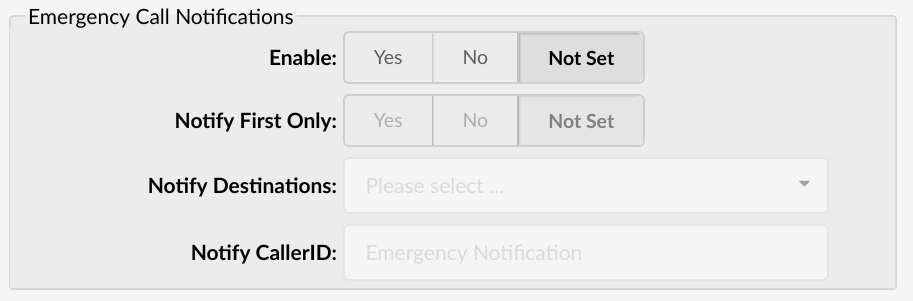
When an emergency number, such as 911, is dialed, an automated call goes out to a specified number or an extension or a ring group, playing an announcement that 911 was dialed from this extension.
- Enable:
Choose whether you want to enable or disable notifications for emergency calls.
- Notify First Only:
Select whether you want only the first destination to be notified when there's an emergency call. (If set to 'No', every configured destination will get the playback individually, if answered.)
- Notify Destinations:
Fill in the destinations you wish to be notified when there's an emergency call.
- Notify CallerID:
Add a custom callerID to be used for emergency calls (will show on the configured destination).
Example: Extension 101 dials 911. Automated call goes out to extensions 102, 103, and 104. Whoever answers will hear “9-1-1 was dialed from extension 1-0-1”.
.
¶ File Sharing

Options for file sharing service used by desktop and mobile applications.
- Maximum File Size (MB):
The maximum allowed file size when sending files with desktop and mobile applications.
.
¶ Additional Proxy Config
Users can here add custom/hidden proxy configuration parameters.
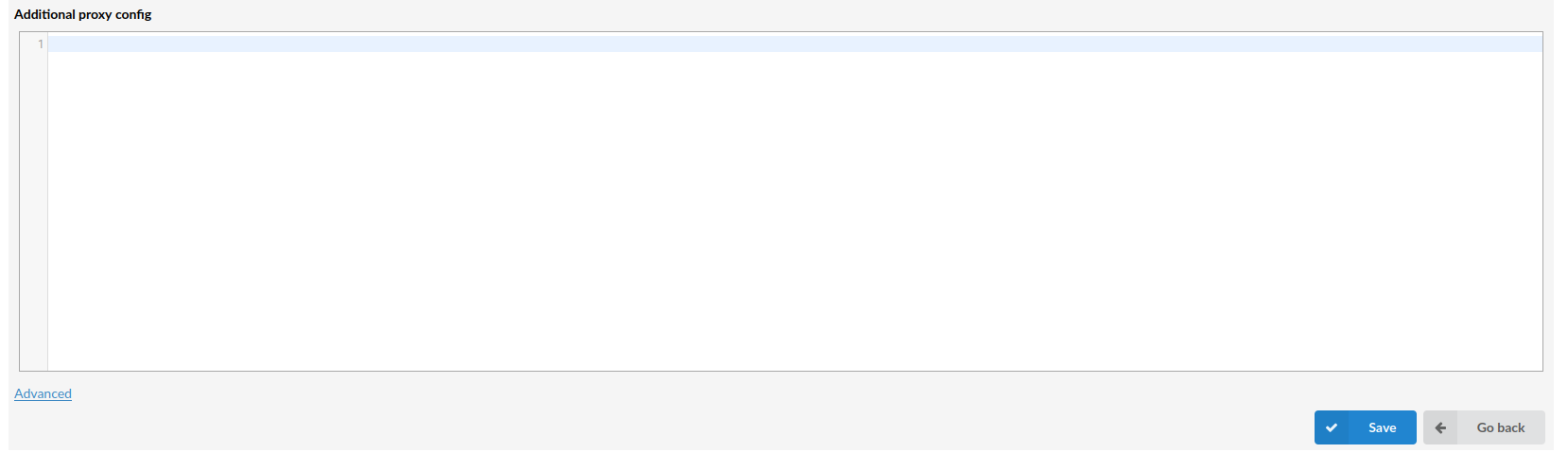
.
¶ Packages
Packages are "presets" that are used when determining how many of the following, slaves can have: extensions, voicemails, queues, IVRs, conferences and ring groups.

- Package name
Name of the package.
(E.g. Full package)
- Usage count
Number of tenants using this package.
(E.g. 4)
Click here to edit package configuration
Click here to delete package from system.
.
¶ Add/Edit Package
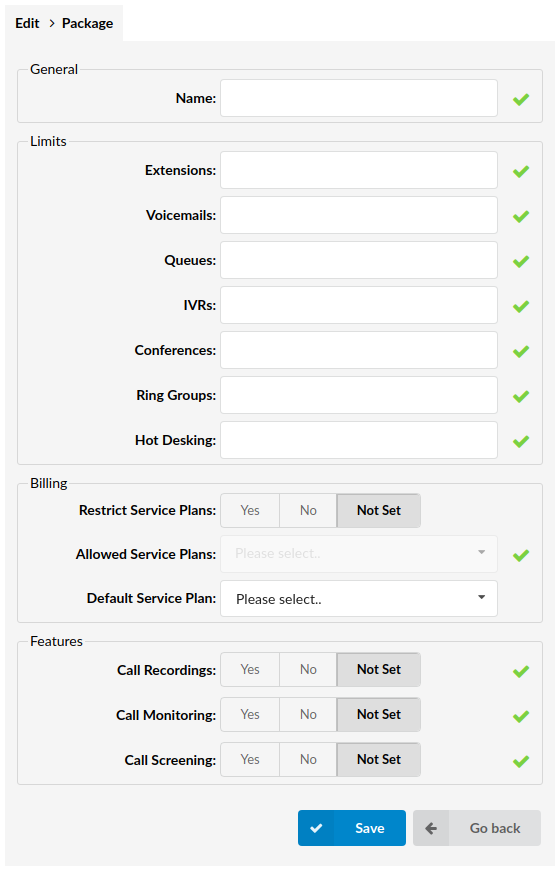
¶ General
- Name:
Name of the tenant package.
(E.g. Medium package)
.
¶ Limits
- Extensions:
Number of extensions that can be created on a tenant using this package.
(E.g. 10)
- Voicemails:
Number of voicemails that can be created on a tenant using this package.
(E.g. 6)
- Queues:
Number of queues that can be created on a tenant using this package.
(E.g. 2)
- IVRs:
Number of IVRs that can be created on a tenant using this package.
(E.g. 3)
- Conferences:
Number of conferences that can be created on a tenant using this package.
(E.g. 4)
- Ring Groups:
Number of ring groups that can be created on a tenant using this package.
(E.g. 2)
- Hot Desking:
Number of hot desking devices that can be created on a tenant using this package.
(E.g. 2)
.
¶ Call Rating
- Restrict Service Plans:
Restrict service plans usage use for this package.
- Allowed Service Plans:
Allowed service plan use for this package.(Only if Restrict service plans is "YES")
- Default Service Plan:
Select default service plan for tenant using this package.
.
¶ Features
- Call Recordings:
Choose to enable or disable Call Recordings on tenant using this package. If you disable it, you will not be able to record call on extension's level and DID. Options like Instant Recording, Delete Recording and Listen to Recordings in Enhanced Services will be disabled for all extensions, in case that you have set Call Recordings to No.
- Call Monitoring:
Enabling or disabling this option will allow or disallow using Call Monitoring option in Enhanced Services for all extensions.
- Call Screening:
If you enable this option, Call Screening option under Enhanced Services will be listed. User will have ability to enable or disable this option. Setting Call Screening option to No, will not show this option in Enhanced Services.
.
¶ Tenant Groups

This screen shows all tenant groups on system with following details:
- Group Name
Group name
- Usage Count
Number of tenants in group
Click here to edit tenant group configuration
Click here to delete teanant group connection.
TIP: Delete is only posible if group is empty
¶ Add/Edit Tenant Group
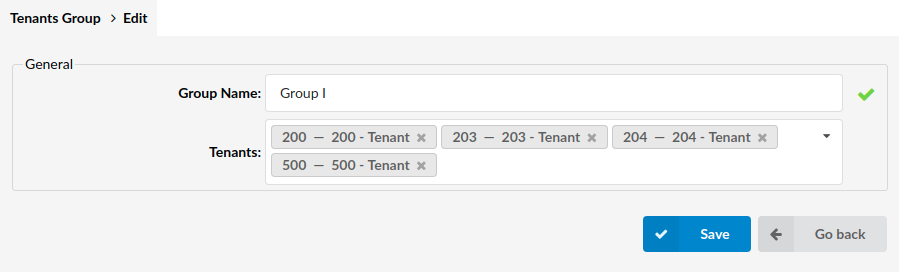
You can create one or more tenant to tenant calls groups with the list of tenants allowed to call each other.
- Group name:
Enter group name
(E.g. Group I)
- Tenants:
Select two or more tenants to enable the tenant to tenant calls
(E.g. Tenant 200, Tenant 201)
¶ Protocols
Protocol is a set of rules that allows UAD, systems, networks, etc. to communicate using a set standard.
Supported protocols are:
- SIP
- IAX
- RTP
NOTE: Since version 5.1 does not support Woomera/BRI any more.
¶ SIP
SIP (Session Initiated Protocol, or Session Initiation Protocol), is a signaling protocol for Internet conferencing, telephony, presence, events notification, and instant messaging. The protocol initiates call setup, routing, authentication, and other feature messages to end points within an IP domain.
.
¶ General
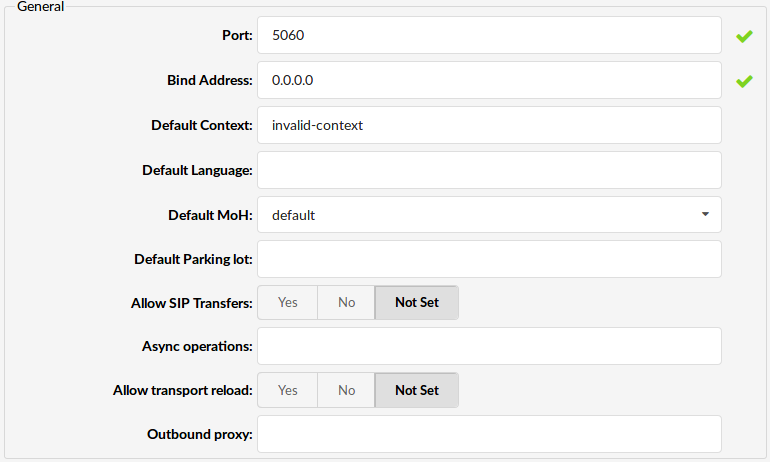
- Port:
Port for SIP server to bind to. Default port is 5060.
NOTE: If PBXware is operating behind NAT, and you would like to change values for Port and External IP you also have to set External TCP port.
- Bind Address:
IP address for SIP server to bind to (0.0.0.0 binds to all interfaces)
(default value 0.0.0.0,)
- Default Context:
Default context for incoming calls
(E.g. For security reasons it is recommended to keep this field set at 'invalid-context')
- Default Language:
Default language settings for all users/peers
(E.g. Set this option to 'en' (English) for example)
- Default MoH:
Set the default MOH (Music on Hold) class for all SIP calls
(E.g. Set 'default', for example, to play 'default' MOH class to all SIP calls when placed on hold for example)
- Default Parking lot:
Sets the default parking lot for call parking.
This may also be set for individual users/peers. Parkinglots are configured in features.conf
- Allow SIP Transfers:
Disable all transfers (unless enabled in peers or users). Default is enabled.
(E.g. Yes, No, N/A)
-
Async operations:
-
Allow transport reload:
-
Outbound proxy:
This option will set PBXware to send outbound signaling to this proxy, instead directly to the peer
E.g. proxy.provider-domain.com
- Use loose routing for outbound proxy (6.7 beta)
By selecting Yes for this option, you will ensure “Loose routing” is used with Outbound Proxy, which will add “\;lr” flag after your Outbound Proxy address in SIP INVITE packets.
In case you manually entered this flag in the Outbound proxy field after your proxy address (I.e. your-outbound-proxy.com\;lr ), enabling or disabling Use Loose routing for outbound proxy should not have any effect.
This was implemented to ensure future compatibility and prevent any issues for customers that had this workaround in place to enable Loose routing for outbound proxy, before this feature was available.
(E.g. Yes, No, N/A)
.
¶ TCP Settings

- Enable TCP:
Enable server for incoming TCP connections. (Default value: No)
E.g. Yes, No, N/A
- External TCP Port:
This option allows you to define external port number for incoming TCP connections.
Default port used for TCP connections is 5060. ([0-9])
- TCP Keep-Alive Interval
This will send \r\n\r\n packets to TCP/TLS endpoints in order to prevent NAT from closing port due to inactivity.
Enter time in seconds after which \r\n\r\n packets will be sent. Default value is 20 seconds. ([0-9])
=200x){.align-right}
¶ TLS Settings
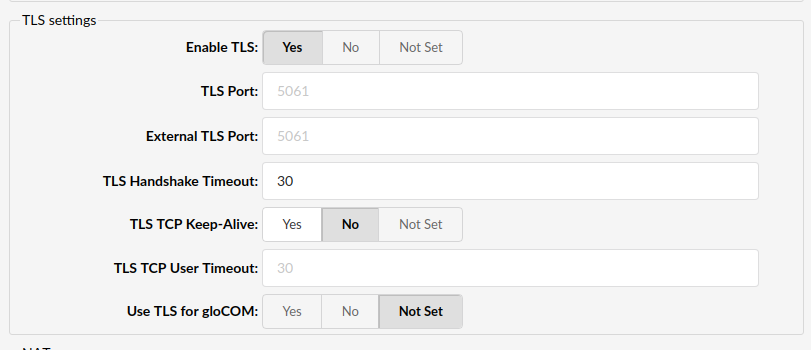
- Enable TLS:
Enable the server for incoming TLS (secure) connections. Default value is No.
(E.g. Yes, No, Not Set)
- TLS Port:
This port overrides any TCP/UDP settings in SIP protocol settings and applies for all users (external and internal). The default port used for TCP connections is 5061.
(e.g. 5061)
- External TLS Port:
This option allows you to define an external port number for incoming TLS connections.The default port used for TCP connections is 5061.
(e.g. 5061)
- TLS Handshake Timeout:
Control TLS handshake timeout
(E.g. 30)
- TLS TCP Keep-Alive:
Enable TLS TCP Keep-Alive socket option in order for kernel to remove stuck and established TCP connections.
(E.g. Yes, No, Not Set)
- TLS TCP User Timeout:
Enable TLS TCP_USER_TIMEOUT socket option for faster removal of stuck and established TCP connections.
(E.g. 30)
- Use TLS for gloCOM:
Set 'Yes' to force gloCOM Mobile/Desktop to use SIP TLS.
(E.g. Yes, No, Not Set)
.
¶ NAT
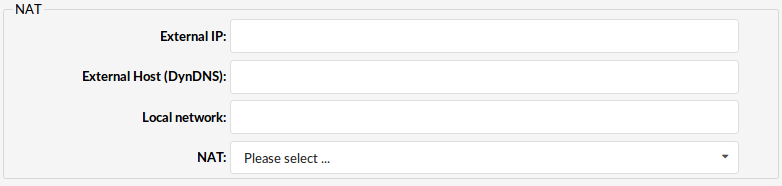
- External IP address (:port):
External (Public) Internet address system uses.
If your system is behind NAT, enter your system's Public Internet IP address system uses when registering with other proxies over the Internet. In case this field is not populated users will experience one way audio registering from WAN.
- External Hostname (:port):
External (Public) Hostname used for connecting to your system.
In case your system is behind NAT, along with the External IP address you may also set up public hostname. Set this field to your system's public hostname.
- Local networks (seperated by newline):
If the system is used in local network, set the local network address here
(E.g. 192.168.0.0/255.255.0.0)
- NAT:
Global SIP NAT setting which affects all users/peers.
Options:
- yes - forces RFC 3581 behavior and enables symmetric RTP support
- no - only enables RFC 3581 behavior if the remote side requests it and disables symmetric RTP support
- force_rport - forces RFC 3581 behavior and disables symmetric RTP support
- comedia - enables RFC 3581 behavior if the remote side requests it and enables symmetric RTP support
Previously, a PBXware administrator had to manually check and set the following information in the ‘NAT’ field found in the ‘Settings’ -> ‘SIP’ section in PBXware:
-
Enter the address into the ‘External IP address (:port)’ field
-
Enter the address into the ‘Local networks (separated by newline)’ field
We have added support to recognize the local and external IP addresses automatically even when the system is behind NAT. However, if the system has no connection with the outside world and can’t reach Google’s STUN server, this implementation will not be carried out successfully. After the system is started, all the required information will be obtained and stored.
Once the information is obtained and stored successfully, it will be added as ‘placeholders’ to the ‘External IP address (:UDP port)’ and ‘Local networks (separated by newline)’ fields located in the ‘NAT’ section of ‘Protocol -> SIP’ in PBXware. These 'placeholders' will be later on used for establishing peer-to-peer communication in case the administator did not populate these fields with any other values. If the PBXware administrator populates those fields with certain values, the entered values will have an advantage over the fetched values. However, even if those fields already contained some values, this will not break the functionality.
.
¶ Security

- Authenticate OPTIONS requests:
Enabling this option will authenticate OPTIONS requests just like INVITE requests are. By default this option is disabled.
Options: Yes, No, N/A
.
¶ RTP Timers

- RTP timeout:
Max RTP timeout
(E.g. All calls (if not on hold) will be terminated if there is no RTP activity for the number of seconds set here (60 for example).
- RTP hold timeout:
Max RTP hold timeout. This field must be set to a higher number than set under 'RTP timeout'
(E.g. All calls on hold will be terminated if there is no RTP activity for the number of seconds set here (300 for example))
- RTP keep-alive:
Send keep-alives in the RTP stream to keep NAT open (default is off - zero).
(E.g. 0)
.
¶ SIP Timers
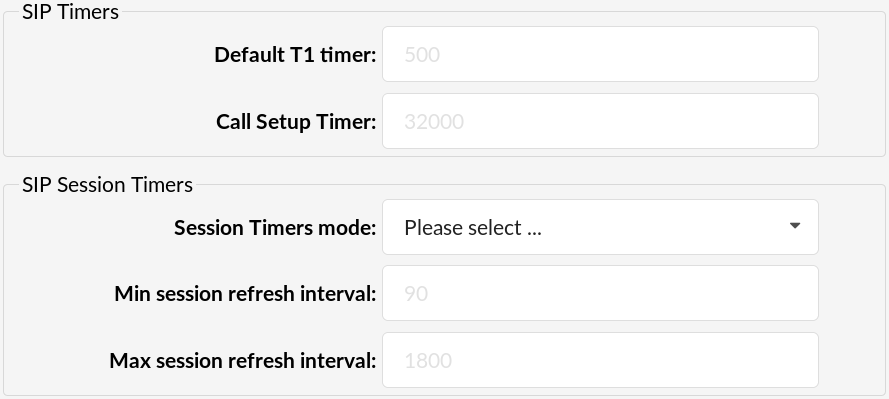
- Default T1 Timer:
Default T1 timer.
Defaults to 500 ms or the measured round-trip time to a peer (qualify=yes).
- Call Setup Timer
Call setup timer.
If a provisional response is not received in this amount of time, the call will autocongest. Defaults to 32000 ms.
.
¶ SIP Session Timers
- Session Timers mode:
Session-Timers feature operates in the following three modes:
originate: Request and run session-timers always
accept: Run session-timers only when requested by other UA
refuse: Do not run session timers in any case
The default mode of operation is 'accept'.
- Max session refresh interval:
Maximum session refresh interval in seconds. Defaults to 1800 secs.
- Minimum session refresh interval:
Minimum session refresh interval in seconds. Defaults to 90 secs.
- Session refresher:
The session refresher (uac|uas).
Defaults to 'uas'.
uac - Default to the caller initially refreshing when possible.
uas - Default to the callee initially refreshing when possible.
.
¶ DTMF

- DTMF Mode:
Choices are inband, rfc2833, info or auto:
-
inband: The device that you press the key on will generate the DTMF tones. If the codec is not ulaw or alaw then the DTMF tones will be distorted by the audio compression and will not be recognised. If the phone is set for RFC2833 and asterisk is set for inband then you may not hear anything.
-
rfc2833: http://www.ietf.org/rfc/rfc2833.txt
-
info: See SIP method info and SIP info DTMF or http://www.ietf.org/rfc/rfc2976.txt
-
auto: Asterisk will use rfc2833 for DTMF relay by default but will switch to inband DTMF tones if the remote side does not indicate support of rfc2833 in SDP.
NOTE: Inband DTMF won't work unless the codec is ulaw or alaw (G711). Use out of band DTMF aka rfc2833 or info.
- Relax DTMF:
Relax DTMF handling
(E.g. Set this field to 'Yes' if having problems with DTMF modes)
.
¶ Quality of Service
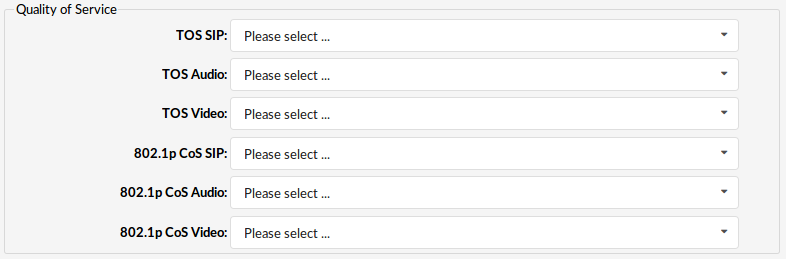
- TOS SIP:
(Select Box)
- TOS Audio:
(Select Box)
- TOS Video:
(Select Box)
Available options: CS0, CS1, CS2, CS3, CS4, CS5, CS6, CS7, AF11, AF12, AF13, AF21, AF22, AF23, AF31, AF32, AF33, AF41, AF42, AF43, EF
- 802.1p CoS SIP:
(Select Box)
- 802.1p CoS Audio:
(Select Box)
- 802.1p CoS Video:
(Select Box)
Available Options: 0-7
.
¶ Misc

- Send Diversion Header:
New PBXware version includes new SIP header which will display standard caller ID details along the information on number call is forwarded from.
"From" and "Via" information are enabled by default but can be disabled by setting this option to No. (Option: Yes, No).
- Max-Forwards value:
Max-Forwards header limits the number of hops a request can make on the way to its destination. It consists of an integer that is decremented by one at each hop. If the Max-Forwards value reaches 0 before the request reaches its destination, it is rejected with a 483 (Too Many Hops) error response.
Default value is 70.
- Generate inband ringing:
Inband means that DTMF is transmitted within the audio of the phone conversation, i.e. it is audible to the conversation partners. Set whether the system generates in-band ringing.
It is recommended to set this option to 'Never'.
- Compact Headers:
You can set compact headers to yes or no. If it's set to yes, the SIP headers will use a compact format, which may be required if the size of the SIP header is larger than the maximum transmission unit (MTU) of your IP headers, causing the IP packet to be fragmented. Do not use this option unless you know what you are doing.
It is recommended to set this option to 'No' unless specifically required otherwise.
.
¶ Authentication

- User Agent:
Set the 'User Agent' string
(E.g. 'Custom string')
- Realm:
Realm for digest authentication
(E.g. 'Custom string')
.
¶ Registration

- Default Expiration:
Default duration (in seconds) for incoming/outgoing registrations.
Default value 3600 seconds.
([0-9])
- Minimum Expiration:
Minimum duration (in seconds) for incoming registrations
Default value 60 seconds.
([0-9])
- Maximum Expiration:
Maximum duration (in seconds) for incoming registrations.
Default value 7200 seconds.
([0-9])
- Max Contacts
Maximum number of contacts per extension. This number is set as default globally.
This can be overwritten by changing max contacts number per Extension.
.
¶ MWI

- MWI From: header:
When sending MWI NOTIFY requests, use this setting in the From: header as the "name" portion. Also fill the "user" portion of the URI in the From: header with this value if no fromuser is set. Default: empty
- Outgoing MWI Expiry:
Expiry time for outgoing MWI subscriptions (seconds). Default value 3600.
- MWI Task Processor Queue Size:
This option is giving us information about the number of queue task processor for a number of messages which it should process
.
¶ Subscriptions

- Allow Subscriptions:
Disable support for subscriptions. Default is Yes.
(E.g. Yes, No, N/A)
.
¶ Codecs

- Auto-Framing (RTP Packetization):
If auto framing is turned on, the system will choose packetization level based on remote ends preferences.
(E.g. Yes, No, N/A)
.
¶ Session Description Protocol

- T.38 support
Setting this field to any value will enable T.38 FAX support on SIP calls with different options. Default value is off.
- Session name
This field allows you to change the SDP session name string, Like the useragent parameter, the default user agent string also contains the Asterisk version.
- Session owner
This field allows you to change the username field in the SDP owner string, This field MUST NOT contain spaces.
.
¶ Threadpool
Asterisk threadpool can be tweaked to get better performance.
NOTE: This requires more asterisk knowledge to do it right, and changing this is not recommended unless you know what are you doing.
In asterisk logs you might find message like:
The <name> task processor queue reached <number> scheduled tasks.
In that case you probably suffering from threadpool overload, and below parameters gives you possibility to improve performance.
Worst case scenario is that PJSIP dialogs starts to drop.
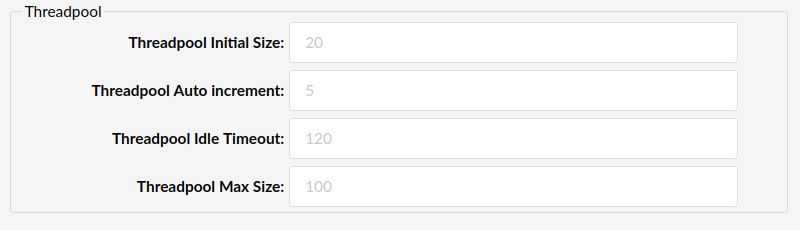
- Threadpool Initial Size
Initial size of the threadpool. Default value is 10.
- Threadpool Auto increment
When more threads are needed, how many should be created. Default value is 5.
- Threadpool Idle Timeout
Number of seconds a thread should be idle before dying. 0 means threads never time out. Default value is 120.
- Threadpool Max Size
Maximum number of threads in the Stasis threadpool. Default value is 100.
.
¶ Additional Config
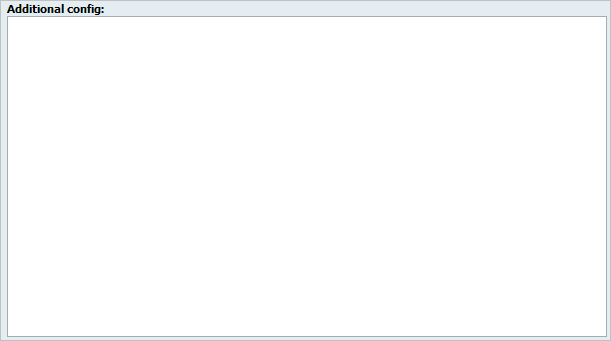
This option is used for providing additional config parameters for SIP configuration files. Values provided here will be written into these configuration files.
.
¶ IAX
IAX (Inter asterisk exchange) is a simple, low overhead and low bandwidth VoIP protocol designed to allow multiple PBXwares to communicate with one another without the overhead of more complex protocols.
.
¶ General
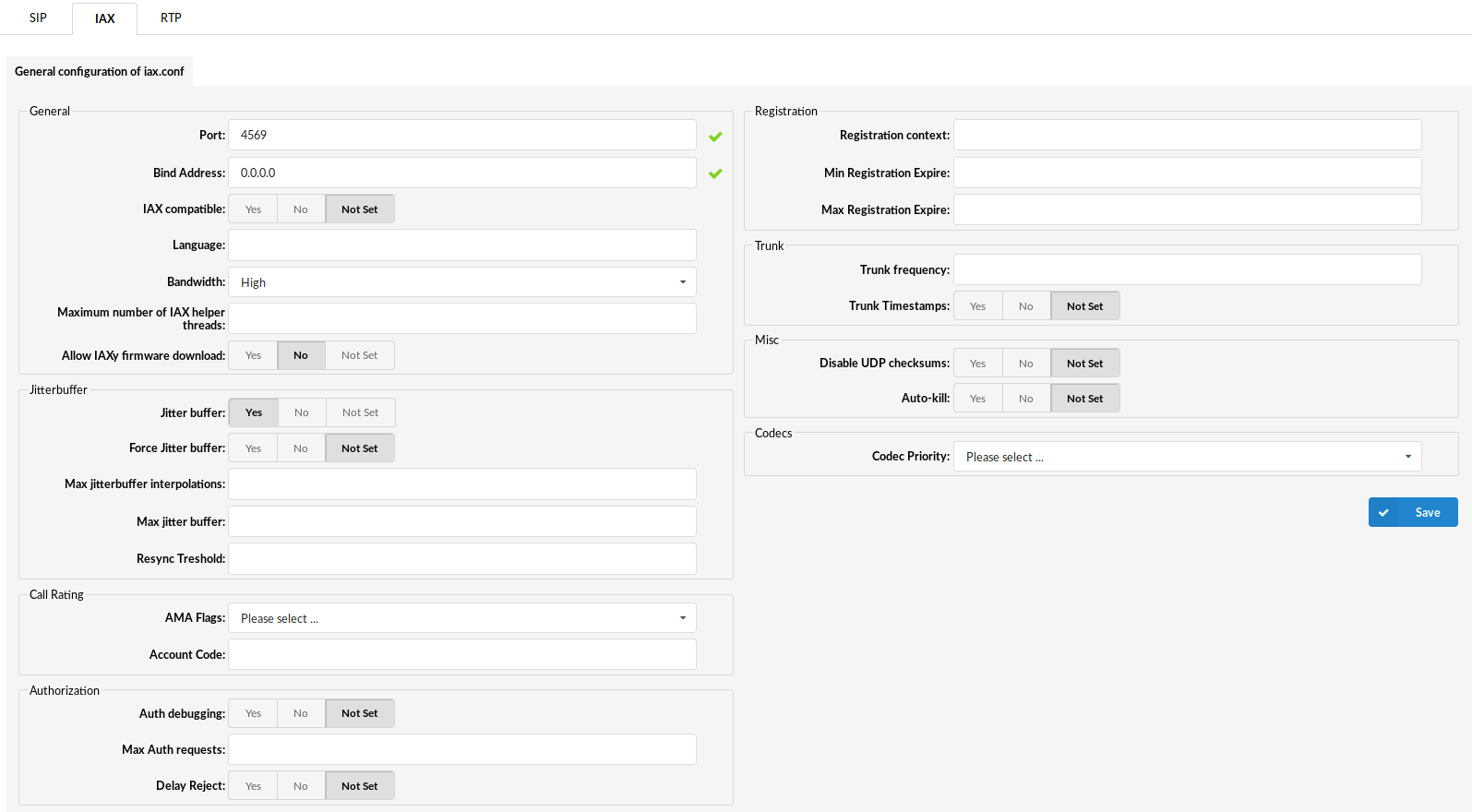
- Port:
IAX bind port. Default port is 4569.
(E.g. 4569)
- Bind Address:
This allows you to bind IAX to a specific local IP address instead of binding to all addresses. This could be used to enhance security if, for example, you only wanted IAX to be available to users on your LAN.
(E.g. 0.0.0.0, (default))
- IAX compatible:
Should layered switches or some other scenario be used
(E.g. Set to yes if you plan to use layered switches or some other scenario which may cause a delay when doing a lookup in the dial plan)
- Language:
Default language settings for all users/peers
(E.g. Set this option to 'en' (English), for example)
- Bandwidth:
Set the bandwidth to control which codecs are used in general
(E.g. Select between low, mid, or high)
- Maximum number of IAX helper threads:
Establishes the number of extra dynamic threads that may be spawned to handle I/O.
(E.g. 150)
- Allow IAXy firmware download:
Controls whether this host will serve out firmware to IAX clients which request it.
(E.g. Yes, No, N/A)
.
¶ JitterBuffer
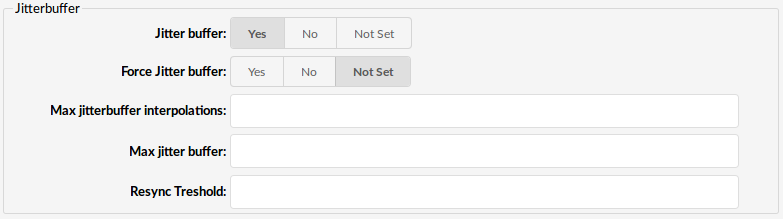
- Jitter Buffer:
Turn off the jitter buffer for this peer
(E.g. Yes, No, N/A)
- Force Jitter Buffer:
Should we force jitter buffer (default value 10)
(E.g. Jitter buffer is usually handled by the UADs/Phones. But in case, if these do this poorly, the jitter buffer can be enforced on PBXware side)
- Max. jitterbuffer interpolations:
The maximum number of interpolation frames the jitter buffer should return in a row
(E.g. 1000)
- Max. Jitter buffer:
A maximum size for the jitter buffer. Setting a reasonable maximum here will prevent the call delay from rising to silly values in extreme situations; you'll hear SOMETHING, even though it will be jittery.
(E.g. 1000)
- Resync Treshold:
Resync the threshold for noticing a change in delay measured
(E.g. 1000)
.
¶ Call Rating

- AMA Flags:
AMA = Automated Message Accounting.+
These flags are used in the generation of call detail records (e.g 'default')
-
default: Sets the system default.
-
omit: Do not record calls.
-
call rating: Mark the entry for Call Rating
-
documentation: Mark the entry for documentation
. -
Account code:
Default account for CDRs (Call Detail Records)
(E.g. lars101)
.
¶ Authorization

- Auth debugging:
Should authentication be debugged
(E.g. Setting this option to 'Yes' will increase the amount of debugging traffic)
- Max Auth requests:
Maximum number of outstanding authentication requests waiting for replies. Any further authentication attempts will be blocked
(E.g. 10)
- Delay Reject:
Set this option to 'Yes' for increased security against brute force password attacks
(E.g. Yes)
.
¶ Registration

- Registration context:
If the specified PBXware will dynamically create and destroy a NoOp priority 1 extension for a given peer who registers or unregisters with us
(E.g. iaxregistration)
- Min Registration Expire:
Minimum amounts of time that IAX peers can request as a registration expiration interval (in seconds).
(E.g. 60)
- Max Registration Expire:
Maximum amounts of time that IAX peers can request as a registration expiration interval (in seconds).
(E.g. 60)
.
¶ Trunk

- Trunk frequency:
How frequently to send trunk msgs (in ms)
(E.g. 20)
- Trunk Timestamps:
Should we send timestamps for the individual sub-frames within trunk frames
(E.g. Yes)
.
¶ Misc

- Disable UDP checksums:
Should checksums be calculated
(E.g. Yes)
- Auto-kill:
If no response is received within 2000ms, and this option is set to yes, cancel the whole thing.
(E.g. Yes)
.
¶ Codecs

- Codec Priority:
This option controls the codec negotiation of an inbound IAX calls.
Example:
- caller - Consider the callers preferred order ahead of the host's.
- host - Consider the host's preferred order ahead of the caller's.
- disabled - Disable the consideration of codec preference altogether (this is the original behaviour before preferences were added)
- reqonly - Same as disabled, but does not consider capabilities if the requested format is not available the call will only be accepted if the requested form
.
¶ Additional Config
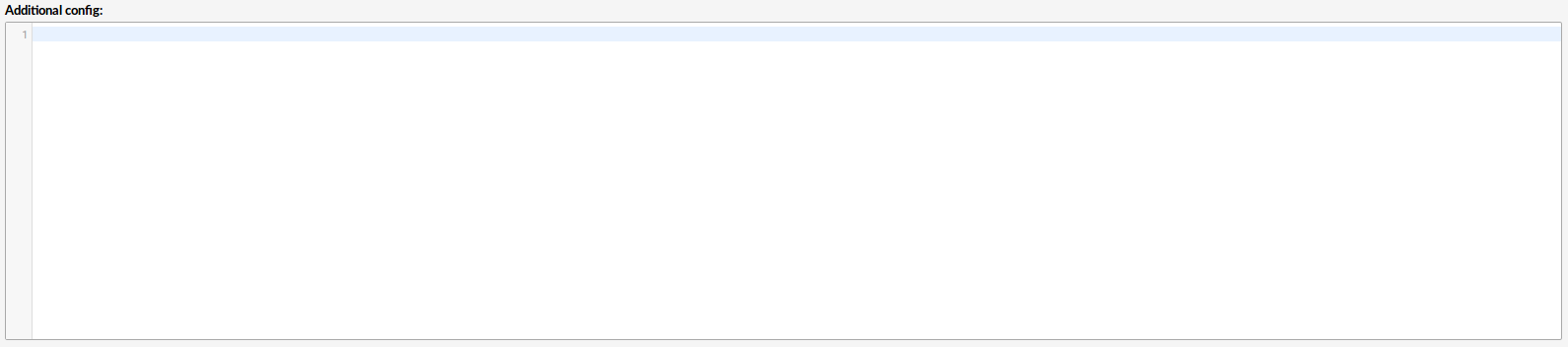
This option is used for providing additional config parameters for IAX configuration files.
Values provided here will be written into these configuration files.
.
¶ RTP
.
¶ General
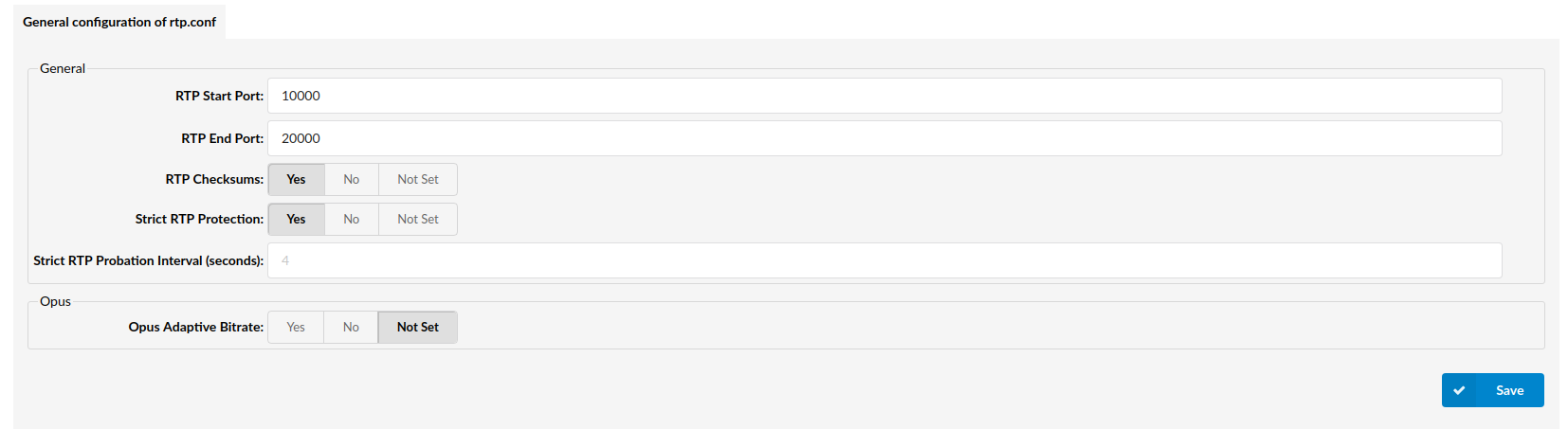
- RTP Start Port:
Start Port used for RTP
- RTP End Port:
End Port used for RTP
- RTP Checksums:
Whether to enable or disable UDP checksums on RTP traffic
- Strict RTP Protection:
This will drop RTP packets that do not come from the recognized source of the RTP stream. Strict RTP qualifies RTP packet stream sources before accepting them upon initial connection and when the connection is renegotiated (e.g., transfers and direct media).
Initial connection and renegotiation start a learning mode to qualify stream source addresses. Once Asterisk has recognized a stream it will allow other streams to qualify and replace the current stream for 5 seconds after starting learning mode. Once learning mode completes the current stream is locked in and cannot change until the next renegotiation.
This option is enabled by default.
- Strict RTP Probation Interval (seconds):
Number of packets containing consecutive sequence values needed to change the RTP source socket address. This option only comes into play while using strictrtp=yes.
Consider changing this value if rtp packets are dropped from one or both ends after a call is connected.
This option is set to 4 by default.
.
¶ Opus
- Opus Adaptive Bitrate::
It is used for mobile devices to perform better audio in case of bad network.
.
¶ Providers
PBXware comes with a range of pre-configured VoIP and PSTN service providers in order to allow an easy way of adding trunks into the system. This screen allows adding a custom provider.
NOTE: Since PBXware edition 5.1, Woomera / BRI is not supported any more.
In addition, 'Import Providers' allows for an update of currently pre-configured service providers.

- Provider:
Name of the provider
(E.g. Generic Analog)
- Protocol:
Protocol which provider uses
(E.g. DAHDI)
- Type:
Service type
(E.g. pstn/voip)
Edit the Provider configuration
(E.g. Click to edit the Provider configuration)
Delete Provider configuration
(E.g. Click to delete Provider configuration from the system)
¶ Add Custom Provider
- Configuration
- Choose Type:
Service type (Voip or PSTN)
- Protocol:
Protocol provider uses. Depending on service type, SIP, IAX and DAHDI are offered.
- Name
Name of the provider (E.g. Generic Analog)
.
¶ PSTN
.
¶ DAHDI
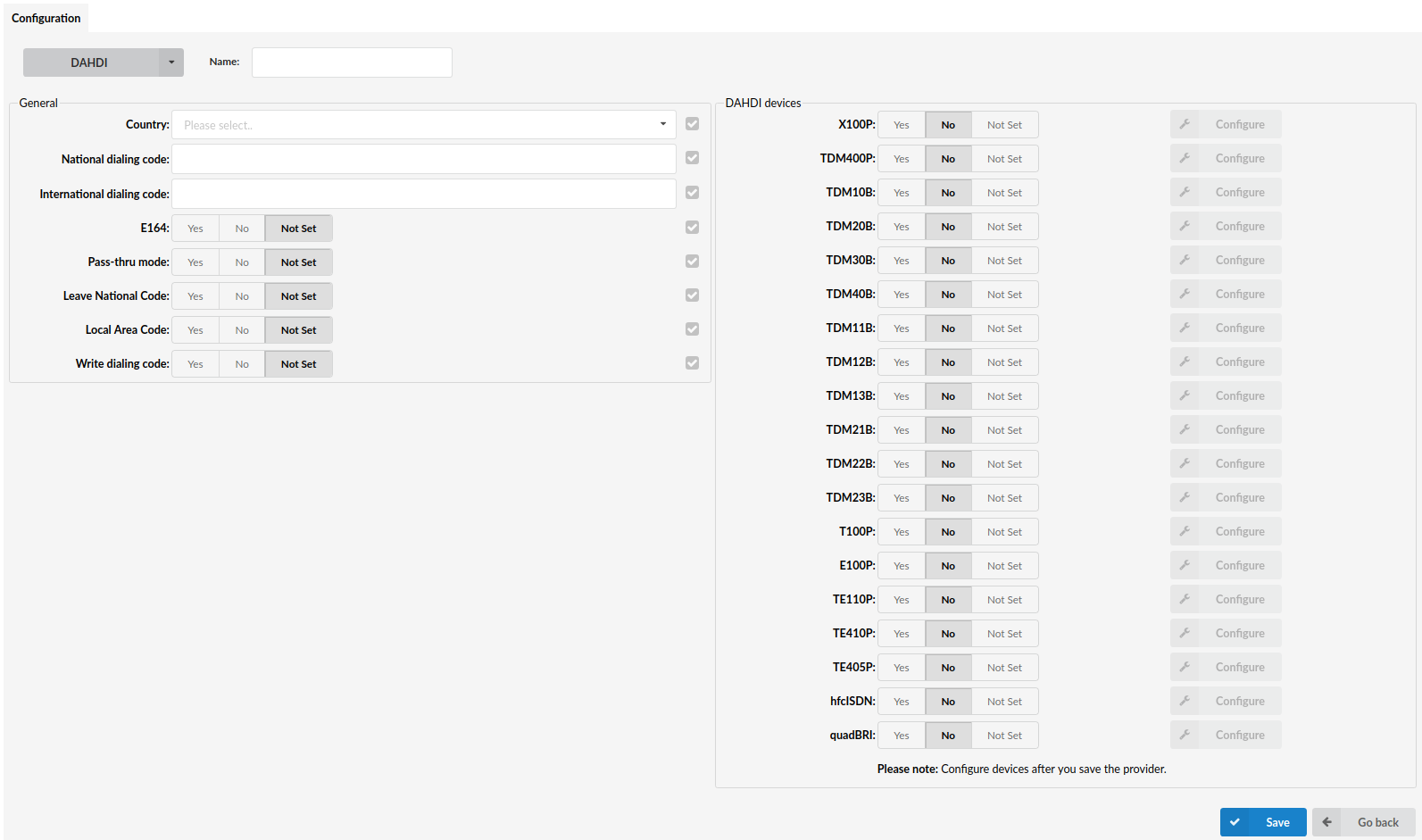
- Country:
Destination of the trunk connection
(E.g. United States)
- National Dialing Code:
National dialing code at the Provider destination
(E.g. For USA 1, United Kingdom, Germany 0)
- International Dialing Code:
International dialing code at the Provider destination
(E.g. For USA 011, United Kingdom, Germany 00)
- E164 Accepted:
Does the Provider support dialing destinations in the E164 format
(E.g. Enabling this option will reformat any dialed number into the following form COUNTRY_CODE+AREA_CODE+DIALED_NUMBER. E.g. If the user dials 55510205, system will dial 121255510205)
- Pass-thru mode:
If this option is enabled, the number which is dialed is passed through trunk without modification
- Leave National Code:
In some countries, the national code is stripped automatically. If set to 'Yes', the national code will not be stripped from the dialed number.
NOTE: Before setting this option to 'Yes', go to 'Settings -> Tenants' and enable this option as well).
(E.g. John dials 121255510205. With this option enabled)
- Local Area Code:
Add the local area code to the dialed number if required by your service provider. (By default, the local area code is stripped when dialing).
(E.g. The user dials 55510205, and the local area code is 212. If the call goes through this trunk, PBXware will dial 21210205).
- Write dialing code:
Should the National and International prefix be written into configuration files
TIP: Whether this option should be enabled will depend on tour provider's requirements.
- DAHDI Devices:
Select which DAHDI device system will be used.
Offered options are:
- X100P
- TDM400P
- TDM10B
- TDM20B
- TDM30B
- TDM40B
- TDM11B
- TDM12B
- TDM13B
- TDM21B
- TDM22B
- TDM23B
- T100P
- E100P
- TE110P
- TE410P
- TE405P
- hfcISDN
- quadBRI
TIP: Please configure DAHDI devices after you save the provider by clicking the 'Configure' button next to a selected device.
.
¶ VoIP
This is where you select which type of VoIP you are going to a create a custom provider for.
.
¶ SIP
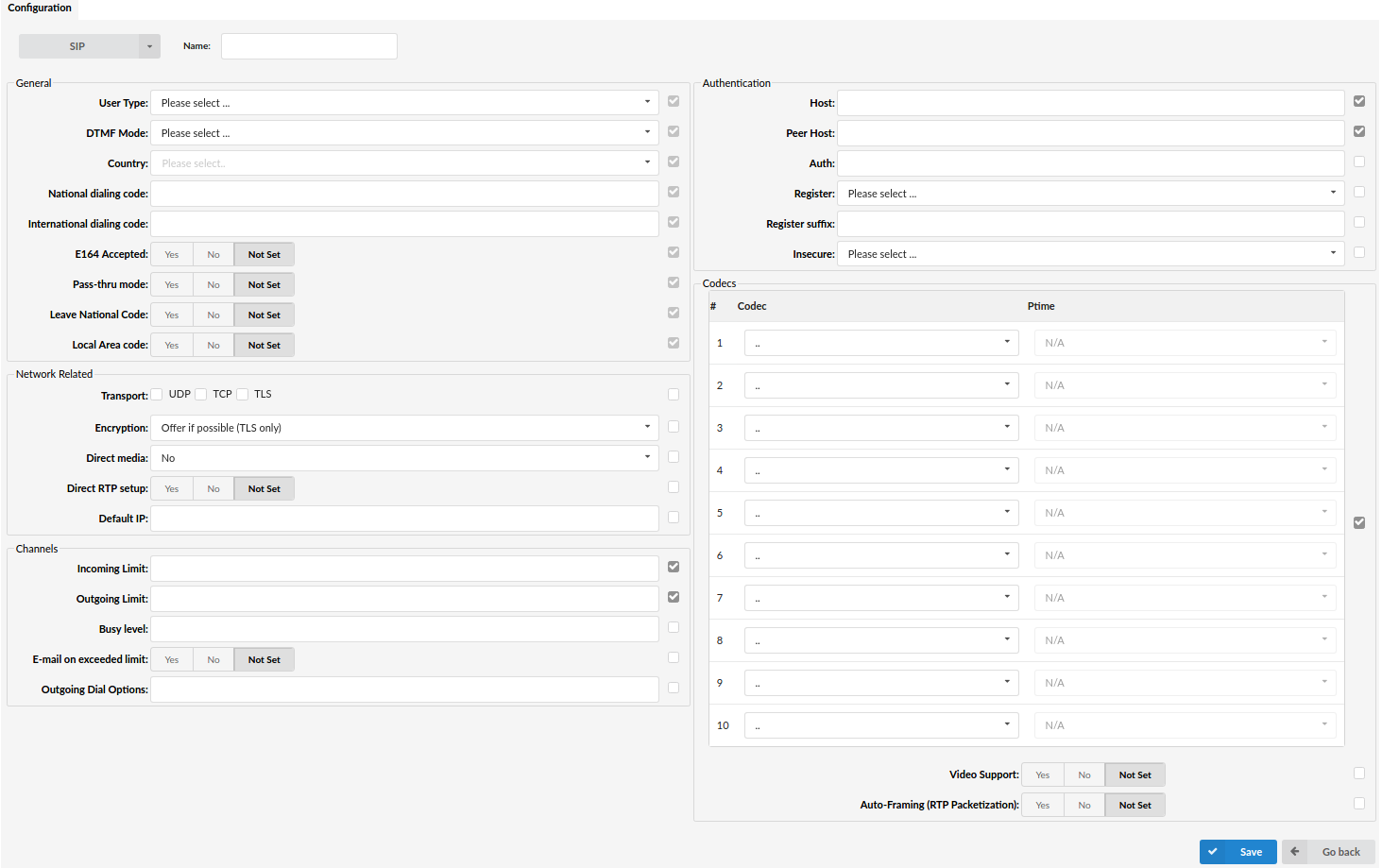
.
¶ General

- User Type:
User's relationship to the system
- user - Provider accepts incoming calls only
- peer - Provider makes outgoing calls only
- friend - Provider does both incoming and outgoing calls
. - DTMF Mode (Dual Tone Multi-Frequency):
DTMF mode used by the provider. A specific frequency (consisting of two separate tones) to each key so that it can easily be identified by a microprocessor
Example:
- inband - inband audio (requires 64 kbit codec - alaw, ulaw)
- rfc2833 - default
- info - SIP INFO messages
. - Country:
Destination of the trunk connection
(E.g. USA)
- National Dialing Code:
National dialing code used at the Provider destination
(E.g. For USA 1, United Kingdom and Germany 0)
- International Dialing Code:
International dialing code used at the provider destination
(E.g. For USA 011, United Kingdom and Germany 00)
- E164 Accepted:
Does the trunk support dialing destinations in E164 format
(E.g. Enabling this option will reformat any dialed number into the following form COUNTRY_CODE+AREA_CODE+DIALED_NUMBER. E.g. If the user dials 55510205, system will dial 121255510205)
- Pass-thru Mode:
If this option is enabled, the number which is dialed is passed through trunk without modification
- Leave National Code:
In some countries, the national code is stripped automatically. If set to 'Yes', national code will not be stripped from the dialed number.
NOTE: Before settings this option to 'Yes', go to 'Settings -> Servers' and enable this option as well.
(E.g. John dials 121255510205. With this option enabled national code won’t be stripped from the rest of the number.)
- Local Area Code:
Add a local area code to the dialed number if required by your service provider. (By default, local area code is stripped when dialing)
(E.g. User dials 55510205, local area code is 212. If the call goes through this trunk, PBXware will dial 21210205)
.
¶ Network Related
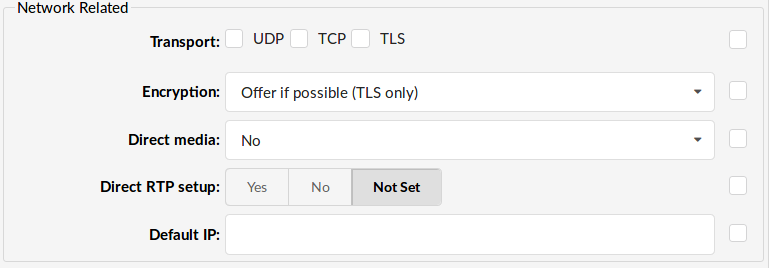
- Transport:
Type of transfer protocol that will be used on PBXware.
UDP (User Datagram Protocol) - is used primarily for establishing low-latency and loss-tolerating connections between applications on the internet. UDP enables process-to-process communication. With UDP, computer applications can send messages, in this case referred to as datagrams, and it is considered as a best-effort mode of communications. UDP is considered a connectionless protocol because it doesn't require a virtual circuit to be established before any data transfer occurs.
TCP (Transmission Control Protocol) - provides reliable, ordered, error-checked delivery of a stream of octets between programs running on computers connected to an intranet or the public Internet. TCP sends individual packets and is considered a reliable transport medium.
TLS (Transport Layer Security) - cryptographic protocol that provide communication security over the Internet.[1] They use asymmetric cryptography for authentication of key exchange, symmetric encryption for confidentiality, and message authentication codes for message integrity.
- Encryption:
This option enables or disables encryption in PBXware transport.
Offered options are:
- Offer if possible (TLS only)
Offers encryption only if it is possible and only with TLS protocol.
- Required
Encryption always required.
- Offer (TLS only)
Always offers encryption but only with TLS.
- Direct media:
Should you allow RTP voice traffic to bypass Asterisk.
Options:
- No - this option tells the Asterisk to never issue a reinvite to the client
- Yes - send reinvite to the client
- No NAT only - allow reinvite when local, deny reinvite when NAT
- Use UPDATE - use UPDATE instead of INVITE
- No NAT, Update - use UPDATE when local, deny when NAT
NOTE: All enhanced services for the extension have to be disabled
(E.g. Some devices do not support this, especially if one of them is behind a NAT)
- Direct RTP setup:
Here you can enable or disable the new experimental direct RTP setup.
Setting this value to yes sets up the call directly with media peer-2-peer without re-invites. Will not work for video and cases where the callee sends RTP payloads and fmtp headers in the 200 OK that does not match the callers INVITE. This will also fail if directmedia is enabled when the device is actually behind NAT.
- Default IP:
IP address to be used until registration
(E.g. 192.168.1.1)
.
¶ Channels
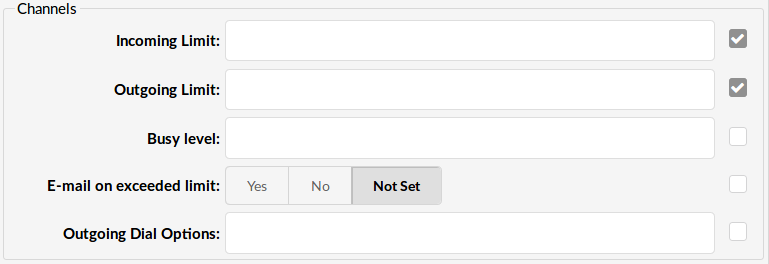
- Incoming Limit:
Number of simultaneous incoming calls that the Provider can handle
(E.g. 4 = four simultaneous incoming calls. Any additional calls will get the busy sound)
- Outgoing Limit:
Number of simultaneous outgoing calls that the Provider can handle
(E.g. 4 = four simultaneous outgoing calls. Any additional calls attempting to use this Provider will be rejected or will be redirected to other Providers depending on what is set in the system/extensions)
- Busy level:
Limits the number of concurrent incoming active calls.
- Apply Busy Level for Incoming Calls
Whether the busy level will be applied for Incoming calls.
- Busy destination for Incoming calls
If an extension has a Busy Level set and the Busy Level is matched then the system will try to contact the Busy Level Destination.
This option can be used only if the Busy level is set to Yes.
- Busy destination voicemail
Whether the busy level destination will be a voicemail.
- Email on exceeded limit
Send an e-mail when the incoming/outgoing limit is reached
(E.g. Yes, No, N/A)
- Outgoing Dial Options
Advanced dial options for all outgoing calls
By default this field is empty.
NOTE: Check below for a detailed list of all available dial options.
Dial Options
- t - Allows the called user to transfer the call by hitting #
- T - Allows the calling user to transfer the call by hitting #
- r - Generates a ring tone for the calling party, passing no audio from the called channel(s) until one answers. Use with care and don't insert this by default into all of your dial statements as you are killing call progress information for the user. You probably do not need to use this. Asterisk will generate ring tones automatically where it is appropriate to do so. 'r' makes it go to the next step and additionally generates ring tones where it is probably not appropriate to do so.
- R - Indicates ringing to the calling party when the called party indicates ringing, pass no audio until answered. This is available only if you are using kapejod's bristuff.
- m- Provides Music on Hold to the calling party until the call is answered. This is mutually exclusive with option 'r'. Use m(class) to specify a class for the Music on Hold.
- o - Restores the Asterisk v1.0 Caller ID behavior (send the original caller's ID) in Asterisk v1.2 (default: send this extension's number)
- j - Asterisk 1.2 and later: Jump to priority n+101 if all of the requested channels are busy (just like in Asterisk 1.0.x)
- M (x) - Executes the macro (x) upon call connection (i.e. when the called party answers)
- h - Allows the called party to hang up by dialing *
- **H **- Allows the caller to hang up by dialing *
- C - Resets the CDR (Call Detail Record) for this call. This is like using the NoCDR command
- P (x) - Use the Privacy Manager, using x as the database (x is optional)
- g - When the called party hangs up, exit to execute more commands in the current context.
- G (contextextenpri) - If the call is answered, this transfers both parties to the specified priority. The calling party is transferred to priority x and the called party to priority x+1
- A (x) - Play an announcement (x.gsm) to the called party.
- S (n) - Hang up the call n seconds AFTER the called party picks up.
- d - This flag trumps the 'H' flag and intercepts any DTMF while waiting for the call to be answered and returns that value on the spot. This allows you to dial a 1-digit exit extension while waiting for the call to be answered - see also RetryDial
- D (digits) - After the called party answers, send digits as a DTMF stream, then connect the call to the originating channel.
- L (x[:y][:z]) - Limit the call to 'x' minutes, warning when 'y' minutes are left, repeated every 'z' minutes). Only 'x' is required, 'y' and 'z' are optional. The following special variables are optional for limited calls: (pasted from app_dial.c)
- + LIMIT_PLAYAUDIO_CALLER - yes|no (default yes) - Plays sounds to the caller.
- + LIMIT_PLAYAUDIO_CALLEE - yes|no - Plays sounds to the called party.
- + LIMIT_TIMEOUT_FILE - File to play when time is up.
- + LIMIT_CONNECT_FILE - File to play when the call begins.
- + LIMIT_WARNING_FILE - File to play as a warning if 'y' is defined. If LIMIT_WARNING_FILE is not defined, then the default behavior is to announce ('You have [XX minutes] YY seconds').
- f - forces CallerID to be set for the extension of the line making/redirecting the outgoing call. For example, some PSTNs don't allow Caller IDs for extensions other than the ones that are assigned to you.
- w - Allow the called user to start recording after pressing *1 or whatever is defined in features.conf, requires Set(DYNAMIC_FEATURES=automon)
- W - Allow the calling user to start recording after pressing *1 or whatever is defined in features.conf, requires Set(DYNAMIC_FEATURES=automon)
.
¶ Authentication
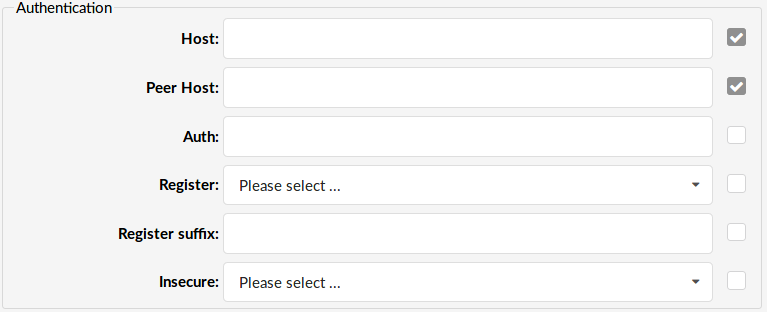
- Auth:
Global credentials for outbound calls, i.e. when a proxy challenges your PBXware for authentication these credentials override any credentials in peer/register definition if realm is matched.
(E.g. john:dfgERGf@pbxware)
- Incoming IP addresses (new line separated)
If your trunk provider has multiple IP addresses from which it is sending traffic, all those IP’s need to be listed here, new line separated.
- Register:
Method for registering to the remote server. Providers may require a different method of registration to their server. User can choose the following options:
- Not required
- With phone number
- With username
- With authname
- With authname@host
- With authname@trunk-name
. - Register suffix:
Service provider may request different registration methods for their services. Select the proper method, as required by the provider
(E.g. 1234567)
- Insecure:
Which of the selected options are not used for authentication.
Example:
- Port - Ignores the port number where the request came from
- Invite - Does not require authentication of incoming INVITEs
- Port-Invite - Does not require initial INVITE to authenticate and ignore the port where the request came from
- Very - Ignore authentication (user/password)
. - Register expiration time (sec)
How long the registration can take before the session expires.
(E.g. 10)
- Register max retries
How many times it is allowed to register.
.
¶ Codecs
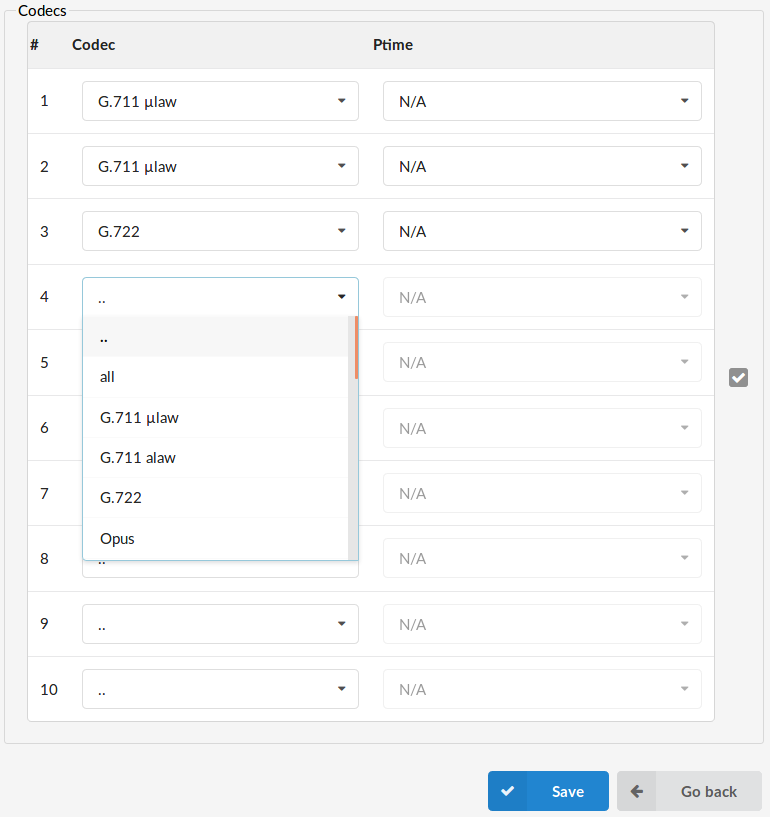
Available Codecs:
- ITU G.711 ulaw - 64 Kbps, sample-based, used in US
- ITU G.711 alaw - 64 Kbps, sample-based, used in Europe
- Opus
- ITU G.722
- ITU G.723.1 - 5.3/6.3 Kbps, 30ms frame size
- ITU G.726 - 16/24/32/40 Kbps
- ITU G.726 AAL2
- ITU G.729 - 8 Kbps, 10ms frame size
- GSM - 13 Kbps (full rate), 20ms frame size
- iLBC - 15Kbps,20ms frame size: 13.3 Kbps, 30ms frame size
- Speex - 2.15 to 44.2 Kbps
- SpeeX 16
- SpeeX 32
- LPC10 - 2.5 Kbps
- H.261 Video - Used over ISDN lines with resolution of 352x288
- H.263 Video - Low-bit rate encoding solution for video conferencing
- H.263+ Video - Extension of H.263 that provides additional features that improve compression over packet switched networks.
- H.264 Video
Note: N/A means not available.
- Video Support:
This option enables or disables PBXware video support.
NOTE: PBXware natively supports SIP video but in order to use it, some settings will need to be enabled on the extension settings page as well as on the device itself.
- Auto-Framing (RTP Packetization)
Automatically adjust the RTP packet size with the registered device.
=200x){.align-right}
¶ Jitter Buffer
- Jitter buffer
- Inherit - inherited jitter buffer settings from the tenant configuration.
- Fixed - Set a fixed jitter buffer on the channel.
- Adaptive - Set an adaptive jitter buffer on the channel.
- Disabled - Remove a previously set jitter buffer from the channel.
- Max lenght (ms)
Length in milliseconds for the buffer. By default it is 200 ms.
- Re-sync threshold
The length in milliseconds over which a timestamp difference will result in resyncing the jitter buffer. By default it is 1000ms.
- Target extra
This only affects the adaptive jitter buffer. It represents the amount of time in milliseconds by which the new jitter buffer will pad its size. By default it is 40.
=200x){.align-right}
¶ IAX
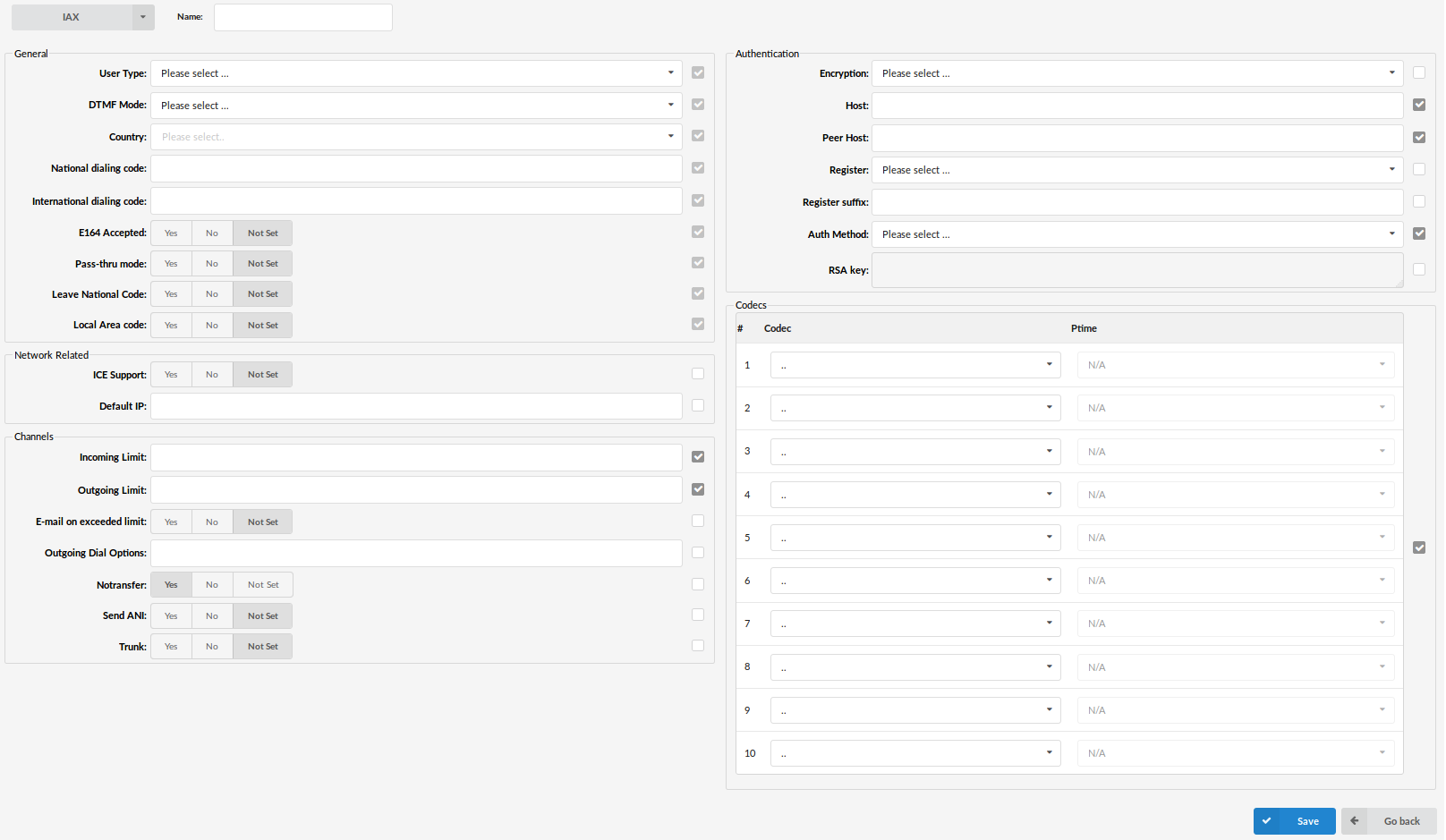
- User type:
User's relationship to the system
- user - Provider accepts incoming calls only
- peer - Provider makes outgoing calls only
- friend - Provider does both incoming and outgoing calls
. - DTMF Mode (Dual Tone Multi-Frequency):
DTMF mode used by the provider. A specific frequency (consisting of two separate tones) to each key so that it can easily be identified by a microprocessor.
Example:
- inband - inband audio(requires 64 kbit codec - alaw, ulaw)
- rfc2833 - default
- info - SIP INFO messages
. - Country:
Destination of the trunk connection.
(E.g. USA)
- National Dialing Code:
National dialing code used at the Provider destination
(E.g. For USA 1, United Kingdom, Germany 0)
- International Dialing Code:
International dialing code used at the provider destination
(E.g. For USA 011, United Kingdom, Germany 00)
- E164 Accepted:
Does the trunk support dialing destinations in the E164 format
(E.g. Enabling this option will reformat any dialed number into the following form COUNTRY_CODE+AREA_CODE+DIALED_NUMBER. E.g. If the user dials 55510205, system will dial 121255510205)
- Pass-thru Mode:
If this option is enabled, the number which is dialed is passed through the trunk without modification
- Leave National Code:
In some countries, the national code is stripped automatically. If set to 'Yes', the national code will not be stripped from the dialed number.
NOTE: Before setting this option to 'Yes', go to 'Settings -> Servers' and enable this options as well.
(E.g. John dials 121255510205. With this option enabled)
- Local Area Code:
Add a local area code to the dialed number if required by your service provider. (By default, local area code is stripped when dialing)
(E.g. User dials 55510205, local area code is 212. If the call goes through this provider, PBXware will dial 21210205)
.
¶ Network Related

- Default IP:
IP address to be used until registration
(E.g. 192.168.1.1)
.
¶ Channels
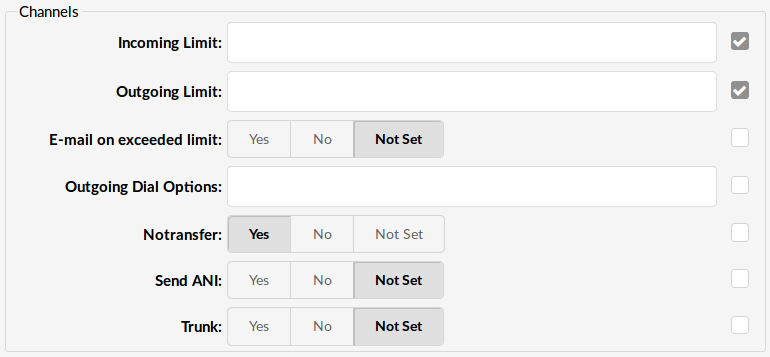
- Incoming Limit:
Number of simultaneous incoming calls that the Provider can handle
(E.g. 4 equals to four simultaneous incoming calls. Any additional calls will get the busy sound)
- Outgoing Limit:
Number of simultaneous outgoing calls the Provider can handle
(E.g. 4 equals to four simultaneous outgoing calls. Any additional calls attempting to use this Provider will be rejected or will be redirected to other Providers depending on what is set in the system/extensions)
- Busy level
Limits the number of concurrent incoming active calls.
- Apply Busy Level for Incoming Calls
Whether the busy level will be applied for Incoming calls.
- Busy destination for Incoming calls
If an extension has a Busy Level set and the Busy Level is matched then the system will try to contact the Busy Level Destination.
This option can be used only if the Busy level is set to Yes.
- Busy destination voicemail
Whether the busy level destination will be a voicemail.
- E-mail on exceeded limit
Send an e-mail when the outgoing limit is reached
(E.g. Yes, No, N/A)
- Outgoing Dial Options
Advanced dial options for all outgoing calls. By default this field is empty.
Note: Check below for a detailed list of all available dial options.
- Notransfer:
Disable native IAX transfer
- Send ANI:
ANI - Automatic number identification
Should ANI ("super" Caller ID) be sent over this Provider
(E.g. Set 'Yes' to enable)
- Trunk:
Use IAX2 trunking with this host
(E.g. Set 'Yes' to enable)
Dial Options
- t - Allows the called user to transfer the call by hitting #
- T - Allows the calling user to transfer the call by hitting #
- r - Generates a ring tone for the calling party, passing no audio from the called channel(s) until one answers. Use with care and don't insert this by default into all of your dial statements as you are killing call progress information for the user. You probably do not need to use this. Asterisk will generate ring tones automatically where it is appropriate to do so. 'r' makes it go to the next step and additionally generates ring tones where it is probably not appropriate to do so.
- R - Indicates ringing to the calling party when the called party indicates ringing, pass no audio until answered. This is available only if you are using kapejod's bristuff.
- m - Provides Music on Hold to the calling party until the call is answered. This is mutually exclusive with option 'r'. Use m(class) to specify a class for the Music on Hold.
- o - Restores the Asterisk v1.0 Caller ID behavior (send the original caller's ID) in Asterisk v1.2 (default: send this extension's number)
- j - Asterisk 1.2 and later: Jump to priority n+101 if all of the requested channels are busy (just like in Asterisk 1.0.x)
- M (x) - Executes the macro (x) upon call connection (i.e. when the called party answers)
- h - Allows the called party to hang up by dialing *
- H - Allows the caller to hang up by dialing *
- C - Resets the CDR (Call Detail Record) for this call. This is like using the NoCDR command
- P (x) - Use the Privacy Manager, using x as the database (x is optional)
- g - When the called party hangs up, exit to execute more commands in the current context.
- G (contextextenpri) - If the call is answered, this transfers both parties to the specified priority. The calling party is transferred to priority x and the called party to priority x+1
- A (x) - Play an announcement (x.gsm) to the called party.
- S (n) - Hang up the call n seconds AFTER the called party picks up.
- d - This flag trumps the 'H' flag and intercepts any DTMF while waiting for the call to be answered and returns that value on the spot. This allows you to dial a 1-digit exit extension while waiting for the call to be answered - see also RetryDial
- D (digits) - After the called party answers, send digits as a DTMF stream, then connect the call to the originating channel.
- L (x[:y][:z]) - Limit the call to 'x' minutes, warning when 'y' minutes are left, repeated every 'z' minutes). Only 'x' is required, 'y' and 'z' are optional. The following special variables are optional for limited calls: (pasted from app_dial.c)
- + LIMIT_PLAYAUDIO_CALLER - yes|no (default yes) - Plays sounds to the caller.
- + LIMIT_PLAYAUDIO_CALLEE - yes|no - Plays sounds to the called party.
- + LIMIT_TIMEOUT_FILE - File to play when time is up.
- + LIMIT_CONNECT_FILE - File to play when the call begins.
- + LIMIT_WARNING_FILE - File to play as a warning if 'y' is defined. If LIMIT_WARNING_FILE is not defined, then the default behavior is to announce ('You have [XX minutes] YY seconds').
- f - forces CallerID to be set for the extension of the line making/redirecting the outgoing call. For example, some PSTNs don't allow Caller IDs for extensions other than the ones that are assigned to you.
- w - Allow the called user to start recording after pressing *1 or whatever is defined in features.conf, requires Set(DYNAMIC_FEATURES=automon)
- W - Allow the calling user to start recording after pressing *1 or whatever is defined in features.conf, requires Set(DYNAMIC_FEATURES=automon)
.
¶ Authentication
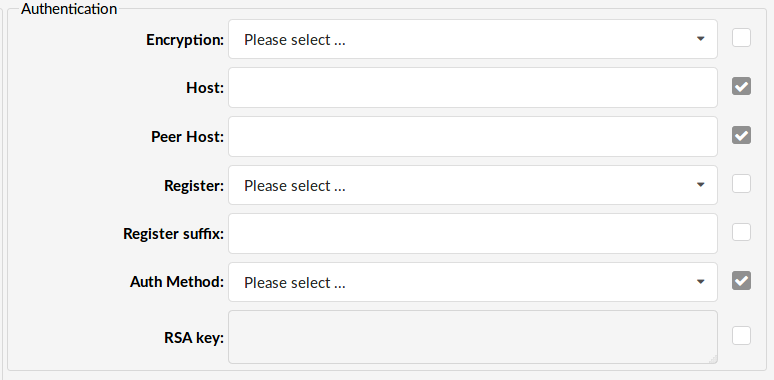
- Encryption:
Should the encryption be used when authenticating with the peer
- Host:
Provider IP address
( E.g. Enter host IP, 192.168.1.1 for example or set 'dynamic' if host is behind dynamic IP address)
- Peer Host:
IP of a peer host system sends the calls to
(E.g. 192.168.1.1)
- Register:
Method for registering to the remote server Providers may require a different method of registration to their server. User can choose the following options:
- Register suffix:
Service provider may request different registration methods for their services. Select the proper method as required by the provider
(E.g. 1234567)
- Auth Method:
Authentication method required by provider.
The least secure is "plaintext", which sends passwords cleartext across the net.
"md5" uses a challenge/response md5 sum arrangement, but still requires both ends have plain text access to the secret.
"rsa" allows unidirectional secret knowledge through public/private keys. If "rsa" authentication is used, "inkeys" is a list of acceptable public keys on the local system that can be used to authenticate the remote peer, separated by the ":" character.
rs4
- RSA key:
RSA authentication key
(E.g. If Auth Method is set to RSA, then provide the RSA key here)
.
¶ Codecs
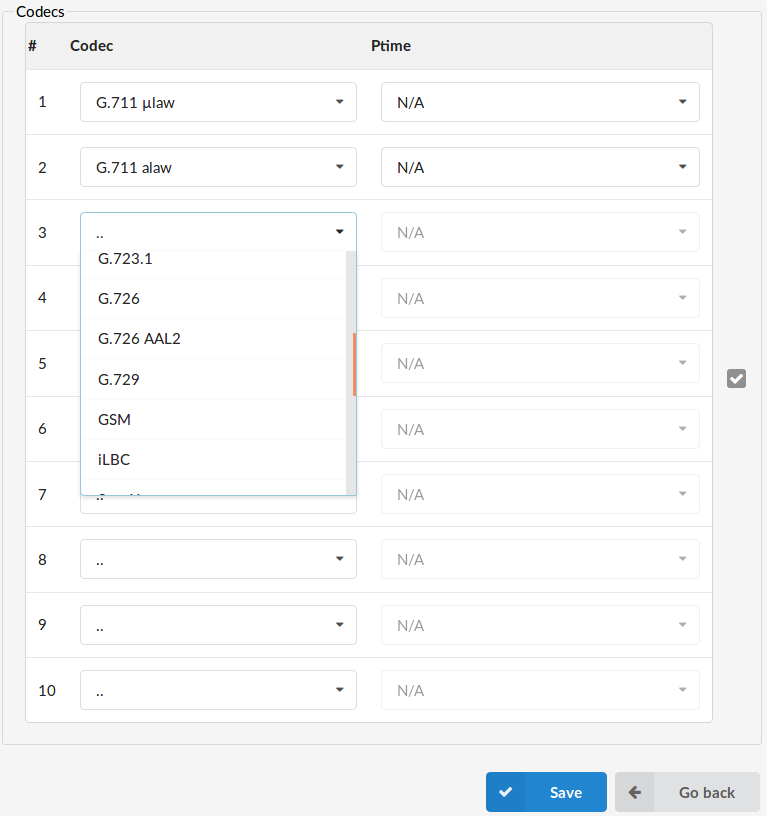
Available Codecs:
- ITU G.711 ulaw - 64 Kbps, sample-based, used in US
- ITU G.711 alaw - 64 Kbps, sample-based, used in Europe
- ITU G.722 - 48, 56 and 64 Kbps, sample-based
- Opus - 6 Kbps- 510 Kbps, five sampling rates from 8 kHz to 48 kHz
- ITU G.723.1 - 5.3/6.3 Kbps, 30ms frame size
- ITU G.726 - 16/24/32/40 Kbps
- ITU G.726 AAL2
- ITU G.729 - 8 Kbps, 10ms frame size
- GSM - 13 Kbps (full rate), 20ms frame size
- iLBC - 15Kbps,20ms frame size: 13.3 Kbps, 30ms frame size
- Speex - 2.15 to 44.2 Kbps
- SpeeX 16
- SpeeX 32
- LPC10 - 2.5 Kbps
- H.261 Video - Used over ISDN lines with resolution of 352x288
- H.263 Video - Low-bit rate encoding solution for video conferencing
- H.263+ Video - Extension of H.263 that provides additional features that improve compression over packet switched networks.
- H.264 Video
NOTE: N/A means not available.
.
¶ Jitter Buffer
- Jitter buffer
- Inherit - inherited jitter buffer settings from the tenant configuration.
- Fixed - Set a fixed jitter buffer on the channel.
- Adaptive - Set an adaptive jitter buffer on the channel.
- Disabled - Remove a previously set jitter buffer from the channel.
. - Max lenght (ms)
Length in milliseconds for the buffer. By default it is 200 ms.
- Re-sync threshold
The length in milliseconds over which a timestamp difference will result in resyncing the jitter buffer. By default it is 1000ms.
- Target extra This only affects the adaptive jitter buffer. It represents the amount of time in milliseconds by which the new jitter buffer will pad its size. By default it is 40.
.
¶ UAD
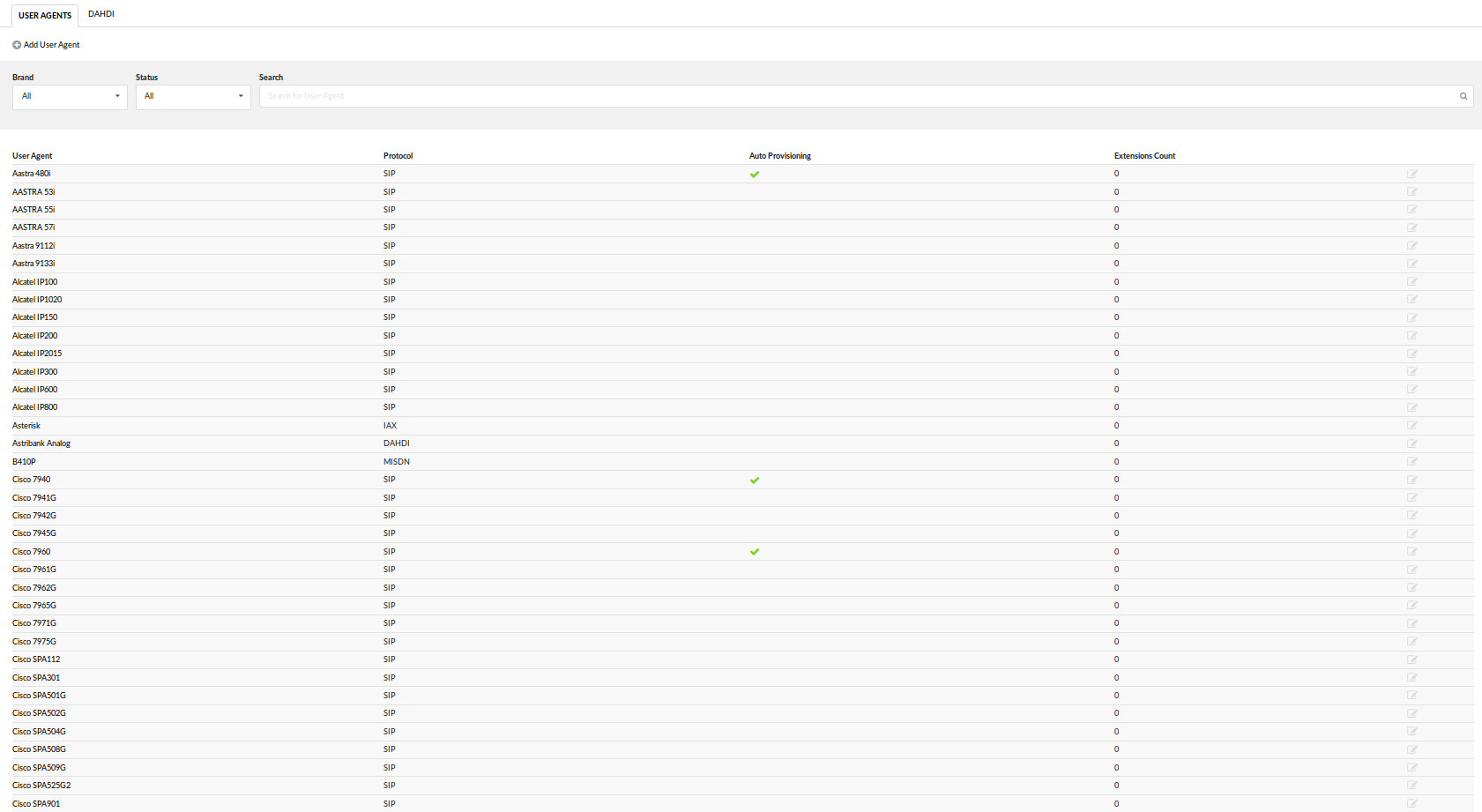
UADs (User Agent Devices) are various IP phones, softphones, ATA (Analog Telephone Adaptors), and IAD (Integrated Access Devices) used for system extensions. PBXware supports a wide range of UAD using SIP, IAX, MGCP, and DAHDI protocols.
Supported devices are already pre-configured with the most common settings in order to allow administrators an easy way of adding extensions. However, some PBXware installations have specific requirements, hence it is advisable to edit the selected UAD and set it to the required values. Additionally, if an installation needs to use an unlisted UAD, clicking on "Add User Agent" allows adding new UAD.
.
¶ Search
Searching through UADs is available in 3 ways:
- Brand - searching by the brands name
- Status - searching by the extension status on the network
- Search for user agent by typing its name
¶ End of Life
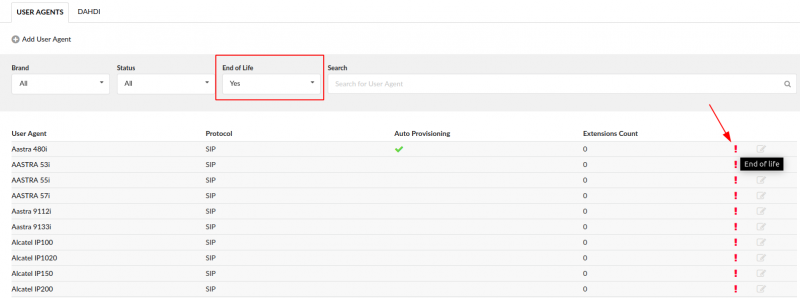
All end-of-life devices are now properly marked on the Bicom Systems Wikimedia site under the UAD section.
As for the PBXware GUI:
To view which devices are end-of-life, freely navigate to the Settings tab > select the UAD page and a selection box that says 'End of Life' will be shown. Simply choose 'Yes' if you wish to see the list of end-of-life devices.
.
¶ Requirements
NOTE: With addition of multiple registration to a single extension, paging had to be modified. In PBXware 5 if more than one deskphone or third party softphone application is registered to a single PBXware extension at the same time, Speakerphone paging will be disabled for that extension. This is expected behavior and a tradeoff users must accept when registering more than one deskphone to their extension. Registration of Bicom Systems gloCOM applications, desktop and mobile, will not affect paging.
.
¶ Add/Edit
Click 'Add User Agent' to add a device or click on the 'Edit' icon next to one to change its settings.
- Protocol:
Select protocol UAD(User Agent Device) uses. Available options are SIP, IAX and DAHDI.
Note: Depending on the chosen protocol, adding/editing UAD will be different.
.
¶ SIP
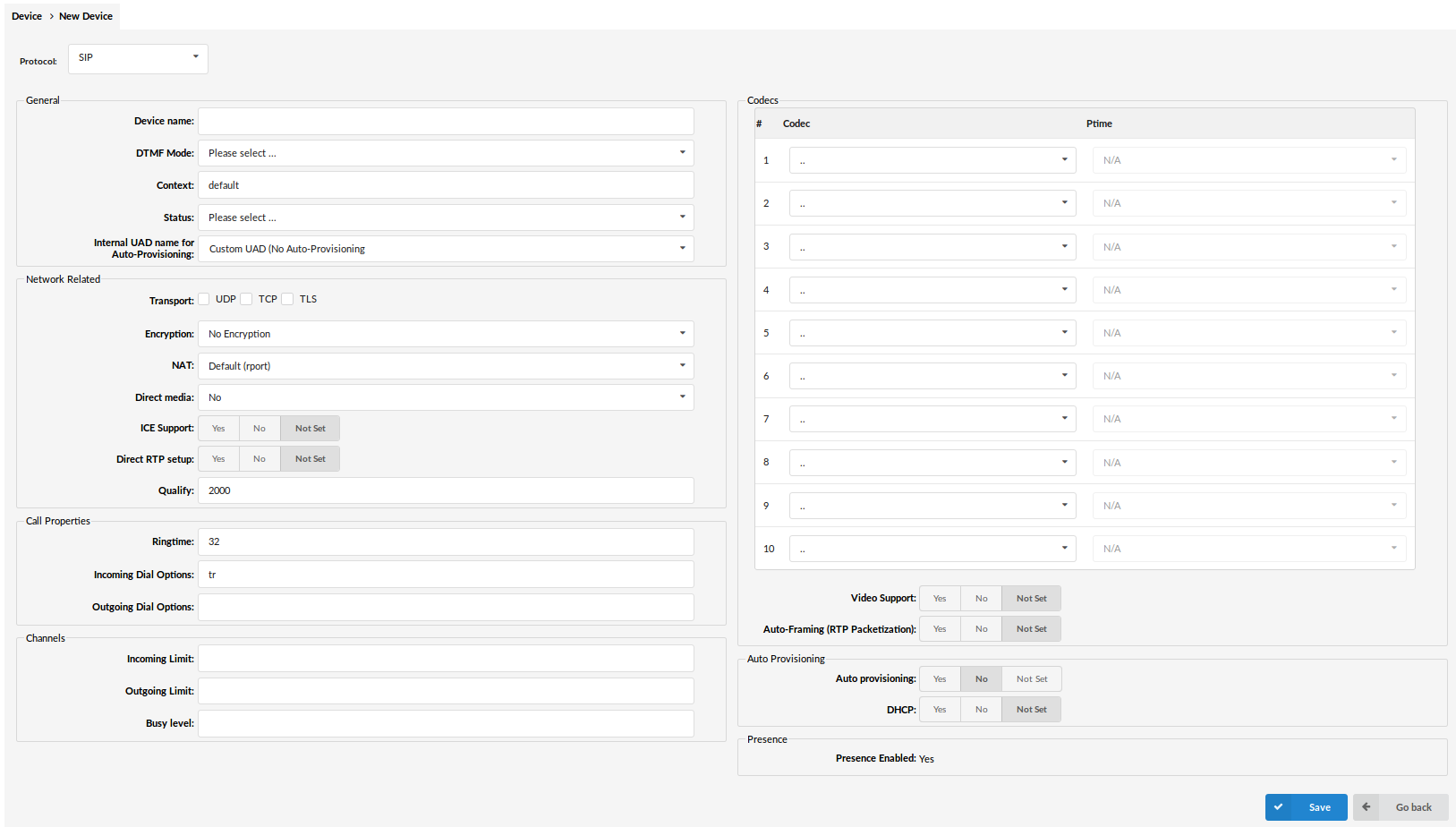
.
¶ General
- Device Name:
Unique device name
(E.g. Yealink VP59)
- DTMF Mode (Dual Tone Multi-Frequency):
A specific frequency consisting of two separate tones. Each key has a specific tone assigned to it so it can be easily identified by a microprocessor. Those are the tones generated on the keypad of your telephone device.
(E.g. Each phone has different 'DTMF Mode'. By default, this field is populated automatically for supported devices. If adding other UAD/Phone select between 'inband', 'rfc2833' or 'info' options.)
- Context:
Every system extension belongs to a certain system context. The context may be described as a collection/group of extensions. Default context used by the PBXware is 'default' and must not be used by custom extensions.
(E.g. default)
- Status:
Device status/presence on the network
If this field is set to 'Active', this UAD/Phone will be available in the 'UAD' select box by default when adding new extensions)
- Internal UAD name for Auto-Provisioning
This is where you define how the system will recognize the UAD internally
(E.g. yealink_vp59)
¶ Network Related
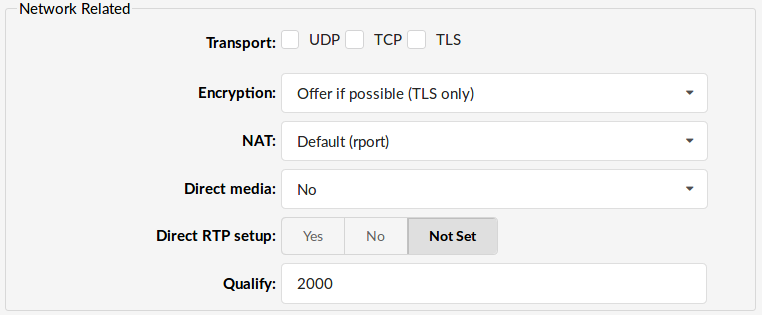
- Transport:
Type of transfer protocol that will be used on PBXware.
UDP (User Datagram Protocol) - is used primarily for establishing low-latency and loss-tolerating connections between applications on the internet.
UDP enables process-to-process communication. With UDP, computer applications can send messages, in this case referred to as datagrams, and is is considered a best-effort mode of communications. UDP is considered a connectionless protocol because it doesn't require a virtual circuit to be established before any data transfer occurs.
TCP (Transmission Control Protocol) - provides reliable, ordered, error-checked delivery of a stream of octets between programs running on computers connected to an intranet or the public Internet. TCP sends individual packets and is considered a reliable transport medium.
TLS (Transport Layer Security) - cryptographic protocol that provide communication security over the Internet.[1] It uses asymmetric cryptography for authentication of key exchange, symmetric encryption for confidentiality, and message authentication codes for message integrity.
- Encryption:
This option enables or disables encryption in PBXware transport.
Available options are:
- Offer if possible (TLS only)
Offers encryption only if it is possible and only with TLS protocol.
- Required
Encryption always required.
- Offer (TLS only)
Always offers encryption but only with TLS.
.
- NAT (Network Address Translation):
Set the appropriate Extension - PBXware NAT relation
Example:
If Extension 1000 is trying to register with the PBXware from a remote location/network and that network is behind NAT, select the appropriate NAT settings here:
- Yes - Always ignore info and assume NAT
- No - Use NAT mode only according to RFC3581
- Default(rport) - force_rport - forces RFC 3581 behavior and disables symmetric RTP support
- Comedia RTP - enables RFC 3581 behavior if the remote side requests it and enables symmetric RTP support
. - Direct media
This option tells the Asterisk server to never issue a reinvite to the client, if it is set to No.
Offered options:
- No
If this option is set to ‘No’ Asterisk will never issue a reinvite to the client.
- Yes
Asterisk will send reinvite to the client.
- No NAT only
- Yes UPDATE
- No NAT, Update
. - Direct RTP setup:
Here you can enable or disable the new experimental direct RTP setup. Setting this value to yes sets up the call directly with media peer-2-peer without re-invites. Will not work for video and cases where the callee sends RTP payloads and fmtp headers in the 200 OK that does not match the callers INVITE. This will also fail if directmedia is enabled when the device is actually behind NAT.
- Qualify (ms)
Timing interval in milliseconds at which a 'ping' is sent to the UAD/Phone or trunk, in order to find out its status(online/offline).
Qualify is set to 8000 by default.
(E.g. Set this option to '2500' to send a ping signal every 2.5 seconds to the UAD/Phone or trunk.)
.
¶ Call Properties
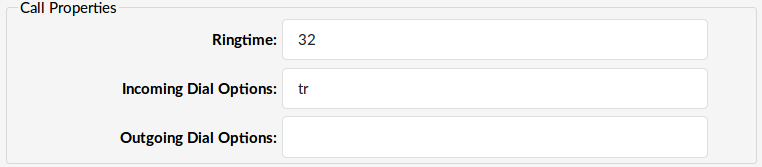
- Area Code
Area code from which the UAD is operating.
(E.g. New York area code - 212)
- Ringtime (sec)
UAD/Phone ring time. This is a time in seconds that the UAD/Phone will ring before the call is considered unanswered.
Default value is 32 sec.
- Incoming Dial Options:
Advanced dial options for all incoming calls
Default value is tr.
(E.g. Please see below for a detailed list of all available dial options (default: tr))
NOTE: Please check below for a detailed list of all available dial options.
- Outgoing Dial Options:
Advanced dial options for all outgoing calls. Default value is empty.
NOTE: Please check below for a detailed list of all available dial options.
Dial Options
- t - Allows the called user to transfer the call by hitting #
- T - Allows the calling user to transfer the call by hitting #
- r - Generates a ring tone for the calling party, passing no audio from the called channel(s) until one answers. Use with care and don't insert this by default into all of your dial statements as you are killing call progress information for the user. You probably do not need to use this. Asterisk will generate ring tones automatically where it is appropriate to do so. 'r' makes it go to the next step and additionally generates ring tones where it is probably not appropriate to do so.
- R - Indicates ringing to the calling party when the called party indicates ringing, pass no audio until answered. This is available only if you are using kapejod's bristuff.
- m - Provides Music on Hold to the calling party until the call is answered. This is mutually exclusive with option 'r'. Use m(class) to specify a class for the Music on Hold.
- o - Restores the Asterisk v1.0 Caller ID behavior (send the original caller's ID) in Asterisk v1.2 (default: send this extension's number)
- j - Asterisk 1.2 and later: Jump to priority n+101 if all of the requested channels are busy (just like in Asterisk 1.0.x)
- M (x) - Executes the macro (x) upon call connection (i.e. when the called party answers)
- h - Allows the called party to hang up by dialing *
- H - Allows the caller to hang up by dialing *
- C - Resets the CDR (Call Detail Record) for this call. This is like using the NoCDR command
- P (x) - Use the Privacy Manager, using x as the database (x is optional)
- g - When the called party hangs up, exit to execute more commands in the current context.
- G (contextextenpri) - If the call is answered, this transfers both parties to the specified priority. The calling party is transferred to priority x and the called party to priority x+1
- A (x) - Play an announcement (x.gsm) to the called party.
- S (n) - Hang up the call n seconds AFTER the called party picks up.
- d - This flag trumps the 'H' flag and intercepts any DTMF while waiting for the call to be answered and returns that value on the spot. This allows you to dial a 1-digit exit extension while waiting for the call to be answered - see also RetryDial
- D (digits) - After the called party answers, send digits as a DTMF stream, then connect the call to the originating channel.
- L (x[:y][:z]) - Limit the call to 'x' minutes, warning when 'y' minutes are left, repeated every 'z' minutes). Only 'x' is required, 'y' and 'z' are optional. The following special variables are optional for limited calls: (pasted from app_dial.c)
- + LIMIT_PLAYAUDIO_CALLER - yes|no (default yes) - Plays sounds to the caller.
- + LIMIT_PLAYAUDIO_CALLEE - yes|no - Plays sounds to the called party.
- + LIMIT_TIMEOUT_FILE - File to play when time is up.
- + LIMIT_CONNECT_FILE - File to play when the call begins.
- + LIMIT_WARNING_FILE - File to play as a warning if 'y' is defined. If LIMIT_WARNING_FILE is not defined, then the default behavior is to announce ('You have [XX minutes] YY seconds').
- f - forces CallerID to be set for the extension of the line making/redirecting the outgoing call. For example, some PSTNs don't allow Caller IDs for extensions other than the ones that are assigned to you.
- w - Allow the called user to start recording after pressing *1 or whatever is defined in features.conf, requires Set(DYNAMIC_FEATURES=automon)
- W - Allow the calling user to start recording after pressing *1 or whatever is defined in features.conf, requires Set(DYNAMIC_FEATURES=automon)
.
¶ Channels
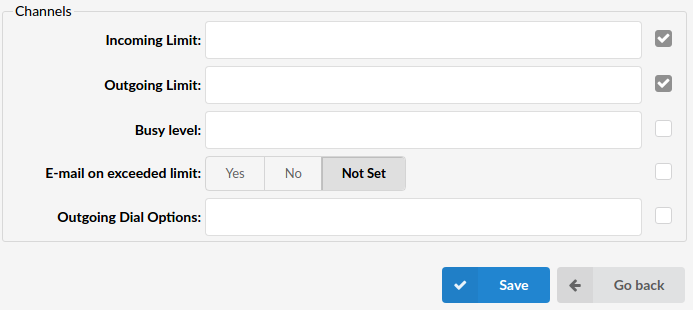
- Incoming Limit:
Maximum number of incoming calls
(E.g. 2)
- Outgoing Limit:
Maximum number of outgoing calls
(E.g. 2)
- Busy Level
Maximum number of concurrent incoming calls until user/peer is busy.
- Apply Busy Level for Incoming Calls
Whether the Busy level will be applied after the maximum number of concurrent incoming calls is reached.
- Busy destination for Incoming calls
Set the extension/number where the call will be redirected if busy level is applied.
(E.g. 101)
- Busy destination voicemail
Set ‘yes’ if you want to have voicemail as a busy destination.
¶ Codecs

Set the codecs extension is allowed to use.
- Video Support
Set this option to Yes to enable SIP video support.
- Auto-Framing (RTP Packetization):
If autoframing is turned on, the system will choose packetization level based on remote ends preferences.
(E.g. Yes)
.
¶ Auto Provisioning
- Auto Provisioning:
Enable auto provisioning service for this particular model.
(E.g. Connect the UAD/Phone to PBXware without any hassle by providing the UAD/Phone MAC address (and optionally adding the Static UAD/Phone IP address and network details))
- DHCP (Dynamic Hosts Configuration Protocol):
Set whether the UAD/Phone is on a DHCP or a Static IP address
Set DHCP to ‘Yes’ if UAD/Phone is on a dynamic or DHCP to ‘No’ if UAD/Phone is on a static IP address. If on a static IP, you will have to provide more network details in the fields below.
.
¶ Presence

- Presence Enabled
Presence enables UAD to subscribe to hints which are used for BLF.
- Global Presence
(Display info)
.
¶ Additional Config
Additional configuration for Auto Provisioning on the following pages can use template variables:
- User Agent General Auto Provisioning Template
Here users can define custom configuration which will be served to all phones with the same model under a current tenant.
- User Agent Auto Provisioning Template:
This option is used for providing additional config parameters for SIP, IAX, and MGCP configuration files. Values provided here will be written into these configuration files.
The following variables can be used:
- %TENANT_CODE% - Tenant's Code
- %EXT_NUMBER% - Extension's Number
- %EXT_NAME% - Extension's Name
- %MAC_ADDRESS% - Extension's MAC address (the MAC from the auto provisioning request)
- %WAN_IP% - WAN Hostname/IP set in Servers > Edit
- %LAN_IP% - LAN Hostname/IP set in Servers > Edit
- %AUTH_USERNAME% - HTTP username
- %AUTH_PASSWORD% - HTTP username
- %VM_PIN% - Extension's voicemail PIN
- %EXT_SECRET% - Extension's Secret
- %EXT_LABEL% - Extension's Label
- %EXT_TITLE% - Extension's Title
.
¶ IAX
.
¶ General
- Device Name:
Unique device name
(E.g. AASTRA 480i)
- DTMF Mode (Dual Tone Multi-Frequency):
A specific frequency, consisting of two separate tones. Each key has a specific tone assigned to it so it can be easily identified by a microprocessor. Those are the tones generated on the keypad of your telephone device.
(E.g. Each phone has a different 'DTMF Mode'. By default, this field is populated automatically for supported devices. If adding another UAD/Phone select between 'inband', , 'rfc2833' or 'info' options)
- Context:
Every system extension belongs to a certain system context. Context may be described as a collection/group of extensions. The default context used by PBXware is 'default' and must not be used by custom extensions.
(E.g. default)
- Status:
Device status/presence on the network
(E.g. If this field is set to 'Active', this UAD/Phone will be available in the 'UAD' select box by default when adding new extensions)
.
¶ Network Related

- NAT (Network Address Translation)
Set the appropriate Extension - PBXware NAT relation.
If extension 1000 is trying to register with the PBXware from a remote location/network and that network is behind NAT, select the appropriate NAT settings here:
- yes - Always ignore info and assume NAT
- no - Use NAT mode only according to RFC3581
- Default (rport) - this setting forces RFC3581 behavior and disables symmetric RTP support.
- Comedia RTP - enables RFC3581 behavior if the remote side requests it and enables symmetric RTP support.
. - Direct Media
This option tells the Asterisk server to never issue a reinvite to the client, if it is set to No. Select Yes if you want Asterisk to send reinvite to the client.
- Qualify (ms)
Timing interval in milliseconds at which a 'ping' is sent to a UAD/Phone or trunk in order to find out its status (online/offline).
In PBXware 6.0 'Qualify' is set to 8000 ms by default.
(E.g. Set this option to '2500' to send a ping signal every 2.5 seconds to UAD/Phone or trunk.)
.
¶ Call Properties
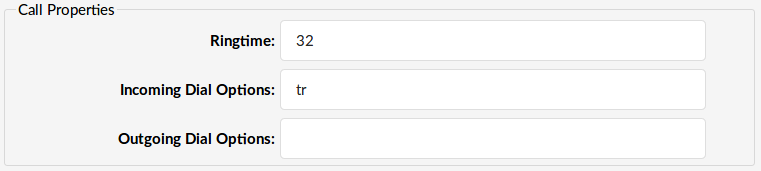
- Area Code:
Area code from which the UAD is operating.
(E.g. New York area code - 212)
- Ringtime (sec):
UAD/Phone ring time. This is a time in seconds that the UAD/Phone will ring before the call is considered unanswered.
(E.g. Time in seconds that the UAD/Phone will ring before the call is considered unanswered)
- Incoming Dial Options:
Advanced dial options for all incoming calls
The default value is 32s.
- Outgoing Dial Options:
Advanced dial options for all outgoing calls. Default value is empty.
NOTE: Please check below for a detailed list of all available dial options.
Dial Options
- t - Allows the called user to transfer the call by hitting #
- T - Allows the calling user to transfer the call by hitting #
- r - Generates a ring tone for the calling party, passing no audio from the called channel(s) until one answers. Use with care and don't insert this by default into all of your dial statements as you are killing call progress information for the user. You probably do not need to use this. Asterisk will generate ring tones automatically where it is appropriate to do so. 'r' makes it go to the next step and additionally generates ring tones where it is probably not appropriate to do so.
- R - Indicates ringing to the calling party when the called party indicates ringing, pass no audio until answered. This is available only if you are using kapejod's bristuff.
- m - Provides Music on Hold to the calling party until the call is answered. This is mutually exclusive with option 'r'. Use m(class) to specify a class for the Music on Hold.
- o - Restores the Asterisk v1.0 Caller ID behavior (send the original caller's ID) in Asterisk v1.2 (default: send this extension's number)
- j - Asterisk 1.2 and later: Jump to priority n+101 if all of the requested channels are busy (just like in Asterisk 1.0.x)
- M (x) - Executes the macro (x) upon call connection (i.e. when the called party answers)
- h - Allows the called party to hang up by dialing *
- H - Allows the caller to hang up by dialing *
- C - Resets the CDR (Call Detail Record) for this call. This is like using the NoCDR command
- P (x) - Use the Privacy Manager, using x as the database (x is optional)
- g - When the called party hangs up, exit to execute more commands in the current context.
- G (contextextenpri) - If the call is answered, this transfers both parties to the specified priority. The calling party is transferred to priority x and the called party to priority x+1
- A (x) - Play an announcement (x.gsm) to the called party.
- S (n) - Hang up the call n seconds AFTER the called party picks up.
- d - This flag trumps the 'H' flag and intercepts any DTMF while waiting for the call to be answered and returns that value on the spot. This allows you to dial a 1-digit exit extension while waiting for the call to be answered - see also RetryDial
- D (digits) - After the called party answers, send digits as a DTMF stream, then connect the call to the originating channel.
- L (x[:y][:z]) - Limit the call to 'x' minutes, warning when 'y' minutes are left, repeated every 'z' minutes). Only 'x' is required, 'y' and 'z' are optional. The following special variables are optional for limited calls: (pasted from app_dial.c)
- + LIMIT_PLAYAUDIO_CALLER - yes|no (default yes) - Plays sounds to the caller.
- + LIMIT_PLAYAUDIO_CALLEE - yes|no - Plays sounds to the called party.
- + LIMIT_TIMEOUT_FILE - File to play when time is up.
- + LIMIT_CONNECT_FILE - File to play when the call begins.
- + LIMIT_WARNING_FILE - File to play as a warning if 'y' is defined. If LIMIT_WARNING_FILE is not defined, then the default behavior is to announce ('You have [XX minutes] YY seconds').
- f - forces CallerID to be set for the extension of the line making/redirecting the outgoing call. For example, some PSTNs don't allow Caller IDs for extensions other than the ones that are assigned to you.
- w - Allow the called user to start recording after pressing *1 or whatever is defined in features.conf, requires Set(DYNAMIC_FEATURES=automon)
- W - Allow the calling user to start recording after pressing *1 or whatever is defined in features.conf, requires Set(DYNAMIC_FEATURES=automon)
.
¶ Channels
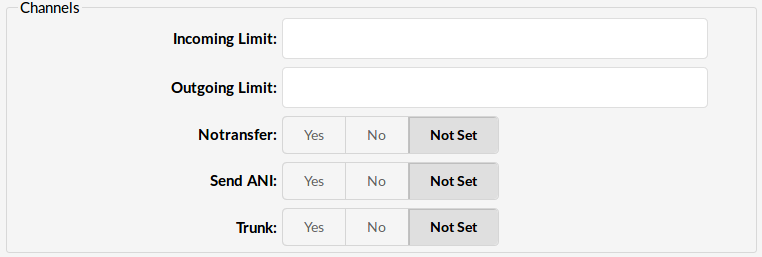
- Incoming Limit:
Maximum number of incoming calls
(E.g. 2)
- Outgoing Limit:
Maximum number of outgoing calls
(E.g. 2)
- Notransfer:
Disable native IAX transfer
- Send ANI:
ANI - Automatic number identification
Should ANI ("super" Caller ID) be sent over this Provider
- Trunk:
Use IAX2 trunking with this host
.
¶ Authentication

- Auth Method:
Which authentication method required by the provider
none - uses no authentication
plaintext - uses a plain text as an authentication
md5 - uses a challenge/response md5 sum arrangement, but still requires both ends have plain text access to the secret
rc4
rsa - allows unidirectional secret knowledge through public/private keys. If "rsa" authentication is used, "inkeys" is a list of acceptable public keys on the local system that can be used to authenticate the remote peer, separated by the ":" character
.
¶ Codecs
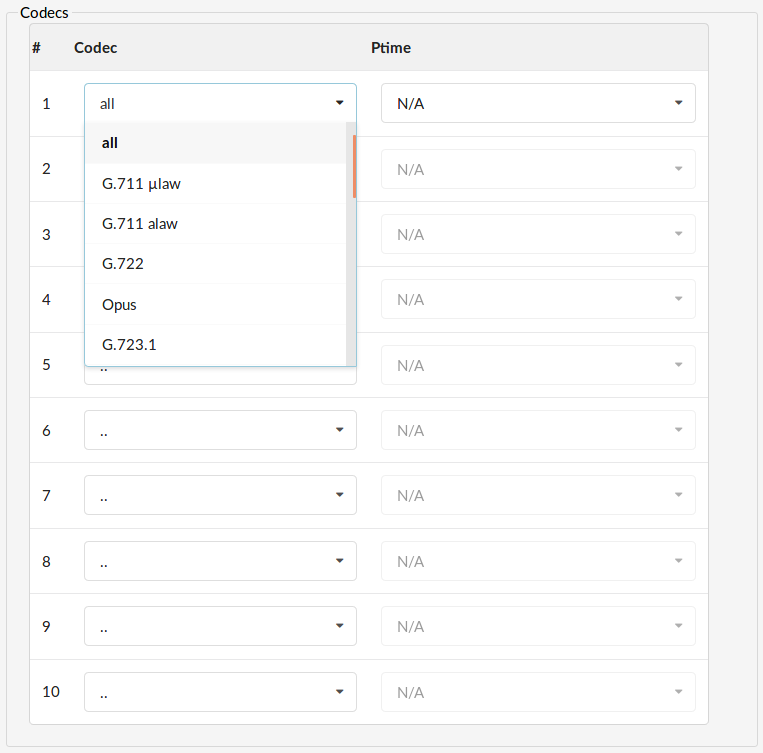
Set the codecs extension is allowed to use. N/A means ‘Not allowed’.
.
¶ Auto Provisioning

- Auto Provisioning:
Enable auto provisioning service for this particular model.
(E.g. Connect the UAD/Phone to PBXware without any hassle by providing the UAD/Phone MAC address (and optionally adding the Static UAD/Phone IP address and network details))
- DHCP (Dynamic Hosts Configuration Protocol):
Set whether the UAD/Phone is on a DHCP or a Static IP address
Set DHCP to ‘Yes’ if UAD/Phone is on a dynamic or DHCP to ‘No’ if UAD/Phone is on a static IP address. If on a static IP, you will have to provide more network details in the fields below.
.
¶ Presence

- Presence Enabled
Presence enables UAD to subscribe to hints which are used for BLF.
- Global Presence
.
¶ Additional Config
Additional configuration for Auto Provisioning on the following pages can use template variables:
- User Agent General Auto Provisioning Template
Here users can define custom configuration which will be served to all phones with the same model under a current tenant.
- User Agent Auto Provisioning Template:
This option is used for providing additional config parameters for SIP, IAX, and MGCP configuration files. Values provided here will be written into these configuration files.
The following variables can be used:
- %TENANT_CODE% - Tenant's Code
- %EXT_NUMBER% - Extension's Number
- %EXT_NAME% - Extension's Name
- %MAC_ADDRESS% - Extension's MAC address (the MAC from the auto provisioning request)
- %WAN_IP% - WAN Hostname/IP set in Servers > Edit
- %LAN_IP% - LAN Hostname/IP set in Servers > Edit
- %AUTH_USERNAME% - HTTP username
- %AUTH_PASSWORD% - HTTP username
- %VM_PIN% - Extension's voicemail PIN
- %EXT_SECRET% - Extension's Secret
- %EXT_LABEL% - Extension's Label
- %EXT_TITLE% - Extension's Title
.
¶ DAHDI
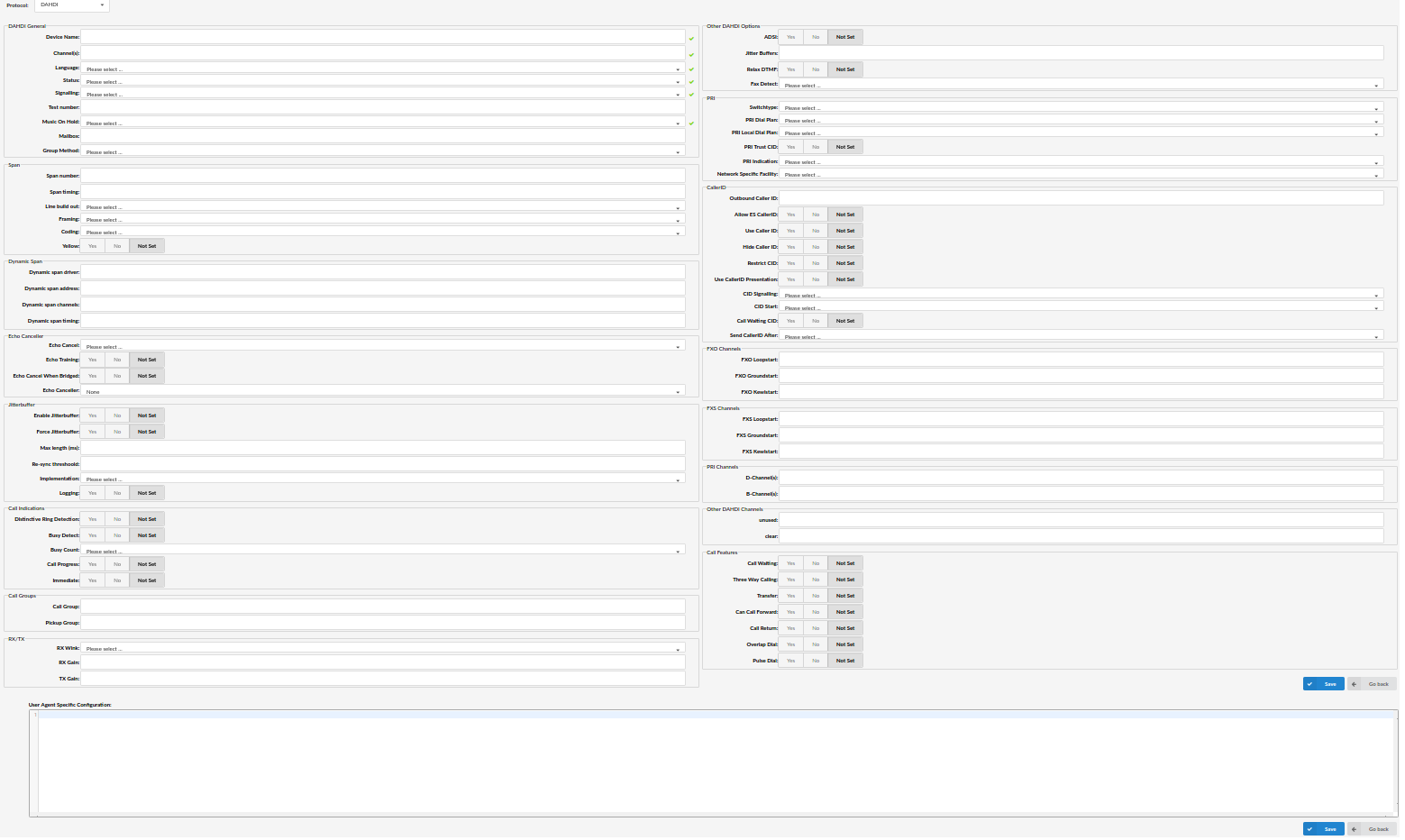
- Device Name:
Unique device name
(E.g. AASTRA 480i)
- Channels
Which card channels are used
(E.g. 1,4/1-4)
- Language:
Default language
- Status:
Device status/presence on the network
(E.g. If this field is set to 'Active', this UAD/Phone will be available in the 'UAD' select box by default when adding new extensions)
- Signalling:
Signalling method
Available choices:
- E&M
- E&M Wink
- FXS Loopstart
- FXS Groundstart
- FXS Kewlstart
- FXO Loopstart
- FXO Groundstart
- FXO Kewlstart
- PRI CPE side
- PRI Network side
- BRI Network side
- BRI CPE PTMP
- BRI Network PTMP
. - Test Number:
This number is used for trunk monitoring in Monitor->Monitor Settings->Monitor Trunks.
- Music On Hold:
Select which class of music to use for music on hold. If not specified the 'default' will be used
- Mailbox:
Define a voicemail context
(E.g. 1234, 1234@context)
- Group Method:
It specifies which group to dial, and how to choose a channel to use in the specified group. The four possible options are:
- g: select the lowest-numbered non-busy DAHDI channel (aka. ascending sequential hunt group).
- G: select the highest-numbered non-busy DAHDI channel (aka. descending sequential hunt group).
- r: use a round-robin search, starting at the next highest channel than last time (aka. ascending rotary hunt group).
- R: use a round-robin search, starting at the next lowest channel than last time (aka. descending rotary hunt group).
.
¶ PRI
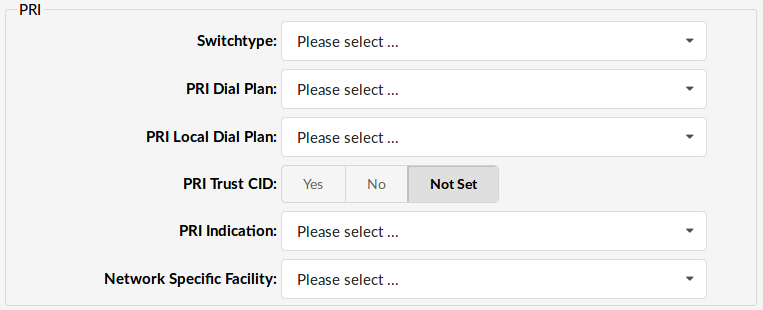
PRI - Primary Rate Interface
- Switchtype:
Set switch type
Supported switch types:
- National ISDN 2
- Nortel DMS100
- AT&T 4ESS
- Lucent 5ESS
- EuroISDN
- Old National ISDN 1
- Q.SIG
. - PRI Dial Plan:
The ISDN-level Type Of Number (TON) or numbering plan, used for the dialed number. For most installations, leaving this as 'unknown' (the default) works in the most cases.
Set dial plan used by some switches
Available options:
- Unknown
- Private ISDN
- Local ISDN
- National ISDN
- International ISDN
. - PRI Local Dial Plan:
Set numbering dial plan for destinations called locally
Available options:
- Unknown
- Private ISDN
- Local ISDN
- National ISDN
- International ISDN
. - PRI Trust CID:
Trust provided caller id information
- PRI Indication:
How to report 'busy' and 'congestion' on a PRI
- outofband - Signal Busy/Congestion out of band with RELEASE/DISCONNECT
- inband - Signal Busy/Congestion using in-band tones
. - Network Specific Facility:
If required by switch, select network specific facility
- none
- sdn
- megacom
- accunet
.
¶ Caller ID
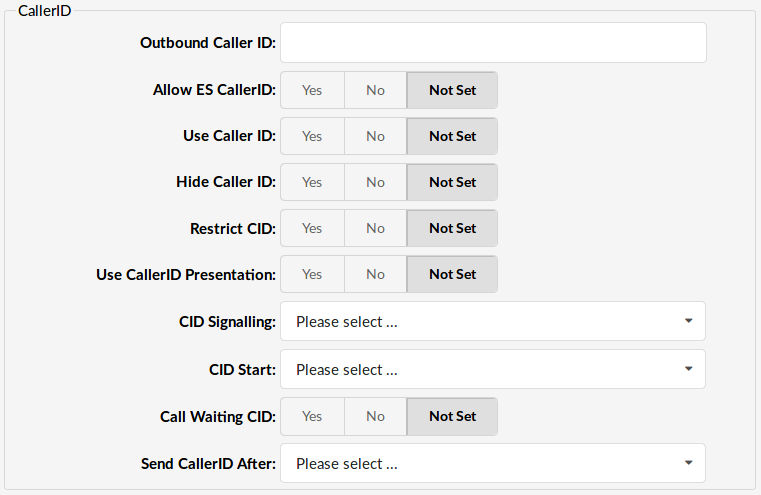
- Outbound Caller ID:
Caller ID set for all outbound calls where Caller ID is not set or supported by a device
(E.g. john@domain.com)
- Allow ES Caller ID:
Should the ES (Enhanced Services) Caller ID be allowed on this UAD.
(E.g. 'asreceived', 555648788)
NOTE: Caller ID can only be transmitted to the public phone network with supported hardware, such as a PRI. It is not possible to set external caller ID on analog lines.
- Use Caller ID:
Whether or not to use caller ID
- Hide Caller ID:
Whether or not to hide outgoing caller ID
- Restrict CID
Whether or not to use the caller ID presentation for the outgoing call that the calling switch is sending
- Use CallerID Presentation:
Whether or not to use the caller ID presentation from the Asterisk channel for outgoing calls.
- CID Signalling:
Set the type of caller ID signalling
Example:
- bell - US
- v23 - UK
- dtmf - Denmark, Sweden and Netherlands
. - CID Start:
What signals the start of caller ID
Example:
- ring = a ring signals the start
- polarity = polarity reversal signals the star
. - Call Waiting CID:
Whether or not to enable call waiting on FXO lines
- Send CallerID After:
Some countries, like UK, have different ring tones (ring-ring), which means the caller id needs to be set later on, and not just after the first ring, as per the default.
.
¶ Echo Canceler
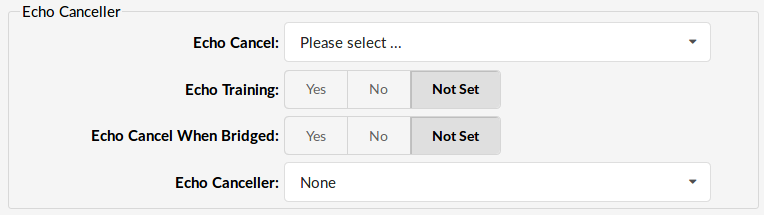
- Echo Cancel:
Enable/disable echo cancellation. It is possible to choose echo cancellation between 32, 64, 128 and 256 ms echo delays.
- Echo Training:
Mute the channel briefly, for 400ms, at the beginning of conversation, cancelling the echo. (Use this only if 'Echo Cancel' doesn't work as expected)
- Echo Cancel When Bridged:
Enable echo cancellation when bridged. Generally not necessary, and in fact undesirable, to echo cancel when the circuit path is entirely TDM
- Echo Canceller:
Types of echo cancellers:
- mg2
- oslec
- kb1
or none.
.
¶ Call Features
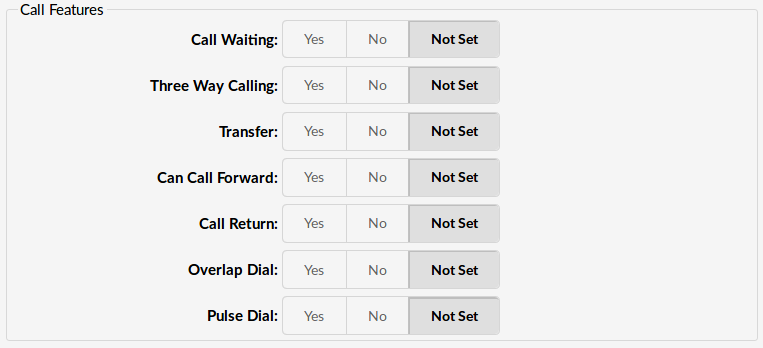
- Call Waiting:
Whether or not to enable call waiting on FXO lines
- Three Way Calling:
Support three-way calling. If enabled, call can be put on hold and you are able to make another call
- Transfer:
Support call transfer and also enable call parking.
NOTE: This option requires ‘Three Way Calling’ to be set to ‘Yes’.
- Can Call Forward:
Set this to ‘Yes’ to enable call forwarding.
- Call Return:
Whether or not to support Call Return. If this is set to ‘Yes’, when the user dials ‘*69’ the system calls last caller extension number.
- Overlap Dial:
Enable overlap dialing mode (sends overlap digits)
With overlap dial set to ‘No’, the gateway expects to receive the digits one right after the other coming in to this line with very little delay between digits. With overlap dial set to ‘Yes’ the device waits between digits.
- Pulse Dial:
Use pulse dial instead of DTMF. Used by FXO (FXS signalling) devices
.
¶ Call Indications
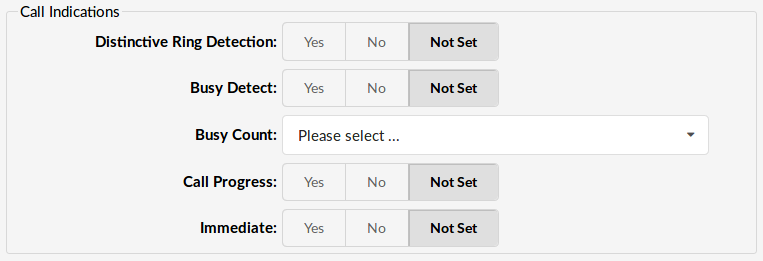
- Distinctive Ring Detection:
Whether or not to allow distinctive ring detection on FXO lines
- Busy Detect:
Enable listening for the beep-beep busy pattern
- Busy Count:
How many busy tones to wait before hanging up. Bigger settings lower the probability of random hangups.
Possible options:
- 4
- 6
- 8
NOTE: For this to work 'Busy Detect' has to be enabled
- Call Progress:
Easily detect false hangups
- Immediate:
Should channel be answered immediately or the simple switch should provide dialtone, read digits, etc
.
¶ Call Groups

- Call Group:
Set the Call Group to which the extension belongs.
(E.g. Similar to 'Context' grouping, only this option sets to which call group extension belongs(Allowed range 0-63))
- Pickup Group:
Set groups extension as allowed to pickup.
(E.g. Similar to 'Context' grouping, only this option sets the Call Groups extension as allowed to pickup by dialing '*8'.)
.
¶ RX/TX
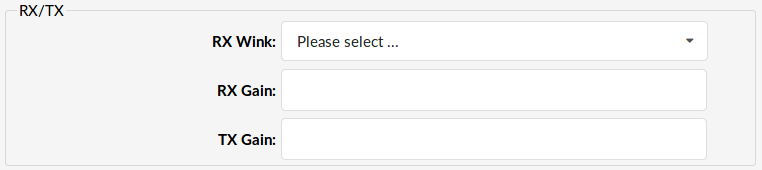
TX and RX are abbreviations for Transmit and Receive.
- RX Wink:
Set timing parameters
Example:
- Pre-wink (50ms)
- Pre-flash (50ms)
- Wink (150ms)
- Receiver flashtime (250ms)
- Receiver wink (300ms)
- Debounce timing (600ms)
. - RX Gain:
Receive signal decibel value.
(E.g. 2)
- TX Gain:
Transmit signal decibel value.
(E.g. 2)
.
¶ Other DAHDI Options
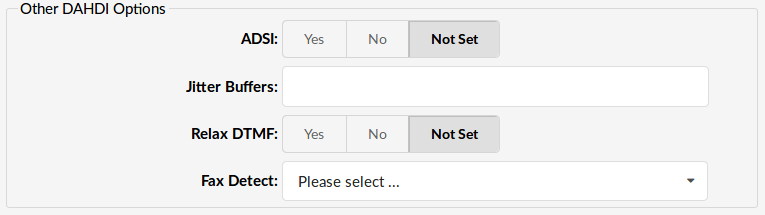
- ADSI (Analog Display Services Interface):
Enable remote control of screen phone with softkeys. (Only if you have ADSI compatible CPE equipment)
- Jitter Buffers:
Configure (set the number of) jitter buffers. Each one is 20ms long.
(E.g. 4)
- Relax DTMF:
If you are having trouble with DTMF detection, you can relax the DTMF detection parameters by setting this option to Yes.
- Fax Detect:
Enable fax detection
Possible options:
- both
- incoming
- outgoing
- no
.
¶ Span
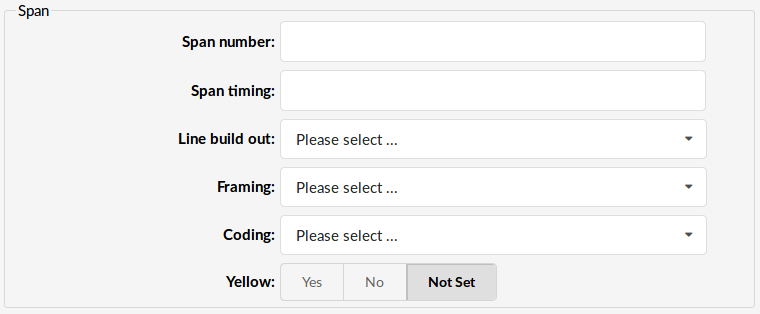
- Span number:
Number of the span
(E.g. 1)
- Span timing:
How to synchronize the timing devices
Example:
- 0 - do not use this span as a sync source
- 1 - use as the primary sync source
- 2 - set as the secondary, and so forth
. - Line build out:
Length of the last leg of the connection and is set to zero if the length is less than 133 feet
Example:
- 0 db (CSU) / 0-133 feet (DSX-1)
- 133-266 feet (DSX-1)
- 266-399 feet (DSX-1)
- 399-533 feet (DSX-1)
- 533-655 feet (DSX-1)
- -7.5db (CSU)
- -15db (CSU)
- -22.5db (CSU)
. - Framing:
How to communicate with the hardware at the other end of the line
Example:
- For T1: Framing is one of d4 or esf.
- For E1: Framing in one of cas or ccs.
. - Coding:
How to encode the communication with the other end of line hardware.
Example:
- For T1: coding is one of ami or b8zs
- For E1: coding is one of ami or hdb3 (E1 may also need crc)
. - Yellow:
Whether the yellow alarm is transmitted when no channels are open.
(E.g. Yes, No, N/A)
.
¶ Dynamic Span
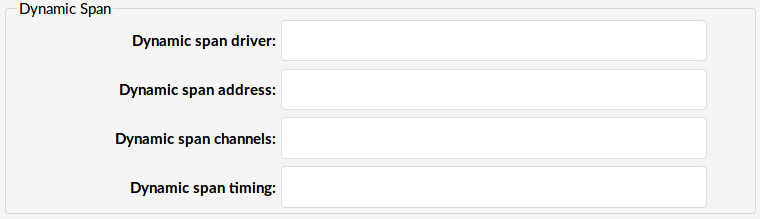
- Dynamic span driver:
The name of the driver (e.g. eth)
- Dynamic span address:
Driver specific address (like a MAC for eth).
- Dynamic span channels:
Number of channels.
(E.g. 6)
- Dynamic span timing:
Sets timing priority, like for a normal span. Use "0" in order not to use this as a timing source, or prioritize them as primary, secondary, etc.
(E.g. 0)
.
¶ FXO Channels
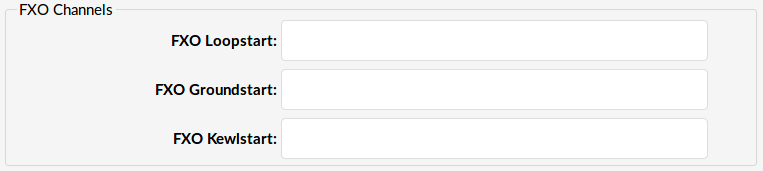
FXO - Foreign Exchange Office.
- FXO Loopstart:
Channel(s) are signalled using FXO Loopstart protocol
NOTE: Check the values below.
- FXO Groundstart:
Channel(s) are signalled using FXO Groundstart protocol
NOTE: Check the values below.
- FXO Kewlstart:
Channel(s) are signalled using FXO Kewlstart protocol
NOTE: Check the values below.
Values for above fields are set as follows:
- 1 - for one card
- 1-2 - for two cards
- 1-3 - for three cards etc
- 2-3 (If your card has modules in this order FXS, FXO, FXO, FXS)
.
¶ FXS Channels
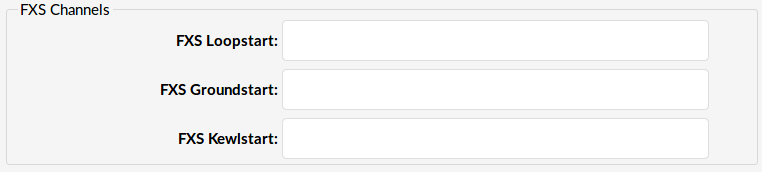
FXS - Foreign Exchange Subscriber
- FXS Loopstart:
Channel(s) are signalled using FXS Loopstart protocol
NOTE: Check the values below.
- FXS Groundstart:
Channel(s) are signalled using FXS Groundstart protocol
NOTE: Check the values below.
- FXS Kewlstart:
Channel(s) are signalled using FXS Kewlstart protocol
NOTE: Check the values below.
Values for the above fields are set as follows:
- 1 - for one card
- 1-2 - for two cards
- 1-3 - for three cards etc
- 2-3 (If your card has modules in this order FXS, FXO, FXO, FXS)
.
¶ PRI Channels
PRI uses B and D channels. B channels are used to carry the voice calls and D channel for signaling.
- D-Channel(s):
Set the number of D-Channel(s).
- B-Channel(s):
Set the number of B-Channel(s).
.
¶ Jitter Buffer
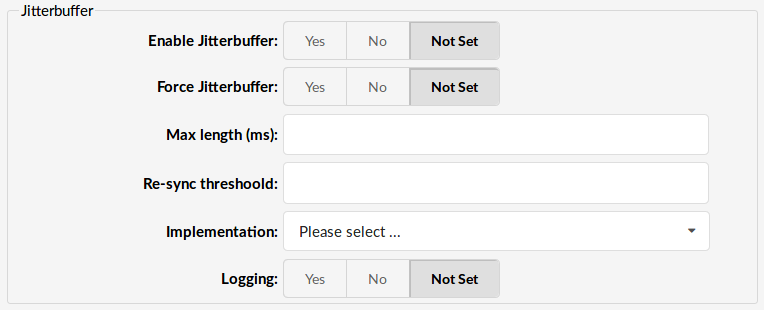
A jitter buffer temporarily stores arriving packets in order to minimize delay variations. If packets arrive too late then they are discarded. A jitter buffer may be mis-configured and be either too large or too small.
- Enable Jitterbuffer:
Enables the use of a jitterbuffer on the receiving side of a SIP channel. An enabled jitterbuffer will be used only if the sending side can create and the receiving side cannot accept jitter. The SIP channel can accept jitter, thus a jitterbuffer on the receive SIP side will be used only if it is forced and enabled.
- Force Jitterbuffer:
Should we force jitter buffer.
NOTE: Jitter buffer is usually handled by the UADs/Phones. If this does not provide good results, the jitter buffer can also be enforced on the PBXware side.
- Max length (ms):
Max length of the jitterbuffer in milliseconds.
(E.g. 300)
- Re-sync threshold:
Resync the threshold for noticing a change in delay measured
(E.g. 1000)
- Implementation:
Jitter buffer implementation used on a receiving side of a SIP channel. Defaults to "fixed".
(E.g. adaptive)
- Target extra
- Logging:
Enables jitterbuffer frame logging. Defaults to "no".
(E.g. Yes, No, N/A)
.
¶ Other DAHDI Channels

- Unused:
([0-9])
- Clear:
([0-9])
.
¶ User Agent Specific Configuration
Dial Options
- t - Allows the called user to transfer the call by hitting #
- T - Allows the calling user to transfer the call by hitting #
- r - Generates a ring tone for the calling party, passing no audio from the called channel(s) until one answers. Use with care and don't insert this by default into all of your dial statements as you are killing call progress information for the user. You probably do not need to use this. Asterisk will generate ring tones automatically where it is appropriate to do so. 'r' makes it go to the next step and additionally generates ring tones where it is probably not appropriate to do so.
- R - Indicates ringing to the calling party when the called party indicates ringing, pass no audio until answered. This is available only if you are using kapejod's bristuff.
- m - Provides Music on Hold to the calling party until the call is answered. This is mutually exclusive with option 'r'. Use m(class) to specify a class for the Music on Hold.
- o - Restores the Asterisk v1.0 Caller ID behavior (send the original caller's ID) in Asterisk v1.2 (default: send this extension's number)
- j - Asterisk 1.2 and later: Jump to priority n+101 if all of the requested channels are busy (just like in Asterisk 1.0.x)
- M (x) - Executes the macro (x) upon call connection (i.e. when the called party answers)
- h - Allows the called party to hang up by dialing *
- H - Allows the caller to hang up by dialing *
- C - Resets the CDR (Call Detail Record) for this call. This is like using the NoCDR command
- P (x) - Use the Privacy Manager, using x as the database (x is optional)
- g - When the called party hangs up, exit to execute more commands in the current context.
- G (contextextenpri) - If the call is answered, this transfers both parties to the specified priority. The calling party is transferred to priority x and the called party to priority x+1
- A (x) - Play an announcement (x.gsm) to the called party.
- S (n) - Hang up the call n seconds AFTER the called party picks up.
- d: - This flag trumps the 'H' flag and intercepts any DTMF while waiting for the call to be answered and returns that value on the spot. This allows you to dial a 1-digit exit extension while waiting for the call to be answered - see also RetryDial
- D (digits) - After the called party answers, send digits as a DTMF stream, then connect the call to the originating channel.
- L (x[:y][:z]) - Limit the call to 'x' minutes, warning when 'y' minutes are left, repeated every 'z' minutes). Only 'x' is required, 'y' and 'z' are optional. The following special variables are optional for limited calls: (pasted from app_dial.c)
- + LIMIT_PLAYAUDIO_CALLER - yes|no (default yes) - Plays sounds to the caller.
- + LIMIT_PLAYAUDIO_CALLEE - yes|no - Plays sounds to the called party.
- + LIMIT_TIMEOUT_FILE - File to play when time is up.
- + LIMIT_CONNECT_FILE - File to play when the call begins.
- + LIMIT_WARNING_FILE - File to play as a warning if 'y' is defined. If LIMIT_WARNING_FILE is not defined, then the default behavior is to announce ('You have [XX minutes] YY seconds').
- f - forces CallerID to be set for the extension of the line making/redirecting the outgoing call. For example, some PSTNs don't allow Caller IDs for extensions other than the ones that are assigned to you.
- w - Allow the called user to start recording after pressing *1 or whatever is defined in features.conf, requires Set(DYNAMIC_FEATURES=automon)
- W - Allow the calling user to start recording after pressing *1 or whatever is defined in features.conf, requires Set(DYNAMIC_FEATURES=automon)
.
¶ Touchless Provisioning
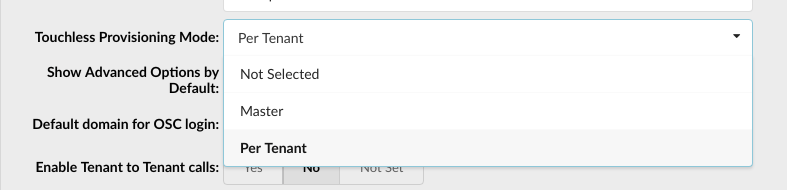
NOTE: This menu item will only be visible if "Touchless Provisioning Mode" is enabled. More information on Touchless Provisioning Mode can be found in the General Settings page.
The Mode defines how Touchless Provisioning will be configured. Two types of mode can be chosen:
- Master: Touchless Provisioning Configuration page will only be visible on the Master Tenant. Set this mode if you want one configuration to be used for all tenants.
- Per Tenant: Touchless Provisioning Configuration page will be visible on every slave tenant. Set this mode if you want to be able to configure every tenant separately.
Setting the Mode will show all other pages regarding Touchless Provisioning.
Touchless provisioning allows you to automatically provision the phone without the need to enter the provisioning settings in the phone's user interface. To provision the phone this way do the following:
-
Configure Touchless Provisioning (if not configured before). To configure Touchless Provisioning check out the Configuration page.
-
Register the phone to the provider's redirection service. This is done by going to the Devices page, selecting the phone's MAC address and clicking register.
-
Reset the phone to factory defaults.
When adding a new extension or hot-desking device it will automatically be registered to the provider's redirection service. For it to be registered and be shown on the Devices page following requirements need to be met:
-
UAD set on the extension/hot desking device is from a provider that is on the Configuration list.
-
The location for the extension/hot desking device is set to Remote. Local devices can not be provisioned using this service.
-
Auto Provisioning option must be set to Yes. This only applies to Extensions.
When the phone is factory reset it will automatically pull all the data needed for provisioning and will be provisioned to the assigned extension.
Once the phone is provisioned it will be removed from the provider's redirection service.
.
¶ Devices
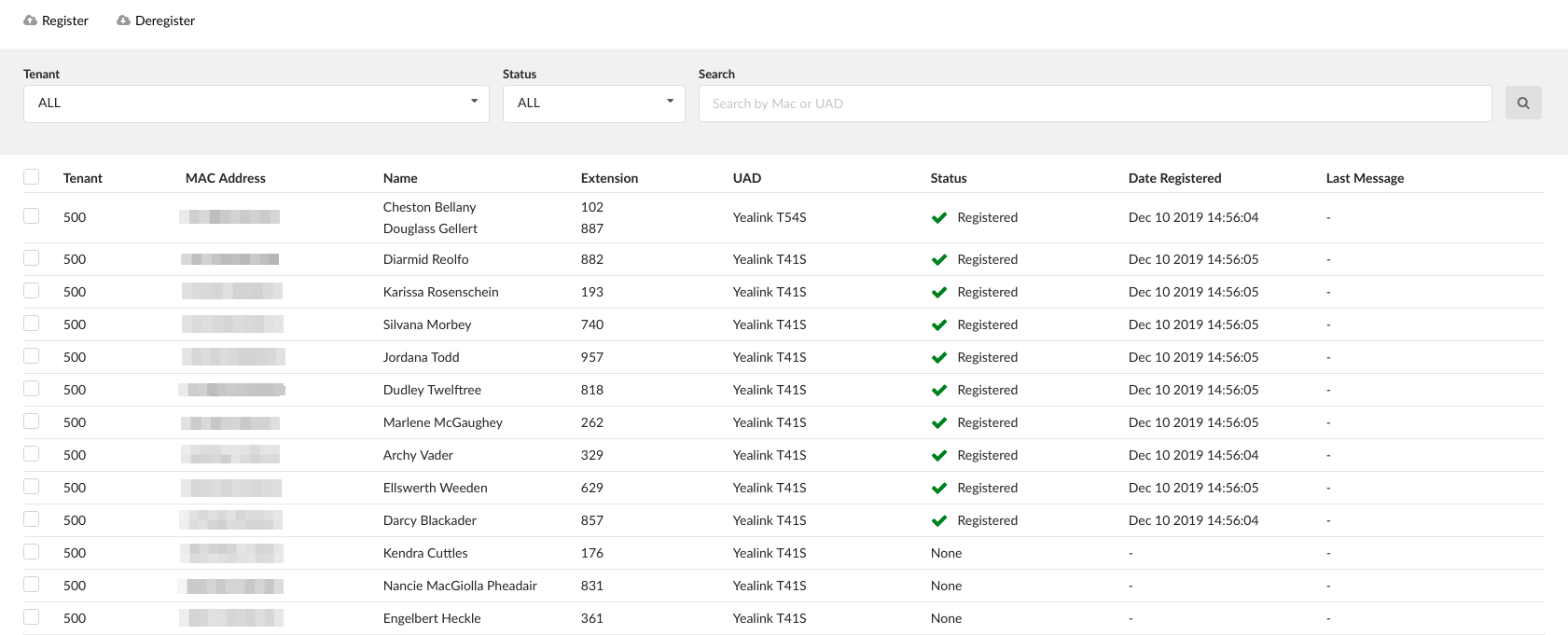
This page is visible on both Master Tenant and on Tenant level. The page shows a list of all extensions/hot desking devices that can be provisioned using the Touchless Provisioning service.
NOTE: In version 6.7.1 we introduced a small change in how Touchless Provisoning devices are being displayed on Master Tenant.
In earlier versions, devices from all tenants were automatically displayed on Devices page, and now you are able to display devices from specific tenant, by selecting the tenant from the drop down list. With this change in place, you will need to select a tenant first, before devices are displayed.
- Register:
Once one or more MAC Addresses are selected, click the Register button to register the devices on the provider's redirection service.
When the devices are registered you can factory reset them and they will be provisioned to your server.
- Deregister:
Once one or more MAC Addresses are selected, click the Deregister button to remove the devices from the provider's redirection service.
- Tenant:
Filter visible only when viewing the page from Master Tenant.
Used to filter the devices from only one specific tenant.
- Status:
Used to filter the devices by their redirection service status.
- Registered: Shows all devices that are already registered on the provider's redirection service.
- None: Shows all devices that are NOT registered on the provider's redirection service.
- Search:
Used to filter the devices by MAC address or UAD.
- MAC Address:
Shows the device's MAC Address.
- Name:
Shows the name(s) of extension(s) where the MAC address is assigned on.
- Extension:
Shows the number(s) of extensions(s) where the MAC is assigned on.
- UAD:
Shows the device's UAD type.
- Status:
Status can have two values:
- Registered: The device is successfully registered on the provider's redirection service and is ready to be provisioned. To provision the phone all you need to do is factory reset it.
- None: The device is not registered on the provider's redirection service.
. - Date Registered:
Shows the date when the device was registered. Empty if the device is not registered.
- Last Message:
In case a registration/deregistration request fails an error message will be shown here to indicate the problem.
If no error messages are present this field is empty.
.
¶ Configuration

This page is visible either on Master Tenant or per Tenant. If visible only on Master Tenant then the same configuration will be applied on all tenants. If visible per Tenant then every tenant needs to be configured separately.
The page shows a list of all available providers whose phones can be provisioned with the Touchless Provisioning service. Currently, supported providers are:
- Yealink
- Snom
A new provider can not be added manually. Existing providers can not be deleted.
- Provider:
Shows the provider's name.
- Status:
Shows the provider's status.
Status can be one of the following:
- Disabled: Provider is disabled and not in use.
- Blacklisted Temporary: If the system fails to contact the provider it will flag it as temporary blacklisted and all requests for that provider will be queued. When the provider is back available the requests will go through.
(E.g. A provider can be temporarily blacklisted in case of a network issue etc.)
- Blacklisted: If the system recognizes that every single request for a provider will fail, the provider will be blacklisted, but all the requests will be queued.
(E.g. If invalid configuration credentials are entered then all requests will fail and the provider will be blacklisted until the problem is fixed.)
- Enabled: The provider is enabled and ready for use.
NOTE: Resaving the provider will always reset it's blacklisted status.
- Message:
Shows the last error message that happened when sending requests to the provider. In case the provider is blacklisted this message will show us why that happened.
.
¶ Yealink
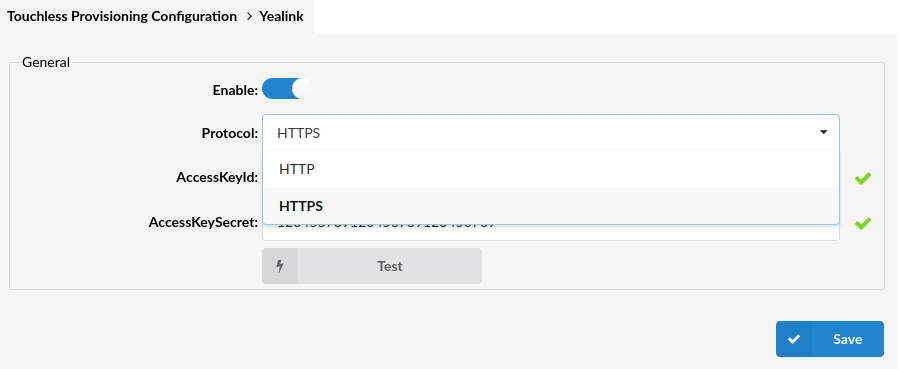
- Enable:
Enable/Disable the Yealink provider. If 'Disabled', then Yealink devices can not be provisioned using the Touchless Provisioning service.
- Protocol
Specify the protocol to be used.
(E.g. HTTP, HTTPS)
NOTE: If a user does not have a valid certificate, HTTPS can not be used for TLP.
- AccessKeyID
- AccessKeySecret
Both of the aforementioned fields are credentials required for the authentication with the Yealink RPS Service. Please refer to the description below on how to get these credentials.
- Test:
Click the button to test your configuration and accessibility to the Yealink RPS.
(E.g. 'Test finished successfully.')
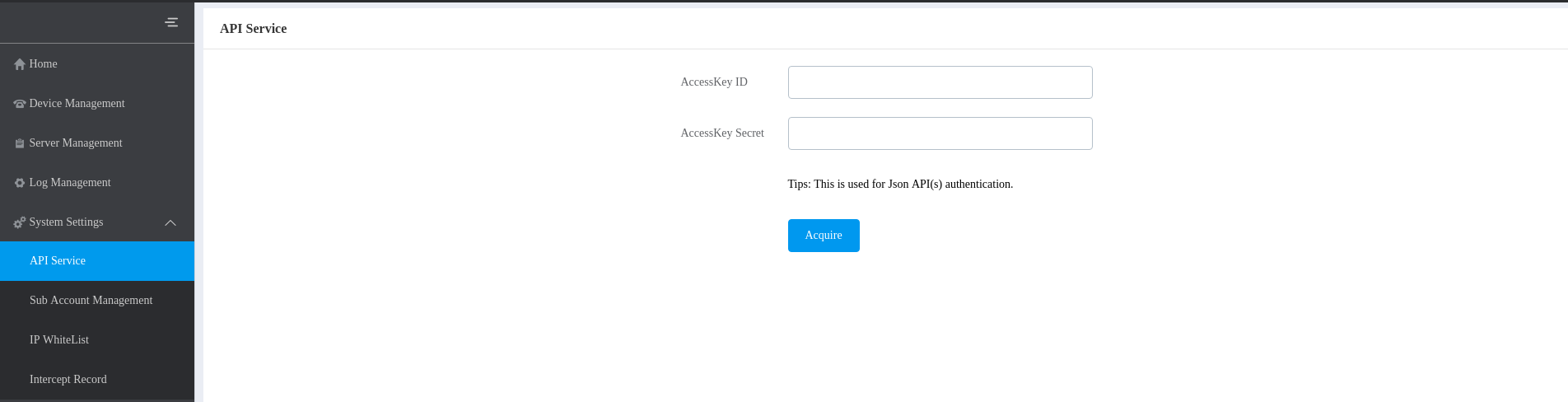
How to Get the Access Credentials
In order to provision Yealink phones by using the Touchless Provisioning service, the access credentials must be configured first.
To get these credentials, users need to have a Yealink RPS account. This account is free and can be acquired by contacting the Yealink support.
Once users have the Yealink RPS account, they can proceed with the following steps to get the credentials:
- Go to https://dm.yealink.com and enter the login username and password that the Yealink support provided.
- Once logged in, go to the System Settings tab and then click 'API Service'.
- Click the 'Acquire' button to generate a new pair of credentials.
- Copy the 'AccessKeyID' and 'AccessKeySecret' into the Touchless Provisioning Yealink Configuration.
- Click 'Save'.
Once the configuration is saved, click the 'Test' button. If users get the "Test finished successfully" message, then Yealink is ready to be used.
.
¶ E-mail Templates
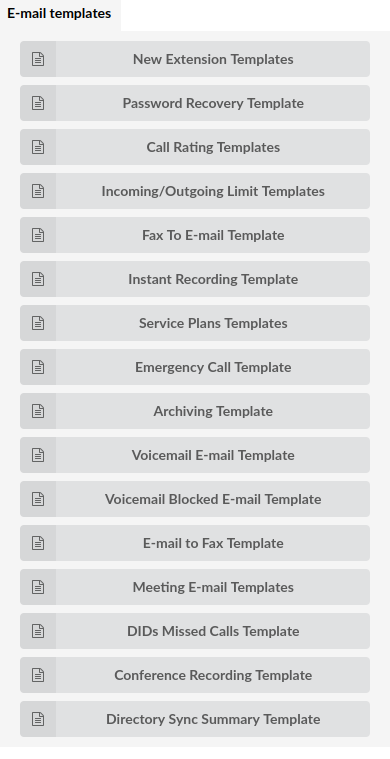
Users can select a specific template for the e-mails sent by the system. By default, several macros are used and it is easy for users to modify the templates.
NOTE: The settings can be reset to default by clicking the 'Reset' button.
¶ New Extension Templates
Set e-mail templates which are used to send basic information about a newly created Extension.
After introducing PBXware 4, the system started providing users with an e-mail and user password used for gloCOM registration. However, in some cases, when phones were not auto-provisioned, users still required their desk phone registration details to be sent which was not possible at that moment.
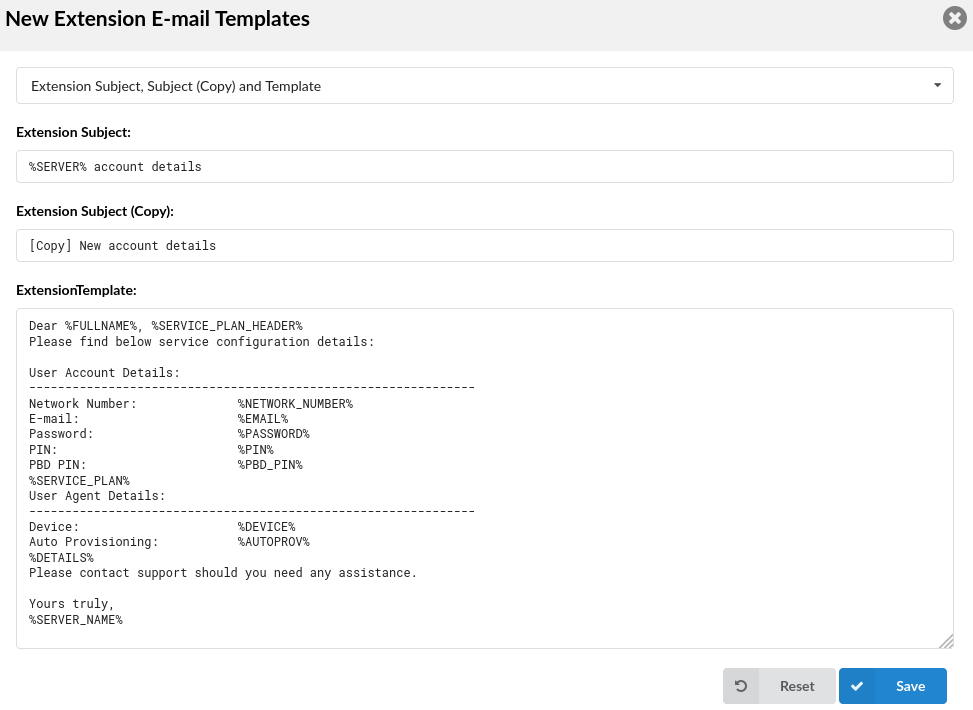
For this reason, we have added variables for a SIP User ID - %USERNAME% and the Extension Secret - %SECRET% that can be used to add the information to the e-mail template if required. We have also introduced the variable %PROXY% to e-mail templates that reference the value of gloCOM SIP Proxy in Tenant Settings.
| New Extension Templates | |||||||||
|---|---|---|---|---|---|---|---|---|---|
| Variable | Meaning | ||||||||
| SUBJECT | %SERVER% | Server/Tenant Name | |||||||
| TEMPLATE | %FULLNAME% | Extension Name | |||||||
| %SERVICE_PLAN_HEADER% | Service Plan (Name) | ||||||||
| %NETWORK_NUMBER% | Extension Number | ||||||||
| %EMAIL% | E-mail of an Extension | ||||||||
| %PASSWORD% | User Password | ||||||||
| %PIN% | PIN | ||||||||
| %PBD_PIN% | PBD PIN | ||||||||
| %SERVICE_PLAN% | Service Plan of an Extension | ||||||||
| %DEVICE% | UAD | ||||||||
| %AUTOPROV% | Auto Provisioning | ||||||||
| %DETAILS% | Extension Details (E-mail, Password, Server) | ||||||||
| %SERVER_NAME% | Server/Tenant Name |
¶ Password Recovery Template (5.4)
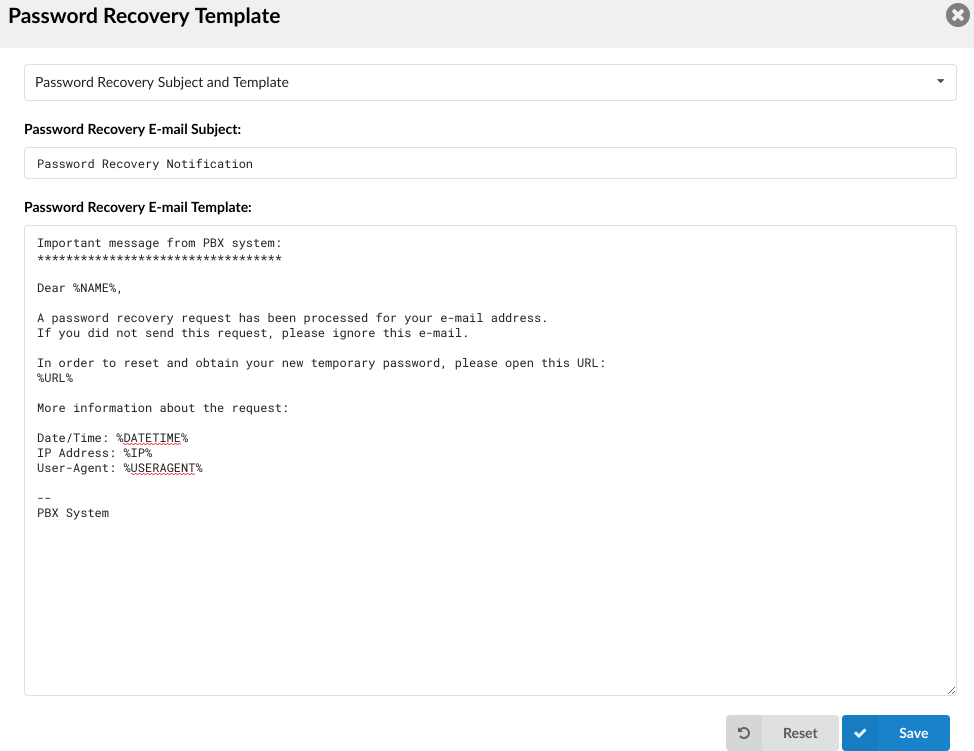
This template provides you the ability to change the e-mail template for Forgot my password e-mail template.
| Password Recovery Template | |||||||||
|---|---|---|---|---|---|---|---|---|---|
| Variable | Meaning | ||||||||
| TEMPLATE | %NAME% | Name | |||||||
| %URL% | URL for Password Recovery | ||||||||
| %DATETIME% | Date/Time of a Password Recovery Request | ||||||||
| %IP% | IP Address of a Request | ||||||||
| %USERAGENT% | User Agent Used for a Request |
¶ Call Rating Templates
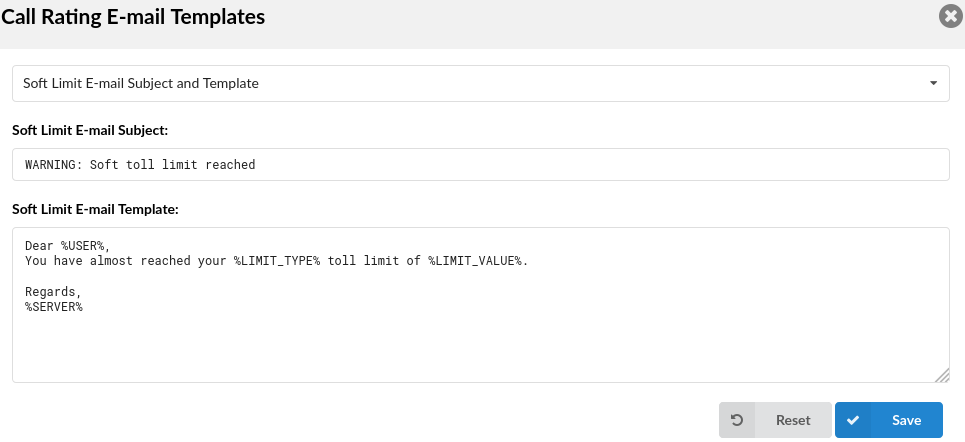
This is used to set an e-mail template for Extensions' soft and hard call rating limits.
NOTE: %CALLERID% is added to e-mail templates in 'Subject' and will be replaced with a Caller ID number.
| Call Rating Templates | |||||||||
|---|---|---|---|---|---|---|---|---|---|
| Variable | Meaning | ||||||||
| TEMPLATE | %USER% | Extension Name | |||||||
| %LIMIT_TYPE% | Limit Type | ||||||||
| %LIMIT_VALUE% | Limit Value | ||||||||
| %SERVER% | Server/Tenant Name |
¶ Incoming/Outgoing Limit Templates
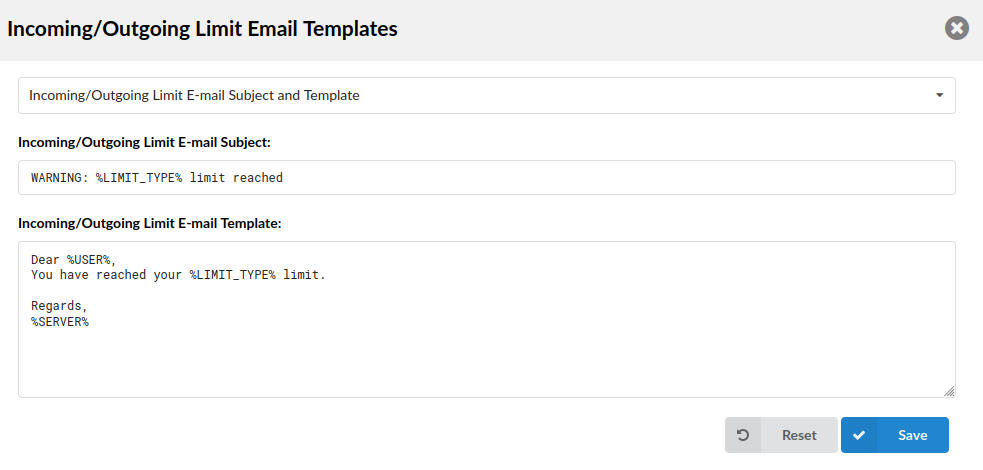
Set the e-mail template used for sending e-mails when an Extension reaches its limit for incoming/outgoing number of channels.
NOTE: %CALLERID% is added to e-mail templates in 'Subject' and will be replaced with a Caller ID number.
| Incoming/Outgoing Limit Templates | |||||||||
|---|---|---|---|---|---|---|---|---|---|
| Variable | Meaning | ||||||||
| SUBJECT | %LIMIT_TYPE% | Incoming/Outgoing Limit | |||||||
| TEMPLATE | %USER% | Extension Name | |||||||
| %LIMIT_TYPE% | Incoming/Outgoing Limit | ||||||||
| %SERVER% | Server/Tenant Name | ||||||||
| %TENANTCODE% | Tenant Number |
NOTE: In version 6.7.5 the new variable %TENANTCODE% was added for the Incoming/Outgoing Limit E-mail notification template.
%TENANTCODE% - Tenant number
Adding the variable to the template will populate the number of the tenant extension is located on in the E-mail notification.
¶ Fax To E-mail Template
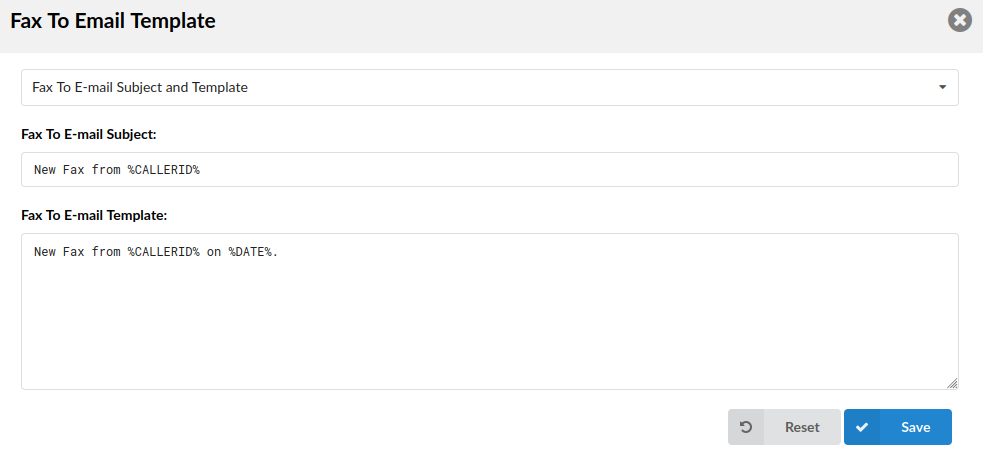
Set the e-mail template used for sending fax to e-mail when a fax is received.
NOTE: %CALLERIDNAME% will be replaced with a Caller ID Name. %DESTNUM% will be replaced with the DID number.
NOTE: %RSID% variable can be added to the subject of a template and to a template itself.
| Fax To E-mail Template | |||||||||
|---|---|---|---|---|---|---|---|---|---|
| Default Variables | Meaning | Can Be Applied to | |||||||
| %CALLERID% | CallerID | Subject; Template | |||||||
| %DATE% | Date of a Fax | Template | |||||||
| Other Available Variables | Meaning | Can Be Applied to | |||||||
| %RSID% | Remote Station ID | Subject; Template | |||||||
| %CALLERIDNAME% | CallerID Name | Template | |||||||
| %DESTNUM% | DID number | Template |
¶ Instant Recording Template
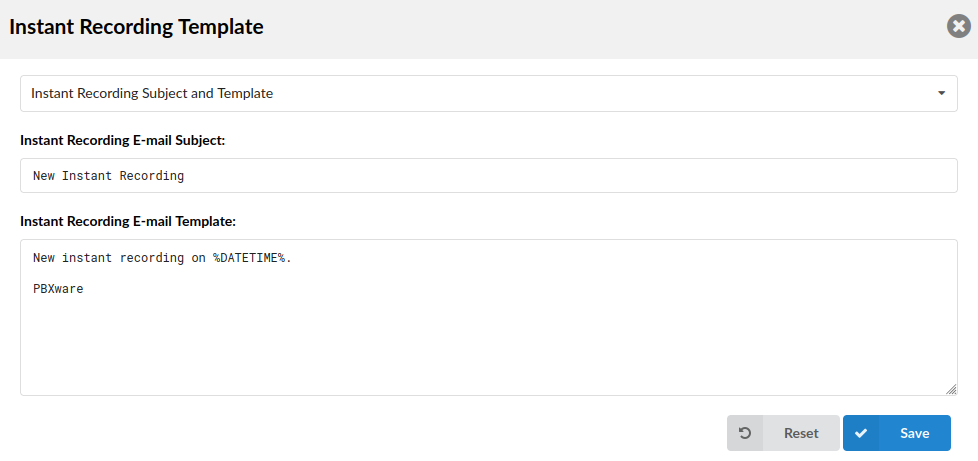
Set the e-mail template used for sending out instant recording e-mails.
NOTE: %CALLERID% is added to e-mail templates in 'Subject' and will be replaced with a Caller ID number.
| Instant Recording Template | |||||||||
|---|---|---|---|---|---|---|---|---|---|
| Variable | Meaning | ||||||||
| TEMPLATE | %DATETIME% | Date/time of an Instant Recording |
¶ Service Plan Template
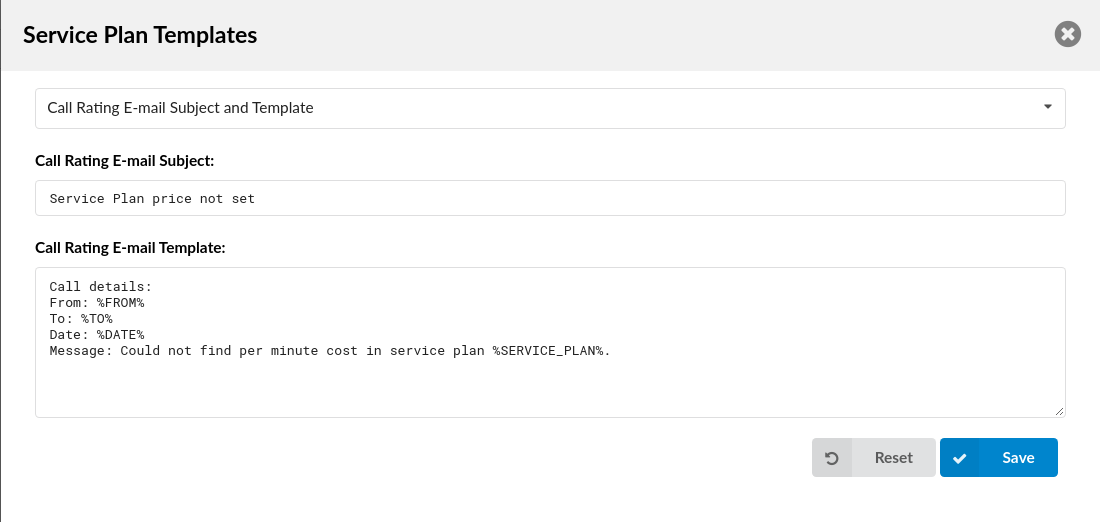
Set the e-mail template used for sending e-mails when a service plan price is not set.
NOTE: %CALLERID% is added to e-mail templates in 'Subject' and will be replaced with a Caller ID number.
| Service Plans Templates | |||||||||
|---|---|---|---|---|---|---|---|---|---|
| Variable | Meaning | ||||||||
| TEMPLATE | %FROM% | From | |||||||
| %TO% | To | ||||||||
| %DATE% | Date | ||||||||
| %SERVICE_PLAN% | Service Plan of an Extension |
¶ Emergency Call Template
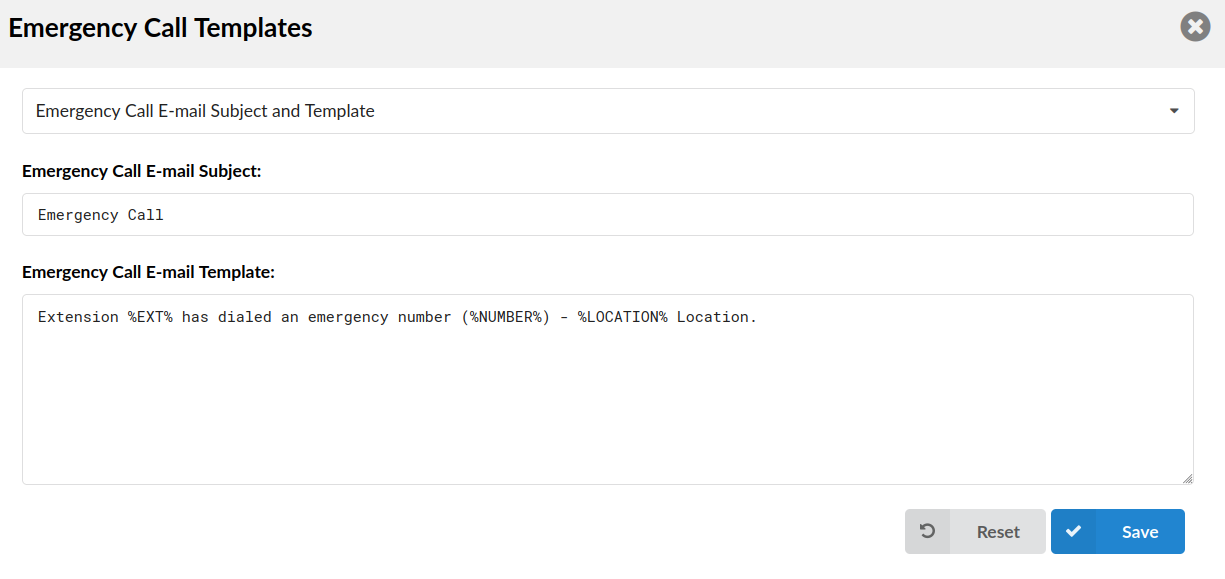
Set the e-mail template used for sending e-mails when a new Emergency Call is created.
NOTE: %CALLERID% is added to e-mail Templates in 'Subject' and will be replaced with a Caller ID number. %TENANT_CODE% and %SERVER_NAME% can be added to the 'Subject' field and the body of an e-mail.
| Emergency Call Template | |||||||||
|---|---|---|---|---|---|---|---|---|---|
| Variable | Meaning | ||||||||
| TEMPLATE | %EXT% | Extension Number | |||||||
| %NUMBER% | Emergency Number | ||||||||
| %LOCATION% | Location | ||||||||
| %FULLNAME% | Name associated with the extension that made the call to the Emergency services number. |
NOTE: In version 6.7.5 we added the new variable %FULLNAME%, which can be used with the Emergency Call E-mail template:
%FULLNAME% - Name associated with the extension that made the call to the Emergency services number.
E-mail notification sample:
John Doe from extension 215 has dialed an emergency number (911).
¶ Archiving Template
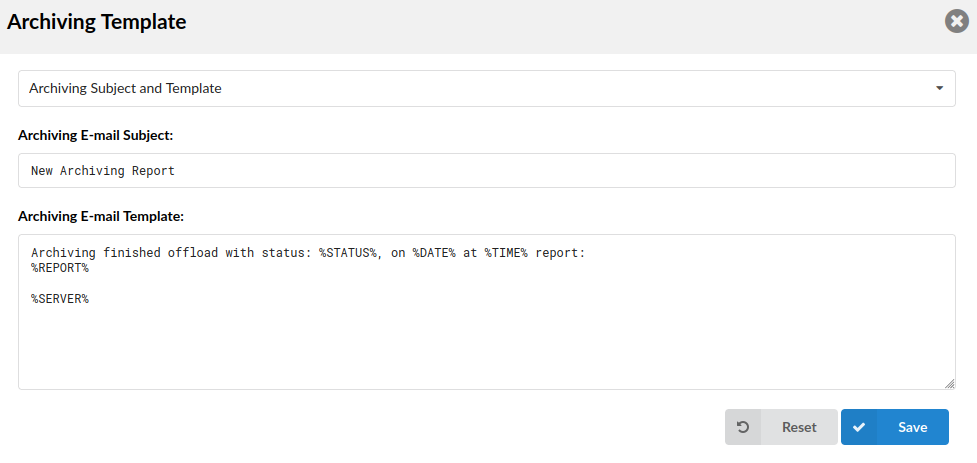
Set the e-mail template used for sending e-mails when the Archiving status changes.
| Archiving Template | |||||||||
|---|---|---|---|---|---|---|---|---|---|
| Variable | Meaning | ||||||||
| TEMPLATE | %STATUS% | Status of Offload | |||||||
| %DATE% | Date of Finishing | ||||||||
| %TIME% | Time | ||||||||
| %REPORT% | Report | ||||||||
| %SERVER% | Server/Tenant Name |
¶ Voicemail E-mail Template
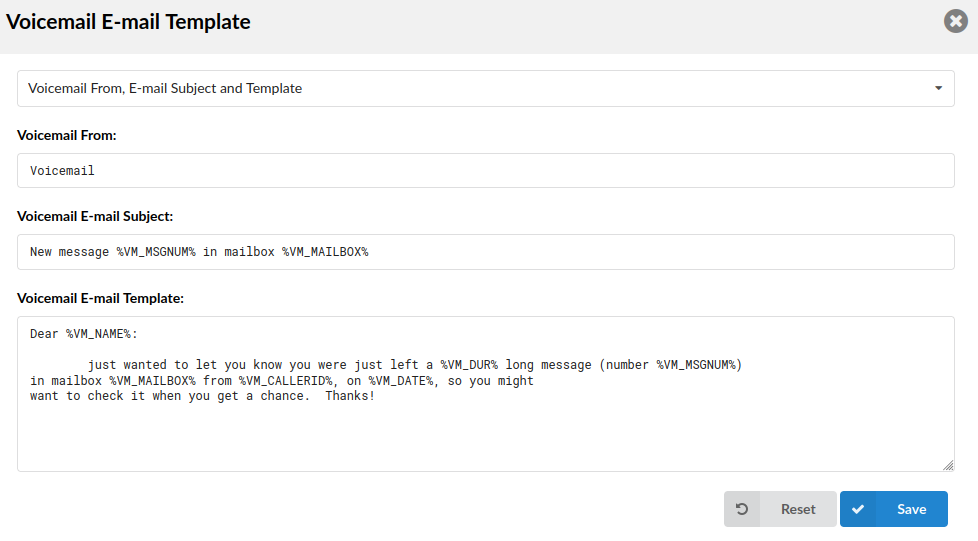
Set the e-mail template used for sending e-mails when a new voicemail is received.
| Voicemail E-mail Template | |||||||||
|---|---|---|---|---|---|---|---|---|---|
| Variable | Meaning | ||||||||
| SUBJECT | %VM_MSGNUM% | Number of a Voicemail Message | |||||||
| %VM_MAILBOX% | Voicemail Mailbox | ||||||||
| TEMPLATE | %VM_NAME% | Voicemail Name | |||||||
| %VM_DUR% | Duration of a Voicemail Message | ||||||||
| %VM_MSGNUM% | Number of a Voicemail Message | ||||||||
| %VM_MAILBOX% | Voicemail Mailbox | ||||||||
| %VM_CALLERID% | Caller ID of a Voicemail Sender | ||||||||
| %VM_CIDNUM% | Caller ID Number of a Voicemail Sender | ||||||||
| %VM_CIDNAME% | Caller ID Name of a Voicemail Sender (If available) | ||||||||
| %VM_DID% | DID number call came in from | ||||||||
| %VM_DATE% | Date Voicemail was received | ||||||||
| %SERVER% | Unique Server/Tenant ID number | ||||||||
| %SERVER_NAME% | Server/Tenant name | ||||||||
| %TENANT_CODE% | Tenant Number |
NOTE: In version 6.7.1 we have added a new e-mail template variable used in Voicemail to E-mail notification message.
The new variable is %VM_DID% and it provides the information on DID number the incoming call came from. Information will be displayed in Dialed DID field, but If an incoming call comes from a local extension, this field will be empty.
NOTE: In version 6.7.5 we have added three new variables that can be used with the Voicemail notification E-mail template:
%SERVER% - Unique Server/Tenant ID number
%SERVER_NAME% - Server/Tenant name
%TENANT_CODE% - Tenant NumberWith all three variables added to the template, this is what should be displayed once the e-mail is received:
Server: 2
Server name: Your-Company-Name
Tenant code: 260On a Multi-tenant system, all variables can be applied to templates on both master tenant and tenant-level.
¶ Voicemail Blocked E-mail Template
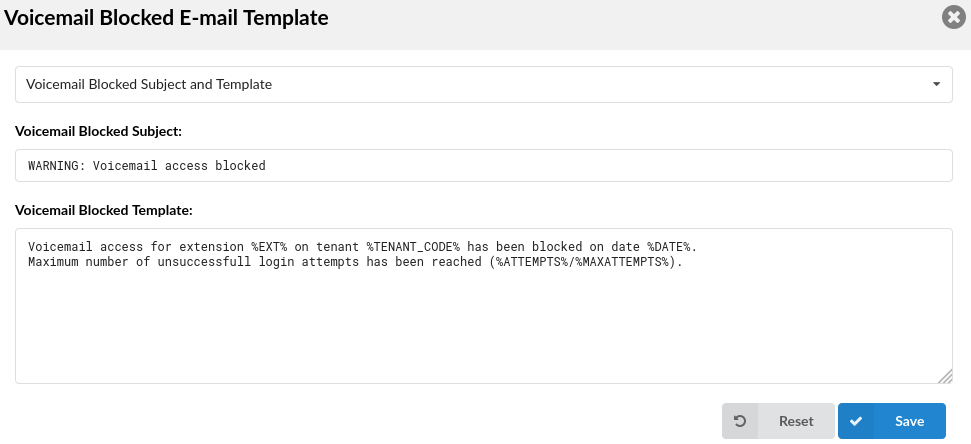
Set the e-mail template used for sending e-mails when a new voicemail is blocked.
NOTE: Please note that emails regarding voicemail blocked notifications will be sent to all Administrators set under 'Site Accounts' > 'Administrators'.
| Voicemail Blocked E-mail Template | |||||||||
|---|---|---|---|---|---|---|---|---|---|
| Variable | Meaning | ||||||||
| TEMPLATE | %EXT% | Extension Number | |||||||
| %DATE% | Date of a Blocking Voicemail | ||||||||
| %ATTEMPTS% | Number of Attempts | ||||||||
| %MAXATTEMPTS% | Number of Max. Attempts | ||||||||
| %TENANT_CODE% | Tenant Code |
¶ E-mail to Fax Template
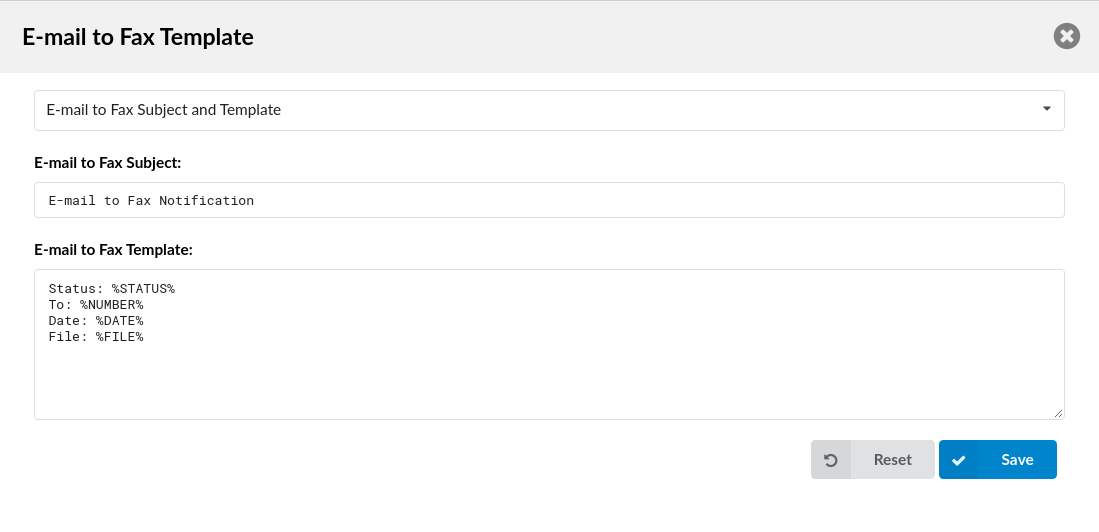
Set the e-mail template used for sending e-mails when a new e-mail to fax is sent.
| E-mail to Fax Template | |||||||||
|---|---|---|---|---|---|---|---|---|---|
| Variable | Meaning | ||||||||
| TEMPLATE | %STATUS% | Sent Fax Status | |||||||
| %NUMBER% | Extension number to which the fax was sent | ||||||||
| %DATE% | Date | ||||||||
| %FILE% | File to be sent |
¶ Meeting E-mail Templates
Set the e-mail template used for sending e-mails when a new meeting is created, updated, or canceled.
.
NOTE: %DURATION% represents the meeting's time duration. %DIDS% shows DIDs to dial, if joining the meeting's audio conference only. %DID_LINKS% is similar to DIDs, but formatted as a tel:// link. The link contains the appropriate user information which the dialing client can use to send DTMF signals i.e. 'Meeting Number' and 'Participant Number' so that the user does not have to type them.
¶ Meeting Daily E-mail template
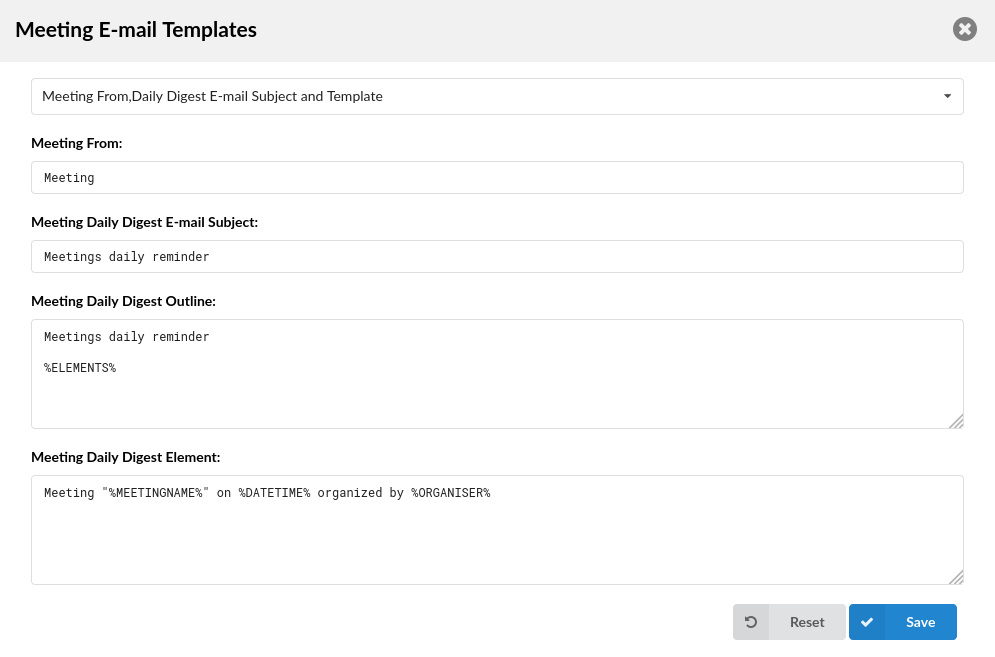
Set the e-mail template used for sending daily meeting e-mails containing information on any scheduled meetings for the day. For daily meetings, the Outline and Element templates work together to form an e-mail.
NOTE: The list of upcoming meetings for that day will get placed where the %ELEMENTS% tag is. The Element template describes a single entry in the list, which will get repeated accordingly.
| Meeting Daily E-mails | |||||||||
|---|---|---|---|---|---|---|---|---|---|
| Variable | Meaning | ||||||||
| OUTLINE | %ELEMENTS% | Elements of a Meeting | |||||||
| ELEMENT | %MEETINGNAME% | Meeting Name | |||||||
| %DATETIME% | Date/Time of a Meeting | ||||||||
| %ORGANISER% | Organiser of a Meeting | ||||||||
| %APPNAME% | Name of the application | ||||||||
| %ELEMENTS% | Elements of a Meeting | ||||||||
| %YEAR% | Current Year | ||||||||
| %MEETINGNUMBER% | Number of a Meeting | ||||||||
| %TIME% | Meeting Start Time | ||||||||
| %JOINLINK% | Link to web application meeting link |
¶ Meeting Invite E-mail template
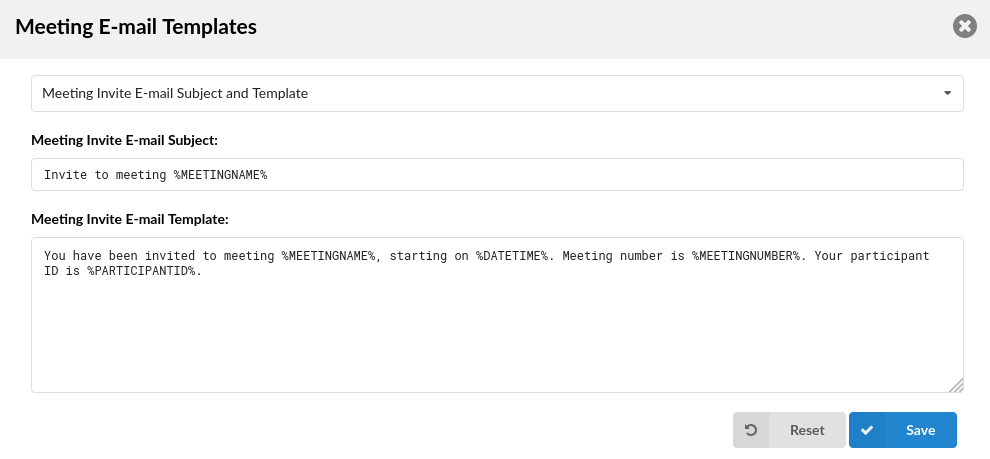
Meeting Invite E-mails
Set the e-mail template used for sending e-mails to participants when a new meeting is created.
| Meeting Invite E-mails | |||||||||
|---|---|---|---|---|---|---|---|---|---|
| Variable | Meaning | ||||||||
| SUBJECT | %MEETINGNAME% | Name of a Meeting That You Were Invited To | |||||||
| TEMPLATE | %MEETINGNAME% | Name of a Meeting That You Were Invited To | |||||||
| %DATETIME% | Start Time of a Meeting | ||||||||
| %MEETINGNUMBER% | Number of a Meeting | ||||||||
| %PARTICIPANTID% | Your Participant's ID | ||||||||
| %APPNAME% | Name of the application | ||||||||
| %ORGANISER% | Meeting Organiser | ||||||||
| %JOINLINK% | Link to web application meeting link | ||||||||
| %DURATION% | Duration of the meeting | ||||||||
| %DID_LINKS% | Link to Call-in number | ||||||||
| %YEAR% | Current Year |
¶ Meeting Update E-mail template
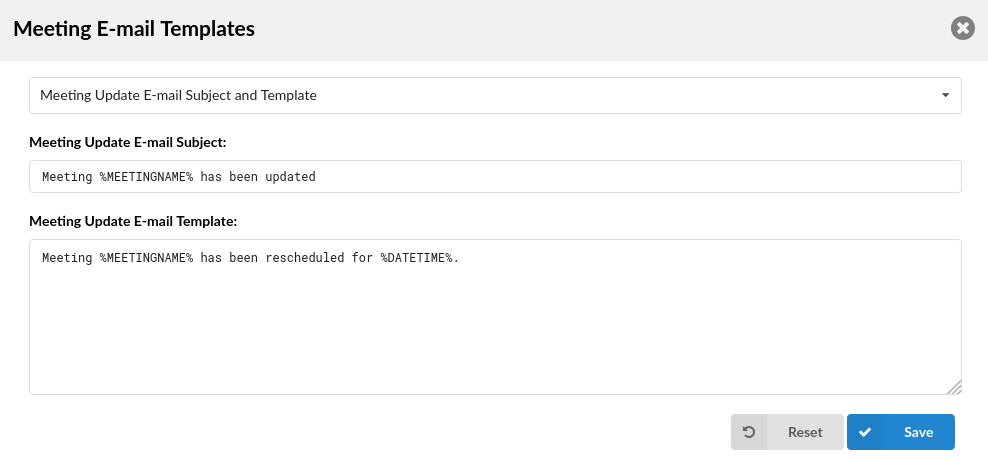
Set the e-mail template used for sending e-mails to participants when the meeting has been updated.
| Meeting Update E-mails | |||||||||
|---|---|---|---|---|---|---|---|---|---|
| Variable | Meaning | ||||||||
| SUBJECT | %MEETINGNAME% | Name of a Meeting That Has Been Updated | |||||||
| TEMPLATE | %MEETINGNAME% | Name of a Meeting That Has Been Updated | |||||||
| %DATETIME% | New Start Time of a Meeting | ||||||||
| %APPNAME% | Name of the application | ||||||||
| %ORGANISER% | Meeting Organiser | ||||||||
| %MEETINGNUMBER% | Number of a Meeting | ||||||||
| %DURATION% | Duration of the meeting | ||||||||
| %PARTICIPANTID% | Your Participant's ID | ||||||||
| %DID_LINKS% | Link to Call-in number | ||||||||
| %YEAR% | Current Year |
¶ Meeting Canceled E-mail template
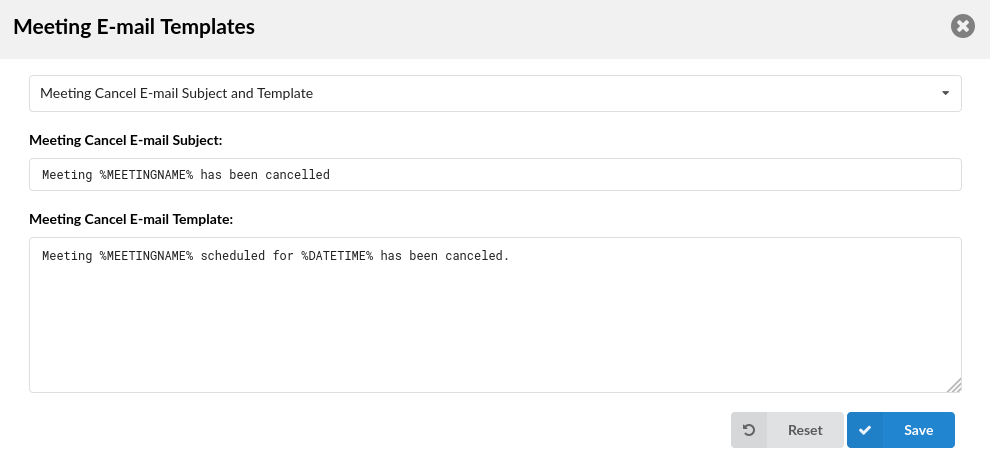
Set the e-mail template used for sending e-mails to participants when the meeting has been canceled.
| Meeting Cancel E-mails | |||||||||
|---|---|---|---|---|---|---|---|---|---|
| Variable | Meaning | ||||||||
| SUBJECT | %MEETINGNAME% | Name of a Meeting That Has Been Canceled | |||||||
| TEMPLATE | %MEETINGNAME% | Name of a Meeting That Has Been Canceled | |||||||
| %DATETIME% | Start Time of a Canceled Meeting | ||||||||
| %APPNAME% | Name of the application | ||||||||
| %MEETINGNUMBER% | Number of a Meeting | ||||||||
| %DURATION% | Duration of the meeting | ||||||||
| %PARTICIPANTID% | Your Participant's ID | ||||||||
| %YEAR% | Current Year |
¶ DIDs Missed Calls Template
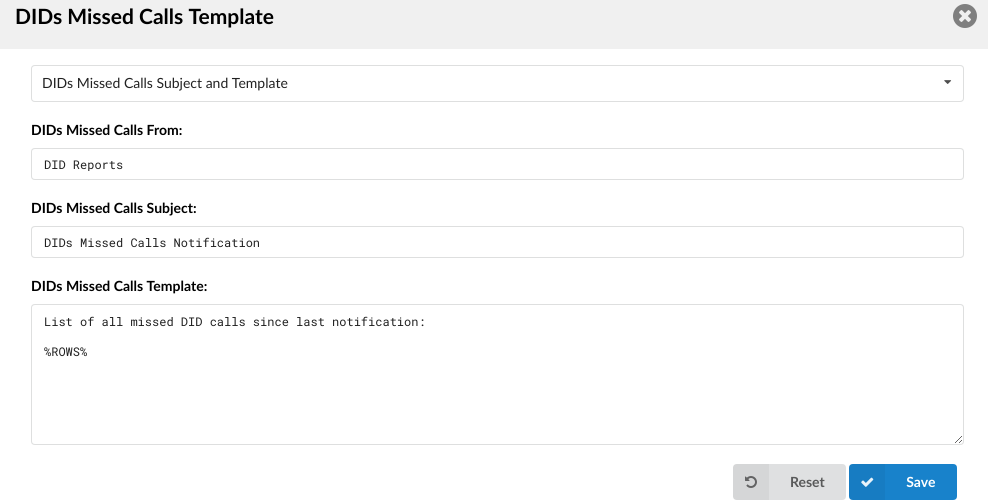
Set the e-mail template to be generated for any missed calls on a DID.
| DIDs Missed Calls Template | |||||||||
|---|---|---|---|---|---|---|---|---|---|
| Variable | Meaning | ||||||||
| TEMPLATE | %ROWS% | Rows of All Missed DID Calls |
¶ Conference Recording Template

Set the e-mail template used for sending e-mails when a new conference recording is created.
| Conference Recording Template | |||||||||
|---|---|---|---|---|---|---|---|---|---|
| Variable | Meaning | ||||||||
| TEMPLATE | %CONF_NAME% | Conference Name | |||||||
| %CONF_NUMBER% | Conference Number | ||||||||
| %DATE% | Date of a Conference Recording |
¶ Directory Sync Summary Template
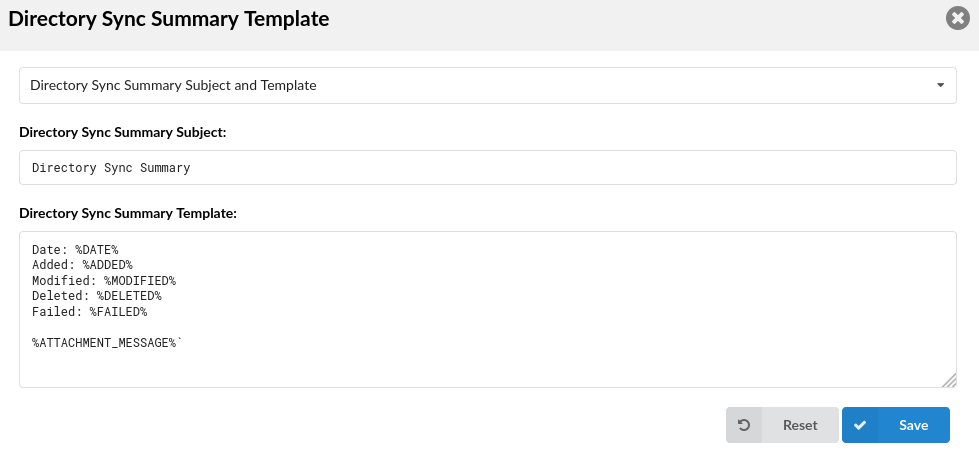
Set the e-mail template to be generated for any changes, errors, or failed Extension syncs. The %ATTACHMENT_MESSAGE% variable refers to the .txt file that will be sent together with the e-mail. It contains further information about why the sync failed or the problem arose.
NOTE: *%SERVER% and %TENANT% variables can be added to the e-mail template. %SERVER% points to Master Tenant Name and %TENANT% points to the Tenant's Number. These variables help differentiate the same e-mails sent for various Tenants.
| Directory Sync Summary Template | |||||||||
|---|---|---|---|---|---|---|---|---|---|
| Variable | Meaning | ||||||||
| TEMPLATE | %DATE% | Conference Name | |||||||
| %ADDED% | Added | ||||||||
| %MODIFIED% | Modified | ||||||||
| %DELETED% | Deleted | ||||||||
| %FAILED% | Failed | ||||||||
| %ATTACHMENT_MESSAGE% | Attachment Message |
¶ E-mail Notifications
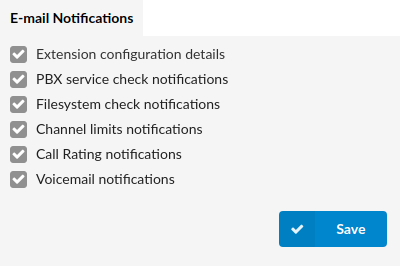
Here you can choose which notifications will you receive on email.
- Extension configuration details
Check this option if you want to receive configuration details of extensions you create on your system.
- PBX service check notifications
Whether you want to receive notifications on PBX services.
- Filesystem check notifications
Whether you want to receive filesystem notifications.
- Channel limits notifications
Check this option if you want to receive notifications on your channel limits.
- Call Rating Notifications
Whether you want to receive notifications on Call Rating.
- Voicemail Notifications
Whether you want to receive notifications on Voicemail.
.
¶ Voicemail
Calls are diverted to Voicemail when user is unavailable, has the phone powered off or when a call is transferred to a voicemail by user. The phone alerts user to indicate the receipt of a message.
Once the user is transferred to party's voice box 'Please leave a detail message after the tone. If you would like to speak to the operator, press 0' message will be heard.
User has two options:
1.To leave a voice message that is ended by pressing # key or by hanging up
2.To reach an operator by dialing 0
If 0 is dialed 'Press 1 to accept this recording, otherwise please continue to hold' message will be heard.
User has two options:
1.Press 1 to save your message and dial the operator. 'Please hold while i try that extension' message played.
2.Continue to hold to delete your message and dial the operator. 'Message deleted, please hold while i try that extension' message played.
.
¶ General Voicemail
Most of the fields in General Voicemail section must be populated in order for voicemail to work properly.
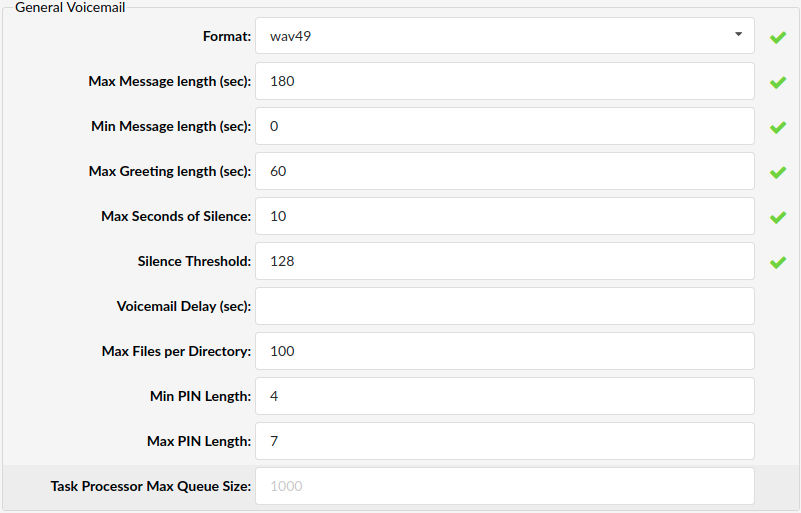
- Format
Audio format in which voice messages are recorded
(E.g. If 'wav49' is selected here, all voice messages will be saved in this format. See below for disk usage)
- Max Message Length (sec)
Maximum length of a voice message in seconds
(E.g. By default this field is set to '180' seconds (3 minutes)
- Min Message Length (sec)
Minimum length of a voice message in seconds
(E.g. Default value set to '3' seconds. Messages that last less are discarded)
- Max Greeting Length (sec)
Maximum length in seconds of the user recorded voicemail greeting message
(E.g. Default values set to '60' seconds)
- Max Seconds of Silence
Maximum length in seconds of silence in a voice message
(E.g. Default value set to '10' seconds. Silence longer than set here will end a voice message)
- Silence Threshold
Silence detection threshold
(E.g. Default value set to '128'. The higher the number, more background noise is added)
- Voicemail Delay (sec)
Delay a number of seconds before asking user for 'Password'
(E.g. If you hear a partial sound file played asking the user for the password, set '1' or '2' here to add a second or two of silence before the sound file is played).
- Max Files per Directory
Maximum number of voicemail messages per voicemail directory
(E.g. Each voice box has following directories (INBOX, Old, Work, Family, Friends, Cust1, Cust2, Cust3, Cust4, Cust5). Set this field to '100' to allow a 100 voice messages per each voice directory)
- Min PIN Length
Defines the minimum length of PIN used for Voicemail
(E.g. 4)
- Max PIN Length
Defines the maximum length of PIN used for Voicemail
(E.g. 4)
- Task Processor Max Queue Size
Defines the maximum size of queue for Voicemail Task Processor
(E.g. 1000)
Disk Space Used By Voicemail Recording
With continuous tone for 60 seconds:
- wav49 = 91.0kb
- wav = 863.0kb
- gsm = 91.0kb
With continuous silent tone (without sound) for 60 seconds:
- wav49 = 0.38kb
- wav = 3.0kb
- gsm = 0.32kb
.
¶ E-mail Settings
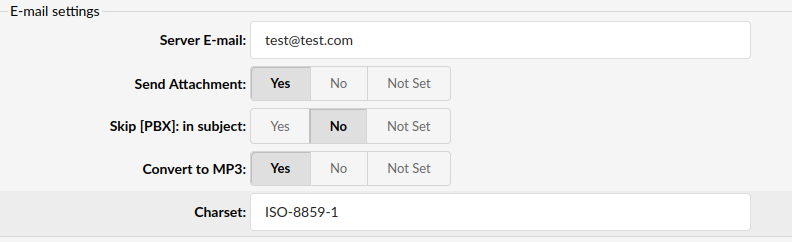
Customize the display of emails that notify users of new voicemail messages.
- Server E-mail
This email address is used to identify from whom the email was sent
(E.g. test@test.com)
NOTE: If this field is set to 'pbxe@domain.com', the following line is added in the email header '"$FROM": string pbxe@domain.com'.
- Send Attachment
Send the voice message as an attachment to the user's email
(E.g. Once B gets a new voice message if this option is set to 'Yes', the message sound file will be attached to the new voicemail notification email.)
- Skip[PBX]: in subject
Define whether 'PBX' should be skipped in the voicemail title
(E.g. If set to 'No', "Subject: [PBX']: New message M in mailbox B" will be displayed in the email subject line.)
- Convert to MP3
Select whether to convert voicemails to the mp3 format when sending them via emails
NOTE: The default format is WAV.
- Charset
Charset that is in use on PBXware.
To display an HTML page correctly, a web browser must know which character set to use.
NOTE: Please note that the default value is 'ISO-8859-1'.
¶ Run Application
Run custom applications on certain voicemail actions

- On Voicemail
Run a custom application when a new voicemail is received
(E.g. Set this field to '/usr/bin/myapp' to execute 'myapp' application when a new voicemail arrives)
- On Password Change
Run a custom application when your voicemail password is changed
(E.g. Set this field to '/usr/bin/myapp' to execute 'myapp' application when your voicemail password changes)
.
¶ ADSI
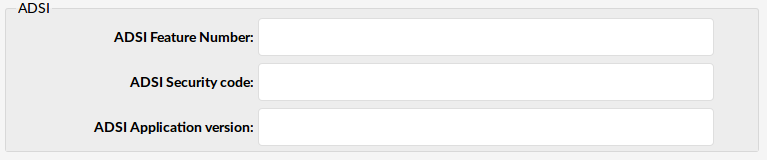
- ADSI Feature Number
The ADSI feature descriptor number to download to
(E.g. 0000000F)
- ADSI Security code
The ADSI security lock code
(E.g. 9BDBF7AC)
- ADSI Application version
The ADSI voicemail application version number
(E.g. 1)
.
¶ Main Voicemail Menu
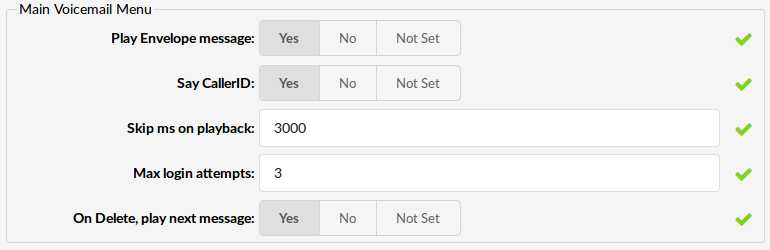
- Play Envelope message
Announces the Date/Time and the Extension number from which the message was recorded.
(E.g. Once voice box is checked for new messages, if this option is set to 'Yes', 'Received at {DATE}. The from phone number {NUMBER}' will be played, giving more details about the message originator).
- Say Caller ID
Announce the extension number from which the voice message was recorded.
(E.g. If this option is set to 'Yes', when checking voicemail, 'From phone number {$NUMBER}' message will be heard).
- Skip ms on playback
Interval in milliseconds to use when skipping forward or reverse while a voicemail message is being played
(E.g. If this field is set to '3000', when listening to a voice message it will skip 3 seconds on rewind/fast forward)
- Max login attempts
Maximum number of login retries before user gets disconnected
(E.g. By default, this field is set to '3'. After 3 unsuccessful login attempts, the user gets disconnected)
PBXware 6 has introduced a new lockout feature for Voicemails. It is directly related to the 'Max login attempts' option meaning that if a user fails to enter their voicemail PIN correctly after e.g., 3 tries, that voicemail will be blocked until an administrator unblocks it.
- On Delete, play next message
After a voice message has been deleted, should the system automatically play the next message from the voice inbox
(E.g. Select 'Yes' to automatically playback the next voice message after you've deleted the old one)
.
¶ Advanced Features
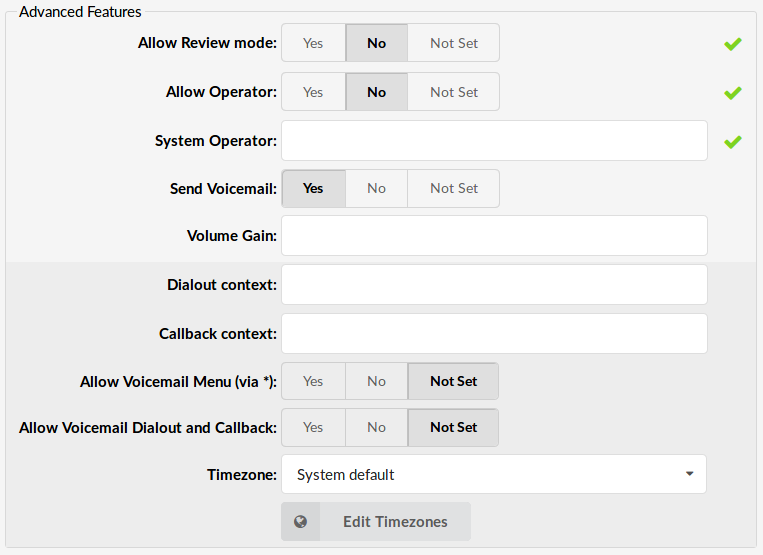
- Allow Review mode
Allow B to review the voice message before committing it permanently to A's voice box.
Example:
B leaves a message on A's voice box, but instead of hanging up, he presses '#'. Three options are offered to B:
- Press 1 to accept this recording
- Press 2 to listen to it
- Press 3 to re-record your message
. - Allow Operator
Allow B to reach an operator from within the voice box.
Example:
B leaves a message on A's voice box, but instead of hanging up, B presses '#'.
'Press 0 to reach an operator' message is played (Once '0' is pressed, the user is offered the following options):
- Press 1 to accept this recording (If selected, 'Your message has been saved. Please hold while I try that extension' is played and operator is dialed)
- Or continue to hold (If B holds for a moment, 'Message deleted. Please hold while I try that extension' is played and operator is dialed)
. - System Operator
Local extension number that acts as an operator.
(E.g. If A's voice box has an option 'Allow Operator' set to 'Yes', all users dialing '#0' inside the voice box will reach this operator extension).
- Send Voicemail
Change the context from which to send voicemail
(E.g. Select 'Yes' to enable and provide new values to 'Dialout context' and 'Callback context' fields)
- Volume Gain
Set the gain you want to apply to VoiceMail recordings.
(E.g. Enter 2 to amplify the recordings).
- Dialout context
Context to dial out from
(E.g. Set this field to 'fromvm', for example)
- Callback context
Context to call back
(E.g. Set this field to 'tomv'. If not listed, calling the sender back will not be permitted)
- Allow Voicemail Menu (via *)
Allow caller to access Voicemail Menu by dialing *.
(E.g. When reaching extensions voicemail to leave a message, pressing * will present you with login for extensions Voicemail box).
- Allow Voicemail Dialout and Callback
Allow caller to use Voicemail Dialout and Callback from voicemail menu by entering extensions PIN.
- Timezone
Timezone that system will use to inform users when voicemail message was received. Timezone selected here will also be used for setting up timezone for auto provisioned devices.
When you click on this button, new window with options to configure timezons will be opened
.
¶ Edit Timezones
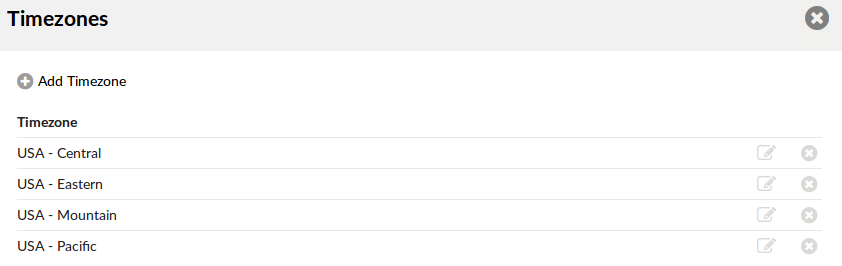
- Timezone:
Timezone name
(E.g. Bosnia and Herzegovina)
Click to edit timezone configuration

Click to delete a timezone from the system
¶ Add/Edit Timezones
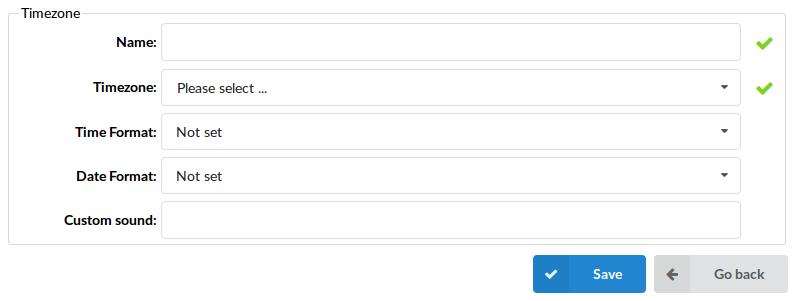
- Name:
Unique timezone name
(E.g. The name provided here will be visible when setting the correct voicemail timezone. Type 'Zenica' here for example)
- Timezone:
Set the correct timezone
(E.g. If you have set 'Name'='Zenica' (a town in Bosnia) select the closest timezone to Zenica here (e.g. 'Europe/Sarajevo'))
- Time format:
Set the appropriate time format:
Example:
Depending on your selected 'Timezone' you may choose between the following options:
- 12 Hour clock
- 12 Hour clock including minute
- 12 Hour clock AM/PM
- 12 Hour clock AM/PM, including minute
- 24 Hour clock
- 24 Hour clock including minute
- AM/PM 12 hour syntax
- Dutch syntax
- German syntax
- Greek syntax
- Italian syntax
- Norwegian syntax
- Swedish syntax
. - Date format:
Set the correct date format
Example:
Depending on the selected 'Timezone', you may choose between the following options
- Month/Day/Year
- Day of Week/Month/Day/Year
- Day/Month/Year
- Day of Week/Day/Month/Year
. - Custom sound:
This file is played before the voicemail arrival time
(E.g. Enter sound file name, without the extension (e.g. 'arlington') here)
.
¶ Transcription

- Enable Service
Whether transcription will be enabled
- Service
Choose which service will be used for Speech to Text for Voicemails
NOTE: In order for Speech-to-Text transcription to work Delete After E-mailing has to be disabled on the extension, otherwise no transcription will be generated.
¶ IBM Watson
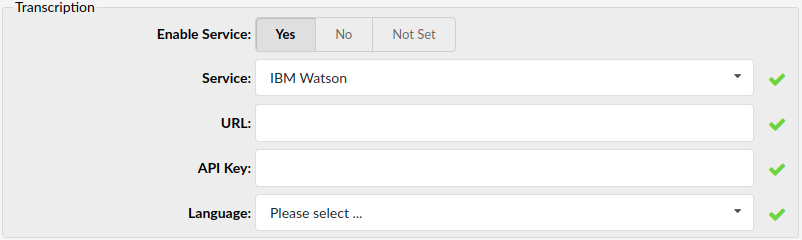
If you select IBM Watson under Service following additional options will become available:
- URL
Enpoind with which system will comunicate
- API Key
API Key used for authentication
- Language
Which language the transciption service expects (in which language autio file should be)
.
¶ Google Speech
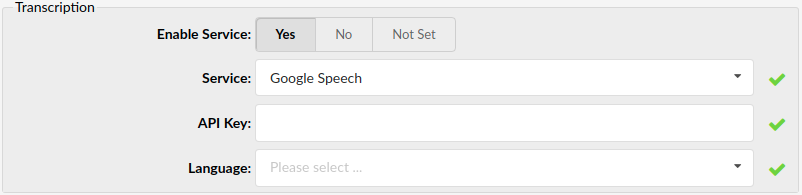
If you select Google Speech under Service following additional options will become available:
- API Key
API Key used for authentication
- Language
Which language the transciption service expects (in which language autio file should be)
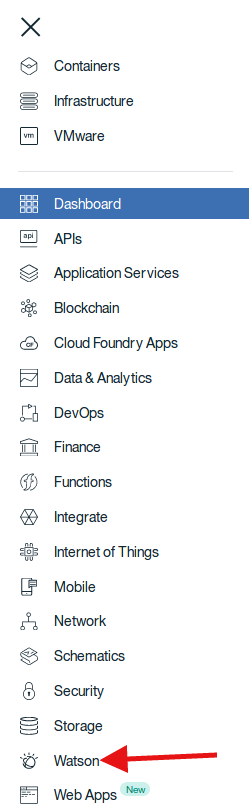
.
¶ Service credentials acquisition
.
¶ IBM Watson
In order to get the credentials for IBM Watson’s speech-to-text service an IBM Cloud account is required (free account works as well but limits the amount of requests that can be done). After logging into your IBM Cloud account select Watson from the menu that opens after clicking on the button in the top left corner:
In the page that opens under Watson Services select Browse Services (2). From the offered services select Speech to text (2) then press the Add Service button (3).
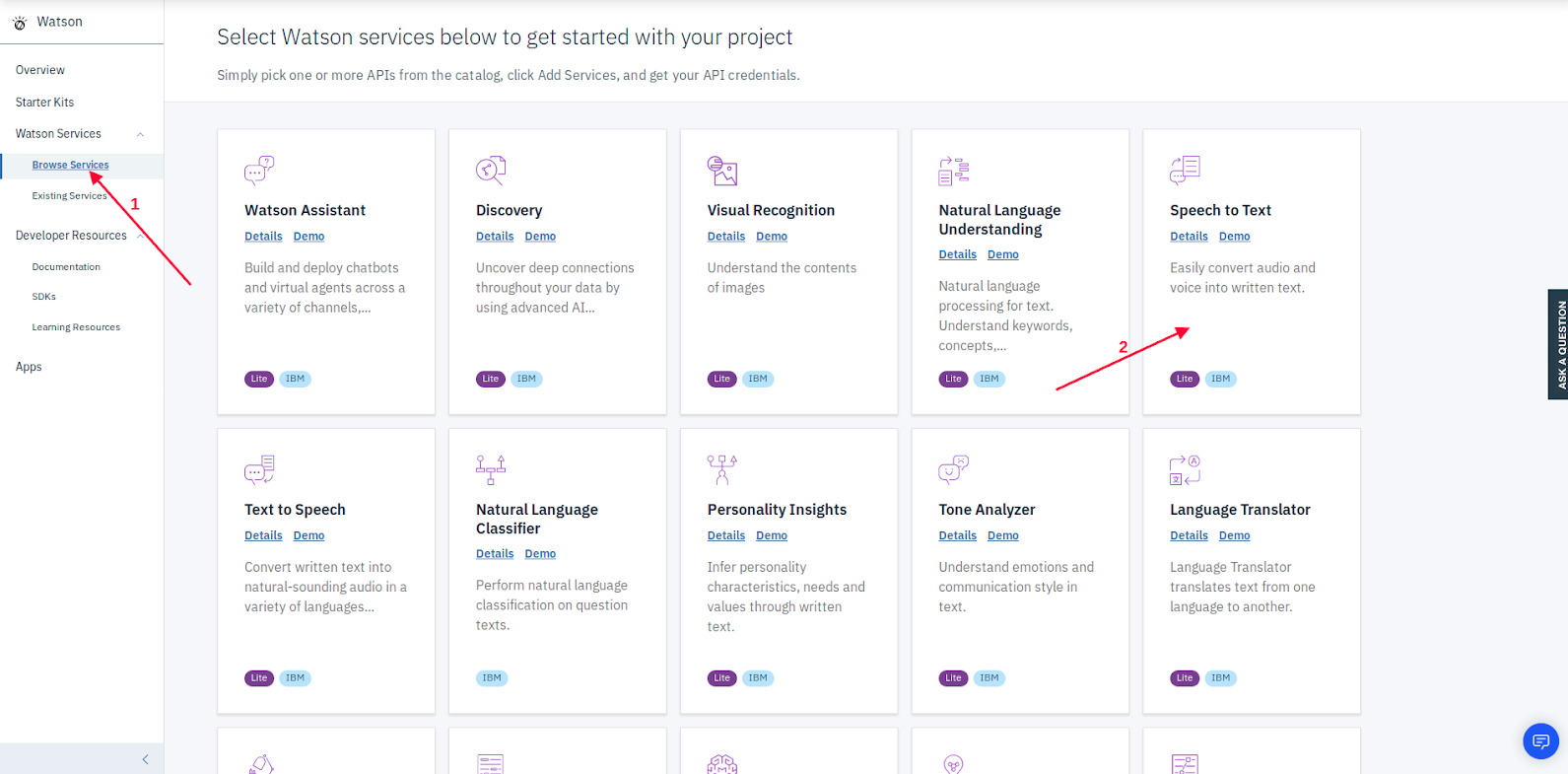
On the next page under the Service Name enter the project name (1). Afterwards select the resource group (2), if multiple are available, as well as the deployment region (3).
You can also add an optional tag to your project (4).
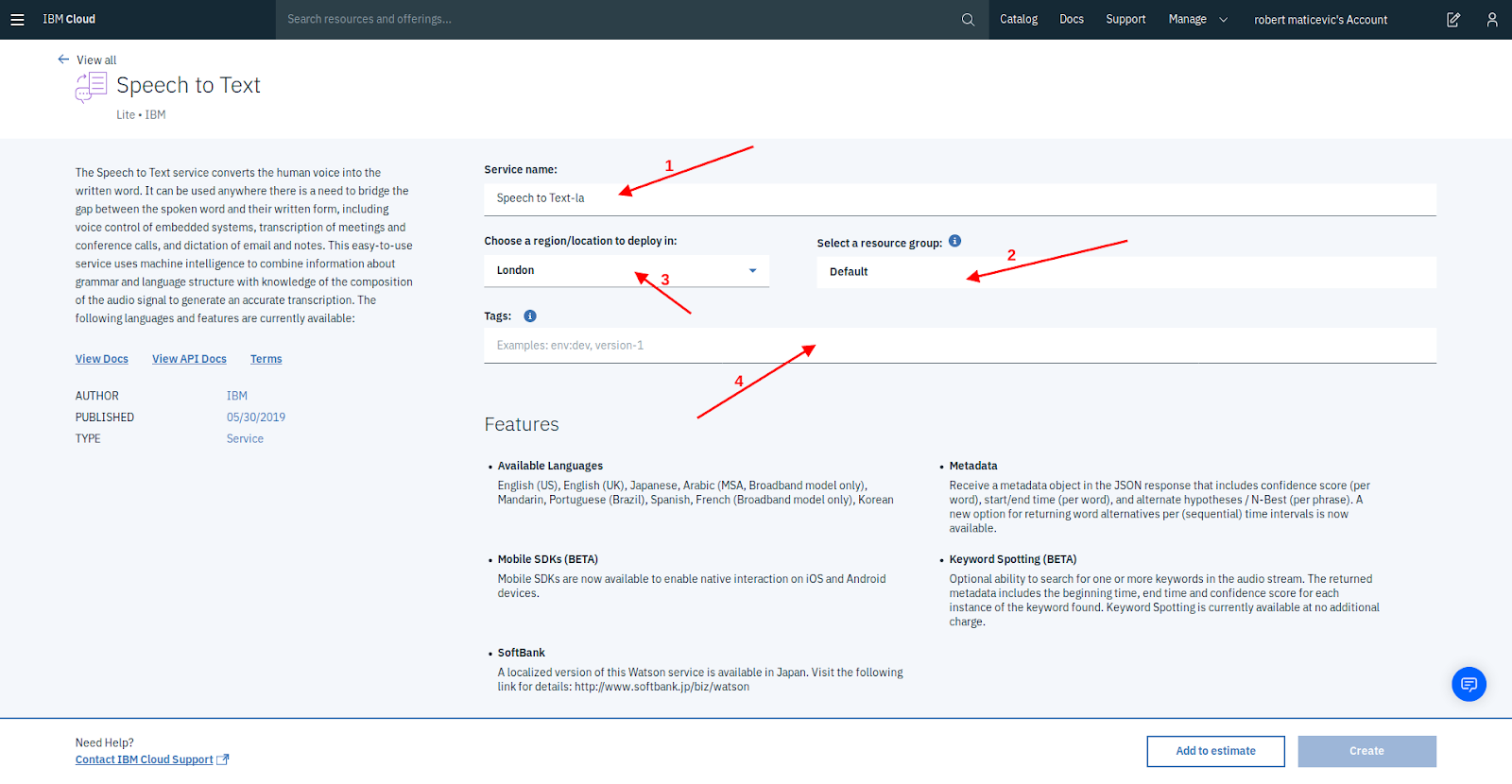
After these options are filled in scroll to the bottom of the page, there you will select your pricing plan (1) and press Create (2) to create your project.
Once the project is created go to the credentials page of the project (1).
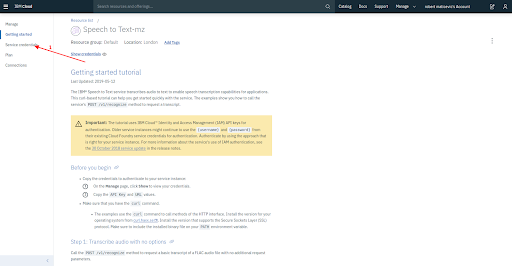
There will be a set of auto generated credentials to be used or new credentials can be made by pressing the New Credentials button (1).
To use either custom or auto-generated credentials press View credentials (2).
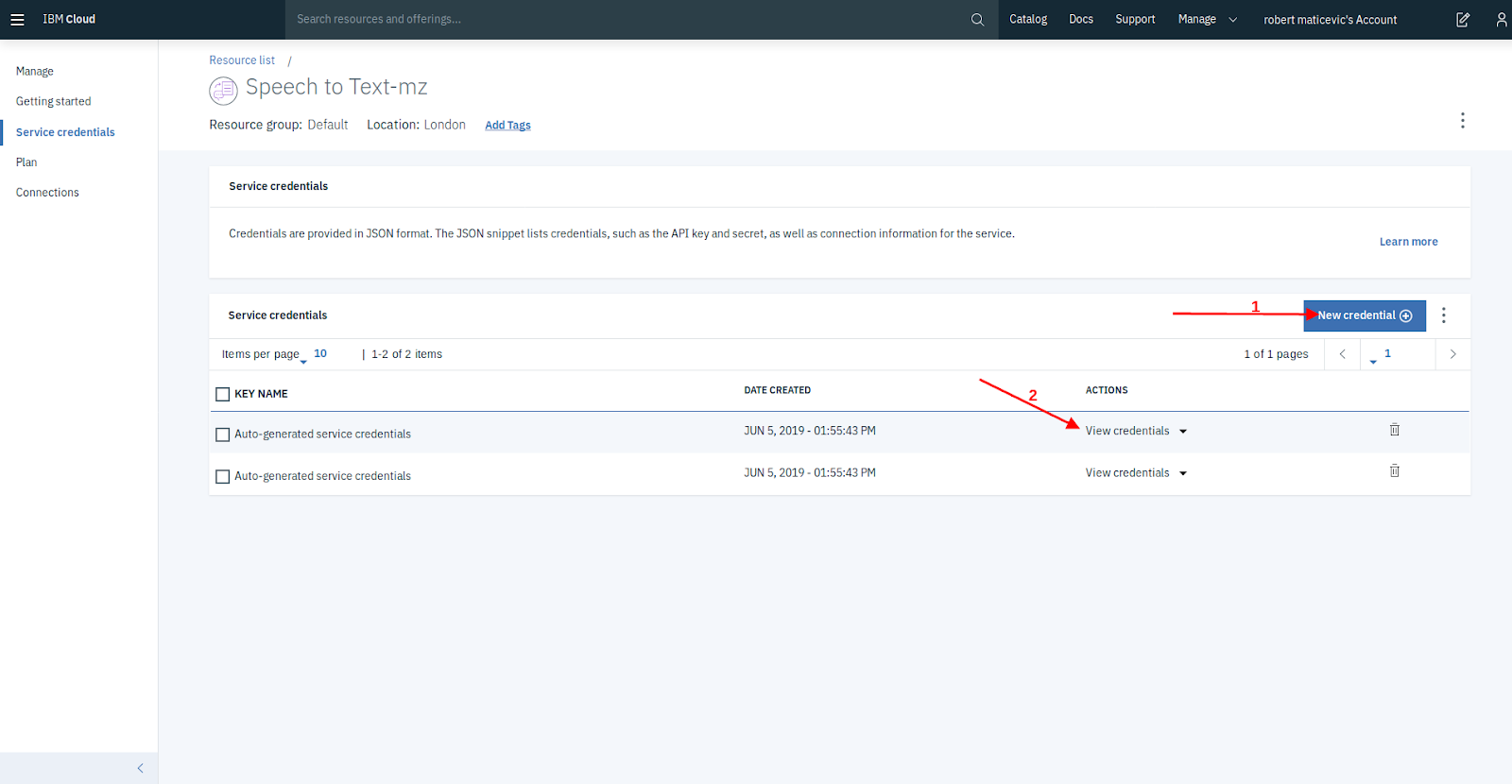
In case new credentials are created the following window will appear where you enter the credentials name (1) and role (2).
Optionally the service credential ID (2) and configuration parameters (4) can be added.
Once the mandatory fields are set press Add (5).
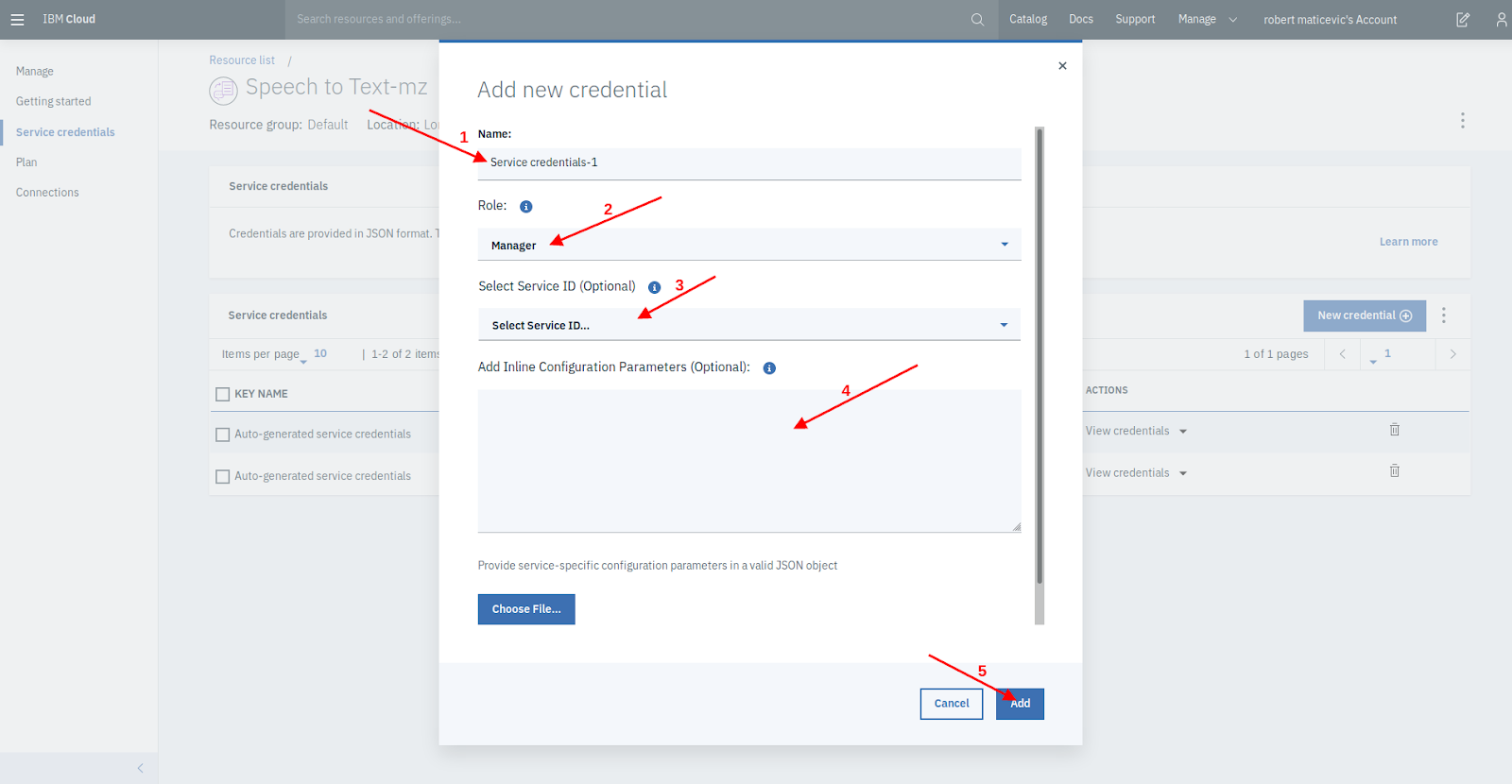
Once a service credential is open for view, only 2 fields are needed for voicemail transcription: apikey (1) and url (2).
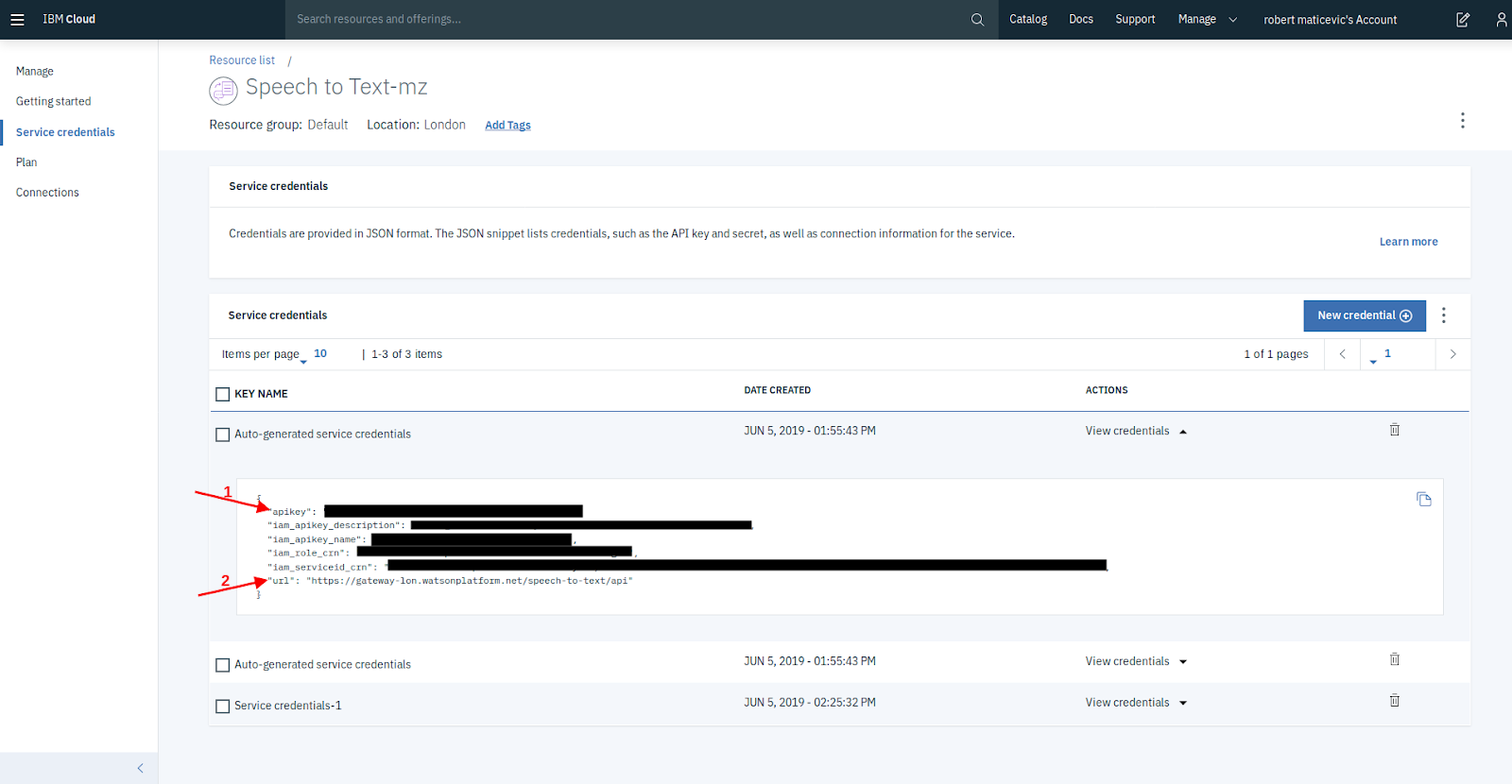
.
¶ Google Speech
Log into google cloud console with an existing account. From the menu on the left select APIs and Services:
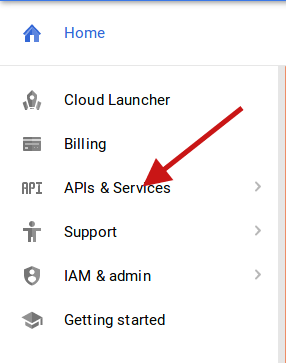
Either click Library or ENABLE APIS AND SERVICES:
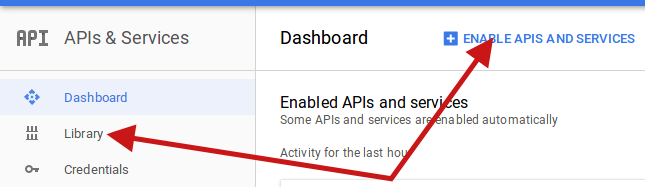
From here either manually find the Google Cloud Speech API or using the search field and select it. On the Google Cloud Speech API page click the enable button:
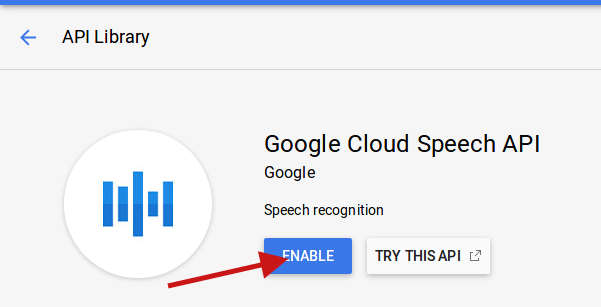
After enabling the api press the MANAGE button that replaced the enable button. On the manage page go to the Credentials section (1) and press Create credentials (2) and select API key (3):
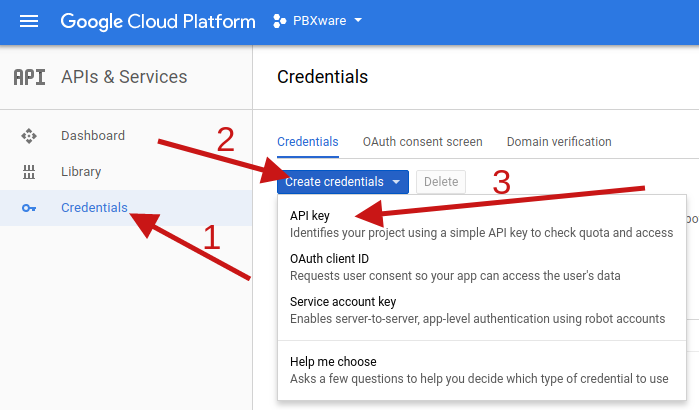
A popup window will appear containing the generated key press the copy icon (1) to copy the API key needed for this feature. Some restrictions can be placed on individual keys (IP address, ios/android apps..) can be placed on the key by pressing the RESTRICT KEY button (2).
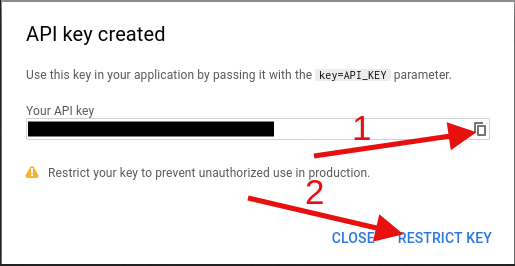
Already created keys can be accessed from the same page in the API keyssection (the site might need to be refresh in order for keys to display). IP restriction is recommended and can be set and can be set by selecting IP addresses (1) in the in the Key restriction section of the API key options. Addresses are added separately by typing them in the IP address input field (2) and pressing enter confirm each one. Already added addresses will display above the input field (3) where they can be edited or removed by deleting the rows content or pressing the appropriate x button (4).
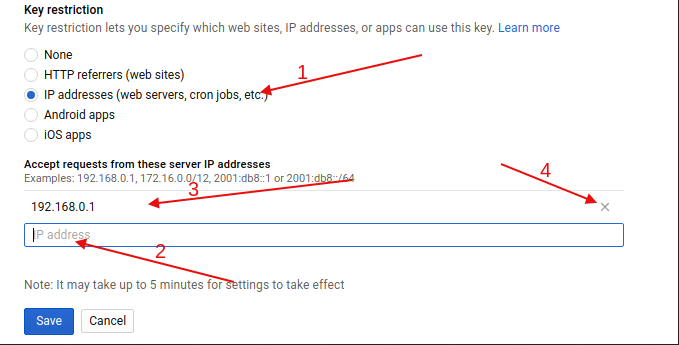
.
Usedge
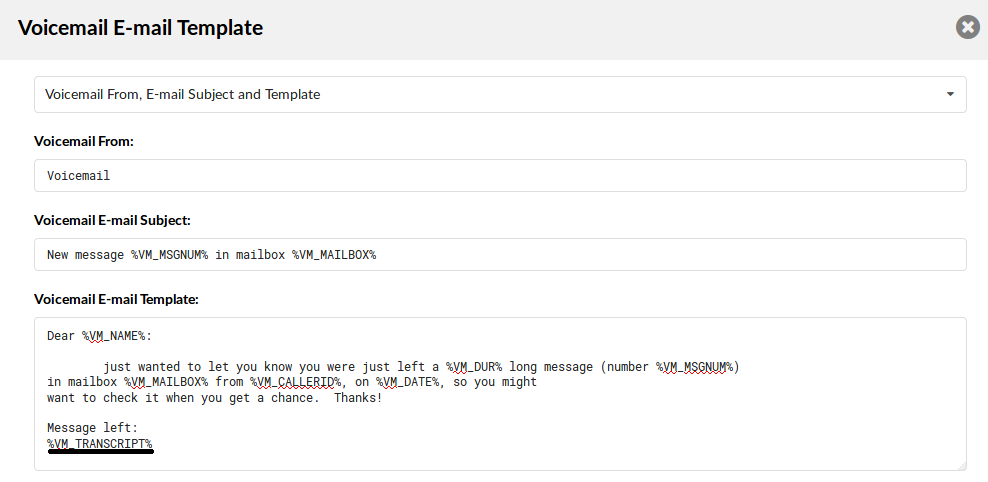
Transcript can be added in Voicemail E-mail Template as shown below.
In order to make this feature easier to be used the default HTML template got updated, adding an additional row with the transcript. That row will be omitted if no transcript is available. An additional option has been added to all e-mail templates that enables the template to be reset to the default one.
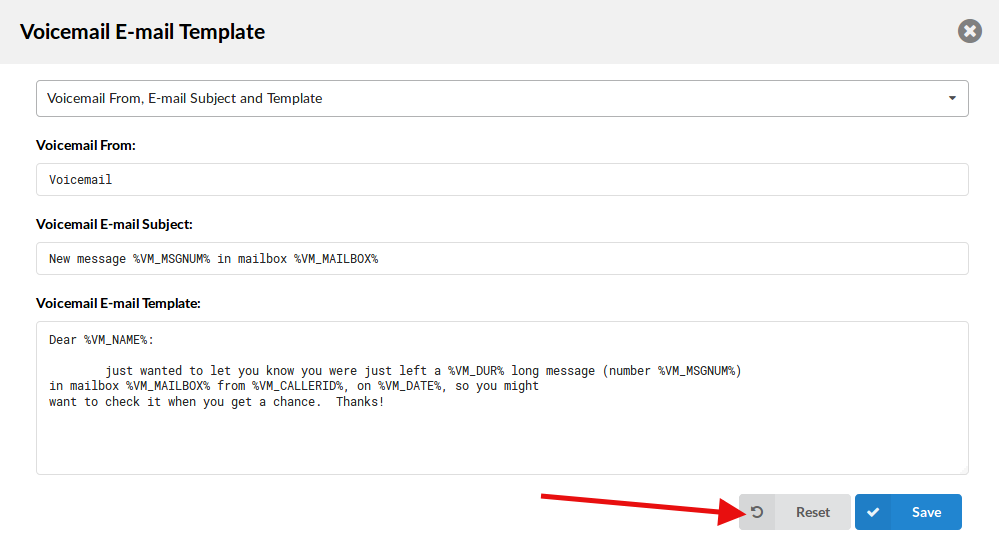
This reset will affect all the templates for the resource it is used on (eg: if voicemail e-mail templates get reset it will affect the plain text template, html template, and pager template). A warning message will pop up where confirmation for the reset is required in order to evade accidental resets.
To see the transcript in OSC click the speech bubble left of the message number.
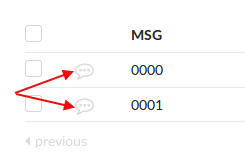
In case no transcript is available (like voicemails created without this option) that field will be empty. The transcript will appear in a popup above the speech bubble and disappear after the first click outside the popup.
.
¶ CNAM Lookup
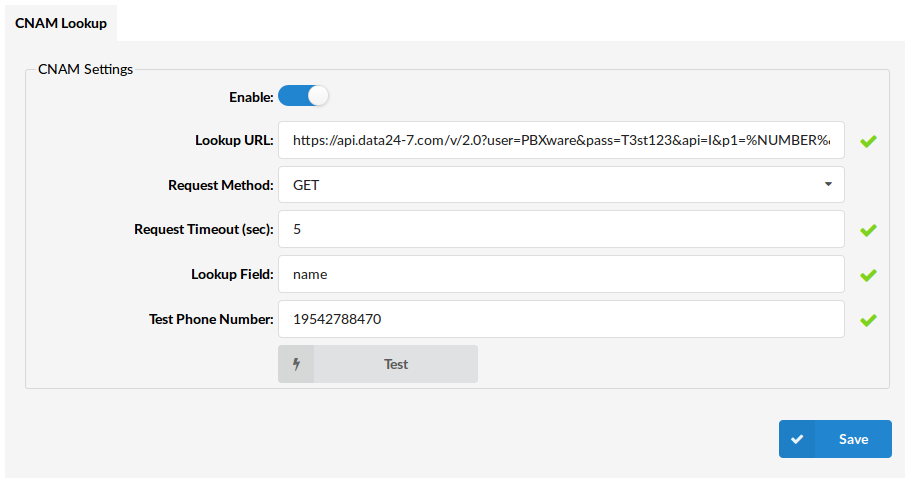
CNAM is an acronym which stands for Caller ID Name.
CNAM lookup provides the option to search and display caller name based on the CallerID.
CNAM Settings:
The following options are available and required:
- Enable - must be set to yes in order to use the service when a call comes to the system.
- Lookup URL - a valid URL given by a CNAM provider; the phone number in the URL must be replaced with “%NUMBER%”.
- Request method - preferred method for getting a response from a CNAM provider, defined by the provider itself (“get” or “post”).
- Request timeout (sec) - time limit in seconds for getting response from a CNAM provider
- Lookup field - a CNAM database field given by a provider that holds the caller data we want to display (example “name”).
- Test phone number - Any familiar number to be used for testing purposes.
A test request will be performed on every “save” and “test” action and the response will be displayed at the bottom of the CNAM settings form.
Possible CNAM lookup providers to be used:
Example of CNAM lookup link for Cidname provider:
https://dip.cidname.com/%NUMBER%/46f65a6fd221ee5e3421a666db5dd24a22d17b255e5d1&&output=json&reply=0
Example of CNAM lookup link for Data24-7 provider:
https://api.data24-7.com/v/2.0?user=YourUserName&pass=YourPassword&api=I&p1=%NUMBER%&out=json
Example of CNAM lookup link for Opencnam provider:
https://api.opencnam.com/v3/phone/+14153545628?account\_sid=SID&auth\_token=TOKEN&format=json](https://api.opencnam.com/v3/phone/+14153545628?account_sid=SID&auth_token=TOKEN&format=json
Please check with your provider to make sure that CNAM lookup link is in correct format.
.
¶ Configuration Files
System configuration files are accessible through this section. Only trained users should modify settings in configuration files.
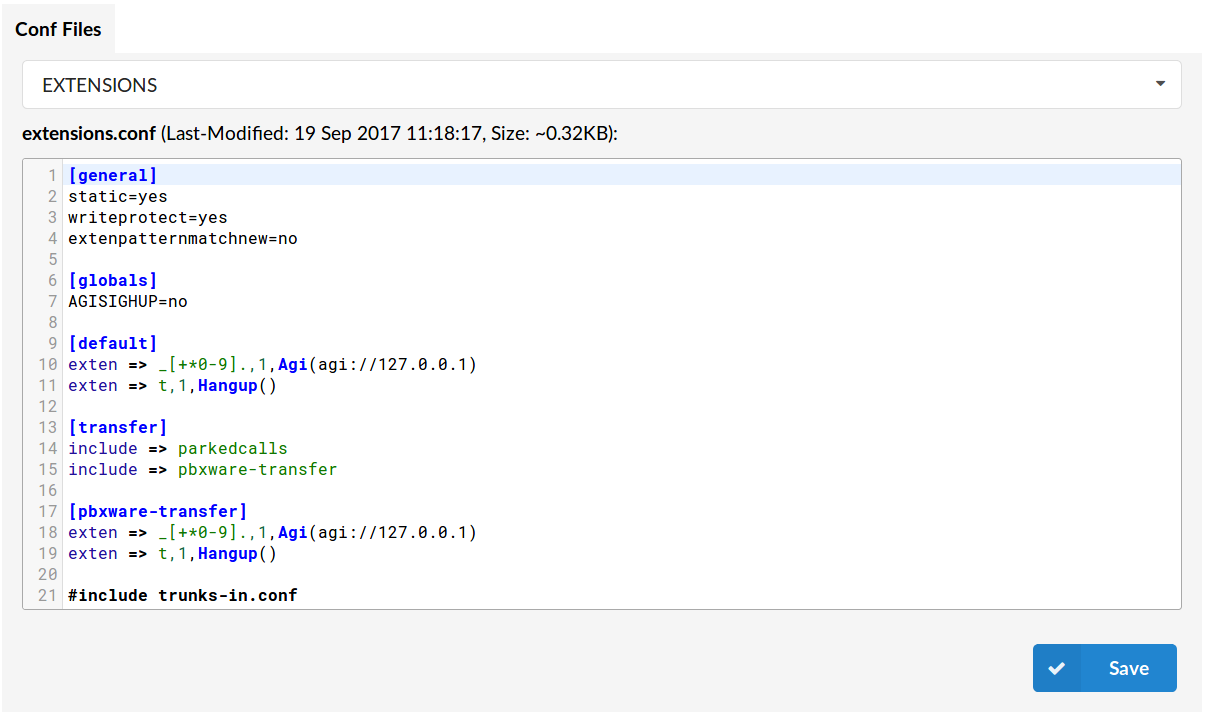
First, select a configuration file from the dropdown menu. The file will open in a big text box from where it can be modified. Once the file is changed, click on the 'Save' button.
E.g.: An assistant rolls calls into conference rooms and when the buttons light up on the executive phones, the executive would know the call is now in the conference room.
The config needs to be set as follows (example for Tenant 200, Conference 119):
[t-200]
exten => 119,hint,confbridge:200119
.
¶ About
The About section provides detailed information on the system's edition, current release versions, including other licensing and application information. For better layout, the page is divided into two separate sections:
- License
- Versions
NOTE: For the PBXware Multi-Tenant Edition, such layout is visible only on Master Tenant. In order to see the About page for Slave Tenant, please refer to this About section.
¶ Licence
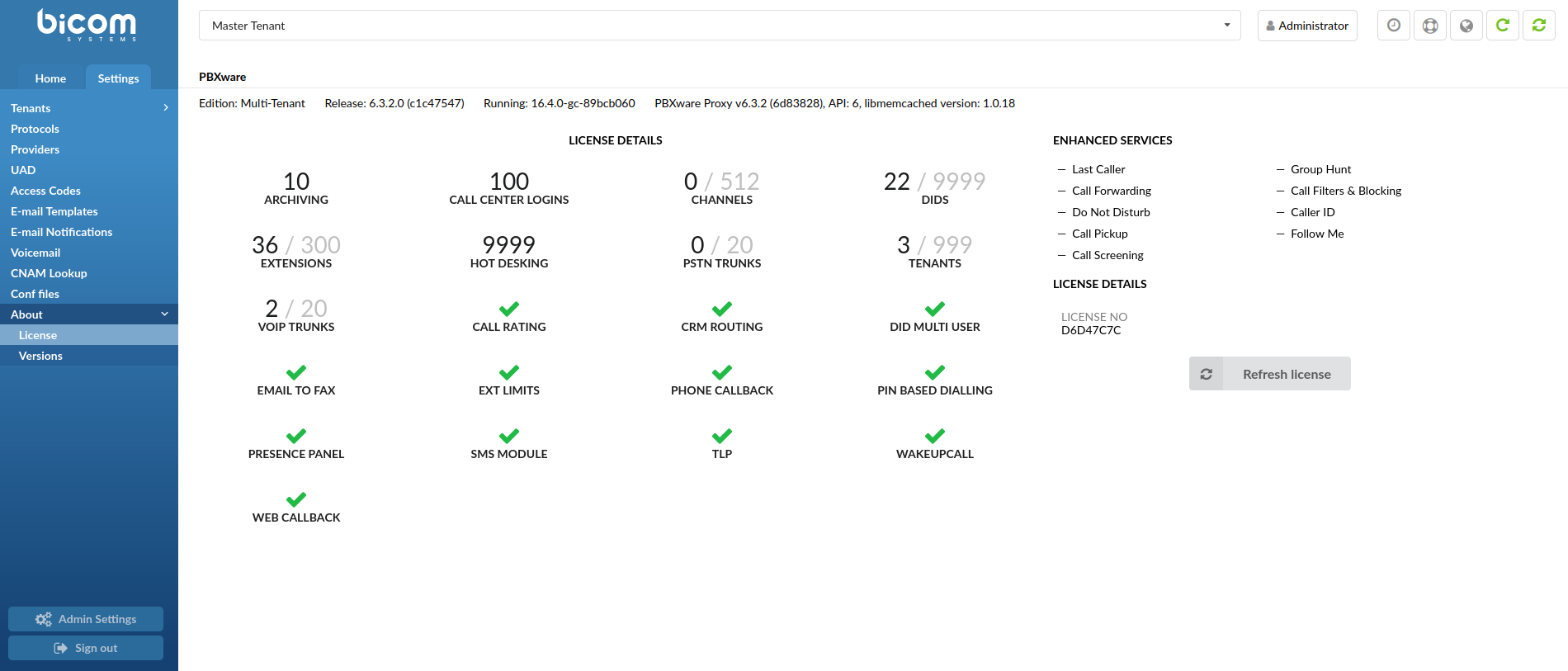
The Licence section displays the system's edition, version, Enhanced Services and licensing details.
- PBXware
This line identifies the PBXware Edition, Release, and Asterisk running.
(E.g. Edition: Multi-Tenant Release: 6.1.2.0 (d4ccf434) Running: 16.4.0-gc-361663a8 PBXware Proxy v6.1.0 (dfed682), API: 6, libmemcached version: 1.0.18)
- Licence Details:
Licence details section displays all enabled features on the licence, for example:
- Channels
- DIDs
- Extensions
- Hot Desking
- PSTN Trunks
- Tenants
- VOIP Trunks
- CRM Routing
- Email to Fax
- Meetings
- SMS Module
(E.g. 19/9999 DIDs, 14/999 Tetants, 3/20 VOIP Trunks...)
- Enhanced Services:
This section identifies the system's Enhanced Services:
(E.g. Last Caller, Group Hunt, Call Forwarding...)
- License Details:
Displays license details.
(E.g. License No: A28909E8)
NOTE: If 'Branding' is enabled, only license number is visible.
Updates the licence information, if any.
(E.g. Click the 'Refresh licence' button to update the licence information.)
.
¶ Versions
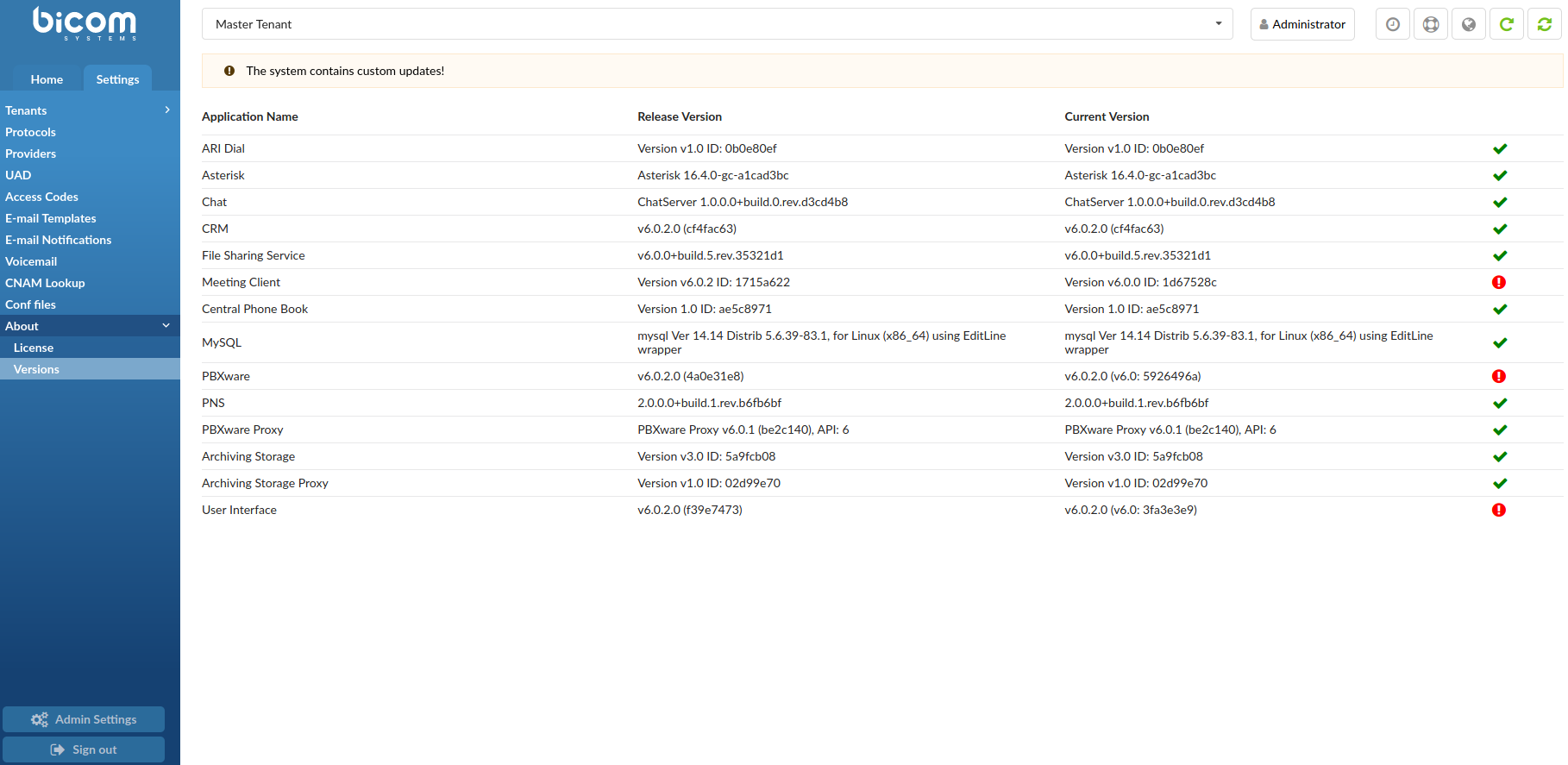
The Versions section displays information on 'Application Name', 'Release Version', and 'Current Version'. By having this layout, users may detect if an application version is different from the release version, which would indicate that the application has custom changes on the system.
- Application Name
Displays the name of the application.
(E.g. ARI Dial)
- Release Version
Displays the release version of the specified application.
(E.g. Version v1.0 ID: 0b0e80ef)
- Current Version
Displays the current version of the specified application on the system.
(E.g. Version v1.0 ID: 0b0e80ef)
When the check mark is shown, it implies that the Release Version and Current Version are the same .
(E.g. 'ARI Dial' -> Release Version: Version v1.0 ID: 0b0e80ef & Current Version: Version v1.0 ID: 0b0e80ef)
When the exclamation icon is shown, it implies that the Release Version and Current Version are not the same.
(E.g. 'Meeting Client' -> Release Version: Version v6.0.2 ID: 1715a622 & Current Version: Version v6.0.0 ID: 1d67528c).

Apart from the exclamation icon being shown, there is a message displayed at the top of the page, saying: "The system contains custom updates!". This informs users that custom code is applied on his/her system.
For more information regarding Setup Wizard and how to successfully update the system, please refer to the Updates page under the 'Admin Settings' section.
.
¶ Settings: Tenant level
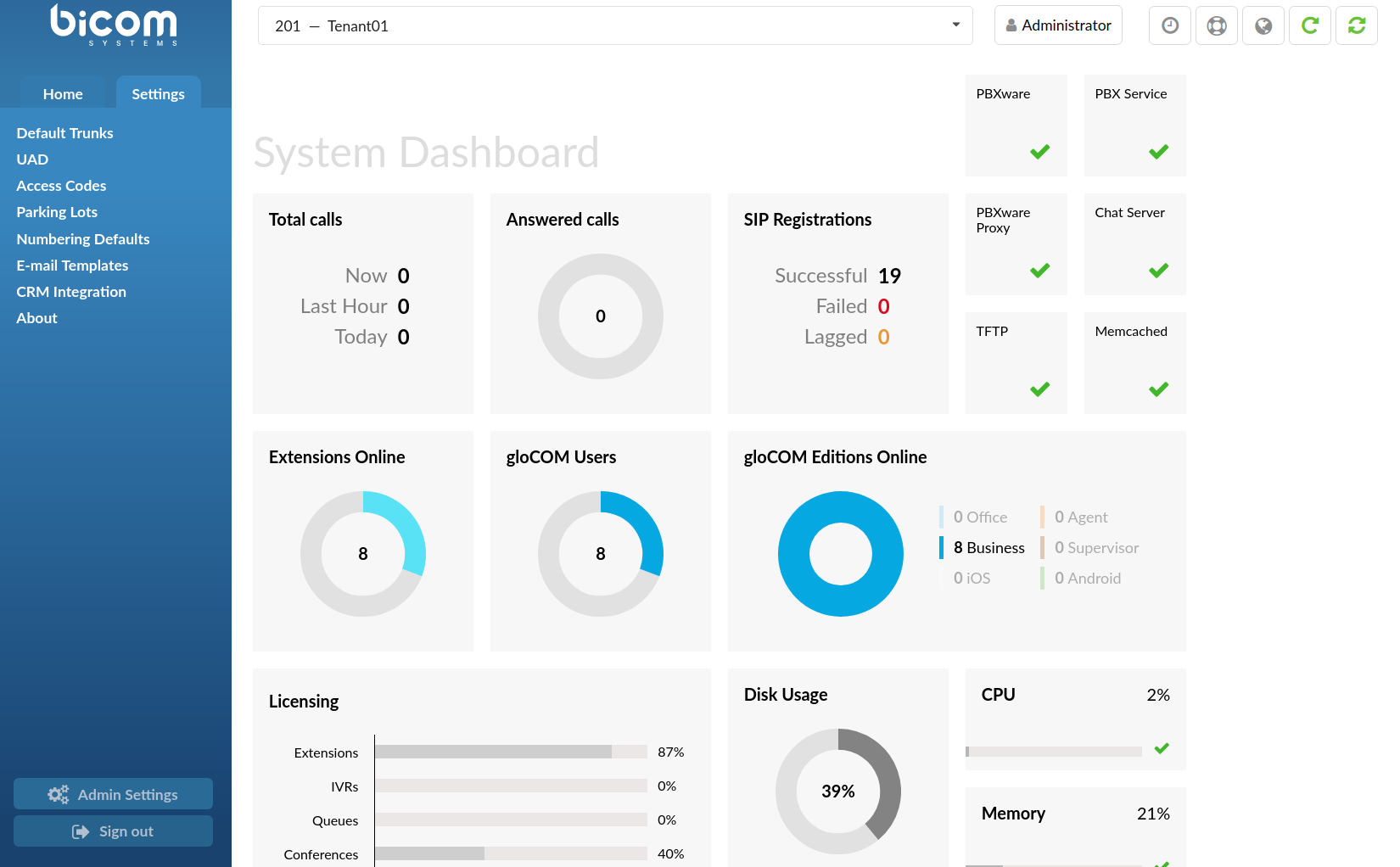
Settings on a slave are used to set current slaves variables. These settings are applied only on the current slave tenant.
.
¶ Default Trunks
Tenants use trunks in order they are assigned to them on the master tenant, to place calls to various destinations. In order to allow an organization to control its voice communications budget and to provide for termination backup the default trunks allows setting primary, secondary and tertiary trunks.
Tenants will use the primary trunk as its first choice for every destination called. If the primary trunk for some reason fails to terminate the call, the secondary trunk will be used by the system. If the secondary trunk for some reason fails to terminate the call, the tertiary trunk will be used by the system.
- Primary/Secondary/Tertiary Trunk:
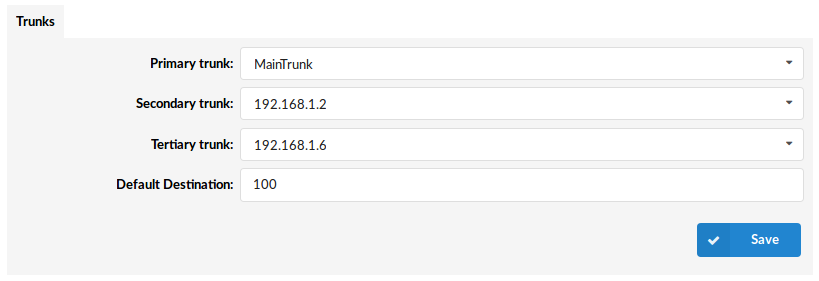
Select priority in which trunks will be used.
If the dialed number is busy, the system will recognize it and won't skip to other trunks in order to dial it.
- Default Destination:
Default destination where trunks without DID will be transferred
(E.g. If there is no DID for an incoming Trunk/Provider, all calls will be transferred to this system number (e.g. 2000))
Precedence
Settings:
- Default Trunks: All System calls go through trunks defined here
- MiniLCR: Overrides 'Default Trunks' and sets a specific trunk for a destination
Extensions:
- Trunks: Overrides 'Settings: Default Trunks'
- Routes: Overrides 'Settings: MiniLCR'
.
¶ UAD
UADs (User Agent Devices) are various IP phones, soft phones, ATA (Analog Telephone Adaptors), and IAD (Integrated Access Devices) used for system extensions. PBXware supports a wide range of UAD using SIP, IAX, MGCP, and DAHDI protocols.
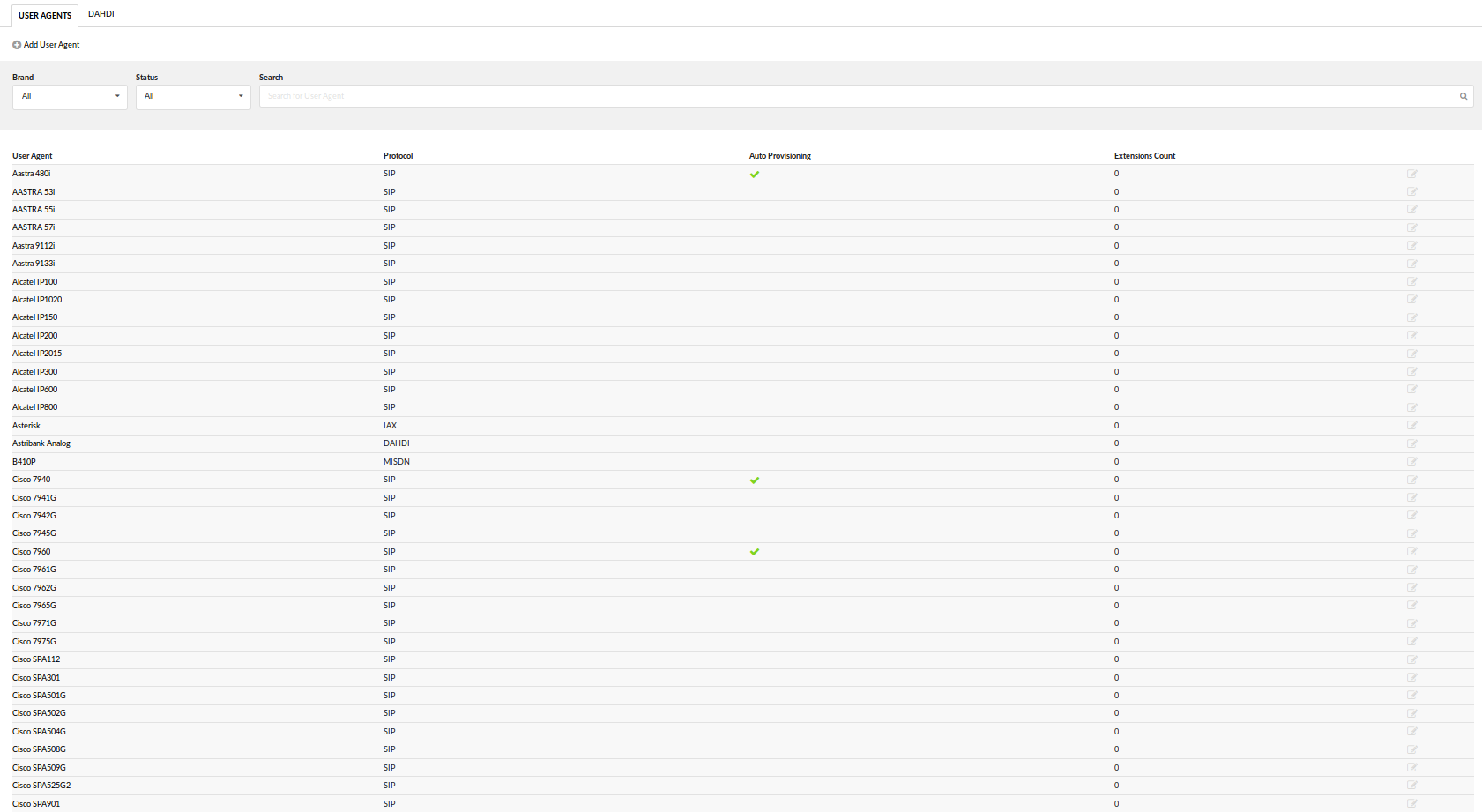
Supported devices are already pre-configured with the most common settings in order to allow administrators an easy way of adding extensions. However, some PBXware installations have specific requirements, hence it is advisable to edit the selected UAD and set it to the required values. Additionally, if an installation needs to use an unlisted UAD, clicking on "Add User Agent" allows adding new UAD.
.
¶ End of Life
All end-of-life devices are now properly marked on the Bicom Systems Wikimedia site under the UAD section.
As for the PBXware GUI:
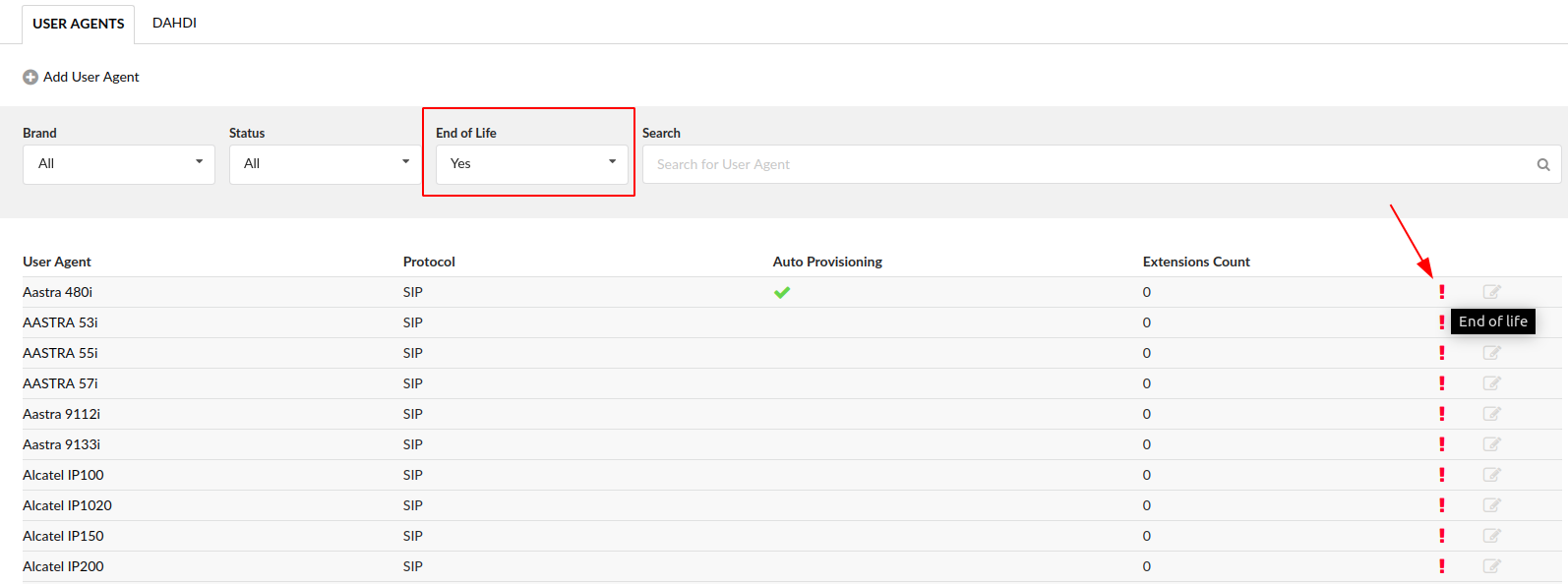
To view which devices are end-of-life, freely navigate to the Settings tab > select the UAD page and a selection box that says 'End of Life' will be shown. Simply choose 'Yes' if you wish to see the list of end-of-life devices.
¶ Requirements
¶ Paging
Paging is a service that supports transmitting of messages to multiple phones over their loudspeakers
NOTE: With addition of multiple registration to a single extension, paging had to be modified. In PBXware 6 and newer if more than one deskphone or third party softphone application is registered to a single PBXware extension at the same time, Speakerphone paging will be disabled for that extension.
This is expected behavior and a tradeoff users must accept when registering more than one deskphone to their extension. Registration of Bicom Systems gloCOM applications, desktop and mobile, will not affect paging.
.
¶ Budgetone 101/102
1. Navigate Internet browser to the phone IP address
2. Provide admin password ('admin' by default)
3. Click on the 'Login' button
4. Click on the 'Advanced Settings' link
5. Scroll down to the 'Auto-Answer' options
6. Select 'Yes'
7. Click on the 'Update' button
8. Click on the 'Reboot' button
NOTE: Paging tested with Firmware version 1.0.8.16
¶ GXP 2000
1. Navigate in your Internet browser to the phone IP address
2. Provide the admin password ('admin' by default)
3. Click on the 'Login' button
4. Click on the 'Account *' you wish to edit
5. Scroll down to 'Auto-Answer' options
6. Select 'Yes'
7. Click on the 'Update' button
8. Click on the 'Reboot' button
NOTE: Paging tested with Firmware version 1.0.1.12
.
¶ Snom 190/320
1. Navigate in your Internet browser to the telephone IP address
2. Navigate to your line e.g. 'Line 1'
3. Click 'SIP'
4. Set 'Auto Answer' to 'On'
5. Click on the 'Save' button
6. Navigate to 'Preferences'
7. Set 'Auto Answer Indication' to 'On' for a sound to be played notifying you that a call has been received
8. Set 'Type of Answering' to suit your needs e.g. 'Handsfree'
9. Click on the 'Save' button
NOTE: Paging tested with Firmware version 5.2b
.
¶ Polycom 30x/50x/60x
You need the latest version of both the SIP software and bootROM to do it. Auto-answer could be configured only using provisioning. To prepare configuration files you have to do following steps:
1. In the sip.cfg file, look for the line with these variables:
<alertInfo voIpProt.SIP.alertinfo.1.value="Auto Answer" voIpProt.SIP.alertInfo.1.class="3"...>
Polycom calls up class 3 in sip.cfg or ipmid.cfg file.
2. In sip.cfg my ring class 'AUTO_ANSWER' looks like this:
<ringType se.rt.enabled="1" se.rt.modification.enabled="1">
<DEFAULT se.rt.1.name="Default" se.rt.1.type="ring" se.rt.1.ringer="2" se.rt.1.callWait="6" se.rt.1.mod="1"/>
<VISUAL_ONLY se.rt.2.name="Visual" se.rt.2.type="visual"/>
<AUTO_ANSWER se.rt.3.name="Auto Answer" se.rt.3.type="answer"/>
<RING_ANSWER se.rt.4.name="Ring Answer" se.rt.4.type="ring-answer" se.rt.4.timeout="2000" se.rt.4.ringer="2" se.rt.4.callWait="6" se.rt.4.mod="1"/>
<INTERNAL se.rt.5.name="Internal" se.rt.5.type="ring" se.rt.5.ringer="2" se.rt.5.callWait="6" se.rt.5.mod="1"/>
<EXTERNAL se.rt.6.name="External" se.rt.6.type="ring" se.rt.6.ringer="2" se.rt.6.callWait="6" se.rt.6.mod="1"/>
<EMERGENCY se.rt.7.name="Emergency" se.rt.7.type="ring" se.rt.7.ringer="2" se.rt.7.callWait="6" se.rt.7.mod="1"/>
<CUSTOM_1 se.rt.8.name="Custom 1" se.rt.8.type="ring" se.rt.8.ringer="5" se.rt.8.callWait="7" se.rt.8.mod="1"/>
<CUSTOM_2 se.rt.9.name="Custom 2" se.rt.9.type="ring" se.rt.9.ringer="7" se.rt.9.callWait="7" se.rt.9.mod="1"/>
<CUSTOM_3 se.rt.10.name="Custom 3" se.rt.10.type="ring" se.rt.10.ringer="9" se.rt.10.callWait="7" se.rt.10.mod="1"/>
<CUSTOM_4 se.rt.11.name="Custom 4" se.rt.11.type="ring" se.rt.11.ringer="11" se.rt.11.callWait="7" se.rt.11.mod="1"/>
</ringType>
se.rt.3.type="ANSWER" sets the Polycom phone ring type, in this case, an answer, that means that the phone will automatically answer without ringing.
3. Update modified files to the provisioning server
4. Reload PBXware if used as the provisioning server
5. Restart your telephone
The bootROM on the phone performs the provisioning functions of downloading the bootROM, the <Ethernet address>.cfg file, and the SIP application and uploading log files. The SIP application performs the provisioning functions of downloading all other configuration files, uploading and downloading the configuration override file and user directory, downloading the dictionary and uploading log files.
The protocol which will be used to transfer files from the boot server depends on several factors including the phone model and whether the bootROM or SIP application stage of provisioning is in progress. TFTP and FTP are supported by all SoundPoint and SoundStation phones. The SoundPoint IP 301, 501, 600, and 601 and SoundStation IP 4000 bootROM also supports HTTP while the SIP application supports HTTP1 and HTTPS. If an unsupported protocol is specified, this may result in unexpected behavior, see the table for details of which protocol the phone will use. The "Specified Protocol" listed in the table can be selected in the Server Type field or the Server Address can include a transfer protocol, for example http://usr:pwd@server (see 2.2.1.3.3 Server Menu on page 10). The boot server address can also be obtained via DHCP. Configuration file names in the <Ethernet address>.cfg file can include a transfer protocol, for example https://usr:pwd@server/dir/file.cfg. If a user name and password are specified as part of the server address or file name, they will be used only if the server supports them.
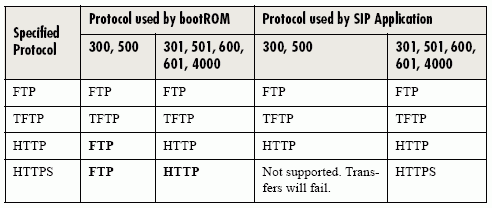
¶ Polycom
NOTE: URL should contain forward slashes instead of back slashes and should not contain spaces. Escape characters are not supported. If a user name and password are not specified, the Server User and Server Password will be used.
For downloading the bootROM and application images to the phone, the secure HTTPS protocol is not available. To guarantee software integrity, the bootROM will only download signed bootROM or application images. For HTTPS, widely recognized certificate authorities are trusted by the phone and custom certificates can be added. See 6.1 Trusted Certificate Authority List on page 151. Using HTTPS requires that SNTP be functional. Provisioning of configuration files is done by the application instead of the bootROM and this transfer can use a secure protocol.
.
¶ Cisco 7940-7960
1. Create a new line on a Cisco phone and put the configuration into sip.conf as you normally would (go into 'Settings: Call Preferences: Auto Answer (intercom)' and then make the line you've just created as 'auto-answer'.)
2. Here are the contents of /var/lib/asterisk/agi-bin/callall:
#!/bin/sh
cp /var/lib/asterisk/agi-bin/\*conf /var/spool/asterisk/outgoing
3. Make sure to make the script executable. And then for every extension you have as an auto-answer, have a file like this in /var/lib/asterisk/agi-bin:
Channel: SIP/2006
Context: add-to-conference
WaitTime: 2
Extension: start
Priority: 1
CallerID: Office Pager <5555>
So, for example, if you have three lines that are configured for automatic answering - SIP/2006, SIP/2007, SIP/2008, you should have three files named 2006-conf, 2007-conf, 2008-conf in /var/lib/asterisk/agi-bin that get copied into the outgoing call spool directory every time you call extension 5555.
4. Now, dial 5555 from any phone and you should have one-way paging.
People who use the pager may have to get used to waiting 1-2 seconds before speaking to allow all the phones to catch up with the audio stream. All of the phones hang up after 20 seconds, regardless of if the person originating the page has stopped talking. Change the AbsoluteTimeout values to increase this interval.
If you want a really confusing loud mess, then change the "dmq" options to "dq" and you'll get an N-way conversation going with everyone who has a phone. Bad.
If you want a really interesting office surveillance tool, change the "dmq" to "dt" and you'll suddenly be listening to all of the extensions in the office, like some kind of mega-snoop tool. Useful for after-hours listening throughout the entire office.
NOTE: Paging tested with Firmware version 6.1
¶ Linksys 941
1. Navigate in your Internet browser to phone IP address
2. Select 'Admin Login'
3. Select 'Advanced'
4. Navigate to 'User' tab
5. Set 'Auto Answer Page' to 'Yes'
6. Set 'Send Audio To Speaker' to 'Yes'
7. Click 'Submit All Changes' button
At the time paging option is set for all lines and works once handset is picked up.
NOTE: Paging tested with Firmware version 4.1.12(a)
¶ Aastra 480i/9133i/9112i
1. Navigate your Internet browser to your telephone IP address
2. Select 'Preferences' under the 'Basic Settings' tab
3. Set 'Microphone Mute' to 'No'
4. Set 'Auto-Answer' to 'Yes'
5. Click on the 'Save Settings' button
6. Reboot the phone to apply the new settings
At the time, the paging option is set for all lines and works once the handset is picked up.
NOTE: Paging tested with Firmware version 1.3.1.1095
¶ Add/Edit
¶ SIP
Click 'Add User Agent' to add a device or click on the 'Edit' icon next to one, to change its settings.
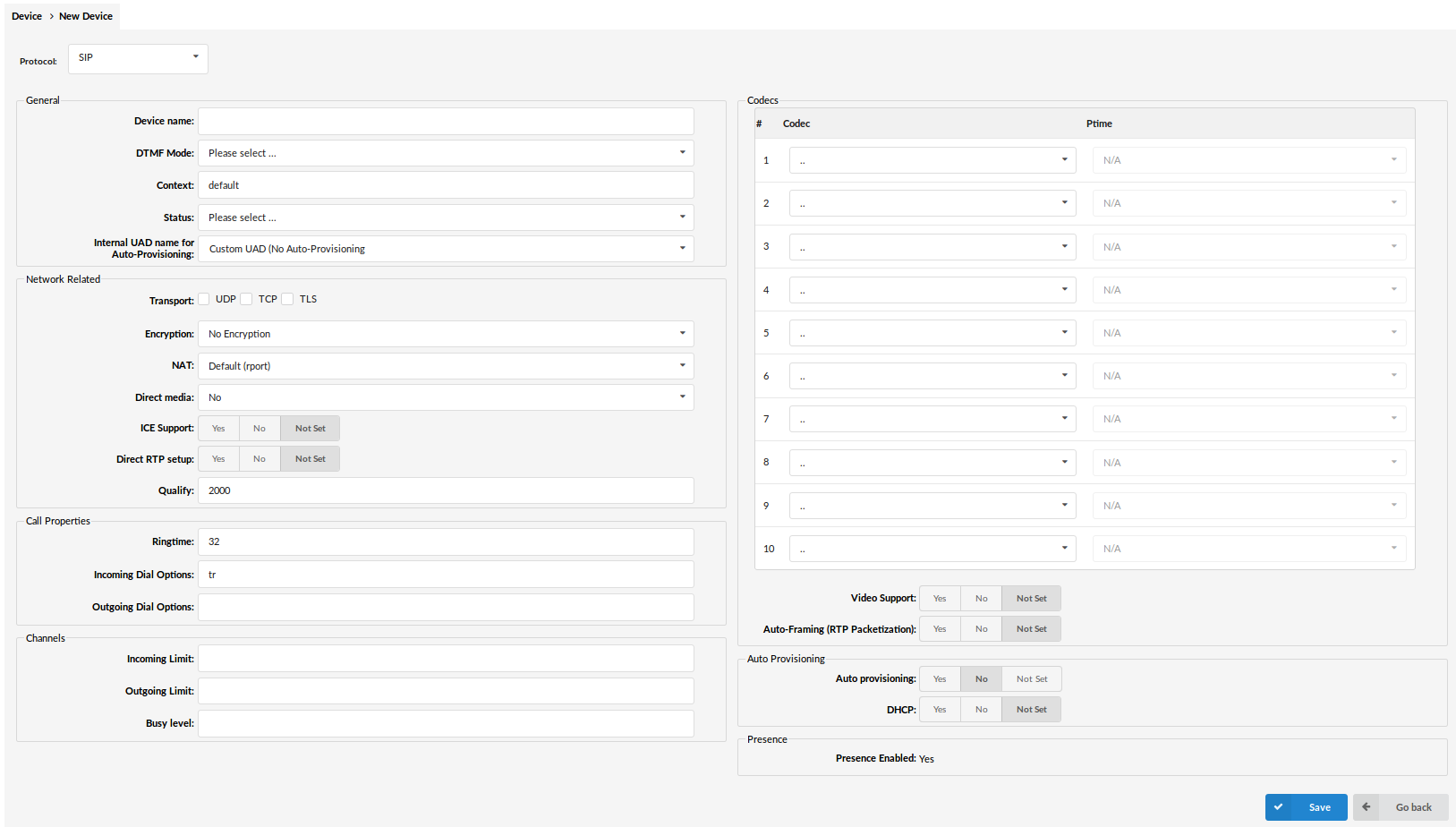
¶ General
- Protocol:
Select protocol UAD(User Agent Device) uses
(E.g. If your UAD/Phone uses SIP protocol, select 'SIP' here)
- Device Name:
Unique device name
(E.g. AASTRA 480i
- DTMF Mode (Dual Tone Multi-Frequency):
A specific frequency consisting of two separate tones. Each key has a specific tone assigned to it so it can be easily identified by a microprocessor.
(E.g. This is a sound heard when dialing digits on touch-tone phones. Each phone has different 'DTMF Mode'. By default, this field is populated automatically for supported devices. If adding other UAD/Phone select between 'inband', , 'rfc2833' or 'info' options
- Context:
Every system extension belongs to a certain system context. The context may be described as a collection/group of extensions. Default context used by the PBXware is 'default' and must not be used by custom extensions.
(E.g. default)
- Status:
Extension status/presence on the network
If this field is set to 'Active', this UAD/Phone will be available in the 'UAD' select box by default when adding new extensions)
- Internal UAD name for Auto-Provisioning
This is where you define how the system will recognize the UAD internally
(E.g. aa57i)
¶ Network Related
- Transport:
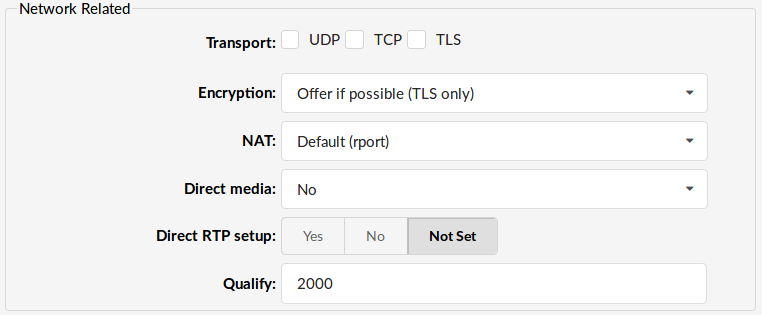
Type of transfer protocol that will be used on PBXware.
UDP (User Datagram Protocol) - With UDP, computer applications can send messages, in this case referred to as datagrams, to other hosts on an Internet Protocol (IP) network without prior communications to set up special transmission channels or data paths.
TCP (Transmission Control Protocol) - provides reliable, ordered, error-checked delivery of a stream of octets between programs running on computers connected to an intranet or the public Internet.
TLS (Transport Layer Security) - cryptographic protocol that provide communication security over the Internet.[1] They use asymmetric cryptography for authentication of key exchange, symmetric encryption for confidentiality, and message authentication codes for message integrity.
- Encryption:
This option enables or disables encryption in PBXware transport.
Options: Yes, No, N/A.
- NAT (Network Address Translation):
Set the appropriate Extension - PBXware NAT relation
Example:
If Extension 1000 is trying to register with the PBXware from a remote location/network and that network is behind NAT, select the appropriate NAT settings here:
- Yes - Always ignore info and assume NAT
- No - Use NAT mode only according to RFC3581
- Default(rport) - force_rport - forces RFC 3581 behavior and disables symmetric RTP support
- Comedia RTP - enables RFC 3581 behavior if the remote side requests it and enables symmetric RTP support
. - Direct media
This option tells the Asterisk server to never issue a reinvite to the client, if it is set to No.
(E.g. Select Yes if you want Asterisk to send reinvite to the client)
- Direct RTP setup:
Here you can enable or disable the new experimental direct RTP setup. Setting this value to yes sets up the call directly with media peer-2-peer without re-invites. Will not work for video and cases where the callee sends RTP payloads and fmtp headers in the 200 OK that does not match the callers INVITE. This will also fail if directmedia is enabled when the device is actually behind NAT.
Options: Yes, No, N/A
- Qualify
Timing interval in milliseconds at which a 'ping' is sent to the UAD/Phone or trunk, in order to find out its status(online/offline).
In PBXware 5.1 'Qualify' is set to 8000 by default.
(E.g. Set this option to '2500' to send a ping signal every 2.5 seconds to the UAD/Phone or trunk. Navigate to 'Monitor: Extensions' or 'Monitor: Trunks' and check the 'Status' field)
.
¶ Call Properties
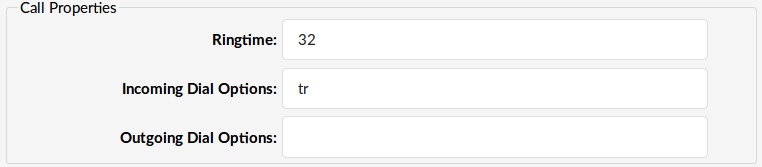
- Ringtime:
UAD/Phone ring time
(E.g. Time in seconds that the UAD/Phone will ring before the call is considered unanswered)
- Incoming Dial Options:
Advanced dial options for all incoming calls
(E.g. Please see below for a detailed list of all available dial options (default: tr))
- Outgoing Dial Options:
Advanced dial options for all outgoing calls
(E.g. Please see below for a detailed list of all available dial options( default: empty ))
.
¶ Channels
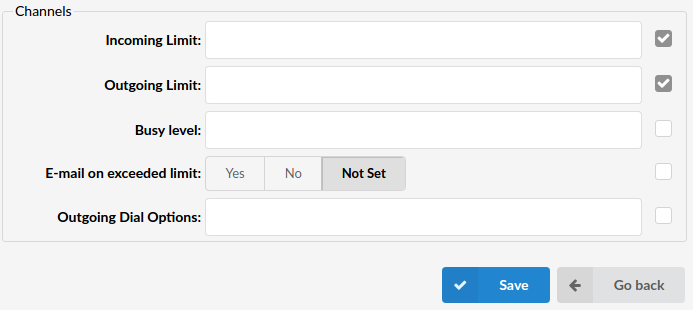
- Incoming Limit:
Maximum number of incoming calls
(E.g. 2)
- Outgoing Limit:
Maxmimum number of outgoing calls
(E.g. 2)
- Busy Level
Maximum number of concurrent incoming calls until user/peer is busy.
.
¶ Codecs
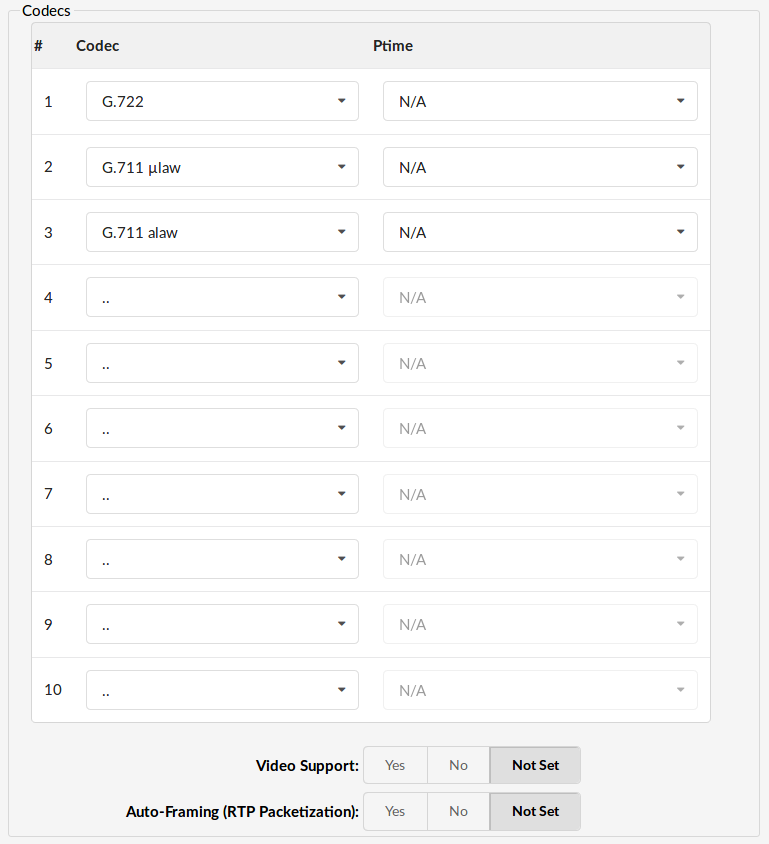
Set the codecs extension is allowed to use.
- Video Support
Set this option to Yes to enable SIP video support.
(Yes, No, N/A)
- Auto-Framing (RTP Packetization):
If autoframing is turned on, system will choose packetization level based on remote ends preferences.
(E.g. Yes)
¶ Auto Provisioning

- Auto Provisioning:
Enable auto provisioning service for this particular model.
(E.g. Connect the UAD/Phone to PBXware without any hassle by providing the UAD/Phone MAC address (and optionally adding the Static UAD/Phone IP address and network details))
- DHCP (Dynamic Hosts Configuration Protocol):
Set whether the UAD/Phone is on a DHCP or a Static IP address
(E.g. Set DHCP = Yes if UAD/Phone is on a dynamic or DHCP = No if UAD/Phone is on a static IP address. If on a static IP, you will have to provide more network details in the fields below).
.
¶ Presence

- Presence
Presence enables UAD to subscribe to hints which are used for BLF.
(E.g. Yes, No, N/A)
- User Agent Auto Provisioning Template:
This option is used for providing additional config parameters for SIP, IAX, and MGCP configuration files. The values provided here will be written into these configuration files.
.
¶ IAX
Click 'Add User Agent' to add a device or click the 'Edit' icon next to one to change its settings.
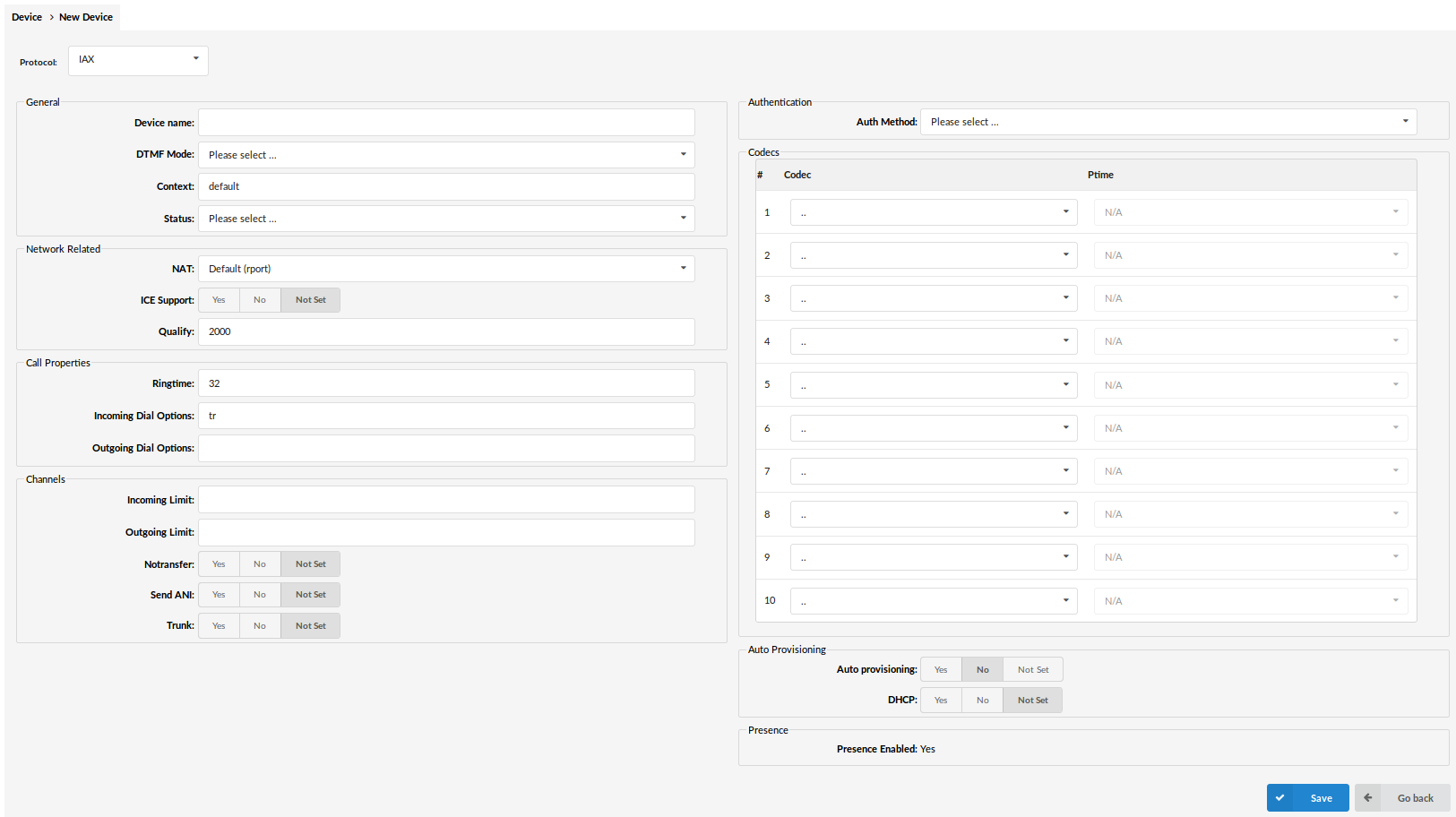
- Protocol:
Select protocol UAD (User Agent Device) uses
(E.g. If UAD/Phone uses IAX protocol, select 'IAX' here)
.
¶ General
- Device Name:
Unique device name
(E.g. AASTRA 480i)
- DTMF Mode (Dual Tone Multi-Frequency):
A specific frequency, consisting of two separate tones. Each key has a specific tone assigned to it so it can be easily identified by a microprocessor.
(E.g. This is a sound heard when dialing digits on touch-tone phones. Each phone has a different 'DTMF Mode'. By default, this field is populated automatically for supported devices. If adding another UAD/Phone select between 'inband', , 'rfc2833' or 'info' options)
- Context:
Every system extension belongs to a certain system context. Context may be described as a collection/group of extensions. The default context used by PBXware is 'default' and must not be used by custom extensions.
(E.g. default)
- Status:
Extension status/presence on the network
(E.g. If this field is set to 'Active', this UAD/Phone will be available in the 'UAD' select box by default when adding new extensions)
.
¶ Network Related

- NAT (Network Address Translation)
Set the appropriate Extension - PBXware NAT relation.
If extension 1000 is trying to register with the PBXware from a remote location/network and that network is behind NAT, select the appropriate NAT settings here:
- yes - Always ignore info and assume NAT
- no - Use NAT mode only according to RFC3581
- Default (rport) - this setting forces RFC3581 behavior and disables symmetric RTP support.
- Comedia RTP - enables RFC3581 behavior if the remote side requests it and enables symmetric RTP support.
.
- Direct Media
This option tells the Asterisk server to never issue a reinvite to the client, if it is set to No. Select Yes if you want Asterisk to send reinvite to the client.
- Qualify:
Timing interval in milliseconds at which a 'ping' is sent to a UAD/Phone or trunk in order to find out its status (online/offline).
In PBXware 5.1 'Qualify' is set to 8000 by default.
(E.g. Set this option to '2500' to send a ping signal every 2.5 seconds to UAD/Phone or trunk. Navigate to 'Monitor: Extensions' or 'Monitor: Trunks' and check the 'Status' field)
.
¶ Call Properties
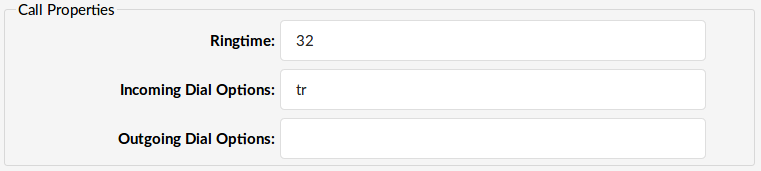
- Ringtime:
UAD/Phone ring time
(E.g. Time in seconds that the UAD/Phone will ring before the call is considered unanswered)
- Incoming Dial Options:
Advanced dial options for all incoming calls
(E.g. Please see below for a detailed list of all available dial options( default: tr ))
.
- Outgoing Dial Options:
Advanced dial options for all outgoing calls
(E.g. Please see below for a detailed list of all available dial options( default: empty ))
.
¶ Channels
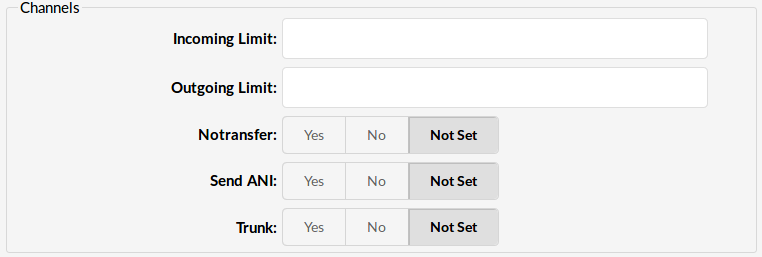
- Incoming Limit:
Maximum number of incoming calls
(E.g. 2)
- Outgoing Limit:
Maxmimum number of outgoing calls
(E.g. 2)
- Notransfer:
Disable native IAX transfer
- Send ANI:
Should ANI ("super" Caller ID) be sent over this Provider
(E.g. Set 'Yes' to enable)
- Trunk:
Use IAX2 trunking with this host
(E.g. Set 'Yes' to enable)
.
¶ Authentication

- Auth Method:
Authentication method required by the provider.
Available options:
- none
- plaintext
- md5
- rc4
- rsa
(E.g. md5)
.
¶ Codecs
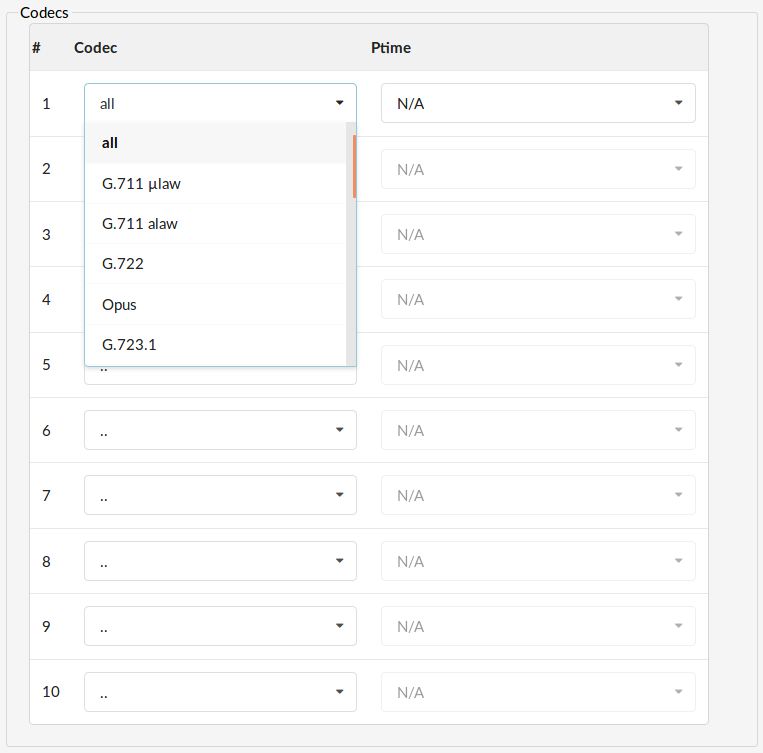
- Disallow:
Set the codecs extension to 'not allowed'
(E.g. This field is very unique. In order to work properly, this setting is automatically set to 'Disallow All' and it cannot be modified)
- Allow:
Set the codecs extension is allowed to use
(E.g. Only the codecs set under 'Settings: Server' will be available to choose from)
.
¶ Auto Provisioning

- Auto Provisioning:
Enable auto provisioning service for this particular model.
(E.g. Connect the UAD/Phone to PBXware without any hassle by providing the UAD/Phone MAC address (and optionally adding the Static UAD/Phone IP address and network details))
(Option buttons)
- DHCP (Dynamic Hosts Configuration Protocol):
Set whether the UAD/Phone is on a DHCP or a Static IP address
(E.g. Set DHCP = Yes if UAD/Phone is on dynamic or DHCP = No if UAD/Phone is on a static IP address. If on a static IP, you will have to provide more network details in the fields bellow).
.
¶ Presence

- Presence
Presence enables UAD to subscribe to hints which are used for BLF.
(E.g. Yes, No, N/A)
- User Agent Auto Provisioning Template:
This option is used for providing additional config parameters for SIP, IAX, and MGCP configuration files. Values provided here will be written into these configuration files.
.
¶ DAHDI
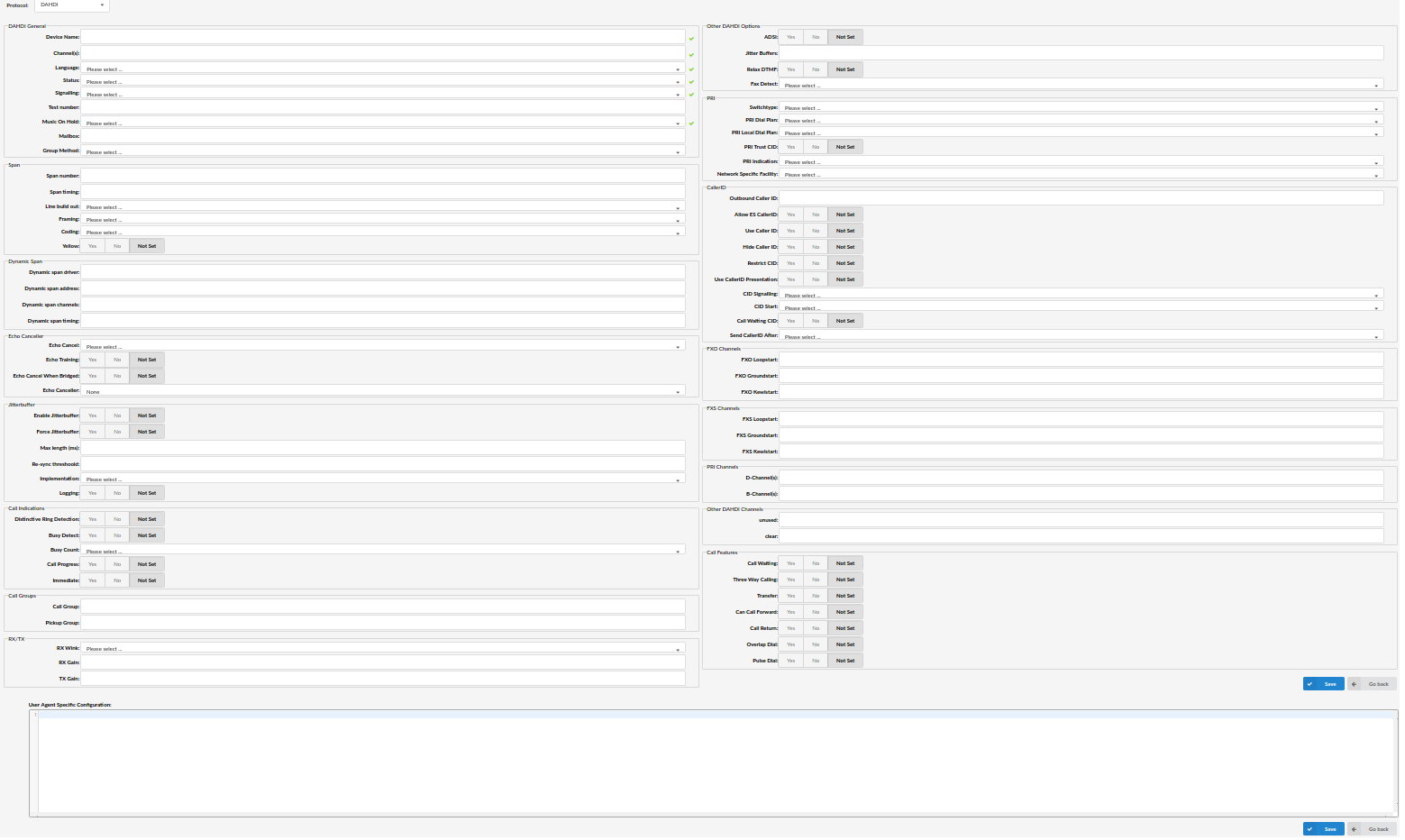
- Device Name:
Unique device name
(E.g. AASTRA 480i)
- Channels
Which card channels are used
(E.g. 1,4/1-4)
- Language:
Default language
- Status:
Extension status/presence on the network
(E.g. If this field is set to 'Active', this UAD/Phone will be available in the 'UAD' select box by default when adding new extensions)
- Signalling:
Signalling method
Example:
- default
- FXS Loopstart
- FXS Groundstart
- FXS Kewlstart
- FXO Loopstart
- FXO Groundstart
- FXO Kewlstart
- PRI CPE side
- PRI Network side
.
- Test Number:
This number is used for trunk monitoring in Monitor->Monitor Settings->Monitor Trunks.
- Music On Hold:
Select which class of music to use for music on hold. If not specified the 'default' will be used
(E.g. default)
- Mailbox:
Define a voicemail context
(E.g. 1234, 1234@context)
- Group Method:
It specifies which group to dial, and how to choose a channel to use in the specified group. The four possible options are:
- g: select the lowest-numbered non-busy DAHDI channel (aka. ascending sequential hunt group).
- G: select the highest-numbered non-busy DAHDI channel (aka. descending sequential hunt group).
- r: use a round-robin search, starting at the next highest channel than last time (aka. ascending rotary hunt group).
- R: use a round-robin search, starting at the next lowest channel than last time (aka. descending rotary hunt group).
.
¶ PRI
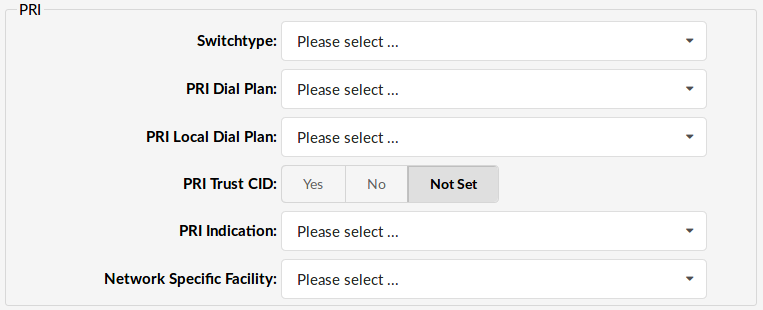
- Switchtype:
Set switch type
Example:
- National ISDN 2
- Nortel DMS100
- AT&T 4ESS
- Lucent 5ESS
- EuroISDN
- Old National ISDN 1
.
- PRI Dial Plan:
Set dial plan used by some switches
Example:
- Unknown
- Private ISDN
- Local ISDN
- National ISDN
- International ISDN
.
- PRI Local Dial Plan:
Set numbering dial plan for destinations called locally
- Unknown
- Private ISDN
- Local ISDN
- National ISDN
- International ISDN
.
- PRI Trust CID:
Trust provided caller id information
(E.g. Yes, No, N/A)
- PRI Indication:
How to report 'busy' and 'congestion' on a PRI
- outofband - Signal Busy/Congestion out of band with RELEASE/DISCONNECT
- inband - Signal Busy/Congestion using in-band tones
.
- Network Specific Facility:
If required by switch, select network specific facility
- none
- sdn
- megacom
- accunet
.
¶ Caller ID
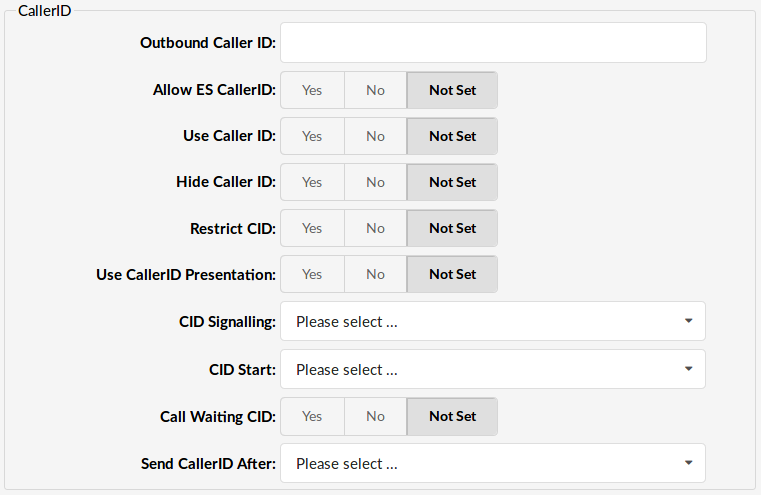
- Outbound Caller ID:
Caller ID set for all outbound calls where Caller ID is not set or supported by a device
(E.g. john@domain.com)
- Allow ES Caller ID:
CallerID can be set to 'asreceived' or a specific number if you want to override it.
(E.g. 'asreceived', 555648788)
NOTE: Caller ID can only be transmitted to the public phone network with supported hardware, such as a PRI. It is not possible to set external caller ID on analog lines.
- Use Caller ID:
Whether or not to use caller ID
(E.g. Yes, No, N/A)
- Hide Caller ID:
Whether or not to hide outgoing caller ID
(E.g. Yes, No, N/A)
- Restrict CID
Whether or not to use the caller ID presentation for the outgoing call that the calling switch is sending
(E.g. Yes, No, N/A)
- Use CallerID Presentation:
Whether or not to use the caller ID presentation from the Asterisk channel for outgoing calls.
- CID Signalling:
Set the type of caller ID signalling
Example:
- bell - US
- v23 - UK
- dtmf - Denmark, Sweden and Netherlands
.
- CID Start:
What signals the start of caller ID
Example:
- ring = a ring signals the start
- polarity = polarity reversal signals the start
.
- Call Waiting CID:
Whether or not to enable call waiting on FXO lines
(E.g. Yes, No, N/A)
- Send CallerID After:
Some countries, like UK, have different ring tones (ring-ring), which means the caller id needs to be set later on, and not just after the first ring, as per the default.
(E.g. Yes)
.
¶ Echo Canceler
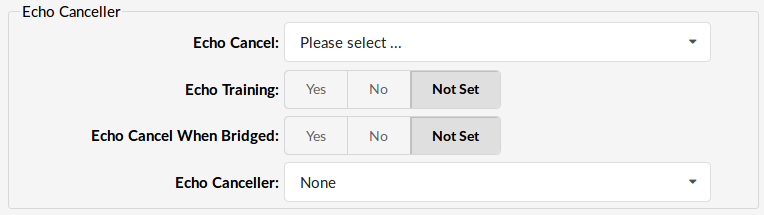
- Echo Cancel:
Enable echo cancellation
(Yes, No, N/A)
- Echo Training:
Mute the channel briefly, for 400ms, at the beginning of conversation, cancelling the echo. (Use this only if 'Echo Cancel' doesn't work as expected)
(E.g. Yes, No, N/A)
- Echo Cancel When Bridged:
Enable echo cancellation when bridged. Generally not necessary, and in fact undesirable, to echo cancel when the circuit path is entirely TDM
(E.g. Yes, No, N/A)
- Echo Canceller:
Types of echo cancellers:
- mg2
- oslec
- kb1
.
¶ Call Features
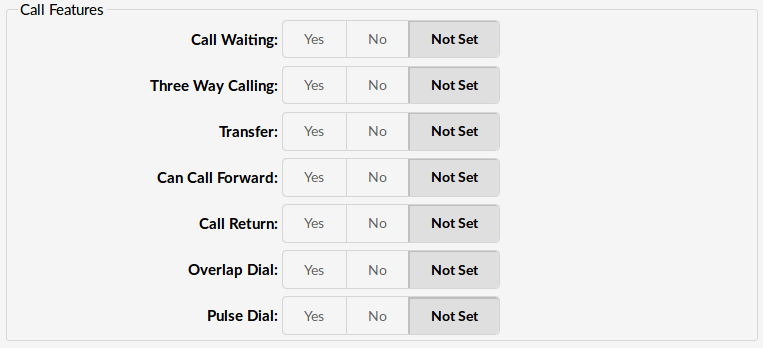
- Call Waiting:
Whether or not to enable call waiting on FXO lines
(E.g. Yes, No, N/A)
- Three Way Calling:
Support three-way calling. If enabled, call can be put on hold and you are able to make another call
(E.g. Yes, No, N/A)
- Transfer:
Support call transfer and also enable call parking (overrides the 'canpark' parameter). Requires 'Three Way Calling' = 'Yes'.
(E.g. Yes, No, N/A)
- Can Call Forward:
Support call forwarding
(E.g. Yes, No, N/A)
- Call Return:
Whether or not to support Call Return '*69'. Dials last caller extension number
(E.g. Yes, No, N/A)
- Overlap Dial:
Enable overlap dialing mode (sends overlap digits)
(E.g. Yes, No, N/A)
- Pulse Dial:
Use pulse dial instead of DTMF. Used by FXO (FXS signalling) devices
(E.g. Yes, No, N/A)
.
¶ Call Indications

- Distinctive Ring Detection:
Whether or not to do distinctive ring detection on FXO lines
(E.g. Yes, No, N/A)
- Busy Detect:
Enable listening for the beep-beep busy pattern
(E.g. Yes, No, N/A)
- Busy Count:
How many busy tones to wait before hanging up. Bigger settings lower the probability of random hangups. 'Busy Detect' has to be enabled
Example:
- 4
- 6
- 8
.
- Call Progress:
Easily detect false hangups
(E.g. Yes, No, N/A)
- Immediate:
Should channel be answered immediately or the simple switch should provide dialtone, read digits, etc
(E.g. Yes, No, N/A)
.
¶ Call Groups

- Call Group:
Set the Call Group to which the extension belongs.
(E.g. Similar to 'Context' grouping, only this option sets to which call group extension belongs(Allowed range 0-63))
- Pickup Group:
Set groups extension as allowed to pickup.
(E.g. Similar to 'Context' grouping, only this option sets the Call Groups extension as allowed to pickup by dialing '*8'.)
.
¶ RX/TX
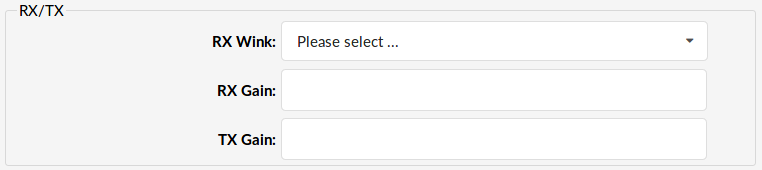
- RX Wink:
Set timing parameters
Example:
- Pre-wink (50ms)
- Pre-flash (50ms)
- Wink (150ms)
- Receiver flashtime (250ms)
- Receiver wink (300ms)
- Debounce timing (600ms)
.
- RX Gain:
Receive signal decibel
(E.g. 2)
- TX Gain:
Transmit signal decibel
(E.g. 2)
.
¶ Other DAHDI Options
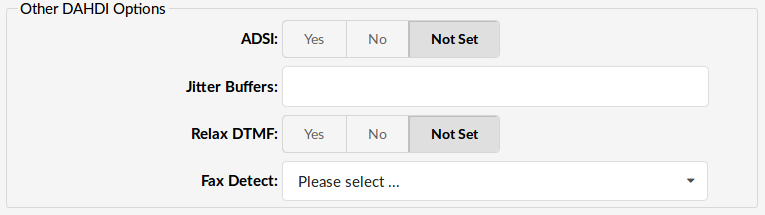
- ADSI (Analog Display Services Interface):
Enable remote control of screen phone with softkeys. (Only if you have ADSI compatible CPE equipment)
(E.g. Yes, No, N/A)
(Option buttons)
- Jitter Buffers:
Configure jitter buffers. Each one is 20ms long
(E.g. 4)
([0-9])
- Relax DTMF:
If you are having trouble with DTMF detection, you can relax the DTMF detection parameters
(E.g. Yes, No, N/A)
(Option buttons)
- Fax Detect:
Enable fax detection
Example:
- both
- incoming
- outgoing
- no
(Select box)
¶ Span
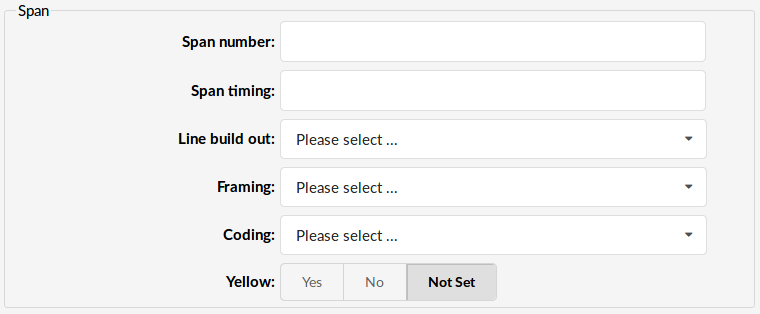
Span
- Span number:
Number of the span
(E.g. 1)
([0-9])
- Span timing:
How to synchronize the timing devices
Example:
- 0 - do not use this span as a sync source
- 1 - use as the primary sync source
- 2 - set as the secondary, and so forth
([a-z])
- Line build out:
Length of the last leg of the connection and is set to zero if the length is less than 133 feet
Example:
- 0 db (CSU) / 0-133 feet (DSX-1)
- 133-266 feet (DSX-1)
- 266-399 feet (DSX-1)
- 399-533 feet (DSX-1)
- 533-655 feet (DSX-1)
- -7.5db (CSU)
- -15db (CSU)
- -22.5db (CSU)
(Select box)
- Framing:
How to communicate with the hardware at the other end of the line
Example:
- For T1: Framing is one of d4 or esf.
- For E1: Framing in one of cas or ccs.
(Select box)
- Coding:
How to encode the communication with the other end of line hardware.
Example:
- For T1: coding is one of ami or b8zs
- For E1: coding is one of ami or hdb3 (E1 may also need crc)
(Select box)
- Yellow:
Whether the yellow alarm is transmitted when no channels are open.
(E.g. Yes, No, N/A)
(Option buttons)
¶ Dynamic Span
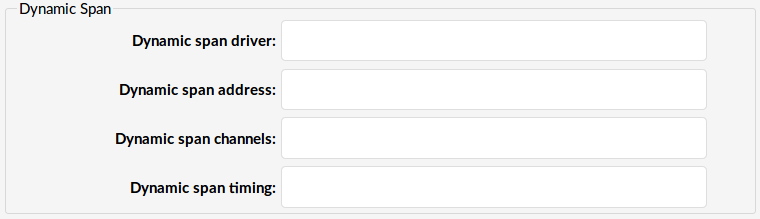
Dynamic Span
- Dynamic span driver:
The name of the driver (e.g. eth)
([0-9][a-z])
- Dynamic span address:
Driver specific address (like a MAC for eth).
([0-9][a-z])
- Dynamic span channels:
Number of channels.
(6)
- Dynamic span timing:
Sets timing priority, like for a normal span. Use "0" in order not to use this as a timing source, or prioritize them as primary, secondary, etc.
(0)
¶ FXO Channels
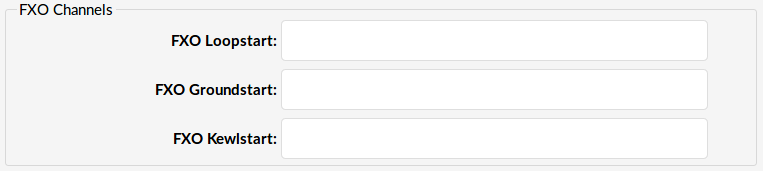
FXO Channels
- FXO Loopstart:
Channel(s) are signalled using FXO Loopstart protocol
([0-9])
- FXO Groundstart:
Channel(s) are signalled using FXO Groundstart protocol
([0-9])
- FXO Kewlstart:
Channel(s) are signalled using FXO Kewlstart protocol
([0-9])
Values for above fields are set as follows:
- 1 - for one card
- 1-2 - for two cards
- 1-3 - for three cards etc
- 2-3 (If your card has modules in this order FXS, FXO, FXO, FXS)
¶ FXS Channels
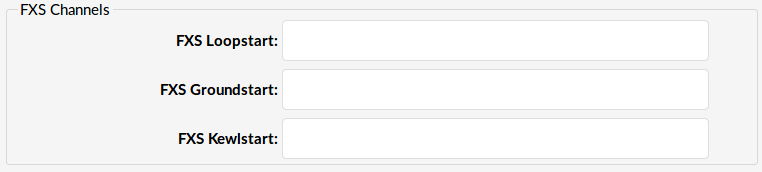
FXS Channels
- FXS Loopstart:
Channel(s) are signalled using FXS Loopstart protocol
([0-9])
- FXS Groundstart:
Channel(s) are signalled using FXS Groundstart protocol
([0-9])
- FXS Kewlstart:
Channel(s) are signalled using FXS Kewlstart protocol
([0-9])
Values for the above fields are set as follows:
- 1 - for one card
- 1-2 - for two cards
- 1-3 - for three cards etc
- 2-3 (If your card has modules in this order FXS, FXO, FXO, FXS)
¶ Jitter Buffer
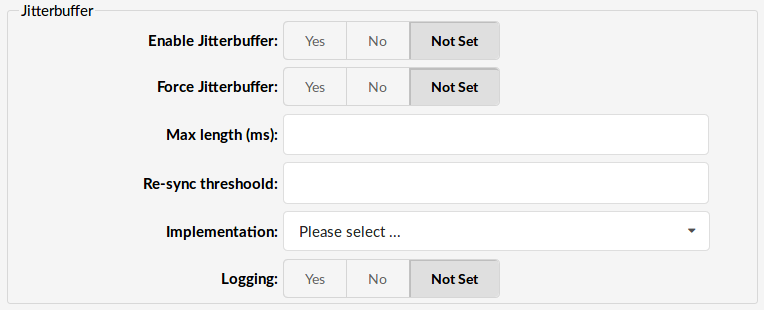
Jitter Buffer
A jitter buffer temporarily stores arriving packets in order to minimize delay variations. If packets arrive too late then they are discarded. A jitter buffer may be mis-configured and be either too large or too small.
- Enable Jitterbuffer:
Enables the use of a jitterbuffer on the receiving side of a SIP channel. An enabled jitterbuffer will be used only if the sending side can create and the receiving side cannot accept jitter. The SIP channel can accept jitter, thus a jitterbuffer on the receive SIP side will be used only if it is forced and enabled.
(E.g. Yes, No, N/A)
(Option buttons)
- Force Jitterbuffer:
Should we force jitter buffer (default value 10)
(E.g. Jitter buffer is usually handled by the UADs/Phones. But in case these do this poorly , the jitter buffer can be enforced on PBXware side)
([0-9])
- Max length (ms):
Max length of the jitterbuffer in milliseconds.
(E.g. 300)
([0-9])
- Re-sync threshold:
Resync the threshold for noticing a change in delay measured
(E.g. 1000)
([0-9])
- Implementation:
Jitter buffer implementation used on a receiving side of a SIP channel. Defaults to "fixed".
(E.g. adaptive)
(Select box)
- Target extra
- Logging:
Enables jitterbuffer frame logging. Defaults to "no".
(E.g. Yes, No, N/A)
(Option buttons)
¶ Other DAHDI Channels

Other DAHDI Channels
- Unused:
([0-9])
- Clear:
([0-9])
¶ Access Codes
Access codes provide the master/tenant user with access to essential system or enhanced services
¶ Master Tenant
Following options are available on Master Tenant only
¶ Transfer
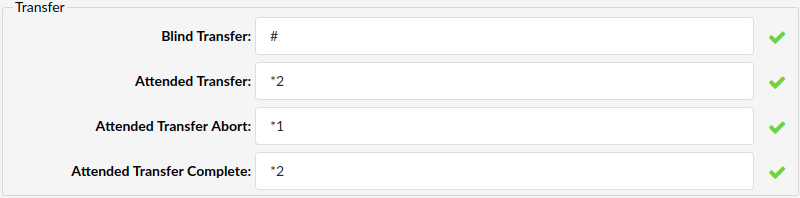
Access codes - Transfer
- Blind Transfer
Perform blind a transfer
(e.g. mobile phone) and transfer the call to it.
([0-9])
- Attended Transfer
Perform Attended Transfer
([0-9])
- Attended Transfer Abort
Dialing this access code aborts an attended transfer. Otherwise there is no way to abort an attended transfer.
([0-9])
- Attended Transfer Complete
Dialing this access code completes an attended transfer and drops out of the call without having to hang up.
([0-9])
¶ Slave Tenants
Following options are available on Slave Tenants only
¶ Voicemail

Access codes - Voicemail
- Voicemail
Voice inbox access code. This number is dialed to access extension voice inbox (extension PIN required)
(E.g. From extension 1000 dial '*123' to access extension 1000 voice inbox. When asked for PIN, provide PIN set for this extension)
([0-9])
- General Voicemail
Access code for general voice mailbox. This number is used for checking your voice inbox from any system Extension
(E.g. Dial '*124'. Enter your Extension number and PIN when asked for it)
([0-9])
- Voicemail Transfer
Access code for transferring active calls to any system voice box
(E.g. During active conversation dial '*125 + $EXTENSION' to transfer calling party to system $EXTENSION number voice box)
([0-9])
¶ Agents
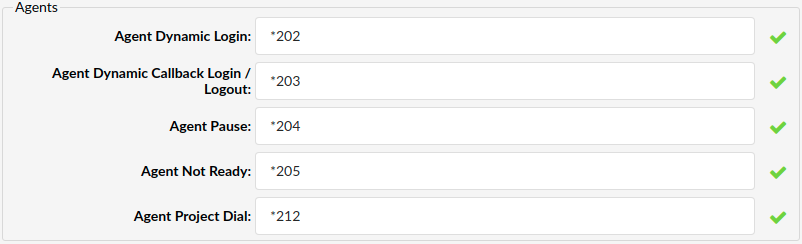
Access codes - Agents
- Agent Pause
When dialed, the agent is on pause and not receiving any calls.
(E.g. Dial '*204' to pause agent).
([0-9])
- Agent Not Ready
When dialed, the agent is on pause and not receiving any calls and listening to MOH.
(E.g. Dial '*205' to pause an agent and play MOH while paused).
([0-9])
- Agent Project Dial
When dialed, agent will make outbound call with Project Code
(E.g. *212 + $PROJECT_CODE + $NUMBER (*212*200*1000))
([0-9])
¶ Enhanced Services
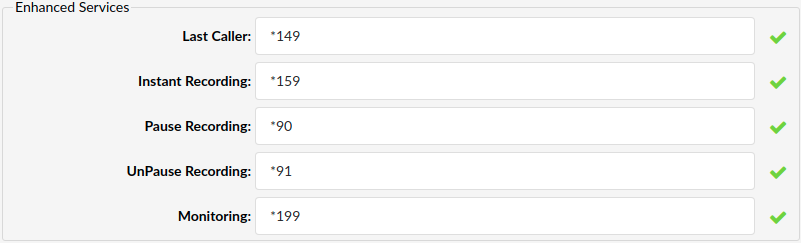
Access codes - Enhanced Services
- Last Caller
Access code for dialling the last Extension that was calling you
(E.g. If Extension '1000' was the last extension calling you, dial '*149' from your Extension. Message 'The number to call your line was $EXTENSION. To call this number press 1' will be played. Press '1' dial this destination).
([0-9])
- Monitoring
Access code for monitoring active calls
(E.g. If Extensions '1000' and '1001' are in conversation, dial '*199 + 1000' to listen the ongoing conversation)
([0-9])
¶ Speakerphone Paging

Access codes - Speakerphone Paging
- Speakerphone Page
Access code for transmitting a message to multiple phones via their loudspeakers
(E.g. Dial '*399' to speakerphone all Extensions defined under Enhanced Services)
([0-9])
- Single Speakerphone Page
Access code for transmitting a message to phone loudspeaker
(E.g. Dial '*400 + $EXTENSION' to transmit a message to provided extension (phone) loudspeaker)
([0-9])
- Groups Speakerphone Page
Access code for transmitting a message to paging groups via their loudspeakers
(E.g. Dial '*600 + Paging Group' to transmit a message over intercom to all the extensions added to Paging group)
([0-9])
PBXware brings a feature in form of Two Way Speakerphone Paging. In order to start two way communication with preferred extension on the system dial *400 + * + $EXTENSION. For example, if you would like to initiate two way speakerphone paging with extension 1038 you will dial: *400*1038.
¶ Features

Access codes - Features
- Speed Dial
Speed Dial enables faster dialing by entering an access code and dual number speed dialing code. Speed Dialing Codes can be entered by clicking Settings: Servers and then clicking on Speed Dial button
(E.g. Dial '*130 + XX' where XX represents speed dialing code associated to some extension)
([0-9])
- Other Networks
Access code for accessing other PBXware networks
(E.g. Dial '*188 + $NETWORK + $EXTENSION' to dial number $EXTENSION or $NETWORK (e.g. '*188 8 1000').
NOTE: 'Trunk' and 'Other Network' must already be set)
([0-9])
- Listen to CDR recordings
Access code used when you want to listen to the last 9 Call Recordings from CDRs
(E.g. Dial '*170' access code followed by a number between 1 and 9, where 1 is most recent recorded conversation (excluding access code calls).
([1-9])
¶ Call Forwarding

Access codes - Call Forwarding
- Enable Call Forwarding
Access code for enabling Call Forwarding Enhanced Service
(E.g. Dial '*71 + $EXTENSION' to forward all calls to $EXTENSION number. This number can be local Extension or Proper/Mobile number (e.g. '*71 1001' or '*71 55510205'))
([0-9])
- Disable Call Forwarding
Access code for disabling Call Forwarding Enhanced Service
(E.g. Dial '*72' to disable this service (Extension number not required))
([0-9])
¶ Group Hunt
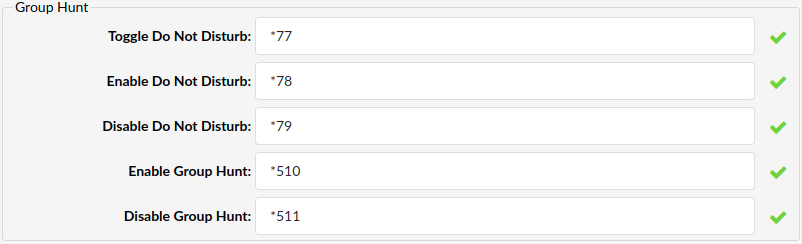
Access codes - Group Hunt
- Toggle Do Not Disturb
Access Code for toggle "Do Not Disturb" Enhanced Service ON or OFF, the same as if user dialed *78/*79.
(*[0-9])
- Enable Do Not Disturb
Access Code for enabling "Do Not Disturb" Enhanced Service.
Dial *78 to enable "Do Not Disturb" and use set of rules defined for this service in extensions Enhanced Services.
(*[0-9])
- Disable Do Not Disturb
Access Code for disabling "Do Not Disturb" Enhanced Service.
Dial *79 to disable "Do Not Disturb" and use set of rules defined for this service in extensions Enhanced Services.
(*[0-9])
- Enable Group Hunt
Access Code for enabling "Group Hunt" Enhanced Service.
Dial *510 to enable "Group Hunt" and use set of rules defined for this service in extensions Enhanced Services.
(*[0-9])
- Disable Group Hunt
Access Code for enabling "Group Hunt" Enhanced Service.
Dial *511 to enable "Group Hunt" and use set of rules defined for this service in extensions Enhanced Services.
(*[0-9])
¶ Caller ID
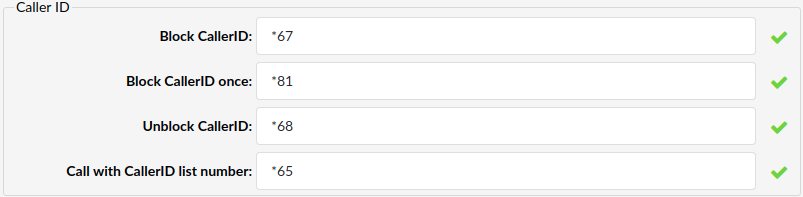
Access codes - Caller ID
- Block CallerID
Access code to block other users from seeing your CallerID
(E.g. Dial '*67' to block displaying your CallerID)
([0-9])
- Block CallerID once
Access code for blocking only first next call from displaying CallerID
(E.g. Dial '*81' to block only next call from seeing your CallerID)
([0-9])
- Unblock CallerID
Access code to unblock your CallerID after it has been blocked
(E.g. Dial '*68' to unblock your CallerID)
([0-9])
- Call with CallerID list number
Access code for changing caller ID number
(E.g. Dial '*65 + CallerID Number + Number_You_Want_To_Dial')
¶ Call Parking
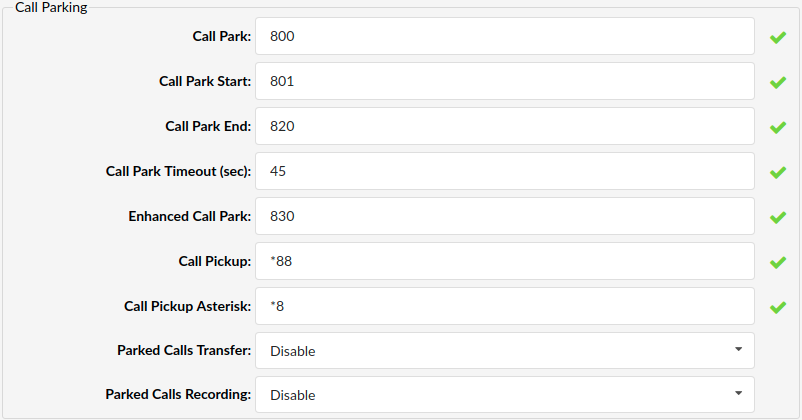
Access codes - Call Parking
- Call Park
Access code for parking active calls
(E.g. During active conversation dial '#700'. The call will be parked on first available Call Park Extension (e.g. 701). Parked call can be picked up from any system Extension by dialing parked Extension ('701') NOTE: Extensions must have call pickup enabled in Enhanced Services in order to be able to pick up parked calls.
([0-9])
- Call Park Start
Start Extension for call parking service
(E.g. If set to '701' all calls will be parked on Extensions '701' to 'Call Park End')
([0-9])
- Call Park End
End Extension for call parking service
(E.g. If set to '720' all calls will be parked on Extensions 'Call Park Start' to '720')
([0-9])
- Call Park Timeout (sec)
Default timeout for Call Park is 45 seconds which means that once call is parked it will stay at assigned parking lot for 45 seconds after which call will return to extension which it was parked from.
- Enhanced Call Park
Access code for parking calls and sending them to preset Announce Extension which can be set in Settings->Servers
(E.g. During active conversation dial '#800'. The call will be parked and Announce Extension will ring for Timeout seconds. After that period call will be directed to Timeout Extension)
([0-9])
- Call Pickup
NOTE: The Call Pickup access code will be applied to phones if auto provisioning is used.
([0-9])
- Call Pickup Asterisk
([0-9])
- Parked Calls Transfer
Set this feature as Disable (default setting) or Enable it for both sides or for the pickup side only.
- Parked Calls Recording
Set this feature as Disable (default setting) or Enable it for Caller only, Callee only or Both sides.
¶ System Tests

Access codes - System Tests
- Music On Hold
Access code for playing Music On Hold sound files
(E.g. Dial '*388' to play 'default' Music On Hold class sound files)
([0-9])
- Echo Audio Read
Access code for echo audio test.
(E.g. Dial '*398' and talk. Everything you say is returned back so the server response time can be checked)
([0-9])
NOTE: Now user will be able to skip the audio prompt when doing Echo Test by pressing any DTMF, including "#".
¶ Greetings
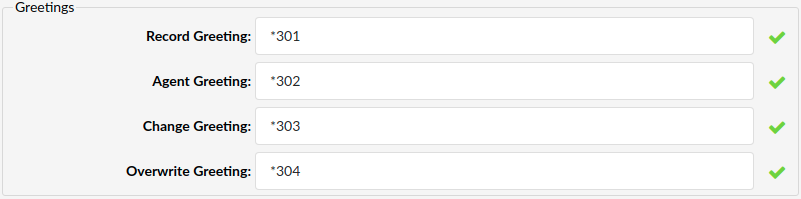
Access codes - Greetings
- Record Greeting
Record greeting or any other sound file that can be used in PBXware
(E.g. Dial '*301' and after the beep say the message that you want to record)
([0-9])
- Agent Greeting
Record the agent greeting which the caller will hear before being connected to an agent
(E.g. Dial *302 and then enter the agent number to record the agent greeting which the caller will hear before being connected to an agent)
([0-9])
- Change Greeting (greeting access code for specific destination types)
(e.g., Dial *303xxx where xxx is an IVR, Ring Group, Queue, etc. When dialed the user is prompted to record a new greeting. Once accepted, the greeting is set as the destination's new greeting.)
- Overwrite Greeting (greeting access code for specific destination types)
(e.g., Dial *304xxx where xxx is an IVR, Ring Group, Queue, etc. When dialed the user is prompted to record a new greeting. Once accepted, the greeting is set as the destination's new greeting and the old greeting, if it existed, will be deleted.)
¶ Operation Times
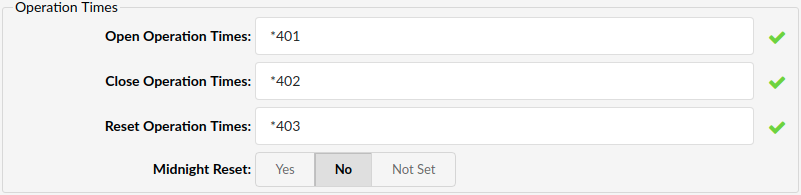
Access Codes - Operation Times
- Open Operation Times
User will dial '*401' to open systems operation times
(E.g. If operation times is open, but not explicitly closed, it is automatically closed at 12 AM)
([0-9])
- Close Operation Times
User will dial '*402' to close systems operation times
(E.g. If user doesn't close operation times, it will be closed automatically at 12 AM)
([0-9])
- Reset Operation Times
User will dial '*403' to reset systems operation times and restore rules entered in settings.
- Midnight Reset
Users have the ability to set the operation times midnight reset option to Yes/No/Not Set.
By default this option is set to "Yes", meaning that the access codes will be reset at midnight. If set to "No", midnight reset will be skipped.
¶ Operation Times BLFs

Access codes - Operation Times BLFs
- Open/Close: *404
Users can program a BLF key on their phone to *404 in order to monitor Operation Times status and to use it to enable or disable Operation Times rules.
For example, if a user stays in the office after the Operation Times rules activate for off hours, the BLF will notify the user of the changed state by turning on the BLF light or changing its color (behavior will depend on the device used). Once *404 is provisioned as BLF pressing the button will toggle Operation times ON or OFF, the same as if user dialed *401/*402.
([0-9])
- Close/reset: *405
To reset Operation Times rules, user will have to dial *405 manually.
([0-9])
NOTE: The System operation times ES has to be enabled for this to work.
¶ Follow Me

Access codes - Follow Me
- Enable Follow Me
Access Code for enabling "Follow Me" Enhanced Service.
Dial *520 to enable "Follow Me" and use set of rules defined for this service in extensions Enhanced Services.
(*[0-9])
- Disable Follow Me
Access Code for disabling "Follow Me" Enhanced Service.
Dial *521 to disable "Follow Me" and use set of rules defined for this service in extensions Enhanced Services.
(*[0-9])
¶ Hot Desking

Access codes - Hot Desking
- Hot Desking
Access code used for Hot Desking Login
([0-9])
¶ Wake-Up Call

Access codes - Wake-Up Call
- Wake-Up Call
*411 - dial this access code to set up a wake-up call for your extension and set your preferred time for the wake-up call. Once triggered and the user picks up the call, they can choose to cancel the wake-up call or snooze for 5,10 or 15 minutes.
- Operator Wake-Up Call
*412 - operator will dial this code and then enter the extension number to set up the wake-up call for it.
¶ Parking Lots

Parking Lots allows users to park a call to a specific parking lot.
- Parking Lot
Displays the name of a parking lot
(E.g. Test)
(Display)
- Parking Extension
Displays the number of a parking Extension
(E.g. 900)
(Display)
- Parking Positions
Displays the number range of parking positions in a form of XXX-XXX
(E.g. 920-940)
(Display)
- Last Destination
Displays the number of an Extension that represents the Last Destination
(E.g. 100)
(Display)
NOTE: In case no one picks up the parked call, the call will go to 'Last Destination' after the time specified in the 'Timeout (sec)' field exceeds.

Click this button to edit the configuration of a selected parking lot.
(Button)

Click this button to delete a selected parking lot.
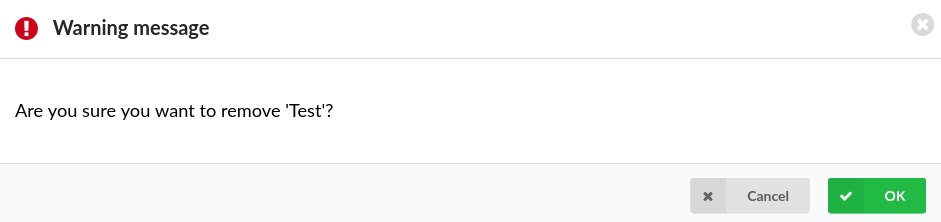
NOTE: Upon clicking the button, the following warning message will appear: "Are you sure you want to remove XYZ*?"*. If users click the Cancel button, then the action will be abandoned. On the contrary, if OK is clicked, the selected parking lot will be deleted.
For more information, please refer to the screenshot.
(Button)
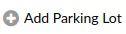
Click this button to add a parking lot.
(Button)
¶ Add/Edit Parking Lot
¶ Parking Lot
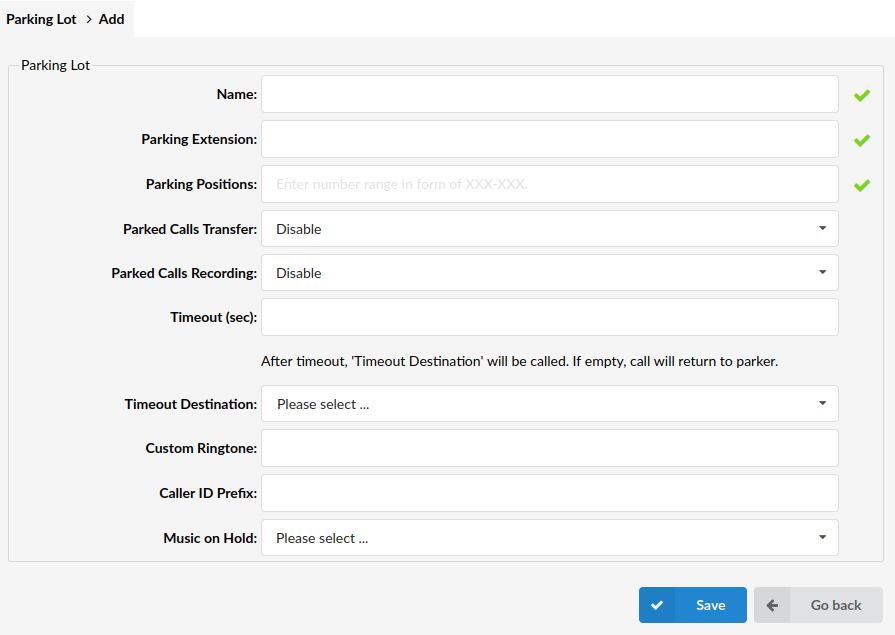
- Name
Set a name of the parking lot
(E.g. Test)
([a-z][0-9])
- Parking Extension
Set a number of the parking Extension
(E.g. 900)
([0-9])
NOTE: If a user wants to park the call, they will transfer the call to the Extension entered in this field.
- Parking Positions
Set a range of the parking positions that will be available
(E.g. 901-920)
([0-9])
NOTE: A user needs to dial one of the numbers listed here to pick up the parked call.
- Parked Calls Transfer
Select who can transfer the parked call
(E.g. 'Disable'/'Enable (Both sides)/'Enable (Pickup only)')
(Select box)
NOTE: Default is 'Disable'.
- Parked Calls Recordings
Select who can start recording on the parked call
(E.g. 'Disable'/'Enable (Both sides)/'Enable (Pickup only)')
(Select box)
NOTE: Default is 'Disable'.
- **Timeout (sec)**
Set the time in seconds and define how long the call should stay at the assigned parking lot after which the call will be redirected to the Timeout Destination
(E.g. 25)
([0-9])
- Timeout Destination
Set 'Timeout Destination' that should ring after the time set in the ‘Timeout (sec)’ field passes
(E.g. 100)
(Select box)
- Custom Ringtone
If users are directing calls to an Extension on which a supported UAD is registered, they can set a Custom Ringtone with which the phone will ring.
(E.g. )
([a-z][0-9])
NOTE: For more information, please refer to the following link: Custom Ringtones
- Caller ID Prefix
Set the Caller ID Prefix
(E.g. +)
NOTE: This Caller ID prefix will be set when the call is redirected to the Timeout Destination.
- Music on Hold
Select a MoH class that will be played to callers parked on this parking lot
(E.g. testclass)
(Select box)
¶ Numbering Defaults
Numbering defaults sets the way PBXware will assign network numbers to Extensions, Conferences, etc.
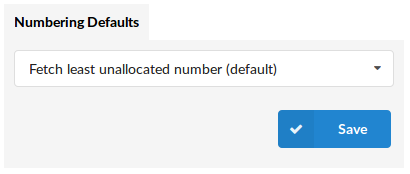
Numbering Defaults
Fetch least unallocated number (default):
This option takes the least number on the system that is not used by the system and assigns it to a new Extension you're trying to create, for example.
Fetch next unallocated number:
If the last allocated number was assigned to extension 2010, the next IVR that you're trying to add, for example, will be given number 2011. The system will not try to give you an unallocated number 1022, for example.
Fetch random:
Use this option in case you want to assign numbers in a non-sequential order. If you create a new Queue, for example, PBXware will assign it a number 2350, for example. And if you try to create a new Extension right after that, PBXware might assign it a number 9838, for example.
¶ Central Phone Book
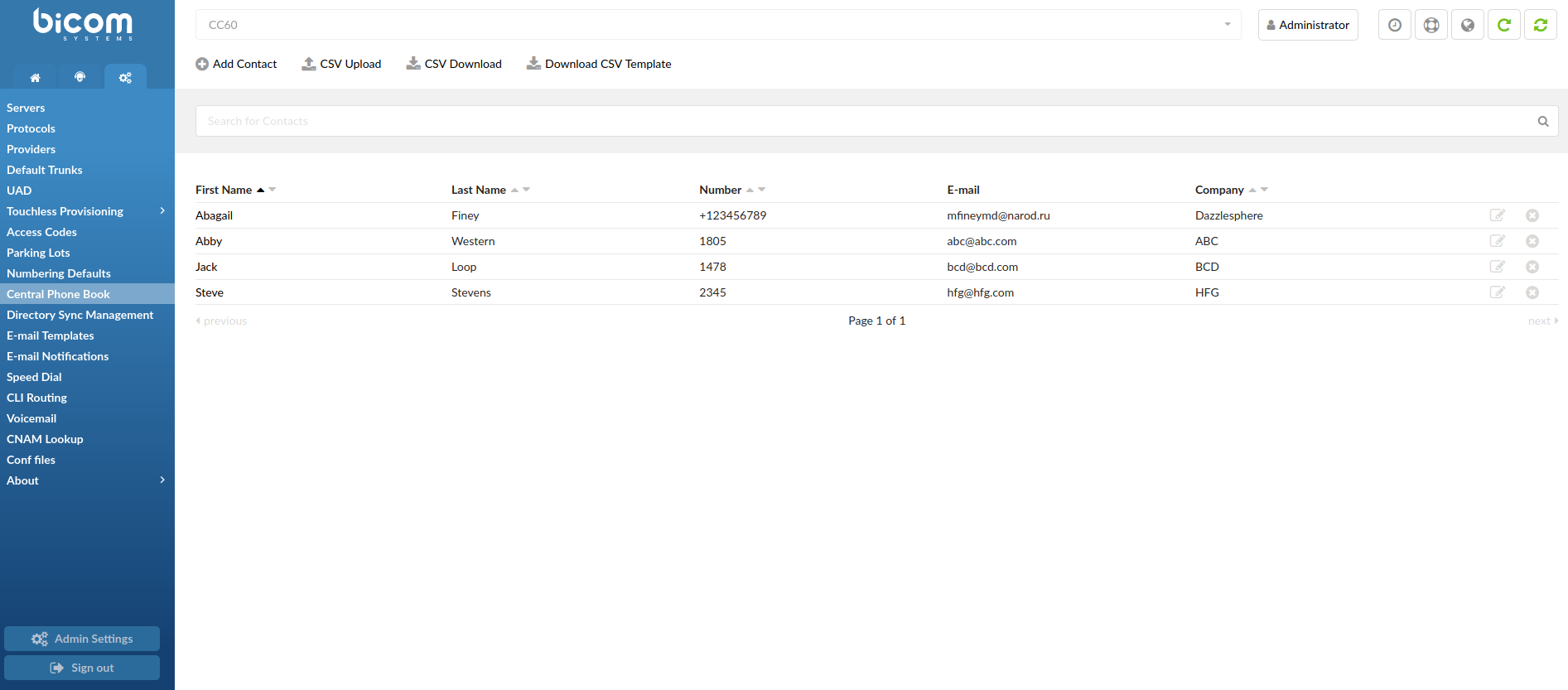
There are two different types of contacts that can be added
- Global - sent to all phones and managed here
- Personal - sent to only one user together with global contacts and managed from the Extensions page
NOTE: Yealink, Cisco, and Polycom phones can work with Central Phone Book.
Central Phone Book list screen contains all global/personal contacts with following details:
- CSV Upload
Upload a predefined list of contacts to the contacts list
(Button)
Please refer to the example of a CSV file with 5 contacts:
| 1 | Chevy,,Yesipov,cyesipov0@example.com,Jacobi and Sons,mobile:50011,work:600111 |
| 2 | Jeanine,,Tiddeman,jtiddeman1@ihg.com,Walsh Group,mobile:50012,work:600112 |
| 3 | Erasmus,,Curlis,ecurlis2@sbwire.com,Nolan-Kris,mobile:50013,work:600113 |
| 4 | Caresa,,Bremmell,cbremmell3@php.net,Mayert Inc,mobile:50014,work:600114 |
| 5 | Romy,,Hedling,rhedling4@latimes.com,"Ankunding,Weissnat",mobile:50015,work:600115 |
NOTE: If a value (first_name, last_name etc.) has a comma, it has to be put under quotes. In the example of a CSV file shown above, the 5th contact with its company name has a comma - "Ankunding, Weissnat".
NOTE: In case the number type is not 'Work', 'Mobile', 'Home', or 'Fax', the number will be skipped. Also, the number type is case insensitive which means that all of these examples are acceptable - 'Work', 'WORK', and/or 'wOrK'.
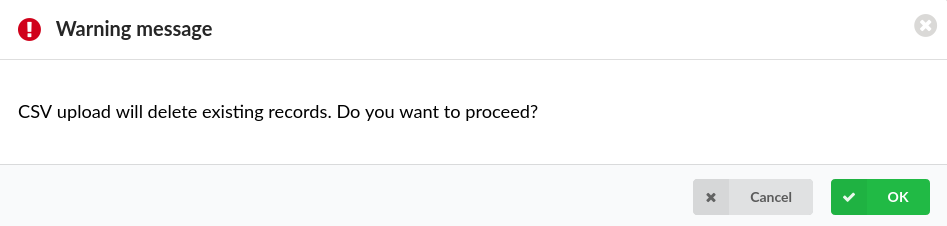
NOTE: Upon uploading a new CSV file, all existing contacts on the system will be deleted, which ensures that a user's contact list stays up-to-date. However, in order to prevent any potential and unintentional data loss, upon uploading a new CSV file, the warning message will appear saying "CSV upload will delete existing records. Do you want to proceed?". If a user presses 'OK', it will result in a new CSV file being uploaded and all previous contacts being deleted.
For more information, please refer to the screenshot.
- CSV Download
Download all the global/personal contacts as a CSV file
(Button)
- Download CSV Template
Download a CSV template which can be used to create a CSV file with contacts and upload it instead of adding contacts one by one
(Button)
- Search bar
Search contacts by entering specific information into the search bar
([0-9][+])
NOTE: Contacts can be searched by using the '+' (plus) sign.
NOTE: On the Central Phone Book page, 1000 (one thousand) is the maximum number of contacts that can be displayed. To narrow down the range of contacts, the search bar should be used.
The Central Phone Book list contains all global/personal contacts with following details:
- First Name
Contact's first name
(E.g. Abagail)
(Display)
- Last Name
Contact's last name
(E.g. Finey)
(Display)
- Number
Contact's number
(E.g 1805)
(Display)
Contact's e-mail address
(E.g. mfineymd@narod.ru)
(Display)
- Company
Contact's company
(Dazzlesphere)
(Display)
- Edit the configuration of the Contact.
(E.g. Click the 'Edit' button to edit the Contact's configuration.)
(Button)
- Delete the Contact from the system.
(E.g. Click the 'Delete' button to delete the Contact from the system.)
(Button)
¶ Add/Edit Contact
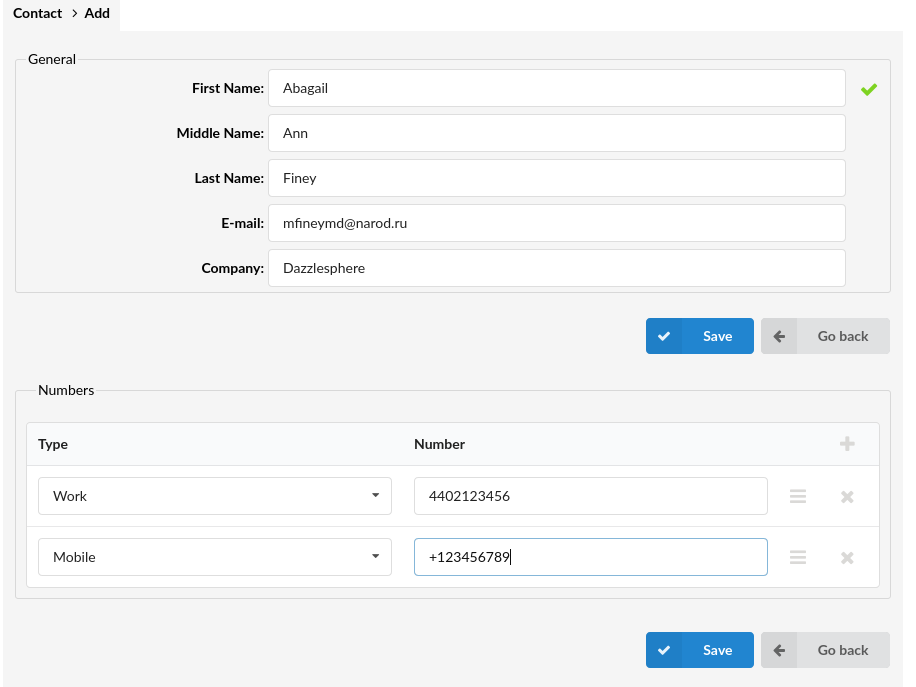
Add/Edit Central Phone Book
¶ General
- First Name
Contact's first name
(E.g. Abagail)
([a-z])
- Middle Name
Contact's middle name
(E.g. Ann)
([a-z])
- Last Name
Contact's last name
(E.g. Finey)
([a-z])
Contact's e-mail address
(E.g. mfineymd@narod.ru)
([a-z][0-9])
- Company
Contact's company
(E.g. Dazzlesphere)
([a-z])
¶ Numbers
- Type
Number type
(E.g. Work)
(Select box)
- Number
Contact's phone number
(E.g. 061111111)
([0-9])
NOTE: Central Phone Book accepts numbers starting with the '+' (plus) sign.
¶ gloCOM Features (6.6)
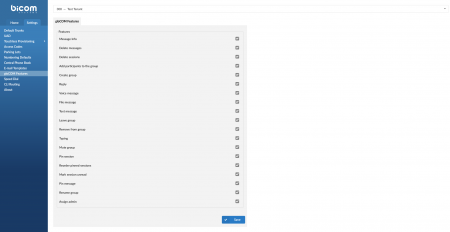
NOTE: Please note that this feature is part of the beta release and is only visible to beta testers. Once the stable version is released, it will be available for general use.
Select which gloCOM features should be enabled and available to users on a specific Tenant
(Checkbox)
Here you can refer to the list of gloCOM features:
- Message Info
- Delete messages
- Delete sessions
- Add participants to the group
- Create group
- Reply
- Voice message
- File message
- Text message
- Leave group
- Remove from group
- Typing
- Mute group
- Pin session
- Reorder pinned sessions
- Mark session unread
- Pin message
- Rename group
- Assign admin
¶ Directory Sync Management
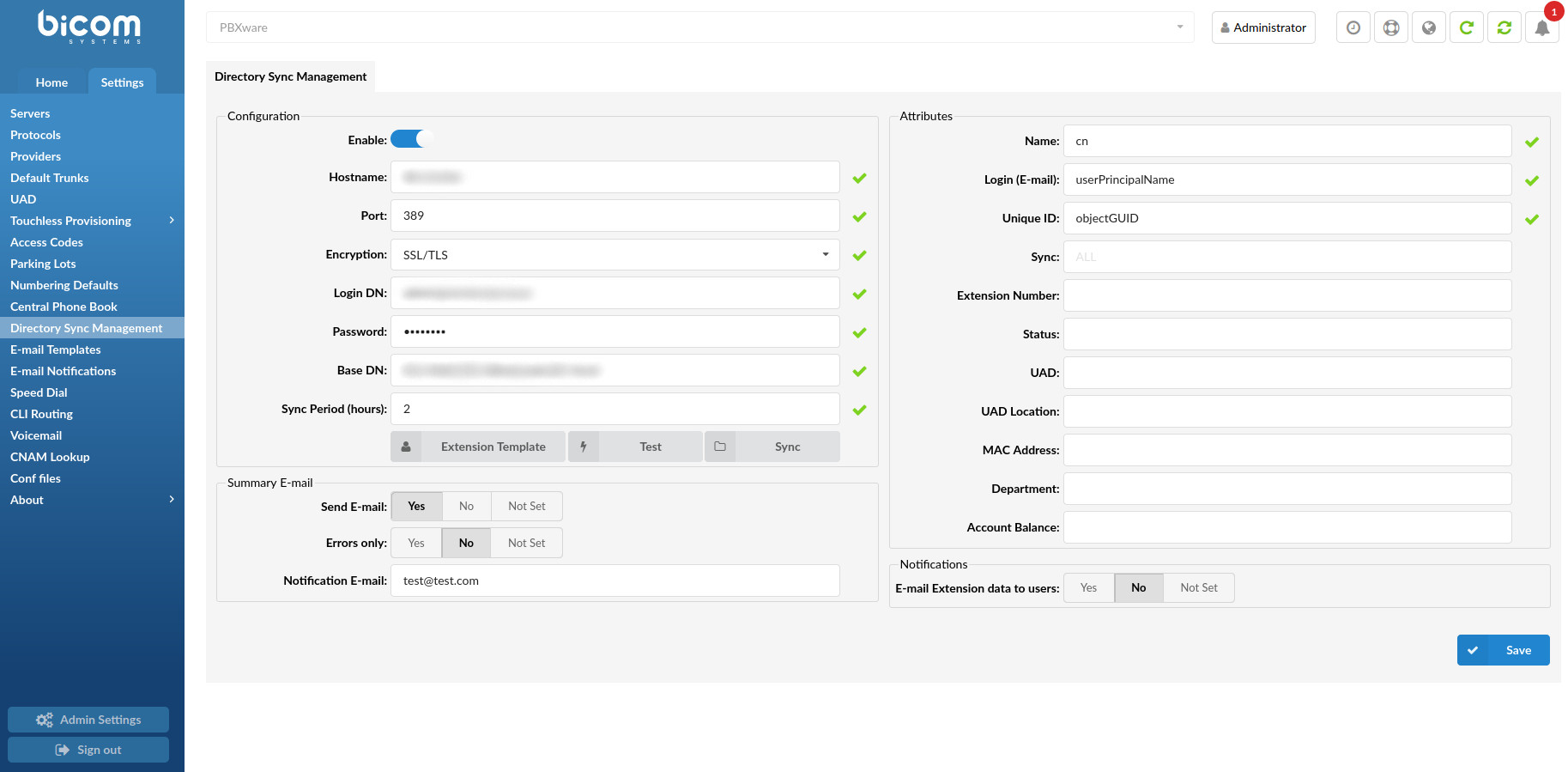
Directory Sync Management (DSM) is an application which allows users/clients to connect to the LDAP server in order to validate users by using LDAP, or Lightweight Directory Access Protocol. LDAP can be generally understood as ‘the communication language’ used by applications to communicate with various directories. In order to improve user experience, DSM enables them to sync Extensions in a faster way by using Extension Template and selecting generic configuration settings for Extensions. Users may also select personalized settings for certain Extensions and apply different changes if needed.
On PBXware, DSM configuration can be enabled on Slave Tenant.
Upon pressing the 'Enable' toggle button, this message will be displayed at the top of the page:

(Display)
Additionally, the 'Test' and 'Sync' buttons will be replaced with:
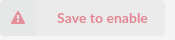
(Button)
NOTE: For DSM configuration to operate successfully, it is necessary to populate all required fields on the page and 'Save' settings.
All fields found in the 'Configuration' section are required. If one of the required fields is not populated, the warning message will pop up. Please refer to the screenshots below.
¶ Configuration
- Enable: Clicking the toggle button will allow users to enable the DSM service for that specific Tenant. If Disabled, DSM will not sync any Extensions.
(E.g. Enable/Disable)
(Toggle button)
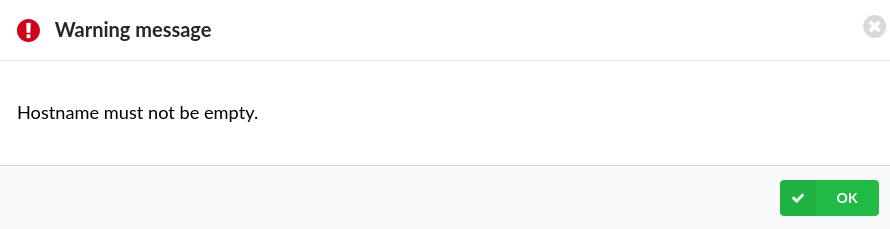
- Hostname: Enter Hostname/IP of the LDAP server.
In case 'Hostname' is used, there is no need to enter ldap:// or ldaps://. For instance, if the hostname is ldap.myserver.com, a user can just put that hostname in the field and does not need to set it as ldap://ldap.myserver.com. The protocol used (secure or not secure) is set in the 'Encryption' field.
(E.g. 10.1.0.111)
([0-9])
NOTE: In case the Extensions have been previously synced, the 'Hostname' and 'Base DN' fields will be disabled and cannot be changed due to security reasons and avoidance of any unfavorable changes. These fields will be re-enabled when all the synced Extensions are deleted from that server/Tenant. The synced Extensions cannot be deleted through the PBXware GUI, but have to be removed on the LDAP server. With the next sync executed, they will be removed from PBXware. This allows the users to have full control over the Extensions on the LDAP server without the need to enter the PBXware GUI.
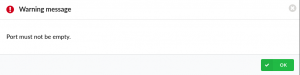
- Port: Enter one of the default ports: 389 for LDAP or 636 for LDAPS. If 'No Encryption (Insecure)' or 'STARTTLS' is used, the port is usually 389, while 'SSL/TLS' uses 636.
As security is an important part of network protocols, it is necessary to mention that using LDAPS ensures a higher level of security since it provides the encryption of LDAP data.
(E.g. 389)
([0-9])
- Encryption: Select the type of 'Encryption' that will be used when communicating with the LDAP server. The options are SSL/TLS and STARTTLS. Using 'Encryption' is not obligatory, however it is highly recommended due to the fact that the 'No Encryption (Insecure)' field may result in transmission being exposed to attackers.
(E.g. SSL/TLS)
(Select box)
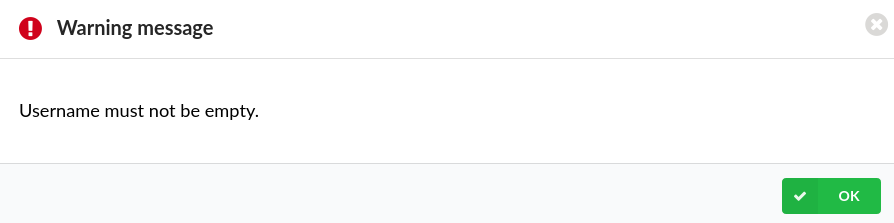
- Login DN: Enter login username/e-mail of an LDAP server administrator or a user with correct privileges.
(E.g. admin@mydomain.com)
([a-z][0-9])
NOTE: The account must have the permission to execute a SEARCH request on the LDAP server. Both 'Login DN' and 'Password' have to be valid credentials.
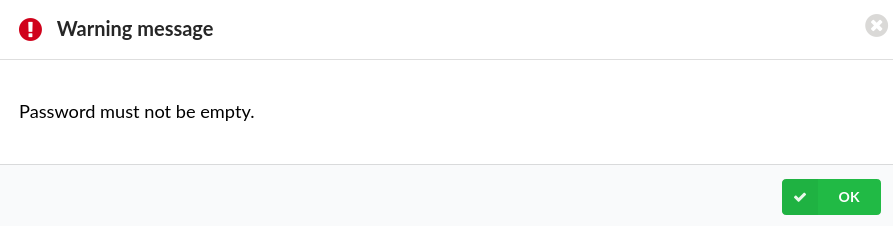
- Password: Enter the password used for authentication of the administrator's account or a user with correct privileges.
(E.g. ******)
([a-z][0-9])
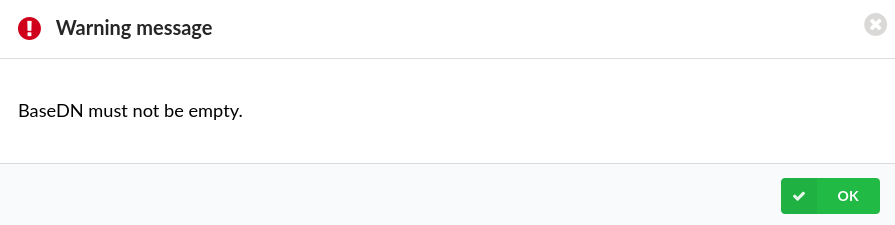
- Base DN: Represents the starting point on the LDAP server where the search for users will start. 'DN' in ‘Base DN’ stands for 'Distinguished Name'. The following is an example of a Group Base DN.
(E.g. CN=Users,CN=Builtin,DC=MyDomain,DC=com)
([a-z][0-9])
NOTE: The string structure of the search query in LDAP may be composed of the following values:
- 'DC' stands for ' Domain Component'
- 'OU' stands for 'Organizational Unit'
- 'CN' stands for 'Common Name'.
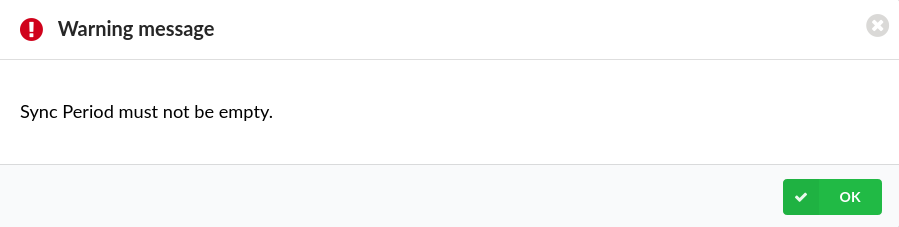
- Sync Period (hours): Define the sync period for automatic sync (in hours). The sync is done periodically (or manually). For example, if the sync period is set to 6, it means that users will be synced from the LDAP server every six hours.
(E.g. 6)
([0-9])
The 'Configuration' section has three additional buttons: 'Extension Template', 'Test', and 'Sync'.
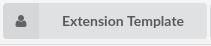
Click this button to open a frame where you will be able to set a template for users who are to be synced.
(Button)
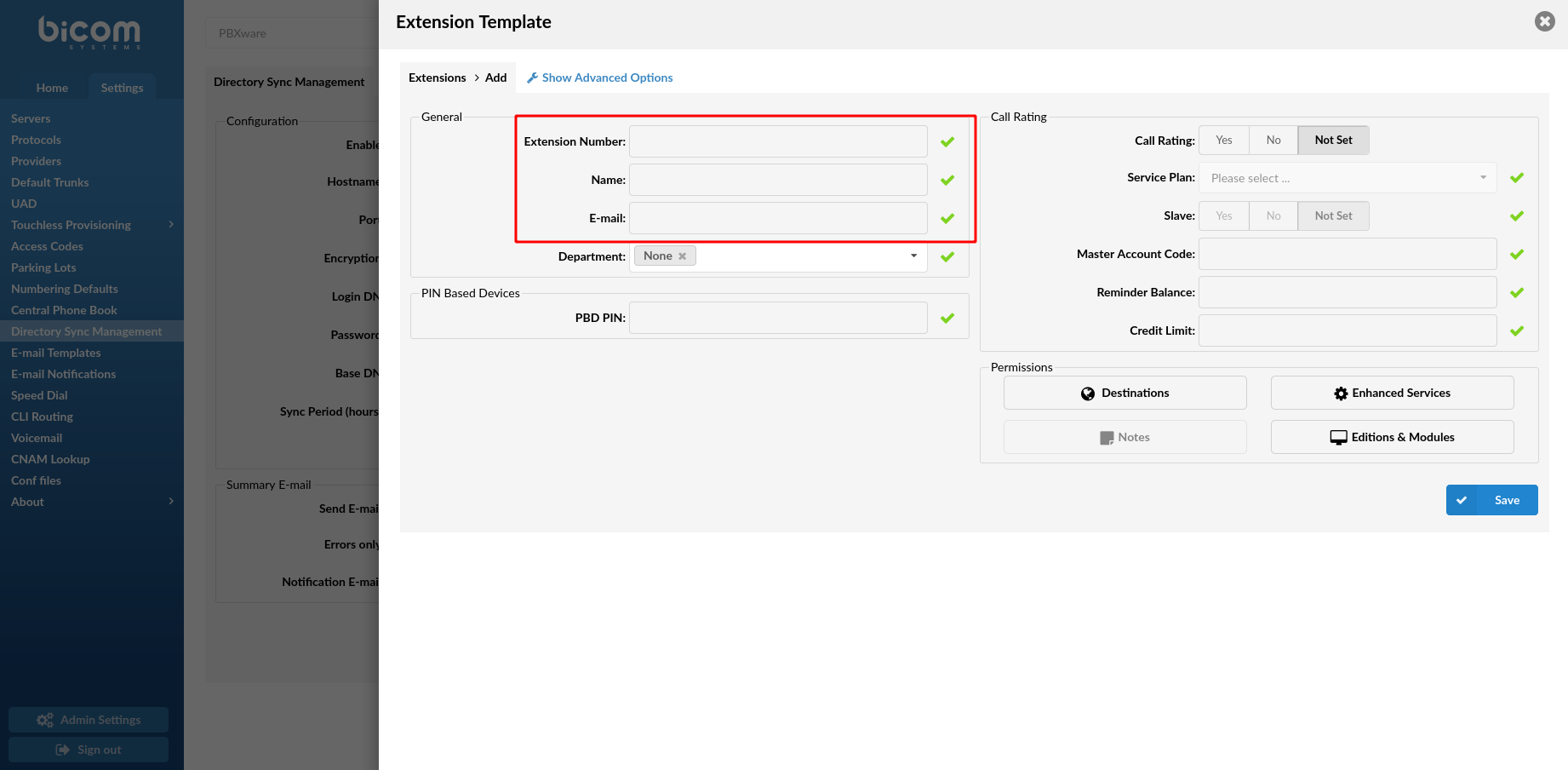
NOTE: 'Extension Template' is used to define the default Extension options that can not be managed through LDAP. The template will be used exclusively when adding a new user to PBXware. Setting the template will not affect the existing Extensions on the system, but it will have an effect on the new ones only. If editing an already existing synced user, it can be done through the user interface in the same way that any other Extension on the system would be edited.
As shown in the screenshot on the right, 'Extension Number', 'Name', and 'E-mail' fields are uneditable due to the fact that these fields are edited on the LDAP server. Extensions may not share the same 'Extension Number' or an 'E-mail address', therefore it is not possible to use these fields as generic settings for synced Extensions.
For more information on the fields found in the template, please refer to the Extensions page.
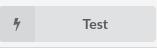
Click this button to run a test and check whether it is possible to connect to the LDAP server.
(Button)
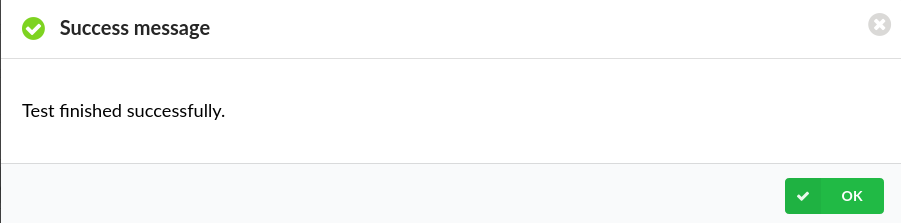
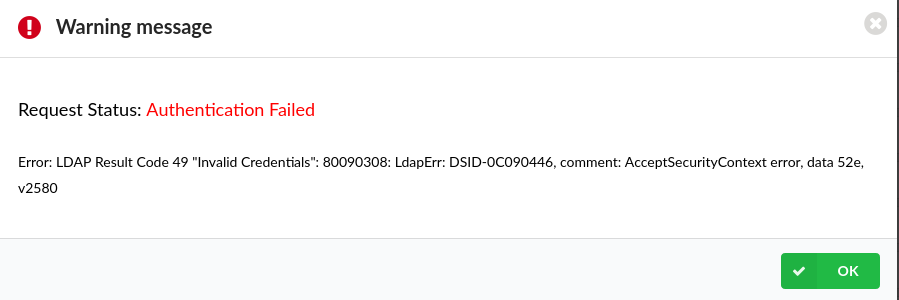
NOTE: Providing that the administrator's login credentials are valid and that the account has a permission to make a search request, the test will successfully pass and the approval message will be shown. However, in case that any of the mentioned criteria are not met, the test will fail and the warning message will be shown.
As 'Test' checks whether the connection with the LDAP server can be established or not, the warning message has detailed information regarding the error and as such, it points to the error related with the LDAP, not PBXware.
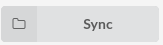 Click this button to start users' sync manually.
Click this button to start users' sync manually.
(Button)
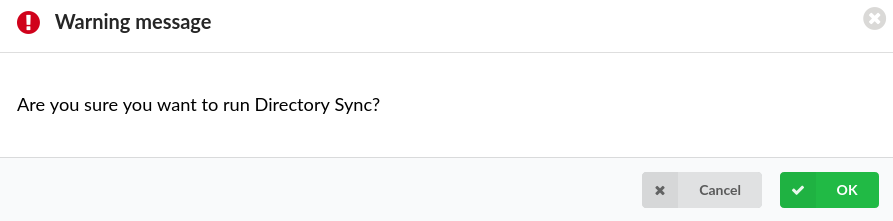
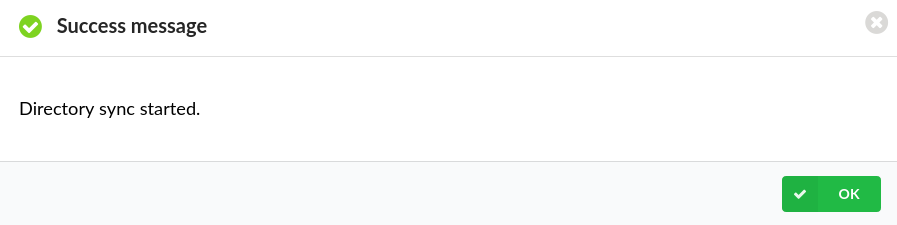
NOTE: Syncing will not restart the 'Sync Period'. This means that if a user starts a sync 10 minutes before it would be automatically triggered, the automatic sync will not restart the timer to X hours again, but it will start the sync itself in 10 minutes.
Since syncing will apply major changes to the system, upon clicking the button, the warning message will be shown asking to confirm the action. If the action of syncing is confirmed, the interface will provide users with more information and the approval message will pop up.
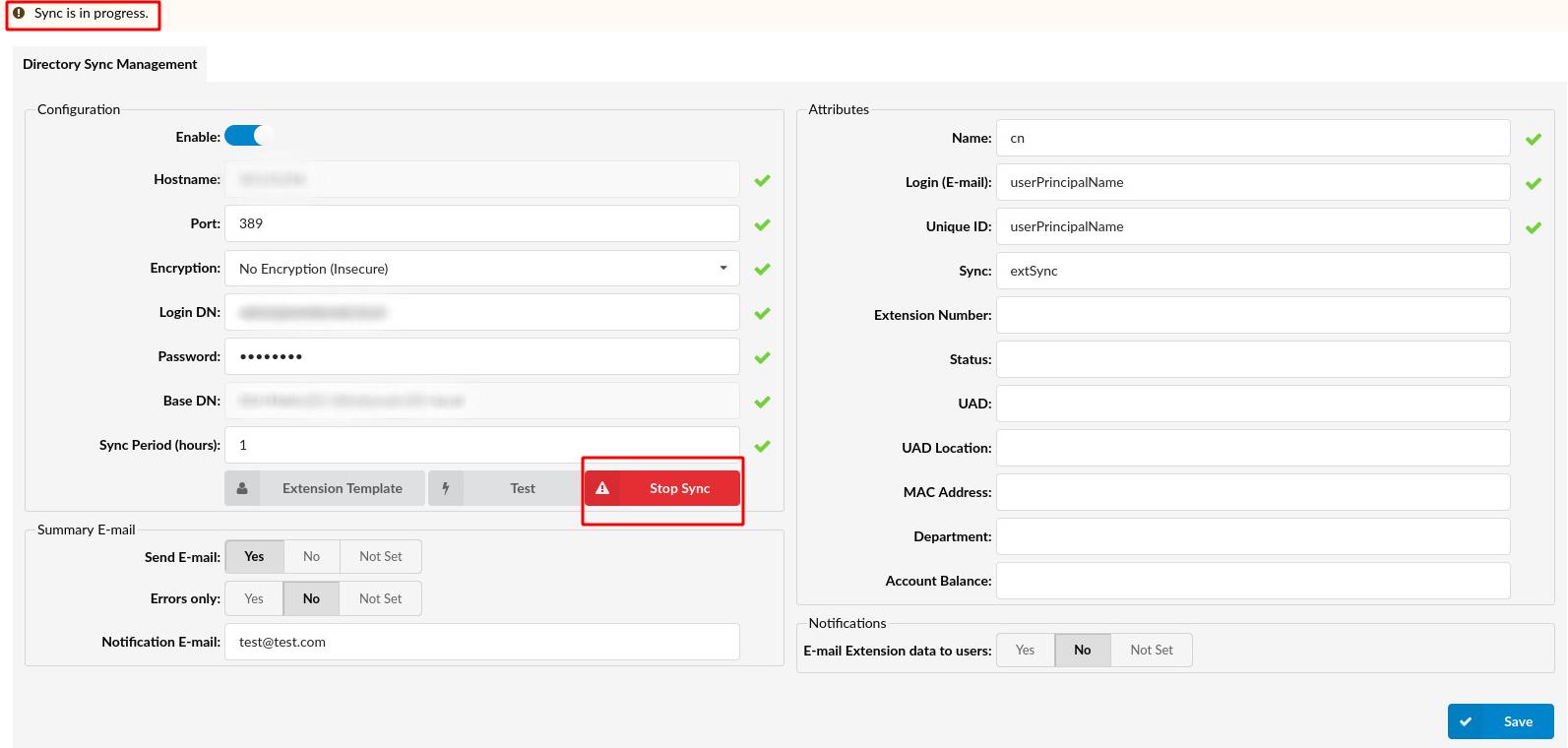
Users will be able to see that 'Sync is in progress' and the button for stopping the Sync will be displayed. Please refer to the screenshot.
If users decide to 'Stop Sync' at any time, they may press the 'Stop Sync' button and the warning message will be shown asking for the confirmation of the action: "Are you sure you want to stop Directory Sync?". If proceeded with 'OK', the approval message will pop up saying that "Directory Sync stopped".
¶ Summary E-mail
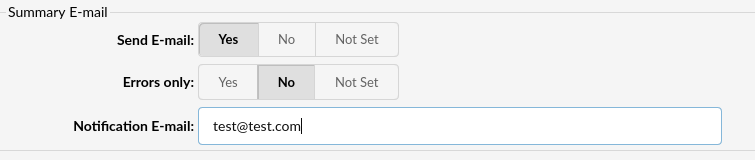
- Send E-mail: If 'Yes' is selected, users will receive a summary e-mail to the defined e-mail address. By default, the E-mail template includes the Date, number of Added/Edited/Deleted Extensions, and number of failed syncs. In case the number of failed syncs is larger than zero, the e-mail is sent together with an attachment containing the error message explaining why each sync failed.
The details regarding the 'Summary E-mail' can be defined on the E-mail Templates page. If there is an e-mail template on Slave Tenant, it will overwrite the one set on Master Tenant.
(E.g. Yes)
(Option button)
- Errors only: Send an e-mail if there are any errors (failed syncs).
NOTE: This field does not mean that only errors will be sent in the summary e-mail, but it means that the e-mails will be sent only if there are errors (failed syncs). Therefore, if set to 'Yes', then the notification e-mail will be sent only if there are failed syncs. If all syncs are completed successfully, the e-mail will not be sent.
(E.g. No)
(Option button)
- Notification E-mail: Enter the e-mail address to which the 'Summary E-mail" will be sent.
(E.g. test@test.com)
([a-z)(0-9)]
¶ Attributes
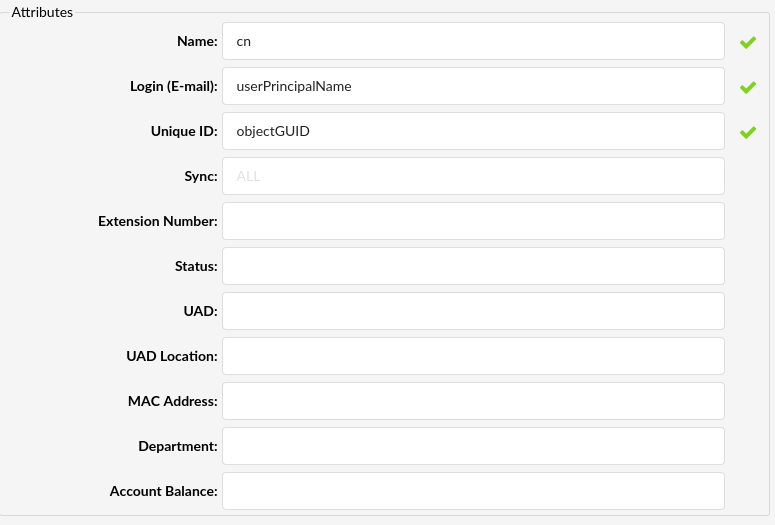
The ‘Attributes’ section allows users to uniquely define the characteristics of the object. Each object has a certain set of attributes which can be changed manually. Attributes are used for mapping the LDAP attributes with the Extensions options found on the system.
NOTE: The first three fields are the required ones. If one of the required fields is not populated, the warning message will pop up. Please refer to the screenshots below.
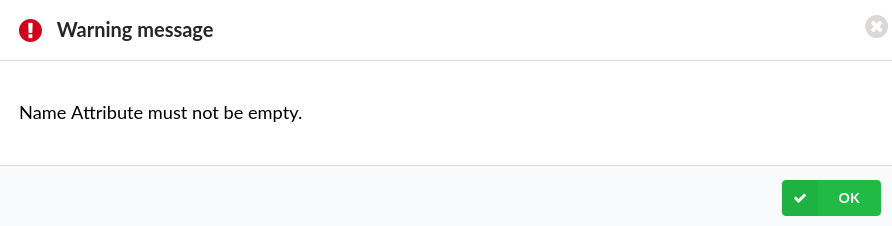
- Name: Define the Extension Name.
On LDAP servers, this attribute is usually the cn (Common Name) attribute, however any other attribute can be used for the Extension Name.
(E.g. cn)
([a-z][0-9])
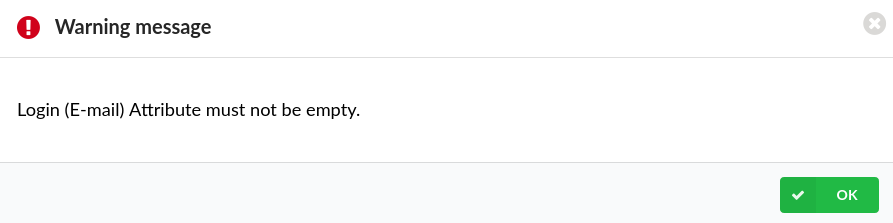
- Login (E-mail): Define the name of the attribute used when users are authenticating via LDAP.
This attribute is also used when the synced users are logging into OSC (Online Self Care) and gloCOM application. The 'userPrincipalName' attribute, which is used as an example here, usually looks like an e-mail address.
NOTE: The e-mail provided has to be unique on the system.
1. First Case Scenario: There is an Extension on the system with the 'test@test.com' e-mail, and a user wants to sync a new Extension with the same e-mail. In this case, the sync will fail.
2. Second Case Scenario: There is an already synced Extension on the system with the 'testing@testing.com' e-mail, and a user wants to create a new one with the same e-mail. In this case, the Extension creation will fail.
(E.g. userPrincipalName)
([a-z][0-9])
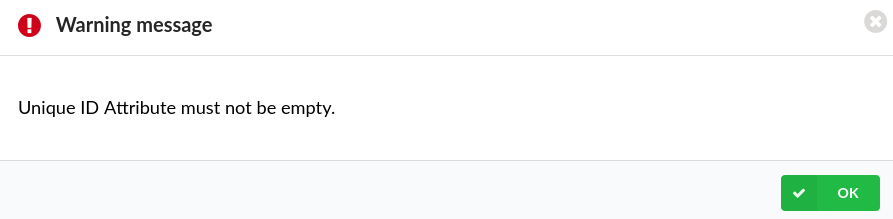
- Unique ID: Define the name of the attribute which will have a unique value.
NOTE: In order for the application to work optimally, this attribute must be defined for each user and it should not be changed. It has to be defined as a unique value for each user. This is to ensure that all syncs are properly executed and it is possible to recognize when an Extension should be added/modified/deleted.
(E.g. For the Windows server: objectGUID -> This attribute is unique for each user and used to identify different users.)
([a-z][0-9])
- Sync: Define whether a user will be synced or not.
NOTE: All users from the 'Base DN' folder will be synced by default. Also, if the 'Sync' field is left undefined, then all users found on the LDAP server will be synced. If the value is defined, then a user who has the value of this attribute set to 1 will be synced. On the contrary, if the value of this attribute is not set or if it is not 1, then that user will not be synced.
| Sync Values | |
|---|---|
| 1 | A user is synced. |
| Other Values | A user is not synced. |
([0-9])
- Extension Number: The attribute that defines the Extension Number for a specific user. If not set, then the user will get the first available Extension number.
NOTE: It must be numerical and in the bounds of the Tenant’s Extension digit length. In case, the attribute is set, but the user does not have a set value or s(he) has an invalid value entered, then the sync will not happen. It will fail for this particular user. Also, if this field is populated with 'extNumber' and the 'Sync' button is pressed, this will not be successful. For this to be applied, after populating the field with 'extNumber', a user has to click 'Save' and then 'Sync'.
([a-z][0-9])
- Status: The attribute that defines the Extension status.
Values for this attribute on the LDAP server should be one of the following:
| Status Values | |
|---|---|
| 0 | Not Active |
| 1 | Active |
| 2 | Suspended |
NOTE: The default value is 1.
([0-9])
- UAD: The attribute that defines the UAD that should be set on the Extension.
The value of this attribute has to be the UAD ID (the same usage as the API).
NOTE: Default value is 50 (Generic SIP).
([0-9])
- UAD Location: The attribute that sets the UAD Location.
Values for this attribute on the LDAP server should be one of the following:
| UAD Location Values | |
|---|---|
| 0 | Local |
| 1 | Remote |
NOTE: Default value is 0.
([0-9])
- MAC Address: The attribute that defines the Extension’s MAC Address.
The value of the attribute on the LDAP server must be a valid MAC address containing only numbers and letters.
| Not Allowed Characters | - | _ | : |
([0-9])
- Department: The attribute that defines the Extension’s Department.
The value of the attribute on the LDAP server must be a valid department ID otherwise the field will be ignored.
([a-z][0-9])
- Account Balance: The attribute that defines the initial 'Account Balance' for the synced user.
The balance will be set when the Extension is created and will not be updated if the value on the LDAP server changes.
NOTE: This attribute will be applied only if an Extension is added through DSM. Any modifications done to the Extension will not change the 'Account Balance' (even if the attribute is renamed to another one). The renamed one, however, will be applied to newly created Extensions.
([0-9])
¶ Notifications

- E-mail Extension data to users: Select whether to receive an e-mail when creating an Extension.
(E.g. Not Set)
(Option button)
NOTE: If set to 'Yes', the synced users will receive an e-mail with their Extension details when the Extension is created. This is the same as the 'Save & Email' option on the 'Extension' section -> 'Edit'.
¶ E-mail Templates
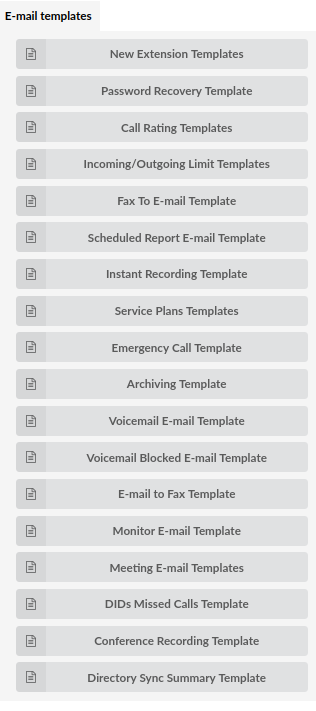
Users can select a specific template for the e-mails sent by the system. By default, several macros are used and it is easy for users to modify the templates.
NOTE: The settings can be reset to default by clicking the 'Reset' button.
Clicking the toggle button to use Custom Template for a specific Tenant will overwrite the template set on Master Tenant.
(E.g. On/Off)
(Button)
- New Extension Templates
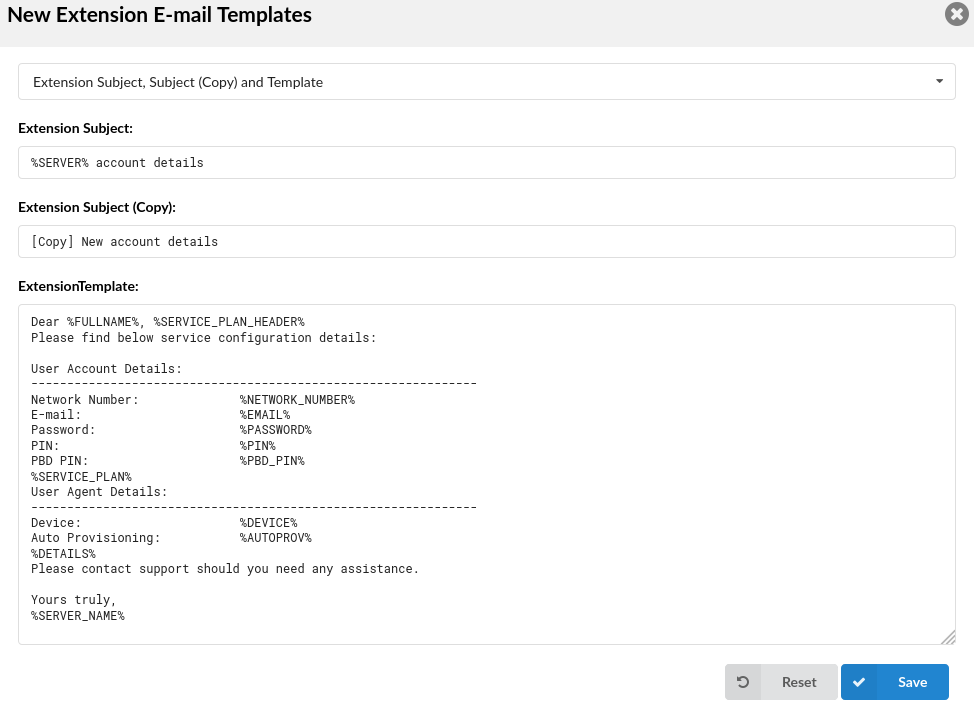
New Extension Templates
Set e-mail templates which are used to send basic information about a newly created Extension.
NOTE: After introducing PBXware 4, the system started providing users with an e-mail and user password used for gloCOM registration. However, in some cases, when phones were not auto-provisioned, users still required their desk phone registration details to be sent which was not possible at that moment.
For this reason, we have added variables for a SIP User ID - %USERNAME% and the Extension Secret - %SECRET% that can be used to add the information to the e-mail template if required. We have also introduced the variable %PROXY% to e-mail templates that reference the value of gloCOM SIP Proxy in Tenant Settings.
| New Extension Templates | |||||||||
|---|---|---|---|---|---|---|---|---|---|
| Variable | Meaning | ||||||||
| SUBJECT | %SERVER% | Server/Tenant Name | |||||||
| TEMPLATE | %FULLNAME% | Extension Name | |||||||
| %SERVICE_PLAN_HEADER% | Service Plan (Name) | ||||||||
| %NETWORK_NUMBER% | Extension Number | ||||||||
| %EMAIL% | E-mail of an Extension | ||||||||
| %PASSWORD% | User Password | ||||||||
| %PIN% | PIN | ||||||||
| %PBD_PIN% | PBD PIN | ||||||||
| %SERVICE_PLAN% | Service Plan of an Extension | ||||||||
| %DEVICE% | UAD | ||||||||
| %AUTOPROV% | Auto Provisioning | ||||||||
| %DETAILS% | Extension Details (E-mail, Password, Server) | ||||||||
| %SERVER_NAME% | Server/Tenant Name |
- Password Recovery Template (5.4 update)
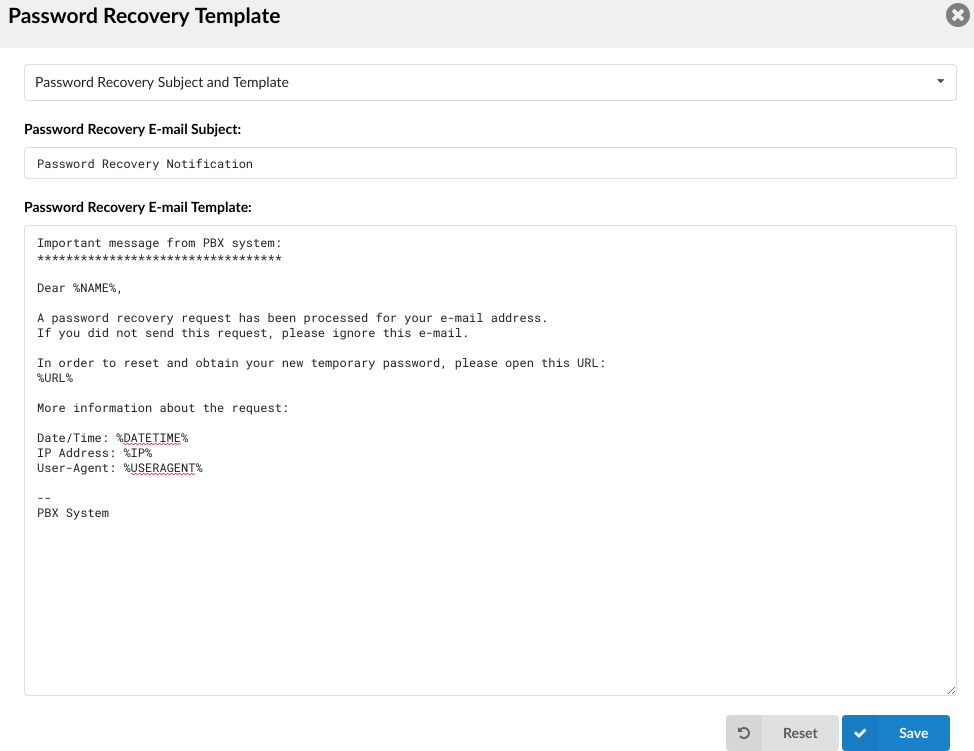
Password Recovery Template
The ability to change the e-mail template for Forgot my password when users request a password change.
| Password Recovery Template | |||||||||
|---|---|---|---|---|---|---|---|---|---|
| Variable | Meaning | ||||||||
| TEMPLATE | %NAME% | Name | |||||||
| %URL% | URL for Password Recovery | ||||||||
| %DATETIME% | Date/Time of a Password Recovery Request | ||||||||
| %IP% | IP Address of a Request | ||||||||
| %USERAGENT% | User Agent Used for a Request |
- Voicemail E-mail Template
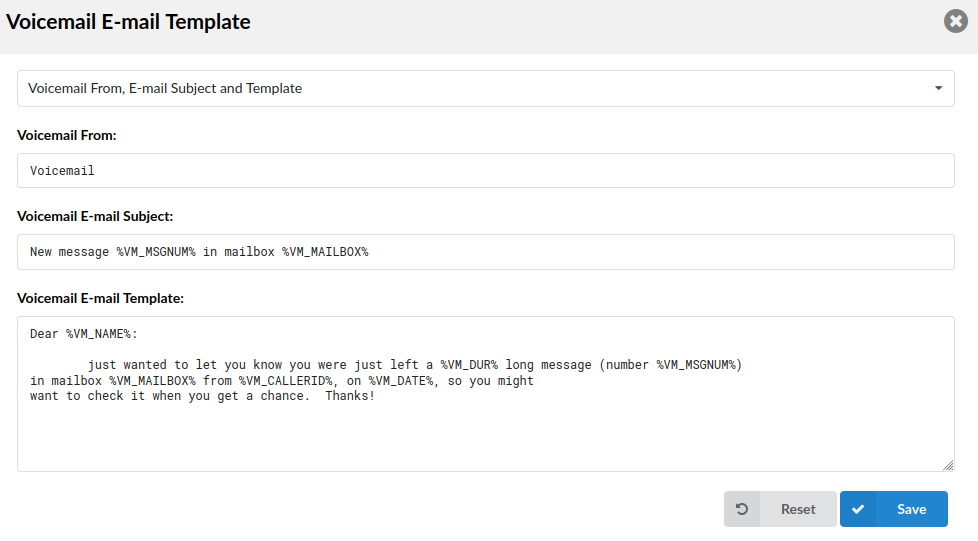
Voicemail E-mail Template
Set the e-mail template used for sending e-mails when a new voicemail is received.
| Voicemail E-mail Template | |||||||||
|---|---|---|---|---|---|---|---|---|---|
| Variable | Meaning | ||||||||
| SUBJECT | %VM_MSGNUM% | Number of a Voicemail Message | |||||||
| %VM_MAILBOX% | Voicemail Mailbox | ||||||||
| TEMPLATE | %VM_NAME% | Voicemail Name | |||||||
| %VM_DUR% | Duration of a Voicemail Message | ||||||||
| %VM_MSGNUM% | Number of a Voicemail Message | ||||||||
| %VM_MAILBOX% | Voicemail Mailbox | ||||||||
| %VM_CALLERID% | CallerID of a Voicemail Sender | ||||||||
| %VM_DATE% | Date of a Voicemail |
- Voicemail Blocked E-mail Template

Voicemail Blocked E-mail Template
Set the e-mail template used for sending e-mails when a new voicemail is blocked.
NOTE: Please note that emails regarding voicemail blocked notifications will be sent to all Administrators set under 'Site Accounts' > 'Administrators'.
| Voicemail Blocked E-mail Template | |||||||||
|---|---|---|---|---|---|---|---|---|---|
| Variable | Meaning | ||||||||
| TEMPLATE | %EXT% | Extension Number | |||||||
| %DATE% | Date of a Blocking Voicemail | ||||||||
| %ATTEMPTS% | Number of Attempts | ||||||||
| %MAXATTEMPTS% | Number of Max. Attempts | ||||||||
| %TENANT_CODE% | Tenant Code |
- E-mail to Fax Template
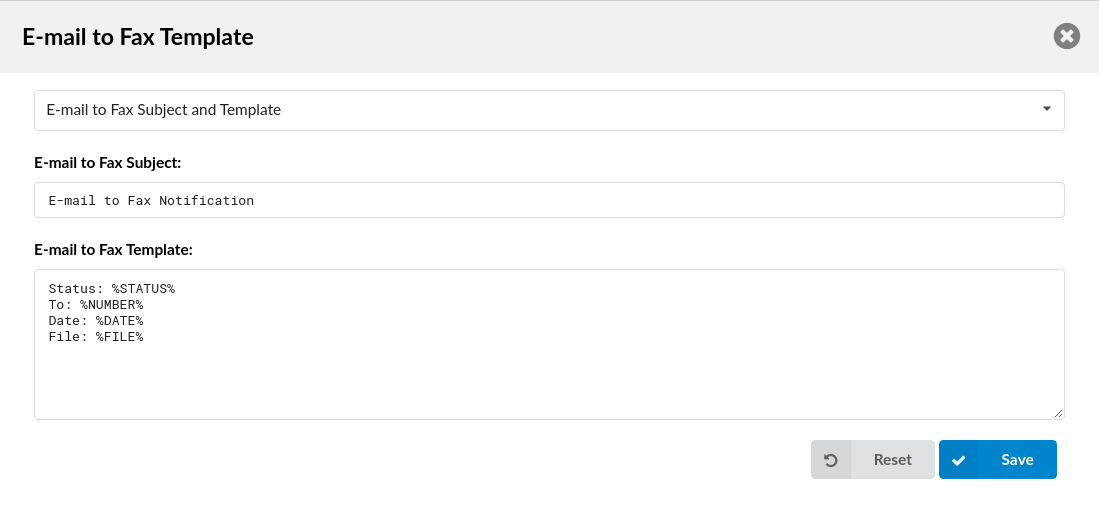
E-mail to Fax Template
Set the e-mail template used for sending e-mails when a new e-mail to fax is sent.
| E-mail to Fax Template | |||||||||
|---|---|---|---|---|---|---|---|---|---|
| Variable | Meaning | ||||||||
| TEMPLATE | %STATUS% | Sent Fax Status | |||||||
| %NUMBER% | Extension number to which the fax was sent | ||||||||
| %DATE% | Date | ||||||||
| %FILE% | File to be sent |
- Meeting E-mail Templates
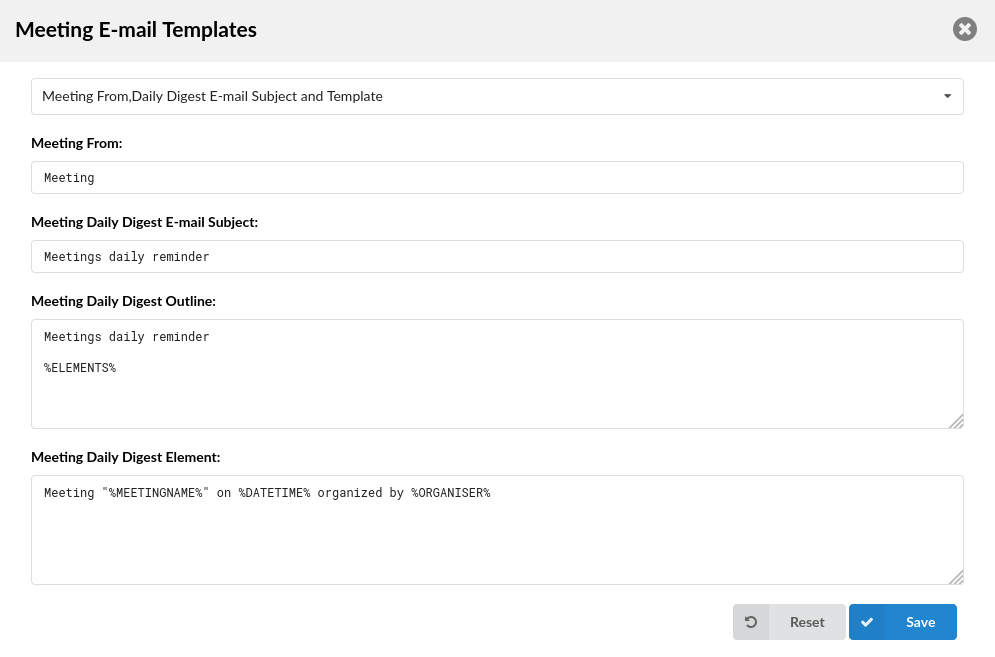
Meeting E-mail Template
Set the e-mail template used for sending e-mails when a new meeting is created, updated, or canceled.
NOTE: %DURATION% represents the meeting's time duration. %DIDS% shows DIDs to dial, if joining the meeting's audio conference only. %DID_LINKS% is similar to DIDs, but formatted as a tel:// link. The link contains the appropriate user information which the dialing client can use to send DTMF signals i.e. 'Meeting Number' and 'Participant Number' so that the user does not have to type them.
- Meeting E-mail Templates
Meeting E-mail Template
Set the e-mail template used for sending e-mails when a new meeting is created, updated, or canceled.
NOTE: %DURATION% represents the meeting's time duration. %DIDS% shows DIDs to dial, if joining the meeting's audio conference only. %DID_LINKS% is similar to DIDs, but formatted as a tel:// link. The link contains the appropriate user information which the dialing client can use to send DTMF signals i.e. 'Meeting Number' and 'Participant Number' so that the user does not have to type them.
- Meeting Daily E-mails
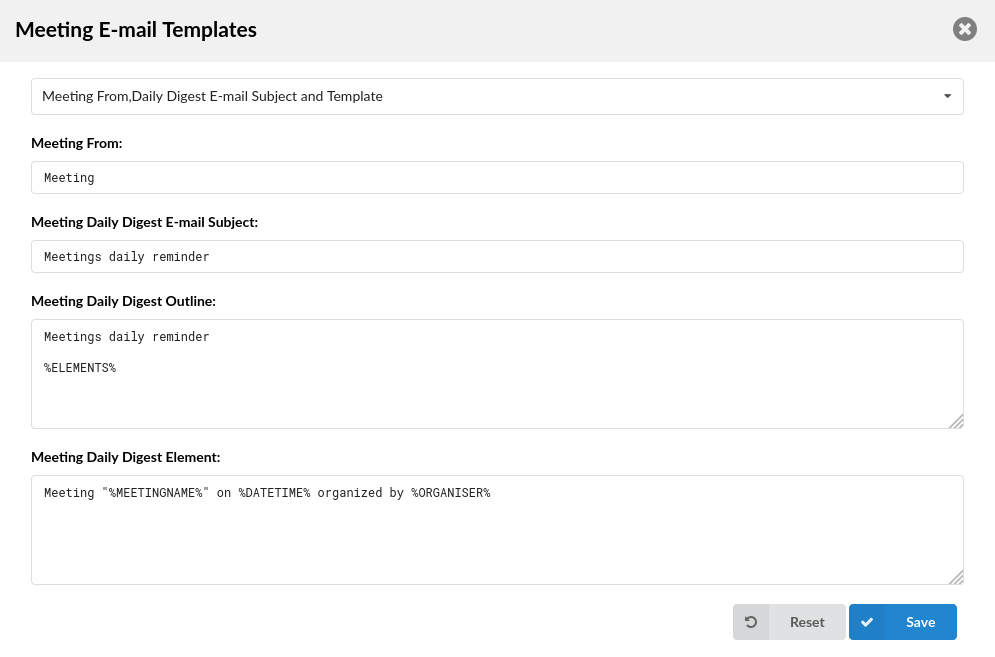
Meeting Daily E-mails
Set the e-mail template used for sending daily meeting e-mails containing information on any scheduled meetings for the day. For daily meetings, the Outline and Element templates work together to form an e-mail.
NOTE: The list of upcoming meetings for that day will get placed where the %ELEMENTS% tag is. The Element template describes a single entry in the list, which will get repeated accordingly.
| Meeting Daily E-mails | |||||||||
|---|---|---|---|---|---|---|---|---|---|
| Variable | Meaning | ||||||||
| OUTLINE | %ELEMENTS% | Elements of a Meeting | |||||||
| ELEMENT | %MEETINGNAME% | Meeting Name | |||||||
| %DATETIME% | Date/Time of a Meeting | ||||||||
| %ORGANISER% | Organiser of a Meeting | ||||||||
| %APPNAME% | Name of the application | ||||||||
| %ELEMENTS% | Elements of a Meeting | ||||||||
| %YEAR% | Current Year | ||||||||
| %MEETINGNUMBER% | Number of a Meeting | ||||||||
| %TIME% | Meeting Start Time | ||||||||
| %JOINLINK% | Link to web application meeting link |
- Meeting Invite E-mails
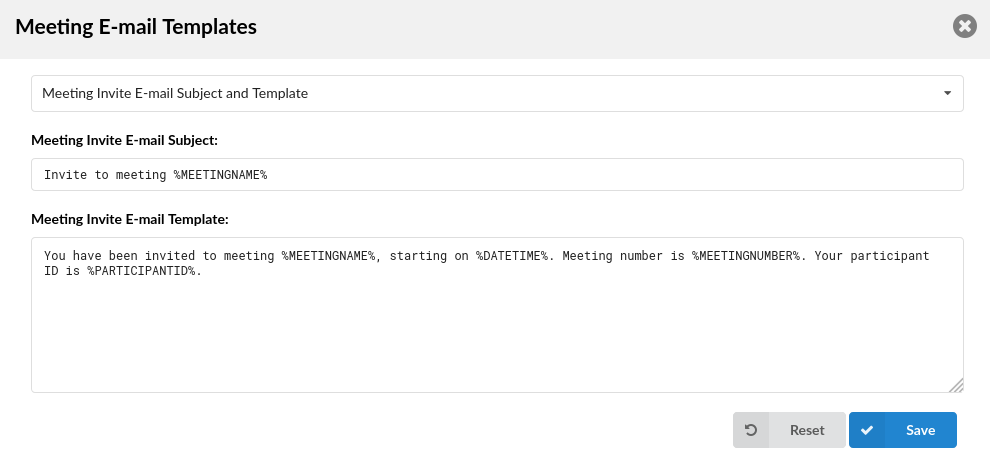
Meeting Invite E-mails
Set the e-mail template used for sending e-mails to participants when a new meeting is created.
| Meeting Invite E-mails | |||||||||
|---|---|---|---|---|---|---|---|---|---|
| Variable | Meaning | ||||||||
| SUBJECT | %MEETINGNAME% | Name of a Meeting That You Were Invited To | |||||||
| TEMPLATE | %MEETINGNAME% | Name of a Meeting That You Were Invited To | |||||||
| %DATETIME% | Start Time of a Meeting | ||||||||
| %MEETINGNUMBER% | Number of a Meeting | ||||||||
| %PARTICIPANTID% | Your Participant's ID | ||||||||
| %APPNAME% | Name of the application | ||||||||
| %ORGANISER% | Meeting Organiser | ||||||||
| %JOINLINK% | Link to web application meeting link | ||||||||
| %DURATION% | Duration of the meeting | ||||||||
| %DID_LINKS% | Link to Call-in number | ||||||||
| %YEAR% | Current Year |
- Meeting Update E-mails
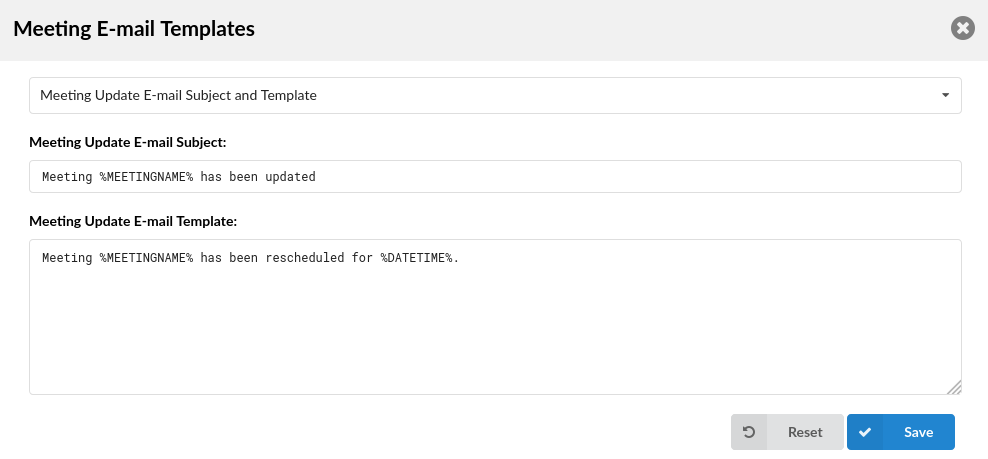
Meeting Update E-mails
Set the e-mail template used for sending e-mails to participants when the meeting has been updated.
| Meeting Update E-mails | |||||||||
|---|---|---|---|---|---|---|---|---|---|
| Variable | Meaning | ||||||||
| SUBJECT | %MEETINGNAME% | Name of a Meeting That Has Been Updated | |||||||
| TEMPLATE | %MEETINGNAME% | Name of a Meeting That Has Been Updated | |||||||
| %DATETIME% | New Start Time of a Meeting |
- Meeting Cancel E-mails
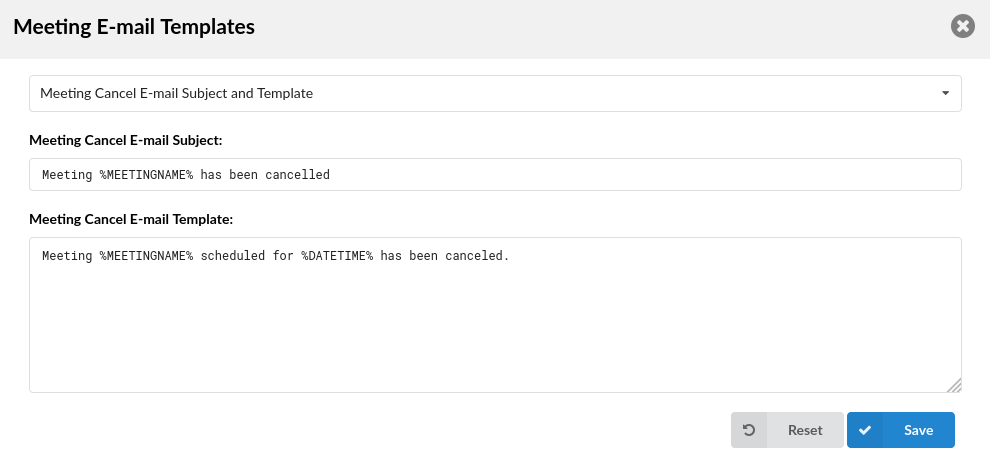
Meeting Cancel E-mails
Set the e-mail template used for sending e-mails to participants when the meeting has been canceled.
| Meeting Cancel E-mails | |||||||||
|---|---|---|---|---|---|---|---|---|---|
| Variable | Meaning | ||||||||
| SUBJECT | %MEETINGNAME% | Name of a Meeting That Has Been Canceled | |||||||
| TEMPLATE | %MEETINGNAME% | Name of a Meeting That Has Been Canceled | |||||||
| %DATETIME% | Start Time of a Canceled Meeting |
- DIDs Missed Calls Template
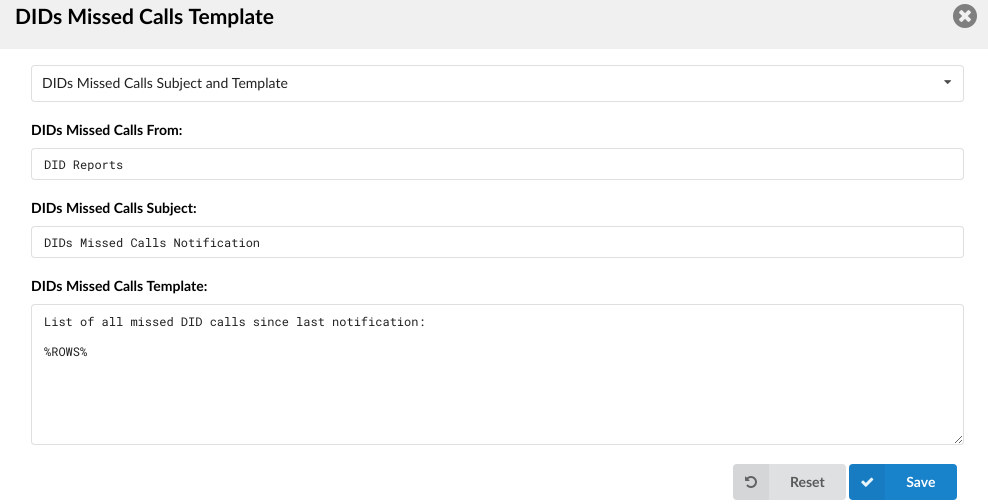
DID E-mail Template
Set the e-mail template to be generated for any missed calls on a DID.
| DIDs Missed Calls Template | |||||||||
|---|---|---|---|---|---|---|---|---|---|
| Variable | Meaning | ||||||||
| TEMPLATE | %ROWS% | Rows of All Missed DID Calls |
- Conference Recording Template
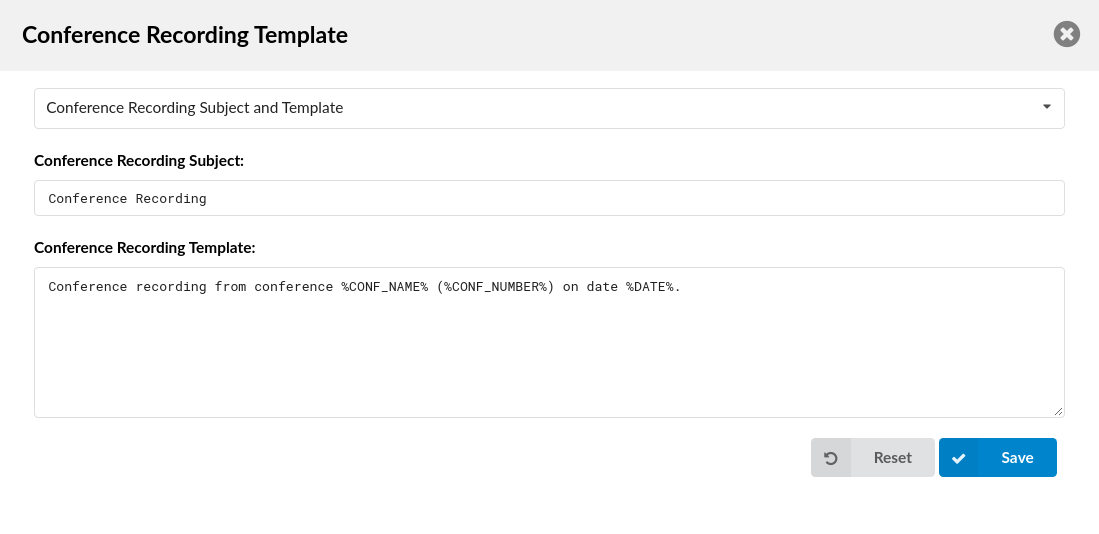
Conference Recording Template
Set the e-mail template used for sending e-mails when a new conference recording is created.
| Conference Recording Template | |||||||||
|---|---|---|---|---|---|---|---|---|---|
| Variable | Meaning | ||||||||
| TEMPLATE | %CONF_NAME% | Conference Name | |||||||
| %CONF_NUMBER% | Conference Number | ||||||||
| %DATE% | Date of a Conference Recording |
- Directory Sync Summary Template
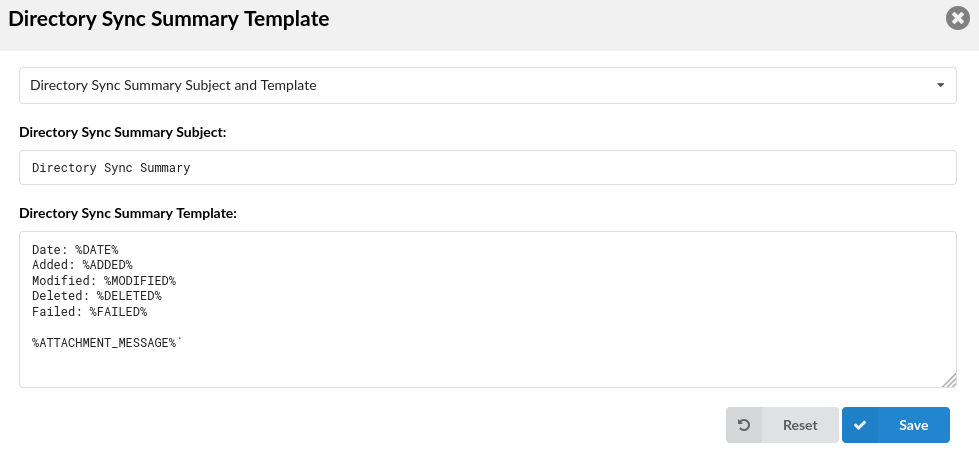
Directory Sync Summary Template
Set the e-mail template to be generated for any changes, errors, or failed Extension syncs. The %ATTACHMENT_MESSAGE% variable refers to the .txt file that will be sent together with the e-mail. It contains further information about why the sync failed or the problem arose.
NOTE: *%SERVER% and %TENANT% variables can be added to the e-mail template. %SERVER% points to Master Tenant Name and %TENANT% points to the Tenant's Number. These variables help differentiate the same e-mails sent for various Tenants.
| Directory Sync Summary Template | |||||||||
|---|---|---|---|---|---|---|---|---|---|
| Variable | Meaning | ||||||||
| TEMPLATE | %DATE% | Conference Name | |||||||
| %ADDED% | Added | ||||||||
| %MODIFIED% | Modified | ||||||||
| %DELETED% | Deleted | ||||||||
| %FAILED% | Failed | ||||||||
| %ATTACHMENT_MESSAGE% | Attachment Message |
¶ Speed Dial
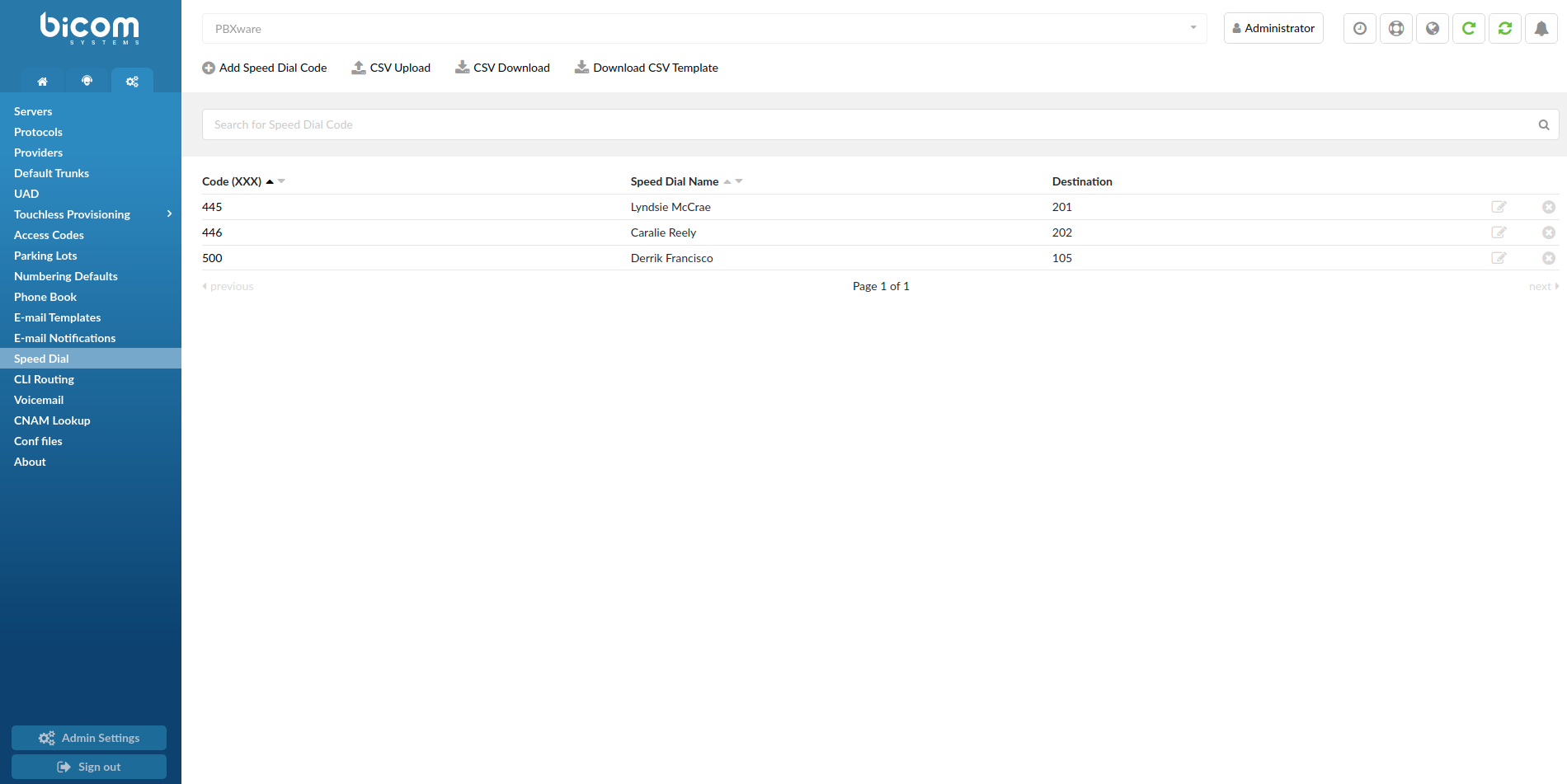
Speed Dial
Speed Dial is used with the *130 Access Code. When you dial *130XX, where XX is a Speed Dial Code, you will dial the extension associated with that code.
- CSV Upload
Click on this button to upload Speed Dial Code configuration from a csv file.
To see which fields need to be set download the CSV template by clicking on the "Download CSV Template" button.
(Button)
- CSV Download
Click on this button to download Speed Dial Code configuration as a csv file.
(Button)
- Download CSV Template
Download CSV Template button will present you with a file that already contains necessary headers which should help you create the CSV file easier.
(Button)
- Search
Search is performed by Code and Speed Dial Name
This screen contains information about all Speed Dial Codes on system with following infromation:
- Code (XXX)
Up to three digit code which is entered after the Speed Dial Access Code, *130 as default
(E.g. 22)
([Display)
- Speed Dial Name
Short description of the Destination to which this Code points.
(E.g. Sales-John)
(Display)
- Destination
Destination to which this Code is pointing.
(E.g. 1005)
(Display)
Click to edit Speed Dial Code configuration
(Bitton)
Click to delete Speed Dial Code from the system
(Button)
¶ Add/Edit Special Dial Code
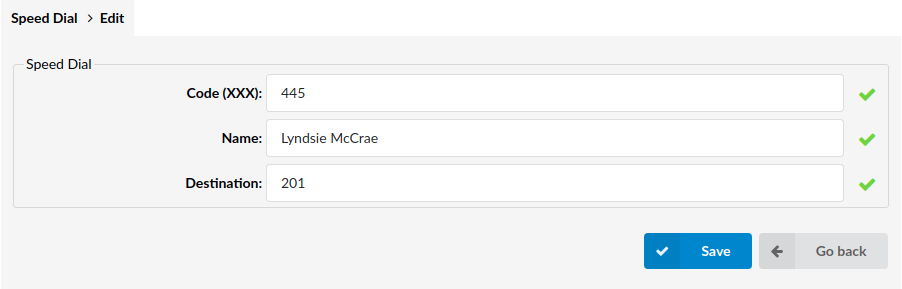
Add/Edit Speed Dial Code
- Code(XXX)
Code which is entered after the Speed Dial Access Code
(E.g. 2)
([0-9])
- Name
Short description of the Destination to which this Code points.
(E.g. Sales-John)
([a-z][0-9])
- Destination
Destination to which this Code is pointing.
(E.g. 1005)
([0-9])
¶ CLI Routing
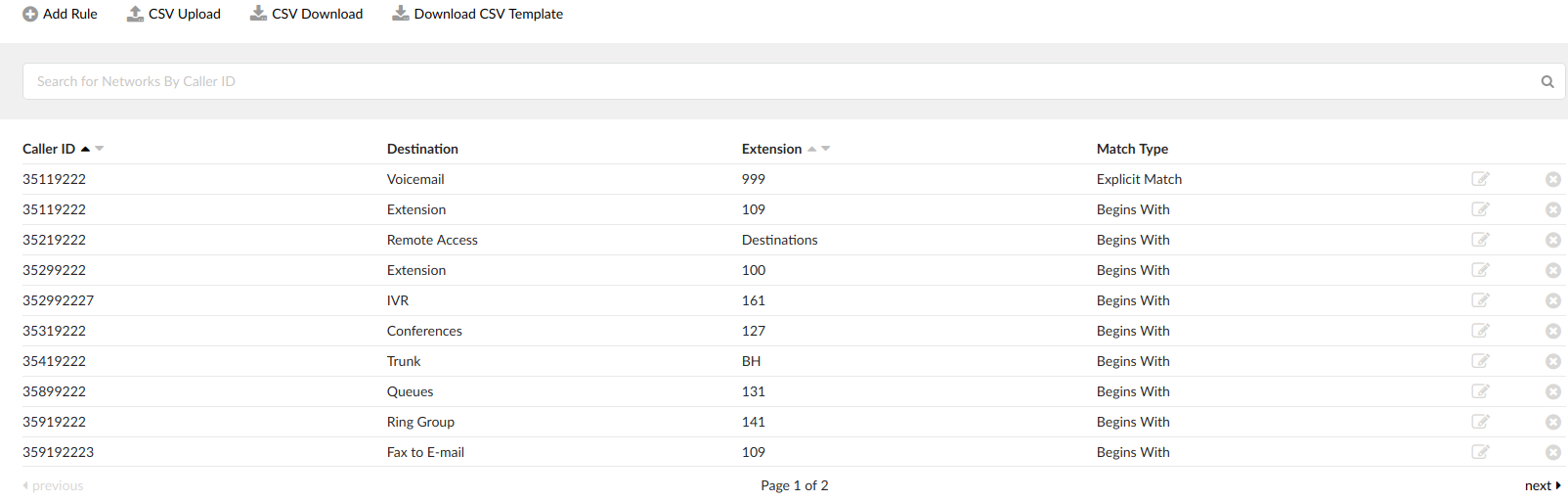
CLI Routing
This option allows adding rules which send the calls to different destinations based on Caller IDs. For example, if the caller's ID begins with 203, you can send all those calls to the IVR, if the CallerID is specifically number 063456789 then send that call to extension 4444 etc...
- CSV Upload
Click on this button to upload CLI Routing configuration from csv file
(Button)
- CSV Download
Click on this button to download CLI Routing configuration to csv file
(Button)
- Download CSV Template
Download CSV Template button will present you with a file that already contains necessary headers which should help you create CSV file easier
(Button)
- Search
Search is performed by Caller ID
This screen shows all CLI Routing Rules configured on system with following options:
- Caller ID
The Caller ID which is matched in the rule.
(E.g. 063456789)
(Display)
- Destination
The type of destination to which the call will be directed.
(E.g. IVR)
(Display)
- Extension
Extension of the destination or selection where the call should go.
(E.g. 2222)
(Display)
- Match Type
How the Caller ID is matched.
(E.g. If we set Match explicitly to ‘yes’ here will be written ‘Explicit Match’. If we set this option to ‘No’ or ‘Not Set’ here will be written ‘Begins With’.)
(Display)
- Edit
Edits the CLI Routing configuration
(Button)
- Delete
Deletes CLI Routing Rule from the system
(Button)
¶ Add/Edit CLI Routing Rule
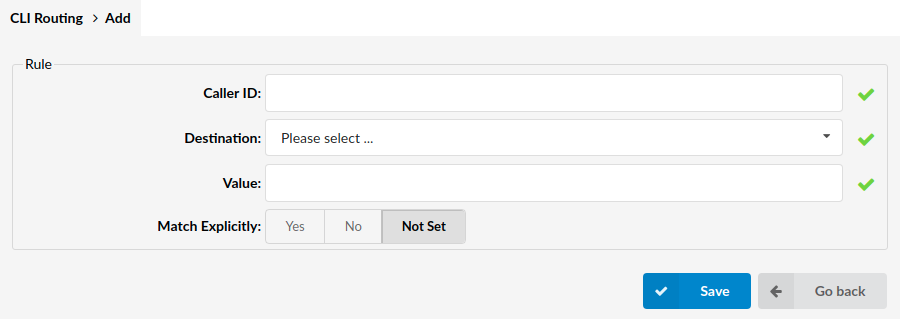
Add/Edit CLI Routing Rule
- Caller ID
The Caller ID which is matched in the rule.
(E.g. 063456789)
([a-z][0-9])
- Destination
The type of destination to which the call will be directed.
(E.g. Queue)
(Select box)
- Extension
Value of the destination or selection where the call should go.
(Select box)
- Match Explicitly
Should the system match Caller ID explicitly or treat all calls that begin with it.
(E.g. Yes, No, Not Set)
(Option buttons)
¶ About
Licence - Tenant
The About section provides detailed information on the system's edition, current release version, including other licensing details found on Tenant.
- PBXware
This line shows information about the PBXware Edition, Release, and Asterisk running.
(E.g. Edition: Multi-Tenant Release: 6.0 (b99cec48) Running: 16.4.0-gc-ce38c557 PBXware Proxy v6.0.0-beta.2+build.1 (4192b49), API: 6, libmemcached version: 1.0.18)
(Display)
- Licence Details:
The 'Licence details' section displays all enabled features on the licence as follows:
- Conferences
- Extensions
- IVRs
- Meetings
- Queues
- Ring Groups
- Voicemails
(E.g. 7/555 Conferences, 64/111 Extensions, 7/444 IVRs...)
(Display)
For more information on the 'About' page found on Master Tenant, please refer to the About section.