Configuring PBXware to be in compliance with RAY BAUM’s Act requires following the steps below. In this HOWTO, users can also refer to more information on how to ensure that Kari’s Law is fulfilled.
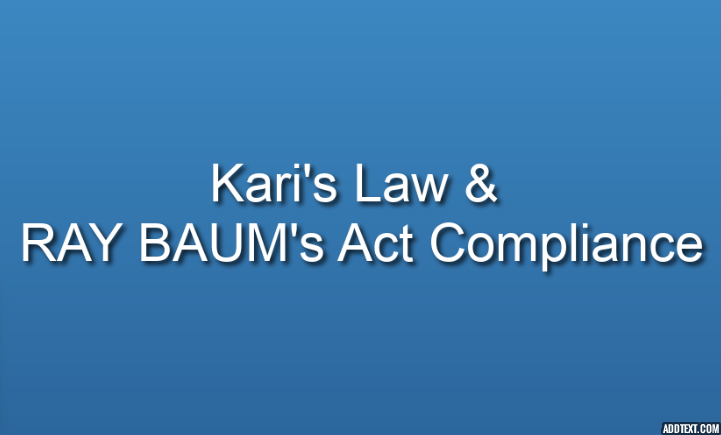
.
¶ Setting the Emergency Location Header
In order to set a SIP header for a device's location when an emergency number is dialed, a header name needs to be defined. This header name will be used in SIP messages sent to providers when an emergency number is dialed.
An example of a header name:
Geolocation
.
¶ Setting 'Emergency Location Header' on a Trunk

To provide 'Emergency Location Header' for a Trunk, refer to the following:
-
Navigate to 'Trunks'
-
Click 'Edit'
-
Click 'Show advanced settings'
-
Refer to the 'General' section
-
Populate the 'Emergency Location Header' field
Please note that if the emergency location header is set for a Trunk, then that name will be used when setting the SIP header, regardless of the values for the header name on other pages. This field can be used if a provider requires a specific header to be set that differs from the header for other providers.
NOTE: If the emergency location header is not set on a Trunk, then the header name set on the Tenant level will be used. This field can be used as a default header name, in case it is not set on a Trunk.
.
¶ Setting 'Emergency Location Header' on a Tenant

To provide 'Emergency Location Header' for a Tenant, refer to the following:
-
Navigate to 'Settings'
-
Select 'Tenants'
-
Click 'Edit'
-
Click 'Show advanced settings'
-
Refer to the 'General Settings' section
-
Populate the 'Emergency Location Header' field
The emergency location header can be found on 'Master Tenant' > 'Edit' as well. When set on the Master Tenant, then that header name will be used in case there is no header name provided for the Tenant level. The option on the Master Tenant can be used to set a header name globally for the whole system.
NOTE: If the emergency location header is not set on the Trunk or Tenant level, then no location header will be sent.
.
¶ Setting the Device's Location ID
In order to comply with RAY BAUM’s act, a device's location ID needs to be sent when an emergency number is dialed. The location ID will have to be set for each device (MAC address) or on a Tenant level, in case all devices are on the same location.
The Location ID is provided by the Trunk providers by provisioning the E911 endpoint. The process of provisioning E911 endpoints is different for each provider.
NOTE: To get the location IDs, please contact your provider and refer to their documentation.
.
¶ Bandwidth
LINK to their documentation: Bandwidth - Dynamic Location Routing integration Guide
If using 'Bandwidth' as a provider, the Location ID will be in the form of a URL. It should be then entered as such in the PBXware's GUI.
This is an example of a Location ID provided by Bandwidth in the form of a URL:
https://emergency.bandwidth.com/locations/123456/CorpOffice5thFloor
.
¶ Telnyx
LINK to their documentation: https://developers.telnyx.com/docs/v2/sip-trunking/dynamic-emergency-calling-setup
If using 'Telnyx' as a provider, the Location ID will not be in the form of a URL. Each address will have an associated location ID (Geolocation ID) that should be then entered as such in the PBXware's GUI.
This is an example of a Location ID provided by Telnyx: d4f52baed311ef95
NOTE: The PIDF-LO format and multi-party SDP on INVITE is not supported.
.
¶ Setting 'Device Location ID' on a Tenant
.

To provide 'Device Location ID' for a Tenant, refer to the following:
-
Navigate to 'Settings'
-
Select 'Tenants'
-
Click 'Edit'
-
Click 'Show advanced settings'
-
Refer to the 'General Settings' section
-
Populate the 'Device Location ID' field
When the 'Devices Location ID' option is set on a Tenant level, that location will then be used by default for emergency calls made by callers from this Tenant.
NOTE: This is useful in case all devices on that Tenant are in the same building/office, so there is no need to set the location ID for each device respectively.
.
¶ Auto Provisioning & 'Device Location ID'
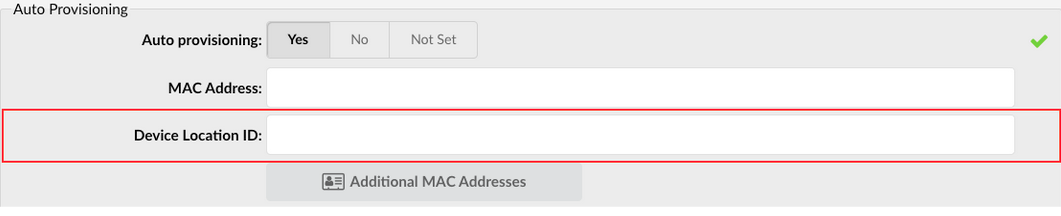
To provide 'Device Location ID' in the 'Auto Provisioning' section, refer to the following:
-
Navigate to 'Extensions'
-
Click 'Edit'
-
Click 'Show advanced settings'
-
Refer to the 'Auto Provisioning' section
-
Populate the 'Device Location ID' field
When a call is made from the device with the MAC address populated in the field above, then the device's location ID will be sent as the value of the emergency location header.
Example:
Emergency Device Header: Geolocation
Device Location ID: <https://emergency.bandwidth.com/locations/customer1234/MyHouse>
The SIP header that is sent out will be:
Geolocation: <https://emergency.bandwidth.com/locations/customer1234/MyHouse>
¶ Additional MAC Addresses (Auto Provisioning) & 'Device Location ID'
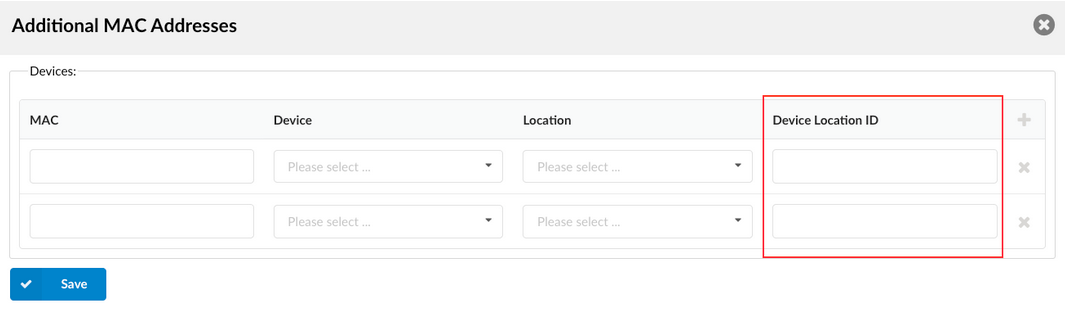
To set the device's location ID for any additional MAC address alongside the main MAC address, refer to the following:
-
Navigate to 'Extensions'
-
Click 'Edit'
-
Click 'Show advanced settings'
-
Refer to the 'Additional MAC Addresses' section
-
Populate the 'Device Location ID' field
NOTE: The same rules apply here as they do for the main device's location ID.
¶ Hot Desking & 'Device Location ID'

To set the device's location ID in the 'Hot Desking' section, refer to the following:
-
Navigate to 'Extensions'
-
Click 'Hot Desking'
-
Click 'Edit'
-
Refer to the 'General' section
-
Populate the 'Device Location ID' field
The device's Location ID usage is the same as for the Extension. When an emergency call is made from this device, then this location ID will be sent.
NOTE: If the location ID is empty, then the location ID set on a Tenant level will be used.
¶ Kari's Law

To ensure that Kari’s Law is fulfilled, the 'Auto Dial Access Code' option is added to the 'Hot Desking' page.
The Auto Dial Access Code option allows users to control whether the phone will dial the Hot Desking Access code ('*555') automatically when the handset is picked up or not. Before this option was implemented, phones would previously call '*555' automatically, but this could significantly slow down the process especially when dialing an emergency number.
This option is now disabled by default, meaning that phones will not automatically dial '*555' when the handset is picked up. To keep this functionality as such, the 'Auto Dial Access Code' has to be set to 'Yes'.
NOTE: If there is no location ID set for a MAC address and there is no default location ID set on a Tenant, then the emergency location header will not be sent.