¶ Editing HOWTO gloCOM translation
In case gloCOM is not offered in your preffered language you are able to do your own translation by using QtLinguist.
If you would like to do the translation for gloCOM please download the *.ts file from the link:
https://downloads.bicomsystems.com/desktop/translations/glocom.ts
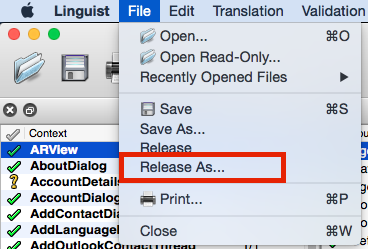
gloCOM translation file has *.ts extension and QtLinguist application is required to open "ts" file and translate text.
Windows:
https://downloads.bicomsystems.com/desktop/translations/qt-linguist-setup.exe
MacOSX:
https://downloads.bicomsystems.com/desktop/translations/qt-linguist-macx.dmg
All you have to do is to load the file in QtLinguist and after the file is loaded you will be able to see two sections: Context and Source text.
Context part of the window will display available context sections of gloCOM, by clicking on it you will display entries in source text section, that are available for translation. By clicking on one of the entries in Source text section, in the bottom part of the section you will be able to enter dutch translation for selected string.
NOTE: UI limitations should be kept in mind, and large text should be avoided for some UI elements.
Once you are done with making changes in QtLinguist, press "Save" to accept changes.
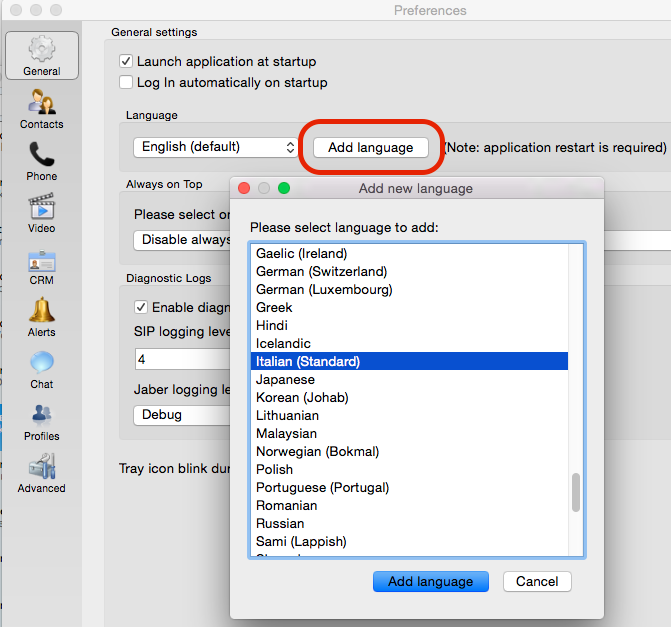
To test your translation in gloCOM export file from QtLinguist using “Release As” and save it to preferred location under recognizable name, for example italian.lang
To import it, open gloCOM and navigate to preferences. Once preferences window opens, click General in left panel and in Language section click Add language button. Pop up window will open and you will be able to select language you would like to add (i.e. Italian Standard). Select your language from the list and click Add language button. Navigate to your file and click Open button to import your .lang file to gloCOM.
Once you are done, you should be able to select Italian from language drop down list in Language section. Select Italian (standard) and restart your gloCOM client.
After gloCOM is started it should be in Italian you can go through the interface and see if everything was translated correctly or if some translations need to be adapted to better fit gloCOM user interface.
Once everything is finished you have to send us changed '''.ts''' file so we could apply translation and create gloCOM installation in your preferred language.