¶ gloCOM terminal
¶ Known issues Windows server 2012 R2
To be able to install and RUN application, all latest Windows updates and some of the Windows features has to be installed first.
- All latest windows updates have to be installed (must).
- QoS has to be installed (not installed by default) below is small how to.
Steps to install QoS feature on Windows Server 2012.
- In the Server Manager Dashboard, go to "Manage" from drop-down select "Add Roles and Features".
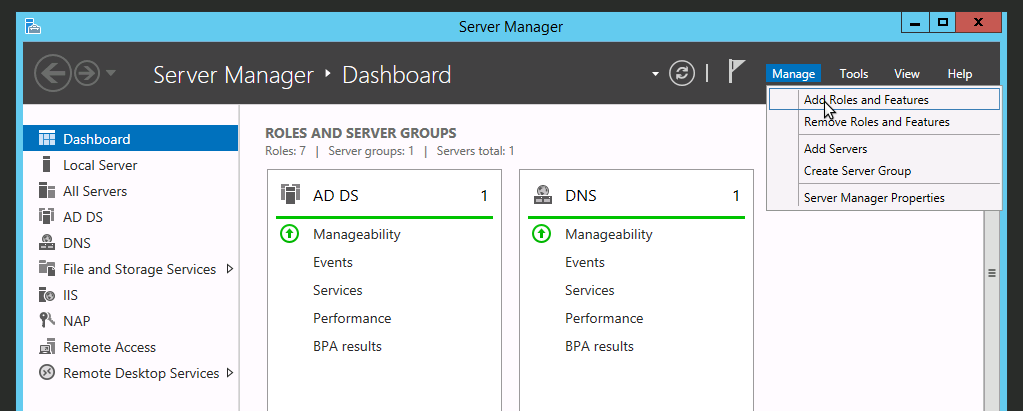
- Add roles and features wizard will start, on first screen press Next.
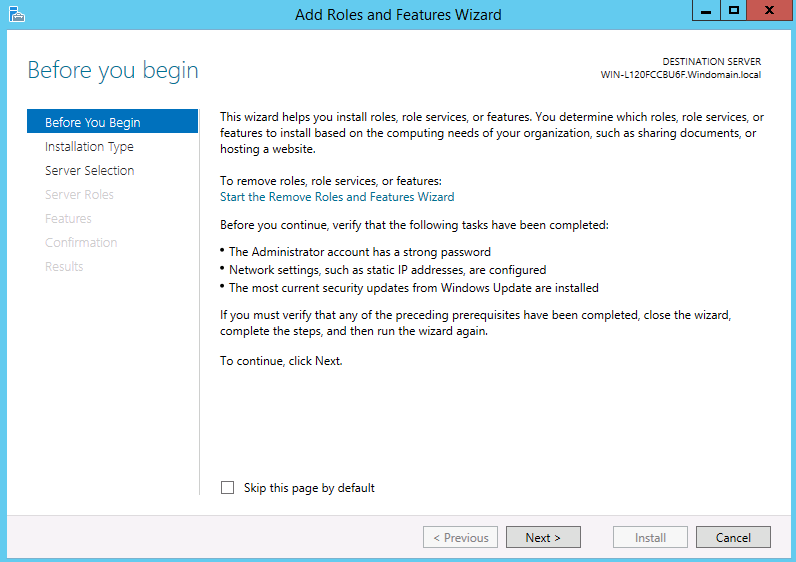
- On second screen select "Role-based or feature-based installation" press Next.
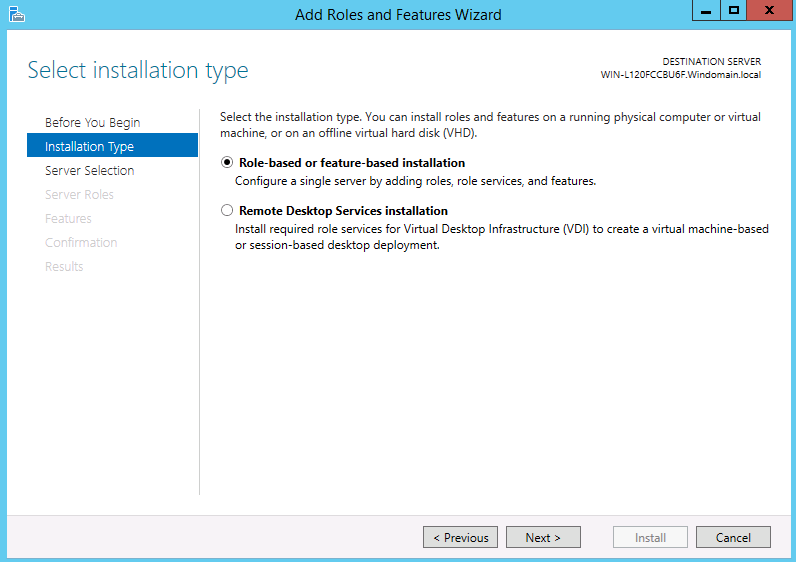
- On the third screen select your server from the servers list and press Next.
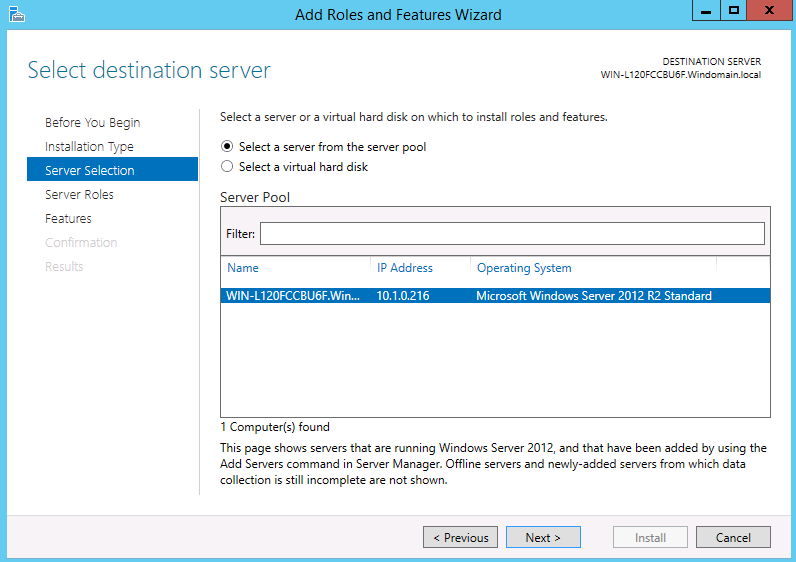
- On the fourth screen just leave all as is and press Next.
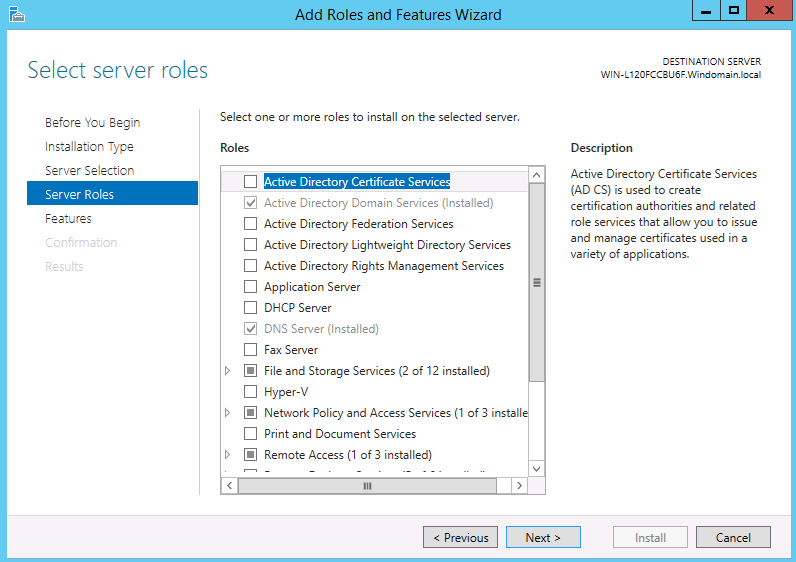
- On the last step in Feature list find "Quality Windows Audio Video Experience" select the checkbox near the feature and press install.
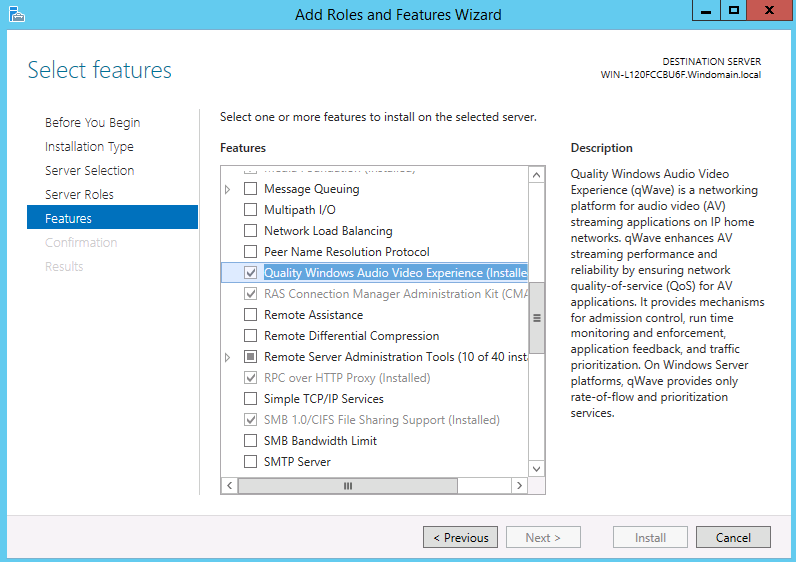
After wizard installs this feature you will be able to use gloCOM in your Windows Server environment.