¶ Introduction

This Configuration Guide is written as a general guide on how to configure Snom PA1 to work with PBXware 5.3.7.
¶ Requirements
¶ Identifying Device Model
To start and successfully complete registration of your Snom device, you need to know which device model to set up.
On the back of each Snom device, there is model information that you should check. Although various device models can have exactly the same requirements and installation procedures, they can also have significantly different requirements and installation procedures, so that is why it is important to know the model you own which results in you setting up the device successfully.
¶ Device Firmware
Make sure that your device is loaded with an appropriate firmware version, 8.7.5.75.
¶ DHCP Server
Fully configured and operational DHCP server.
¶ PBXware Version
PBXware version 5.3.7
In order to find out the PBXware version:
- Log in to PBXware.
- Navigate to Settings: About.
On the top of About page, you may see a code similar to this one PBXware Edition: Business, Release: 5.3.7 (387597b7), Running: 13.23.1-gc-34a0982f, PBXware Proxy v5.3.5 (872e553), API: 5.3, libmemcached version: 1.0.18, where Release denotes the current version of your PBXware.
¶ Installation
This section describes how to install and connect the device to the electrical power and data network as well as how to apply factory settings.
The following topics are covered:
- Power Adapter
- Power over Ethernet (PoE)
- Factory Settings
¶ Power Adapter
Connect the Network and Power
- Connect the DC plug on the power adapter to the DC port on the device and connect the other end of the power adapter into an electrical power outlet.
- Connect the Ethernet cable between the Internet port on the device and the network port on a router or switch to access LAN.
NOTE: If you are using Power over Ethernet (PoE), you don't need to connect the AC adapter. Make sure that the Ethernet cable and router or switch is Power over Ethernet (PoE) compliant.
¶ Power over Ethernet (PoE)
Connect the Network (only)
Using a regular Ethernet cable, your device can be powered from a Power over Ethernet (PoE) compliant router or switch.
- Connect the Ethernet cable between the Internet port on the device and an available port on the in-line power router or switch.
NOTE: If you are using Power over Ethernet (PoE), you don't need to connect the AC adapter. Make sure that the Ethernet cable and router or switch is Power over Ethernet (PoE) compliant.
¶ Find the device's IP address
Find out your Snom device's IP Address.
- Press the IP/Reset button.
- The IP address will be recited, so make sure that you write it down.
¶ Reset to factory settings
This step is not required for brand new out-of-the-box devices, however, if the device has been already used then it is a must.
- Press and hold the IP\Reset button.
- Release after 10 seconds.
- Wait some time for a device to reboot.
NOTE: Do not unplug or remove power to the device while it is updating firmware and configuration.
¶ Registering Device
This section describes how to identify the Snom device model, requirements that must be met, and how to register a device using Manual configuration or Auto provisioning.
The following topics are covered:
- Manual Configuration
- Auto Provisioning
¶ Manual Configuration
This section describes how to set UAD settings, create the PBXware Extension, and register the device.
The following topics are covered:
- UAD settings
- Creating Extension
- Registering Device
¶ UAD Settings
UAD settings
Log in to the PBXware's web administration interface
- Open a new browser window and enter the IP address in order to access the PBXware's web administration login screen. Example: http://192.168.1.10.
- Log in to PBXware with your e-mail address and password.
UAD Settings
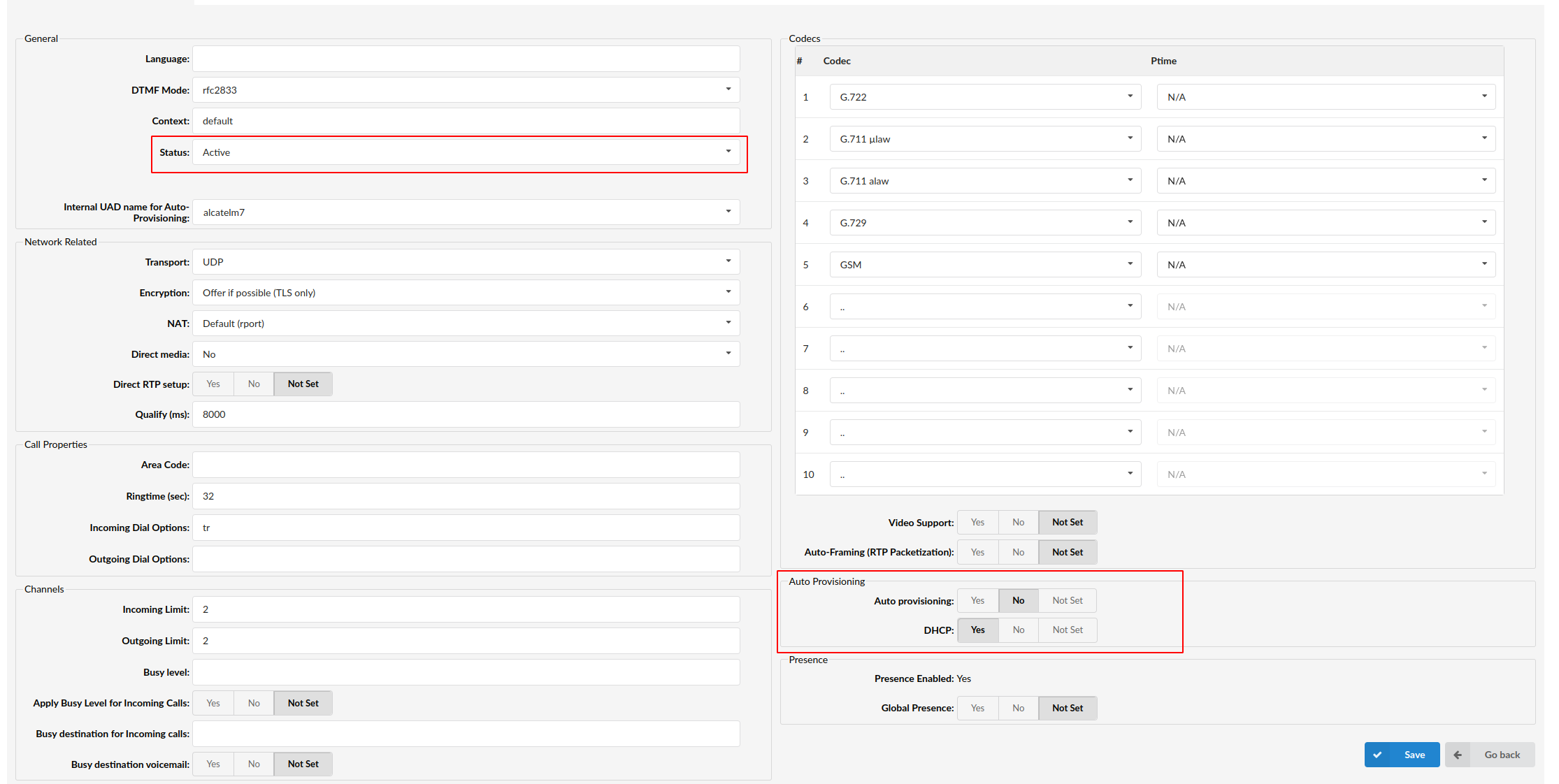
- Navigate to Settings: UAD.
- Make sure that the Snom device is enabled. To check the UAD status, click the Edit icon corresponding to your Snom device.
- Make sure that Status is set to Active, Auto provisioning is set to No, and DHCP is set to Yes.
- Click the Save button to save changes.
¶ Creating Extension
Add the Extension
- Navigate to Extensions. Click the Add Extension button.
- The standard options window will be shown below.
- Select the Snom device from the UAD select box.
- Select Location: Local or Remote.
Local is for all Extensions registered on the LAN and Remote is for all Extensions registered from remote networks, WAN, Internet etc.
- Click the Next step button.
Extension Values
Enter values into the required field text boxes.
REQUIRED FIELDS:
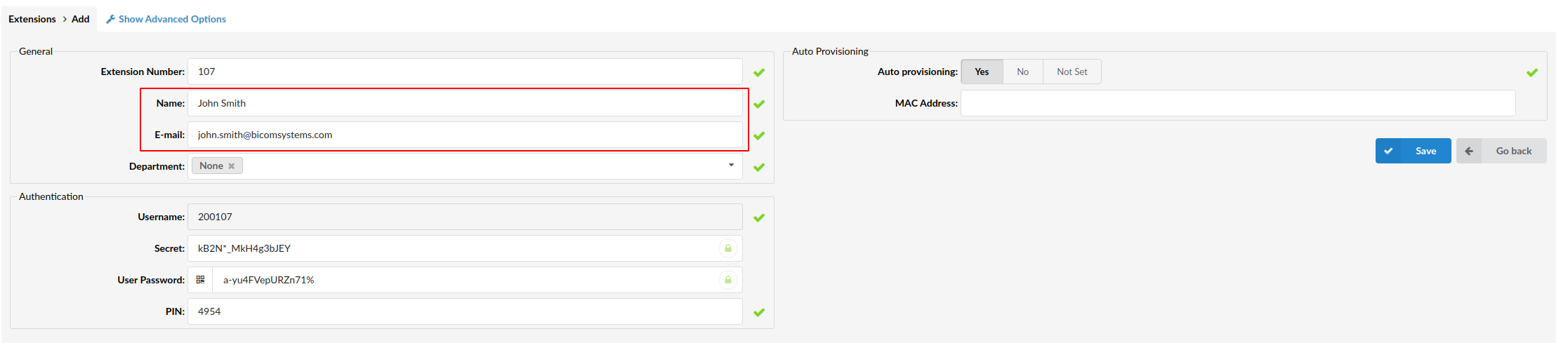
- Name
Enter a name for the Extension being created. Example: John Smith.
Enter the e-mail address associated with this Extension. This e-mail address will receive all system notification messages. Example: john.smith@bicomsystems.com
- Click the Save button.
¶ Registering Device
This section describes how to register the Snom device using Hostname or IP Address.
¶ Hostname or IP Address
Log in to the device's web administration interface
- Open a new browser window and enter your device's IP address in order to access the device's web administration interface login screen. Example: http://192.168.1.22
- Click Identity 1 in the left navigation menu.
- Enter or set the following details into the respective fields.
REQUIRED FIELDS:
- Identity Active
Make sure the On radio box is selected.
- Display name
PBXware Extension name. Example: John
- Account
Usually the same number as the Authentication Username.
- Password
The Secret of the Extension as received in the e-mail associated with this Extension. Example: _%Z4M3*Ts9y7. A password is generated automatically for each newly created Extension.
- Registrar
Enter the Hostname or IP Address of PBXware.
- Example of a Hostname: voip.bicomsystems.com
- Example of an IP Address: 192.168.1.10
- Authentication Username
PBXware Extension number. Example: 103.
- Click the Apply button.
- You will have to wait some time for the device to reboot. If everything is done as described above, you should have successfully registered your device to PBXware.
Dial *123 to verify registration.
¶ Auto Provisioning
This section describes how to set UAD settings, create the PBXware Extension, and register the device using DHCP or Static IP address.
The following topics are covered:
- UAD Settings
- Creating Extension
- Registering Device
¶ UAD Settings
UAD settings
Log in to the PBXware's web administration interface.
- Open a new browser window and enter the IP address in order to access the PBXware web administration login screen. Example: http://192.168.1.10.
- Log in to PBXware with your e-mail address and password.
UAD Settings
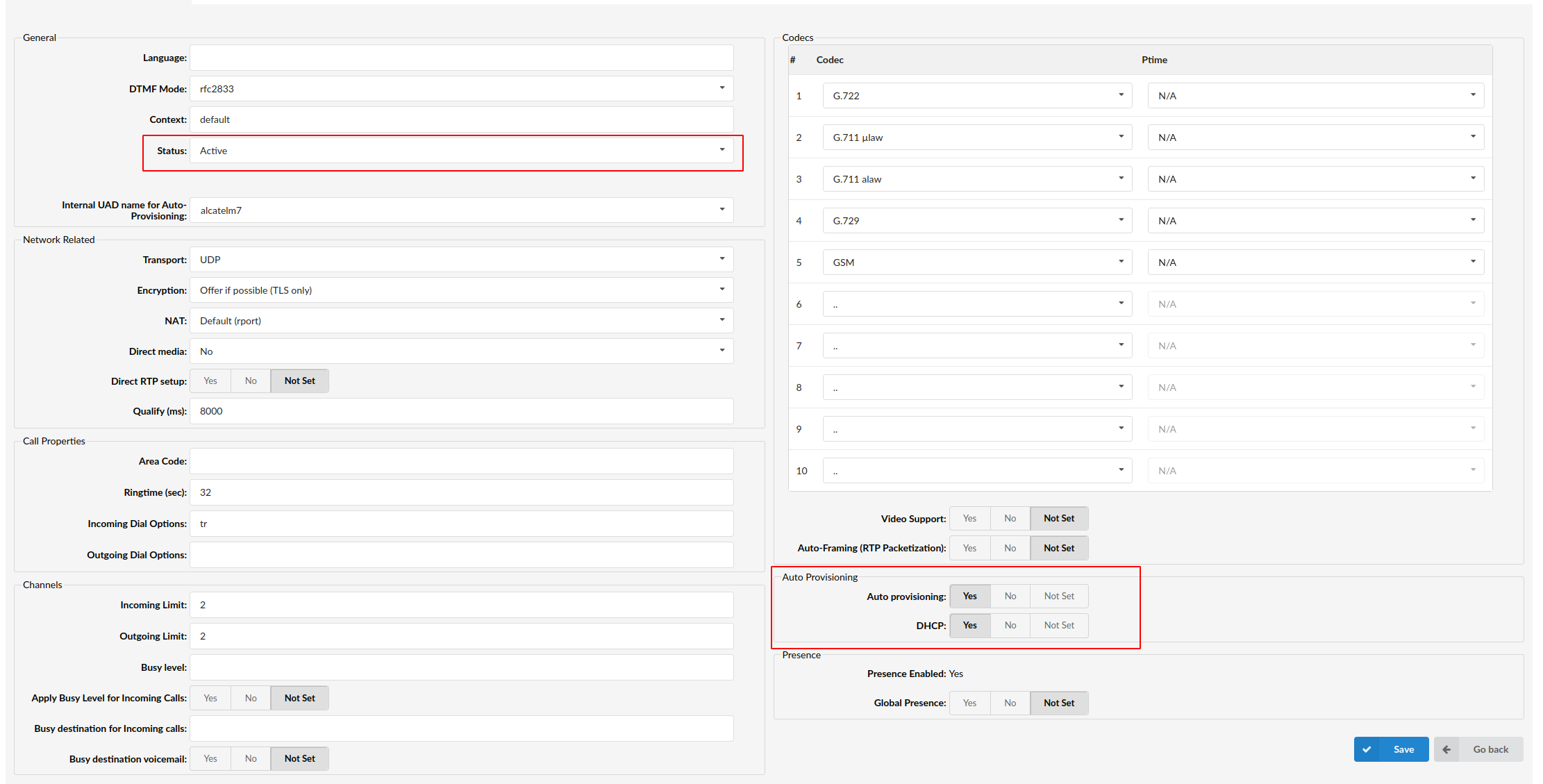
- Navigate to Settings: UAD.
- Make sure that the Snom device is enabled. To check the UAD status, click the Edit icon corresponding to your Snom device.
- Make sure that Status is set to Active, Auto provisioning is set to Yes, and DHCP is set to Yes.
- Click the Save button to save changes.
¶ Creating Extension
Add the Extension
- Navigate to Extensions. Click the Add Extension button.
- The standard options window will be shown below.
- Select the Snom device from the UAD select box.
- Select Location: Local or Remote.
Local is for all Extensions registered on the LAN and Remote is for all Extensions registered from remote networks, WAN, Internet etc.
- Click the Next step button.
Extension values
Enter values into the required field text boxes.
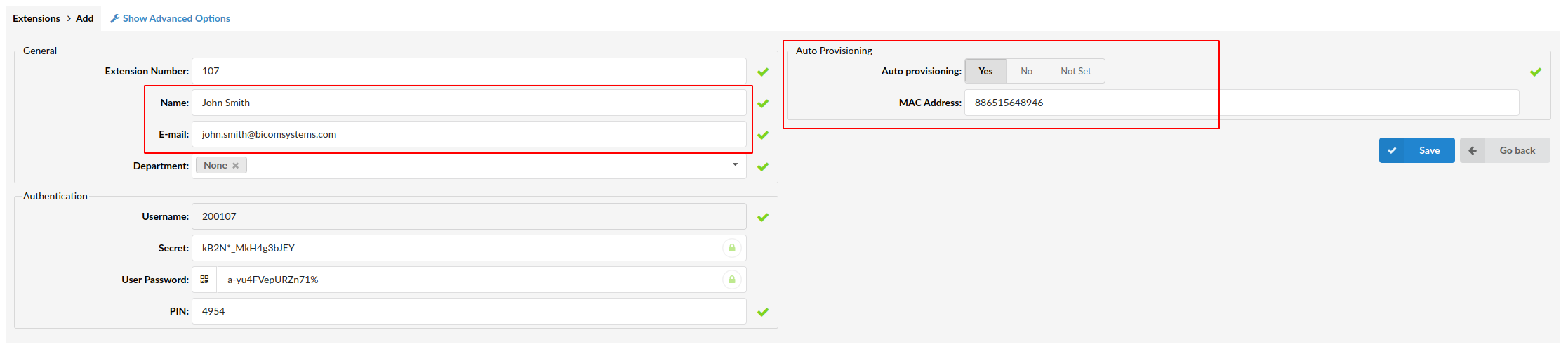
REQUIRED FIELDS:
- Name
Enter a name for the Extension being created. Example: John Smith.
Enter the e-mail address associated with this Extension. This e-mail address will receive all system notification messages. Example: john.smith@bicomsystems.com
- Auto Provisioning
Set to Yes.
- MAC Address
Enter the Snom device's MAC address. Example: 001565FF1536. The MAC address can be found at the back of the device.
- Click the Save button.
¶ Registering Device
This section describes how to register a Snom device using DHCP, TFTP or HTTP.
The following topics are covered:
- DHCP
- TFTP or HTTP
¶ DHCP
Configure DHCP
- Make sure that your DHCP router is configured to use option 66 to automatically instruct devices with the URL for Auto provisioning. For more information, please refer to your router documentation or contact your network administrator.
Device's first boot or user initiated reboot
- The Auto provisioning process will start during the device's first boot or after the reboot process has been initiated by the user. The DHCP server will instruct the device from where to pick up an appropriate configuration file. If everything is done as described above, you should have successfully registered your device to PBXware.
Dial *123 to verify registration.
¶ TFTP or HTTP
- Open a new browser window and enter your device's IP address, e.g. http://192.168.1.22.
- Click Advanced in the left navigation menu.
- Decide what server type you intend to use: HTTP or Trivial FTP. NOTE: Our recommendation is to use HTTP.
- If you decide to use HTTP server type, click the QoS/Security tab in the top navigation menu.
Enter the Auto Provisioning username and password into the User and Password fields under HTTP Client.
- Click the Apply button.
- Click the Update tab in the top navigation menu.
- Enter http:// followed by a Hostname or an IP Address, followed then by /prov/snompa1-{mac}.htm
Example of a Hostname using HTTP: http://abc.bicomsystems.com/prov/snompa1-{mac}.htm
Example of an IP Address using HTTP: http://192.168.1.10/prov/snompa1-{mac}.htm
- Click the Apply button.
- If you decide to use TFTP server type, enter tftp:// followed by a Hostname or an IP Address, followed by /snompa1-{mac}.htm
Example of a Hostname: tftp://voip.bicomsystems.com/snompa1-{mac}.htm
Example of an IP Address: tftp://192.168.1.10/snompa1-{mac}.htm
- Click the Apply button.
- Click the Reboot button.
- A pop up window will show up, click the Yes button to confirm your action and to reboot the device.
- You will have to wait a couple of seconds for the configuration to be updated. NOTE: Do not power off your device.
- Enter **## to reboot again.
- The Auto provisioning process will start during the device's reboot process. A device will pick up an appropriate configuration file from PBXware. If everything is done as described above, you should have successfully registered your device to PBXware.
Dial *123 to verify registration.