¶ Introduction

This Configuration Guide is written as a general guide on how to configure the Snom DECT base station M500 to work with PBXware v6.7.7 and v7.0.
¶ Requirements
¶ Identifying Device Model
To start and successfully complete the registration of your Snom device, you need to know which device model to set up.
On the back of each Snom device, there is model information that you should check. Although various device models can have exactly the same requirements and installation procedures, device models can also have significantly different requirements and installation procedures, so that is why it is important to know the model you own which results in you setting up the device successfully.
¶ DECT Base Station Firmware
- Make sure that your Snom DECT base station is loaded with an appropriate firmware version, 1.11.3.
- To find out the firmware version of your Snom DECT base station, open a new browser window and enter your DECT base station's IP address in order to access the web administration interface login screen. Example:
http://192.168.1.22. - Go to Status -> System Status in the left navigation menu.
- The Software Version field displays the device's firmware version
¶ Supported DECT Handsets
The supported DECT handset is:
- M55
The supported DECT deskset is:
- M58
NOTE: Please note that DECT handset/deskset have their own firmware. It is highly recommended that DECT base stations and DECT handset/deskset use the same firmware version.
For more on how to upgrade firmware and their versions, please visit: https://service.snom.com/display/wiki/DECT+M500-Series+Firmware.
¶ DHCP Server
Fully configured and operational DHCP server.
¶ PBXware Version
PBXware version 7.0
In order to find out the PBXware version:
- Log in to PBXware
- Navigate to Settings: About.
On the top of About page, you may see a code similar to this one PBXware Edition: Multi-Tenant Release: 7.0 (251dc1c5) Running: 18.15.0-gc-c6df9197, Proxy v7 (4807ca1), API: 7, libmemcached version: 1.0.18, where Release denotes the current version of your PBXware.
¶ Installation
This section describes how to install and connect the device to the electrical power and data network as well as how to apply factory settings.
The following topics are covered:
- Power Adapter
- Power over Ethernet (PoE)
- Factory Settings
¶ Power Adapter
Connect the Network and Power
- Connect the DC plug on the power adapter to the DC port on the device and connect the other end of the power adapter into an electrical power outlet.
- Connect the Ethernet cable between the Internet port on the device and the network port on a router or switch to access LAN.
NOTE: If you are using Power over Ethernet (PoE), you do not need to connect the AC adapter. Please make sure the Ethernet cable and router or switch is Power over Ethernet (PoE) compliant.
¶ Power over Ethernet (PoE)
Connect the Network (only)
Using a regular Ethernet cable, your device can be powered from a Power over Ethernet (PoE) compliant router or switch.
- Connect the Ethernet cable between the Internet port on the device and an available port on the in-line power router or switch.
NOTE: If you are using Power over Ethernet (PoE), you do not need to connect the AC adapter. Please make sure the Ethernet cable and router or switch is Power over Ethernet (PoE) compliant.
¶ Find the Device's IP Address
To discover the IP address of the DECT base station, first you will need to register the handset/deskset to the base.
NOTE: For instructions on how to perform this registration, please refer to the following link: https://service.snom.com/display/wiki/How+to+register+M55%2C+M58+to+M500
To determine the IP address of the DECT M500 base station, users can utilize one of the compatible handset M55 or deskset M58.
Please do the following:
1. On the M55 DECT handset, press the 'OK' key in the center of the navigation key and the 'Menu' key on the M58 DECT handset
2. Go to the Settings -> Status -> Network -> IPv4
The IP address will be displayed in the IP address field.
¶ Reset to Factory Settings
This step is not required for brand new out-of-the-box phones, however, if the phone has been already used then it is a must.
- Open a new browser window and enter your phone IP address in order to access the phone web administration interface login screen. Example:
http://192.168.1.22. - Go to Servicing -> Provisioning in the left navigation menu.
- Under Reset Configuration section click on Reset button.
- Cofirm with OK in order to reset the phone to factory settings. Phone will be reset to the factory settings and reboot.
NOTE: Do not unplug or remove power to the device while it is updating firmware and configuration.
¶ Registering Device
This section describes how to identify the Snom device model, requirements that must be met, and how to register a device using manual configuration or auto provisioning.
The following topics are covered:
- Manual Configuration
- Auto Provisioning
¶ Manual Configuration
This section describes how to set UAD settings, create a PBXware Extension and register the device.
The following topics are covered:
- UAD Settings
- Creating an Extension
- Registering a Device
¶ UAD Settings
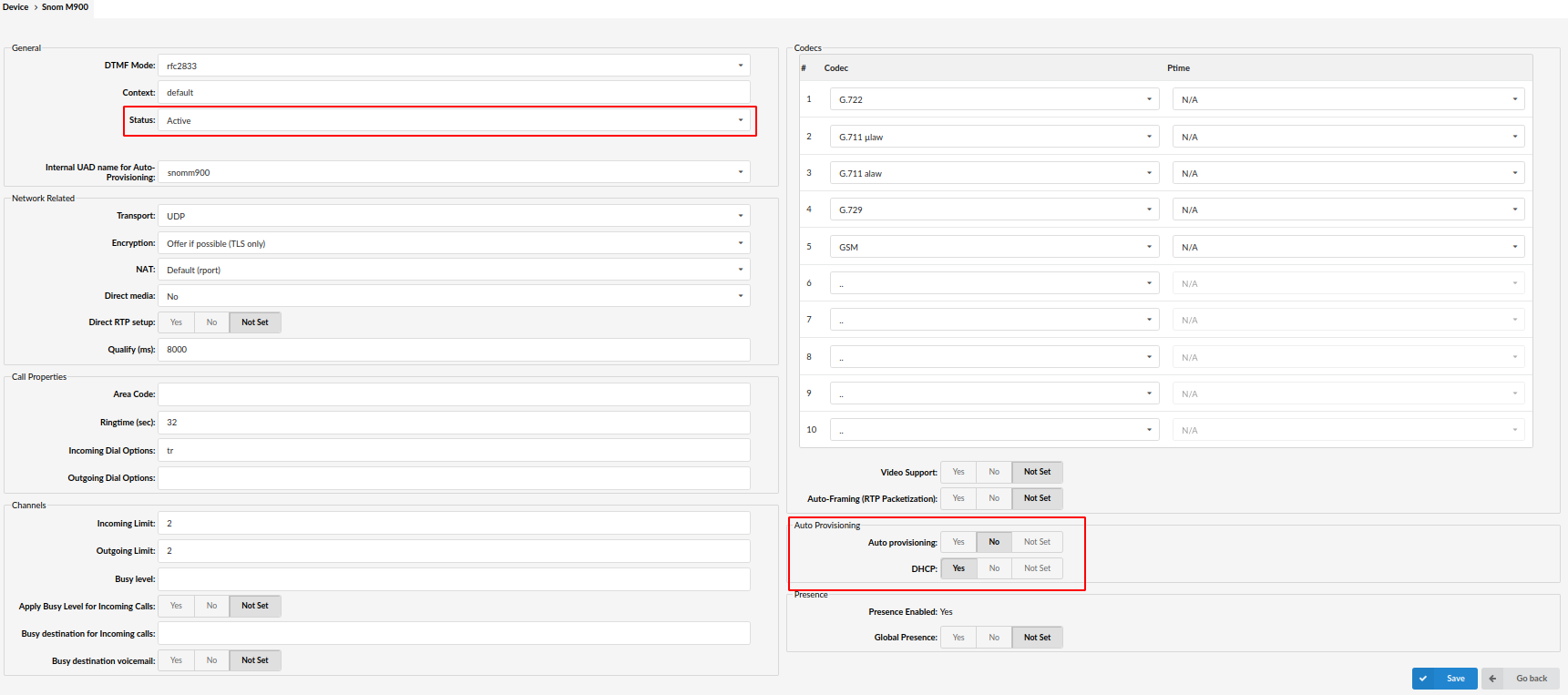
Log in to the PBXware's web administration interface
- Open a new browser window and enter the IP address in order to access the PBXware web administration login screen. Example:
http://192.168.1.10. - Log in to PBXware with your e-mail address and password.
UAD settings
- Navigate to Settings: UAD.
- Make sure that the Snom UAD is enabled. To check the UAD status, click the Edit icon corresponding to your Snom device.
- Make sure Status is set to Active, Auto provisioning is set to No, and DHCP is set to Yes.
- Click the Save button to save changes.
¶ Creating an Extension
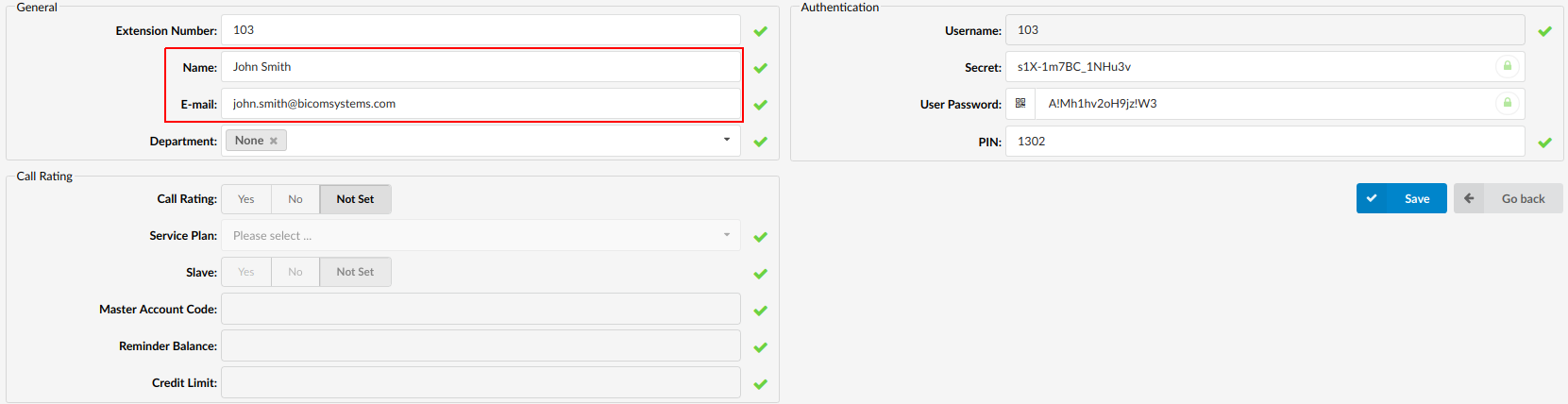
Add the Extension
- Navigate to Extensions. Click the Add Extension button.
- The standard options window will be shown below.
- Select the Snom device model from the UAD select box.
- Select Location: Local or Remote.
Local is for all Extensions registered on the LAN and Remote is for all Extensions registered from remote networks, WAN, Internet etc.
- Click the Next step button.
Extension Values
Enter values into the required field text boxes.
REQUIRED FIELDS:
- Name
Enter a name for the Extension being created. Example: John Smith.
Enter the e-mail address associated with this Extension. This e-mail address will receive all system notification messages. Example: john.smith@bicomsystems.com
- Click the Save button.
¶ Registering a Device
This section describes how to register the Snom device using Hostname or IP Address.
¶ Hostname or IP Address
Log in to the device's web administration interface
After logging, navigate to the System tab in the left menu. Please refer to the list of the required fields:
REQUIRED FIELDS:
- Enable Account
To enable the account, please check the box next to Enable Account
- Account label
PBXware Extension name. Example: John
- Display Name
Name that will be displayed on the handset
- User Identifier
PBXware Extension username. Example: 200103
- Authentication Name
PBXware Extension username. Example: 200103
NOTE: Please note that 'User Identifier' and 'Authentication Name' share the same data.
- Authentication Password
The Secret of the Extension as received in the e-mail associated with this Extension. Example: _%Z4M3*Ts9y7. A password is generated automatically for each newly created Extension.
- Server Addrress
Enter the Hostname or IP Address of the PBXware.
-
Example for Hostname:
voip.bicomsystems.com -
Example for IP Address:
192.168.1.10 -
Click the Save button.
¶ Auto Provisioning
This section describes how to set UAD settings, create a PBXware Extension and register the device using DHCP or Static IP address.
The following topics are covered:
- UAD Settings
- Creating an Extension
- Registering a Device
¶ UAD Settings
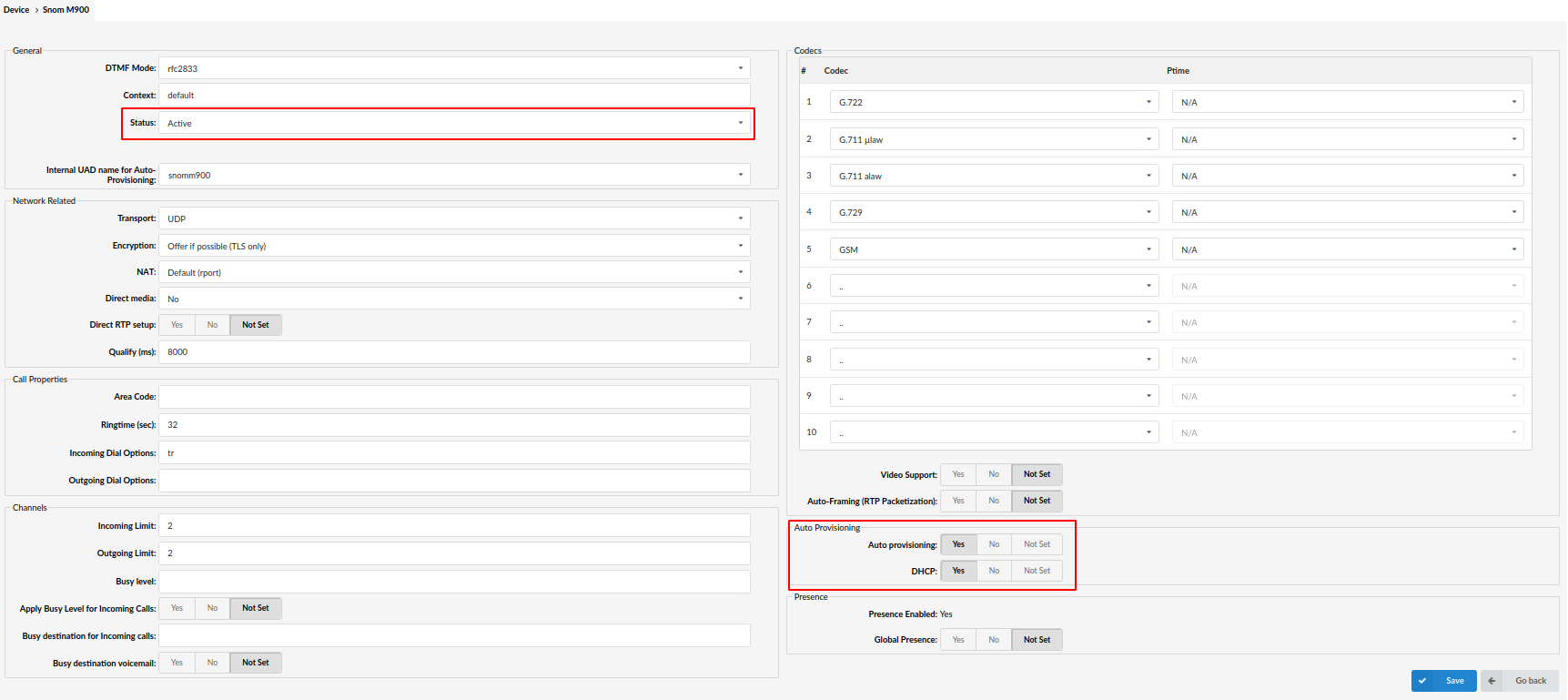
Log in to the PBXware's web administration interface.
- Open a new browser window and enter the IP address in order to access the PBXware's web administration login screen. Example:
http://192.168.1.10. - Log in to PBXware with your e-mail address and password.
UAD settings.
- Navigate to Settings: UAD.
- Make sure that Snom UAD is enabled. To check the UAD status, click the Edit icon corresponding to your Snom device.
- Make sure that Status is set to Active, Auto provisioning is set to Yes, and DHCP is set to Yes.
- Click the Save button to save changes.
¶ Creating an Extension
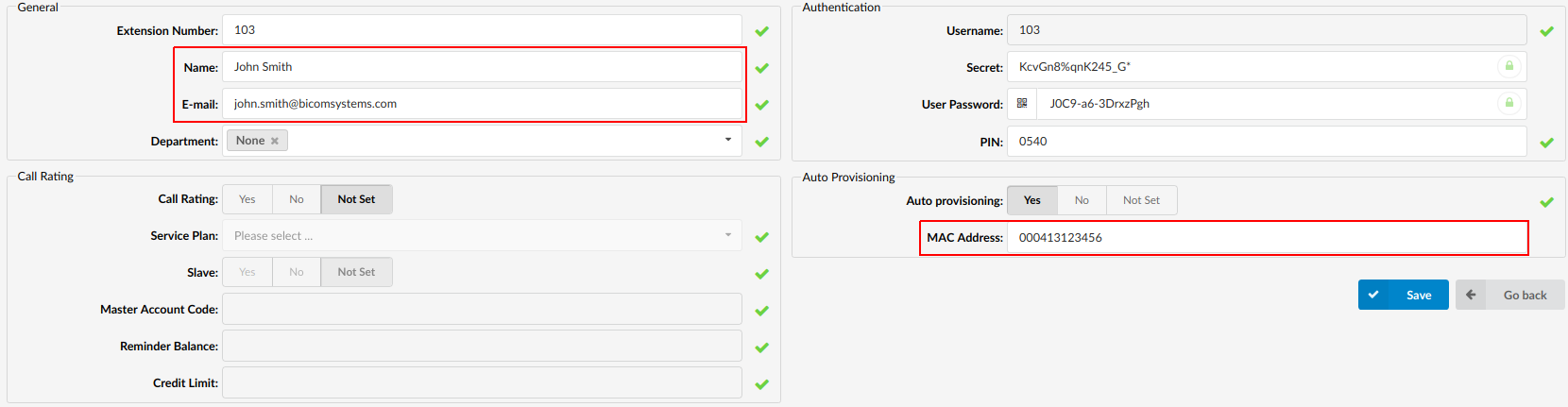
Add Extension
- Navigate to Extensions. Click Add Extension.
- The standard options window will be shown below.
- Select the Snom device model from the UAD select box.
- Select Location: Local or Remote.
Local is for all Extensions registered on the LAN and Remote is for all Extensions registered from remote networks, WAN, Internet etc.
- Click the Next step button.
Extension values
Enter values into the required field text boxes.
REQUIRED FIELDS:
- Name
Enter a name for the Extensions being created. Example: John Smith.
Enter the e-mail address associated with this Extensions. This e-mail address will receive all system notification messages. Example: john.smith@bicomsystems.com
- Auto Provisioning
Set to Yes.
- MAC Address
Enter the Snom device's MAC address. Example: 000413123456. The MAC address can be found at the back of the device.
- Click the Save button.
¶ Registering a Device
This section describes how to register a Snom device using HTTP or HTTPS.
The following topics are covered:
- HTTP or HTTPS
¶ HTTP or HTTPS
- Open a new browser window and enter your device's IP address, e.g.
http://192.168.1.22. - Go to the Servicing -> Provisioning in the left navigation menu.
- Choose what server type you intend to use: HTTP or HTTPS. NOTE: Our recommendation is to use HTTP.
- Into Server URL field enter http:// followed by a Hostname or an IP Address, followed then by /prov/snomm500-{mac}.xml
Example for a Hostname using HTTP: http://abc.bicomsystems.com/prov/snomm500-{mac}.xml
Example for an IP Address using HTTP: http://192.168.1.10/prov/snomm500-{mac}.xml
- If you decide to use server type HTTPS, into Server URL field enter https:// followed by a Hostname or an IP Address, followed by /snomm500-{mac}.xml
Example for Hostname: https://voip.bicomsystems.com/snomm500-{mac}.xml
Example for IP Address: https://192.168.1.10/snomm500-{mac}.xml
-
Enter Auto Provisioning username and password into the Server Authentication Name and Server Authentication Password.
-
Click Save.
-
Go to Servicing -> Reboot in left naivation menu and click on Reboot button.
-
You'll have to wait sometime prior for the device to reboot. If everything is done as above described, you should have successfully registered your phone to PBXware.
Dial *123 to verify registration.