¶ Introduction

This Configuration Guide is written as a general guide on how to configure the Snom M100 DECT base station to work with PBXware 6.7.9 and 7.4.
¶ Requirements
¶ Identifying the Device Model
To successfully start and complete the registration of your Snom phone, it's important to know the exact phone model you are setting up.
The model information can be found on the back of each Snom phone. While different phone models may share similar requirements and installation procedures, some models can have significantly different requirements and setup processes. Failing to identify your model correctly may result in difficulties or failure to complete the setup.
¶ DECT Base Station Firmware
- Make sure that your Snom DECT base station is loaded with an appropriate firmware version, 1.0.5.7.
- To find out the firmware version of your Snom DECT base station, open a new browser window and enter the DECT base station's IP address in order to access the web administration interface login screen. Example:
http://192.168.1.22 - Log in to the phone's web administration interface with your username and password. Please note, factory default login details are username: admin and password: admin.
- Software Version field contains information about firmware version.
¶ Supported DECT Handsets
The supported DECT handset is:
- M10
¶ PBXware Version
PBXware version: 6.7.9 and 7.4
In order to find out the PBXware version:
- Log in to PBXware
- Navigate to Settings: About.
At the top of the About page, you will see a code block similar to this: PBXware Edition: Multi-Tenant Release: 7.4 (251dc1c5) Running: 18.15.0-gc-ab72ab93, Proxy v7 (2a5ca81), API: 6, libmemcached version: 1.0.18
The Release field indicates the exact version of your PBXware.
¶ Installation
This chapter describes how to install and connect the phone to the electrical power and data network, as well as how to apply factory settings.
The following topics are covered:
- Power Adapter
- Power over Ethernet (PoE)
- Factory Settings
¶ Power Adapter
Connecting the Network and Power
- Connect the DC plug on the power adapter to the DC port on the phone and connect the other end of the power adapter into an electrical power outlet.
- Connect the ethernet cable between the Internet port on the phone and the network port on a router or switch to access LAN.
NOTE: If you are using Power over Ethernet (PoE), you do not need to connect the AC adapter
¶ Power over Ethernet (PoE)
Connecting the Network (PoE)
Using a regular ethernet cable, your phone can be powered from a Power over Ethernet (PoE) compliant router or switch.
- Connect the Ethernet cable between the Internet port on the phone and an available port on the in-line power router or switch.
NOTE: If you are using Power over Ethernet (PoE), you don't need to connect the AC adapter. Make sure the Ethernet cable and router or switch is Power over Ethernet (PoE) compliant.
¶ Find the Device's IP Address
To determine the IP address of the DECT M100 base station, users can utilize M10 compatible handset.
Please do the following:
1. On the M10 DECT handset, press the MENU key and navigate to Status
2. Select Network and choose IPv4
The IP address will be displayed under the IP Address field.
¶ Reset to Factory Settings
This step is not required for brand new, out-of-the-box phones. However, if the phone has alredy been used, it is required.
- Open a new browser window and enter your phone's IP address in order to access the phone's web administration interface login screen. Example:
http://192.168.1.22 - Go to Servicing and choose Provisioning in left navigation menu.
- Under Reset Configuration section click on Reset button.
- Cofirm with OK in order to reset the phone to factory settings. Phone will be reset to the factory settings and reboot.
NOTE: Do not unplug or remove power to the device while it is updating firmware and configuration.
¶ Registering the Device
This chapter describes how to identify Snom phone model, requirements that must be met, and how to register the phone using manual configuration or auto provisioning.
The following topics are covered:
- Manual Configuration
- Auto Provisioning
¶ Manual Configuration
This section describes how to set UAD settings, create a PBXware Extension, and register the device.
The following topics are covered:
- UAD Settings
- Creating an Extension
- Registering the Device
¶ UAD Settings
1. Login to PBXware Web Administration Interface
- Open a new browser window and enter the PBXware IP address to access the web administration login screen. Example:
http://192.168.1.10 - Log in to PBXware with your e-mail address and password.
2. UAD Settings
- Navigate to Settings > UAD.
- Make sure that the Snom M100 UAD is enabled. To check the UAD status, click the Edit icon corresponding to your Snom device.
- Make sure Status is set to Active, Auto provisioning is set to No, and DHCP is set to Yes.
- Click the Save button to save changes.

¶ Creating an Extension
1. Add Extension
-
Navigate to the Extensions, then click Add Extension.
-
The standard options window will be shown below.
-
Select the Snom M100 device model from the UAD dropdown menu.
-
Select the Location: Local or Remote.
- Local is for all extensions registered on the LAN
- Remote is for all extensions registered from remote networks (WAN, Internet, etc.)
-
Click the Next step button.
2. Extension Values
Enter values into the required field text boxes.
REQUIRED FIELDS:
- Name
Enter a name for the Extension being created. Example: John Smith
Enter the e-mail address associated with this Extension. This e-mail address will receive all system notification messages. Example: john.smith@bicomsystems.com
- Click the Save button.
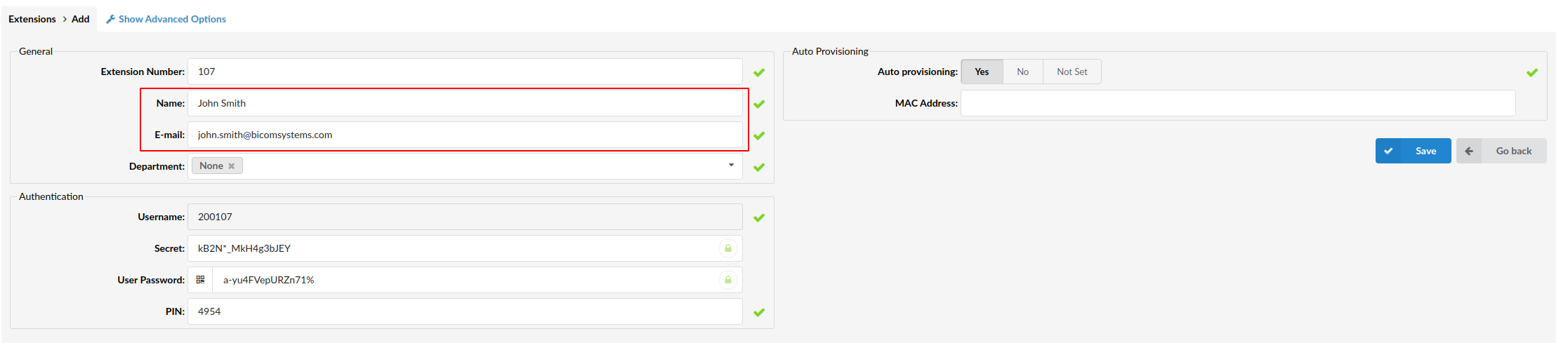
¶ Registering the Device
This section describes how to register the Snom device using Hostname or IP Address.
¶ Hostname or IP Address
Log in to the Phone's Web Administration Interface
After logging, navigate to the System -> Account 1.
REQUIRED FIELDS:
- Enable Account
To enable the account, please check the box next to Enable Account
- Account label
PBXware Extension name. Example: John
- Display Name
Name that will be displayed on the handset
- User Identifer
PBXware Extension number. Example: 400103
- Authentication Name
PBXware Extension number. Example: 400103
NOTE: Please note that 'User Identifer' and 'Authentication Name' share the same data.
- Authentification Password
The Secret of the Extension as received in the e-mail associated with this Extension. Example: _%Z4M3*Ts9y7
A password is generated automatically for each newly created Extension.
- Server Address
Enter the Hostname or IP Address of the PBXware.
-
Example for Hostname:
voip.bicomsystems.com -
Example for IP Address:
192.168.1.10 -
Click the Save button
Dial *123 to verify registration.
¶ Auto Provisioning
This chapter describes how to set UAD settings, create a PBXware extension, and register the phone using DHCP or Static IP address.
The following topics are covered:
- UAD Settings
- Creating an Extension
- Registering the Phone
¶ UAD Settings
1. Log in to the PBXware Web Administration Interface
- Open a new browser window and enter the PBXware IP address to access the web administration login screen. Example:
http://192.168.1.10 - Log in using your email address and password.
2. UAD Settings
- Navigate to Settings > UAD.
- Make sure that Snom M100 UAD is enabled. To check the UAD status, click the Edit icon corresponding to your Snom device.
- Make sure that Status is set to Active, Auto provisioning is set to Yes, and DHCP is set to Yes.
- Click the Save button to save changes.

¶ Creating an Extension
1. Add Extension
-
Navigate to the Extensions, then click Add Extension.
-
The standard options window will be shown below.
-
Select the Snom M100 device model from the UAD dropdown menu.
-
Select the Location: Local or Remote.
- Local is for all extensions registered on the LAN
- Remote is for all extensions registered from remote networks (WAN, Internet, etc.)
-
Click the Next step button.
2. Extension Values
Enter values into the required field text boxes.
REQUIRED FIELDS:
- Name
Enter a name for the Extensions being created. Example: John Smith
Enter the e-mail address associated with this Extensions. This e-mail address will receive all system notification messages. Example: john.smith@bicomsystems.com
- DHCP
Set to Yes
- Auto Provisioning
Set to Yes.
- MAC Address
Enter the MAC address of the Snom phone. Example: 001565FF1536
NOTE: You can find the MAC address on the label at the back of the phone
- Click the Save button.
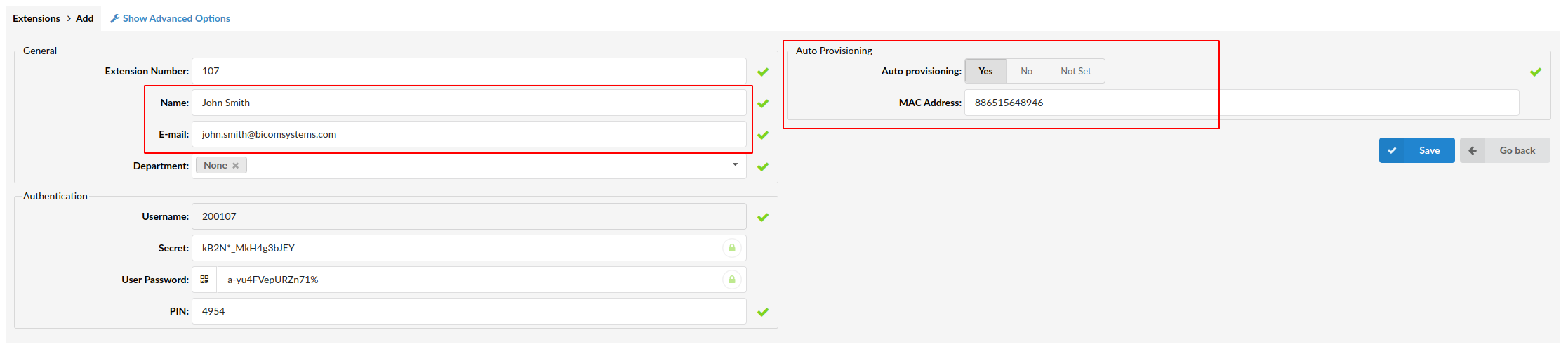
¶ Registering the Device
This section describes how to register a Snom device using TFTP or HTTP.
¶ TFTP or HTTP
-
Open a new browser window and enter the device's IP address, e.g.
http://192.168.1.22. -
Go to Servicing.
-
Select the Provisioning tab from the left menu.
-
Choose what server type you intend to use: HTTP or Trivial FTP. NOTE: Our recommendation is to use HTTP.
-
If you decide to use server type HTTP, into Server URL field enter http:// followed by a Hostname or an IP Address, followed then by /prov/snomm100-{mac}.xml
Example for a Hostname using HTTP: http://abc.bicomsystems.com/prov/snomm100-{mac}.xml
Example for an IP Address using HTTP: http://192.168.1.10/prov/snomm100-{mac}.xml
-
Enter the Auto Provisioning username and password into the Server Authentication Name and Server Authentication Password.
-
Click Save.
-
Go to the Reboot tab in the left menu.
-
Click the Reboot button.
-
If you decide to use TFTP, into Server URL field enter tftp:// followed by a Hostname or an IP Address, followed by /snomm100-{mac}.xml
Example for Hostname: tftp://voip.bicomsystems.com/snomm100-{mac}.xml
Example for IP Address: tftp://192.168.1.10/snomm100-{mac}.xml
-
Click Save.
-
Go to the Reboot tab in the left menu.
-
Click the Reboot button.
-
You will have to wait a couple of seconds for the configuration to be updated. NOTE: Do not power off your device.
-
The auto provisioning process will start during the device's reboot process. The device will pick up the appropriate configuration file from PBXware. If everything is done as described above, you should have successfully registered your device to PBXware.
Dial *123 to verify registration.