¶ Introduction

This Configuration Guide is written as general guide on how to configure the Snom phone model D140 to work with PBXware v7.3.
¶ Requirements
¶ Identifying the Phone Model
To ensure a successful registration, first confirm that you have the correct Snom phone model.
From the back of each Snom phone there are exact model information that you should check. Although different phone models can have exactly the same requirements and installation procedure, phone models can also have significantly different requirements and installation procedure, so that ignorance of your own model may result in the inability to successfully set up your phone.
¶ Phone Firmware
- Make sure that your phone is loaded with appropriate firmware version, 10.1.198.19.
- To find out the firmware version of your Snom phone, open a web browser and enter your phone's IP address to access the phone web administration interface login screen. Example:
http://192.168.1.22. - In the left navigation menu, go to System Information.
- The Software Version field displays the device's current firmware version.
¶ DHCP Server
Fully configured and operational DHCP server.
¶ PBXware Version
PBXware version: 7.3
In order to find out the PBXware version:
- Log in to PBXware
- Navigate to Settings > About
At the top of the About page, you will see a code block similar to this:
PBXware Edition: Business, Release: 7 (251dc1c5), Running: 18.15.0-gc-c6df9197, PBXware Proxy v7 (4807ca1), API: 7, libmemcached version: 1.0.18,
The Release field indicates the exact version of your PBXware.
¶ Installation
This chapter describes how to install and connect the phone to the electrical power and data network, as well as how to apply factory settings.
The following topics are covered:
- Power Adapter
- Power over Ethernet (PoE)
- Factory Settings
¶ Power and Network Connection
- Connect the DC plug on the power adapter to the DC port on the phone and connect the other end to a power outlet.
- Connect the Ethernet cable between the Internet port on the phone and a network port on your router or switch.
NOTE: If you are using Power over Ethernet (PoE), you do not need to connect the AC adapter. Make sure the Ethernet cable and router or switch is Power over Ethernet (PoE) compliant
¶ Power over Ethernet (PoE)
- The phone can be powered directly through a standard Ethernet cable from a PoE-compliant router or switch.
- Connect the Ethernet cable between the Internet port on the phone and an available POE port on your router or switch.
- This connection provides both electrical power and internet access to the phone.
¶ Find the Phone's IP Address
To locate the IP address of your Snom phone:
- Go to Settings on your Snom phone.
- Select Information from the menu.
- Choose System Info.
- The IP address will be displayed at the top of the screen.
¶ Reset to Factory Settings
This step is not required for brand new, out-of-the-box phones. However, if the phone has alredy been used, it is required.
- Open a browser window and enter the phone's IP address to access the web administration interface. Example:
http://192.168.1.22 - Navigate to the Advanced tab and select the Update.
- Click the Reset button, then confirm by clicking OK to initiate factory reset.
- Wait for the phone to complete the reset and reboot process.
- After reboot, all settings will return to defaults.
NOTE: Do not unplug or remove power from the device while the factory reset process is in progress.
¶ Registering the Phone
This section describes how to identify the Snom phone model, requirements that must be met, and how to register the phone using manual configuration or auto-provisioning.
The following topics are covered:
- Manual Configuration
- Auto Provisioning
¶ Manual Configuration
This chapter describes how to set UAD settings, create a PBXware extension, and register the phone.
The following topics are covered:
- UAD Settings
- Creating an Extension
- Registering the Phone
¶ UAD Settings
1. Log in to PBXware Web Administration Interface
- Open a new browser window and enter the PBXware IP address to access the administration login screen. Example:
http://192.168.1.10 - Log in to PBXware with your e-mail address and password.
2. UAD Settings
- Navigate to Settings > UAD.
- Make sure that the Snom D140 UAD is enabled. To check the UAD status, click the Edit icon corresponding to the Snom D140 phone.
- Make sure Status is set to Active, Auto provisioning is set to No, and DHCP is set to Yes.
- Click the Save button.

¶ Creating an Extension
1. Add Extension
-
Navigate to Extensions, then click Add Extension.
-
The standard options window will open.
-
Select the Snom D140 phone model from the UAD dropdown menu.
-
Select the Location: Local or Remote.
- Local is for all extensions registered on the LAN
- Remote is for all extensions registered from remote networks (WAN, Internet, etc.)
-
Click on the Next step button.
2. Extension Values
Enter values into the required fields:
REQUIRED FIELDS:
- Name
Enter a name for the extension being created. Example: John Smith
Enter the e-mail address associated with this extension. This e-mail address will receive all system notification messages. Example: john.smith@bicomsystems.com
- Click on the Save button.
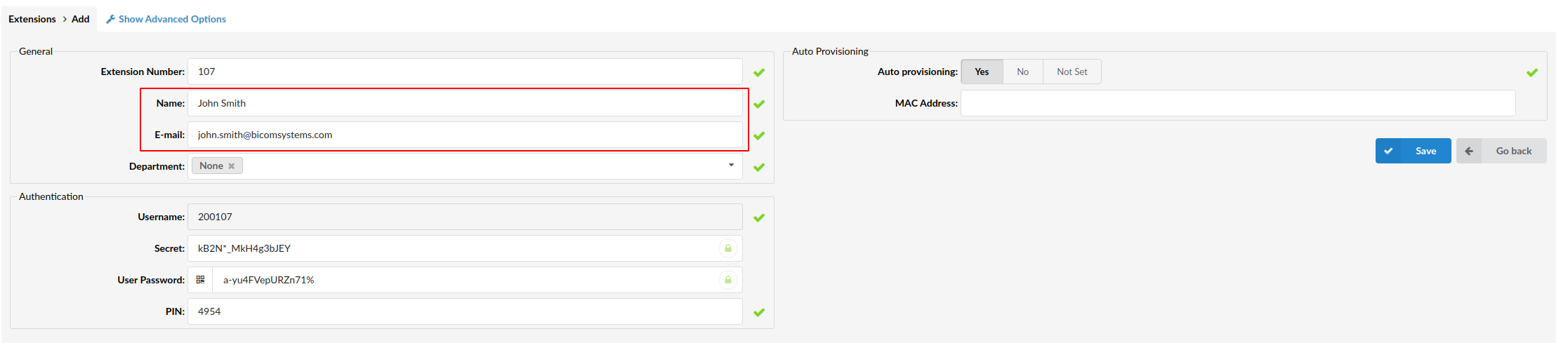
¶ Registering the Phone
This chapter describes how to register the Snom phone using Hostname or IP Address.
¶ Hostname or IP Address
- Log in to the phone's web administration interface.
- Open a new browser window and enter the phone's IP address in order to access the phone's web administration interface login screen. Example:
http://192.168.1.22 - Click on System in the top navigation menu.
- In the left menu, under the SIP Account Management section, select Account 1.
- Enter the following details in the respective fields.
REQUIRED FIELDS:
- Identity Active
Make sure the On is selected.
- Display name
PBXware extension name. Example: John
- Account
PBXware extension number. Example: 103
- Password
Enter the Secret of the extension, which was sent to you via e-mail associated with this extension. Example: _%Z4M3*Ts9y7
NOTE: A password is automatically generated for each newly created extension
- Registar
Enter the Hostname or IP Address of the PBXware.
-
Example for Hostname:
voip.bicomsystems.com -
Example for IP Address:
192.168.1.10 -
Click the Apply button.
-
Wait for the device to complete its reboot.
-
If everything is done as described above, your phone should now be successfully registered with PBXware.
-
To verify the registration, dial *123.
¶ Auto Provisioning
This section describes how to set UAD settings, create a PBXware Extension, and register the phone using DHCP or Static IP address.
The following topics are covered:
- UAD Settings
- Creating an Extension
- Registering the Phone
¶ UAD Settings
1. Log in to PBXware Web Administration Interface
- Open a browser window and enter the PBXware IP address to access the web administration login screen. Example:
http://192.168.1.10 - Log in to PBXware with your e-mail address and password.
2. UAD settings
- Navigate to Settings > UAD.
- Make sure that the Snom D140 UAD is enabled. To check the UAD status, click on the Edit icon corresponding to the Snom D140 phone.
- Make sure Status is set to Active, Auto provisioning is set to Yes, and DHCP is set to Yes.
- Click the Save button to save changes.

¶ Creating an Extension
1. Add Extension
- Navigate to Extensions, then click Add Extension.
- The standard options window will open.
- Select the Snom D140 phone model from the UAD dropdown menu.
- Select the Location: Local or Remote.
- Local is for all extensions registered on the LAN
- Remote is for all extensions registered from remote networks (WAN, Internet, etc.)
- Click the Next step button.
2. Extension Values
Enter values into the required fields:
REQUIRED FIELDS:
- Name
Enter a name for the extension being created. Example: John Smith.
Enter the e-mail address associated with this extension. This e-mail address will receive all system notification messages. Example: john.smith@bicomsystems.com
- Auto Provisioning
Set to Yes.
- MAC Address
Enter the MAC address of the Snom phone. Example: 001565FF1536
NOTE: You can find the MAC address on the label at the back of the phone
- Click the Save button.
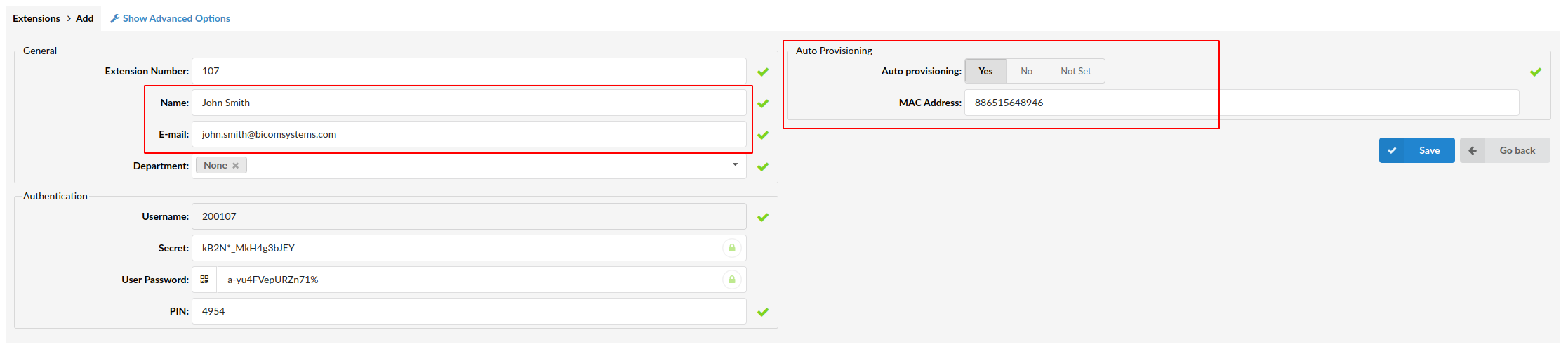
¶ Registering the Phone
This chapter describes how to register Snom phone using HTTP and TFTP.
¶ HTTP or TFTP
-
Open a new browser window and enter the phone's IP address, e.g.
http://192.168.1.22. -
Click Advanced in the left navigation menu.
-
Click the QoS/Security tab in the top navigation menu.
-
Enter Auto Provisioning username and password into the User and Password fields under the HTTP Client.
-
Click the Apply button.
-
Click the Update tab in the top navigation menu.
-
Decide what server type you intend to use: HTTP or Trivial FTP. NOTE: Our recommendation is to use HTTP.
-
If you decide to use HTTP enter http:// followed by Hostname or IP Address, and then followed by /prov/snomd140-{mac}.htm.
Example of a Hostname using HTTP: http://abc.bicomsystems.com/prov/snomd140-{mac}.htm
Example of an IP Address using HTTP: http://192.168.1.10/prov/snomd140-{mac}.htm
- If you decide to use the TFTP, enter tftp:// followed by Hostname or IP Address, and then followed by /snomd140-{mac}.htm.
Example of a Hostname: tftp://voip.bicomsystems.com/snomd140-{mac}.htm
Example of an IP Address: tftp://192.168.1.10/snomd140-{mac}.htm
- Click the Apply button at the bottom of the page.
- Click the Reboot button to reboot the device.
- A pop-up window will show up, click Yes to confirm the action and reboot the phone.
You will have to wait a couple of seconds for the configuration to be updated. NOTE: Do not power off your phone during this process
The auto-provisioning process will start during the phone's reboot process. The phone will download the appropriate configuration file from PBXware.
If everything is done as described above, your phone should be successfully registered with PBXware.
To verify registration, dial *123.
¶ Configure BLF
This chapter describes how to configure BLF (Busy Lamp Field) for Snom D140.
¶ Extension Settings
1. Login to the PBXware web administration interface
- Open a new browser window and enter the IP address in order to access the PBXware web administration login page.Example :
http://192.168.1.10. - Login to PBXware with your e-mail address and password.
2. Edit the extension
- On the Extensions page click on the Edit icon corresponding to your extension.
- Click the Advanced Options button.
- Scroll down to the Auto Provisioning and Presence settings section.
- Make sure Auto Provisioning is set to Yes.
- Make sure Presence is set to Yes.
- Click the Save button to save the changes.
- Click on Enhanced Services.
- Select the Directory / BLF List checkbox and click the Save button to enable this feature.
- Click the Edit button next to the Directory / BLF List.
- Enter user extension number and click on the BLF check box.
- Click the Save button.
¶ Additional Configuration Template
If you want to include additional UAD configuration for the Snom D140, add fields to the User Agent General Auto Provisioning Template in the Settings -> UAD -> Snom D140 menu, or add them directly to the Extension in the UAD Auto Provisioning Template section.