¶ Introduction - How to use ReadyNet AC1000MS with PBXware

This "How to" is written as a general guide on how to use your ReadyNet AC1000MS with PBXware. It covers the most common tasks required in order to have your ReadyNet AC1000MS working efficiently.
¶ Requirements
1. Identify ReadyNet device
- To start and successfully complete registration of your ReadyNet device you need to know which device model you will setup.
- From the back of each ReadyNet device there are exact model information that you should check. Although different device models can have exactly the same requirements and installation procedure, device models can also have significantly different requirements and installation procedure, so that ignorance of your own model may result in the inability to successfully set up your device.
2. ReadyNet AC1000MS firmware.
- Make sure that device is loaded with 3.20 firmware.
3. DHCP server.
- Fully configured and operational DHCP server.
¶ Installation
This chapter describes how to install and connect the device to the electrical power and data network as well as how to apply factory settings.
The following topics are covered:
- Power adapter
- Factory Settings
¶ Power Adapter
1. Connect the Network and Power
- Connect the DC plug on the power adapter to the DC port on the device and connect the other end of the power adapter into an electrical power outlet.
- Connect the ethernet cable between the Internet port on the device and the network port on a router or switch to access LAN.
¶ IP Address
1. Find out your ReadyNet AC1000MS IP Address
- For ReadyNet AC1000MS lift the handset and enter ****, choose "1" and then choose "2", the IP address will be recited.
¶ Factory Settings
1. Reset to factory settings
This step is not required for out-of-the-box devices, however, if the device has been already used then it is a must.
- For ReadyNet AC1000MS press the reset button at the front of your router device for 10 seconds, this will wipe out any changes made to your router.
Device will be reset to the factory default settings.
- Wait sometime prior for device to reboot.
NOTE: Do not unplug or remove power to the device while it is updating firmware and configurations.
¶ Registering Device
This chapter describes how to identify ReadyNet AC1000MS device model, requirements that must be met and how to register the device using manual configuration or auto provisioning.
The following topics are covered:
- Manual Configuration
- Auto Provisioning
¶ Manual Configuration
This chapter describes how to set UAD settings, create PBXware extension and register the device.
The following topics are covered:
- UAD Settings
- Creating Extension
- Registering Device
¶ UAD Settings
1. Login to PBXware web administration interface
- Open a new browser window and enter the IP address in order to access the PBXware web administration login screen. Example: http://192.168.1.10
- Login to PBXware with your e-mail address and password.
2. UAD settings
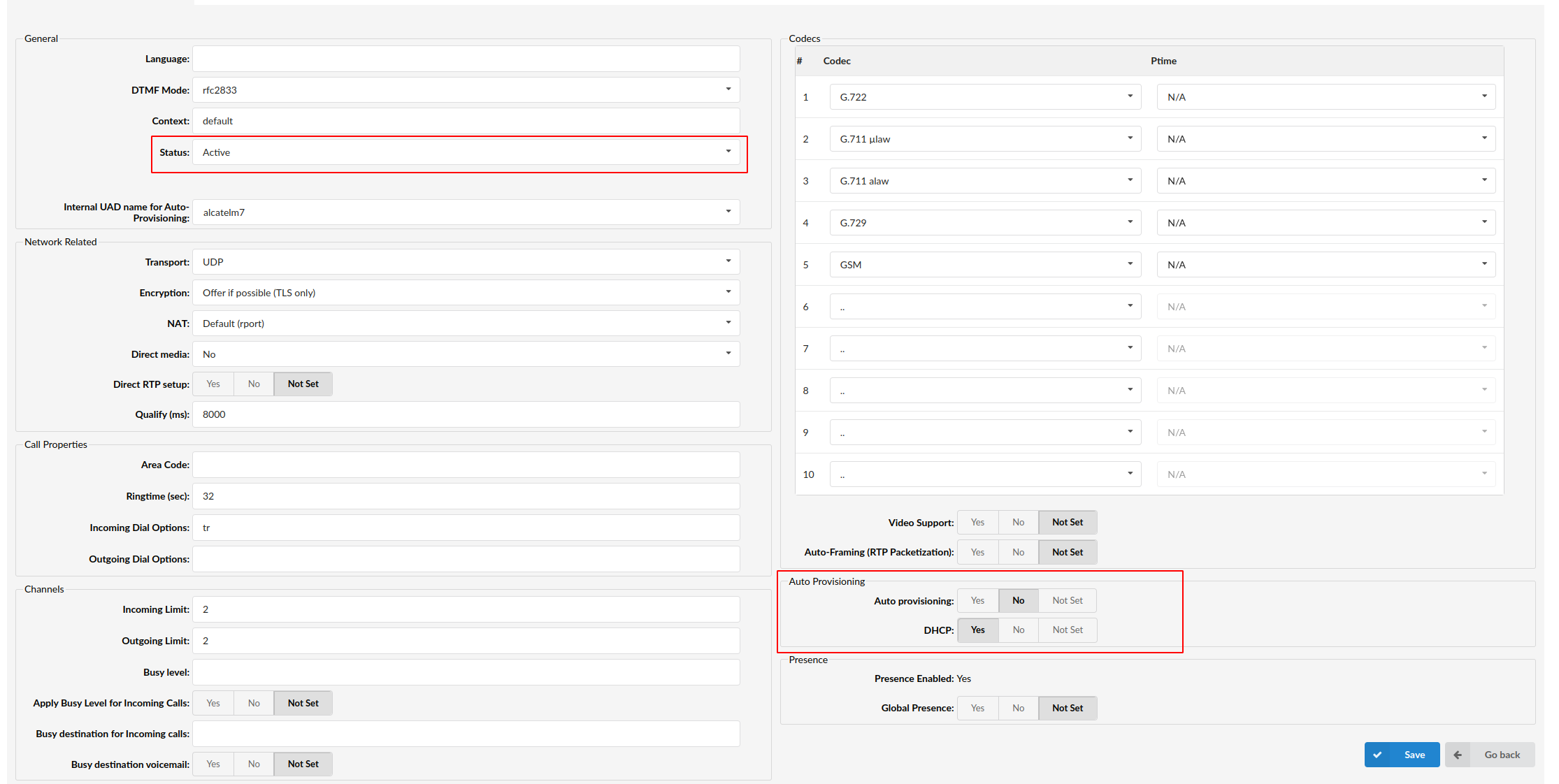
- Navigate to Settings:UAD.
- Make sure ReadyNet AC1000MS UAD is enabled. To check the UAD status click on the edit icon corresponding to your ReadyNet AC1000MS UAD phone.
- Make sure Status is set to Active, Auto provisioning is set to No, and DHCP is set to Yes.
UAD settings
- Click on the Save button to save changes.
¶ Creating Extension
1. Add Extension
- Navigate to Extensions. Click on Add Extension.
- The standard options window will be shown below.
- Select ReadyNet device model from the UAD select box.
- Select Location: Local or Remote.
Local is for all extensions registered on the LAN and Remote is for all extensions registered from remote networks, WAN, Internet etc.
- Click on the Next step button.
2. Extension values
Enter values into the required field text boxes.
REQUIRED FIELDS:
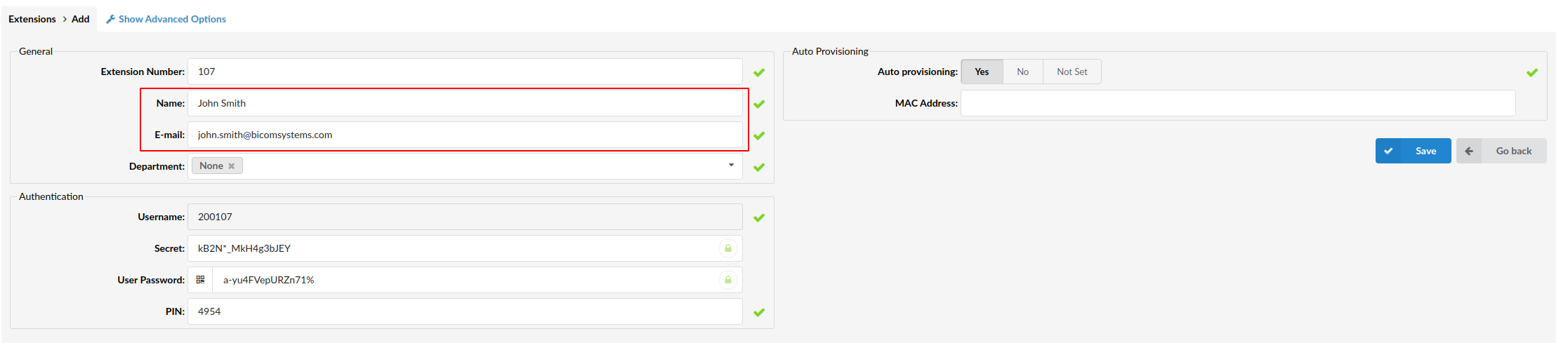
- Name
Enter a name for the extension being created. Example: John Smith.
Enter the e-mail address associated with this extension. This e-mail address will receive all system notification messages. Example: john.smith@bicomsystems.com
Creating Extension
- Click on the Save button.
- Optionally, click on the Save & E-mail button. Account details will be sent to the e-mail address associated with this extension.
OPTIONAL FIELDS
- Extension
An auto-generated extension number based on the next available sequential number. An extension value can be changed. Example: 1003.
- Secret
A secret value associated with the UAD is auto-generated in order to allow the UAD to successfully register with the system. The secret value can be changed, however it is STRONGLY recommended not to change the system generated value to a simple value like "1234" or "1003" etc.
- PIN
An auto-generated PIN will allow access to voicemail and online self-care.
¶ Registering Phone
This chapter describes how to register ReadyNet AC1000MS device using Hostname or IP Address.
¶ Hostname or IP Address
1. Login to device web administration interface
- Open a new browser window and enter your phone IP address in order to access the device web administration interface login screen. Example: http://192.168.1.22.
- Login to device web administration interface with your username and password. Please note, factory default login details are username: admin and password: pz938q10ms.
- Click on FXS1 tab at the top navigation menu.
- Enter the following details into the respective fields.
REQUIRED FIELDS:
- Proxy Server (Proxy and Registration section)
Enter the Hostname or IP Address of the PBXware.
- Example for Hostname: voip.bicomsystems.com
- Example for IP Address: 192.168.1.10
- Display name (Subscriber Information section)
PBXware extension name. Example: John Smith.
- Account (Subscriber Information section)
PBXware extension number. Example: 1003.
- Phone Number (Subscriber Information section)
PBXware extension number. Example: 1003.
- Password
The Secret of the extension as received in the e-mail associated with this extension. Example: _%Z4M3*Ts9y7. A password is generated automatically for each newly created extension.
- Click on the Save & Apply button.
- If everything is done as above described, you should have successfully registered your device to PBXware. Dial *123 to verify registration.
¶ Auto Provisioning
This chapter describes how to set UAD settings, create PBXware extension and register the device using DHCP or Static IP address.
The following topics are covered:
- UAD Settings
- Creating Extension
- Registering Device
¶ UAD Settings
1. Login to PBXware web administration interface
- Open a new browser window and enter the IP address in order to access the PBXware web administration login screen. Example: http://192.168.1.10.
- Login to PBXware with your e-mail address and password.
2. UAD settings
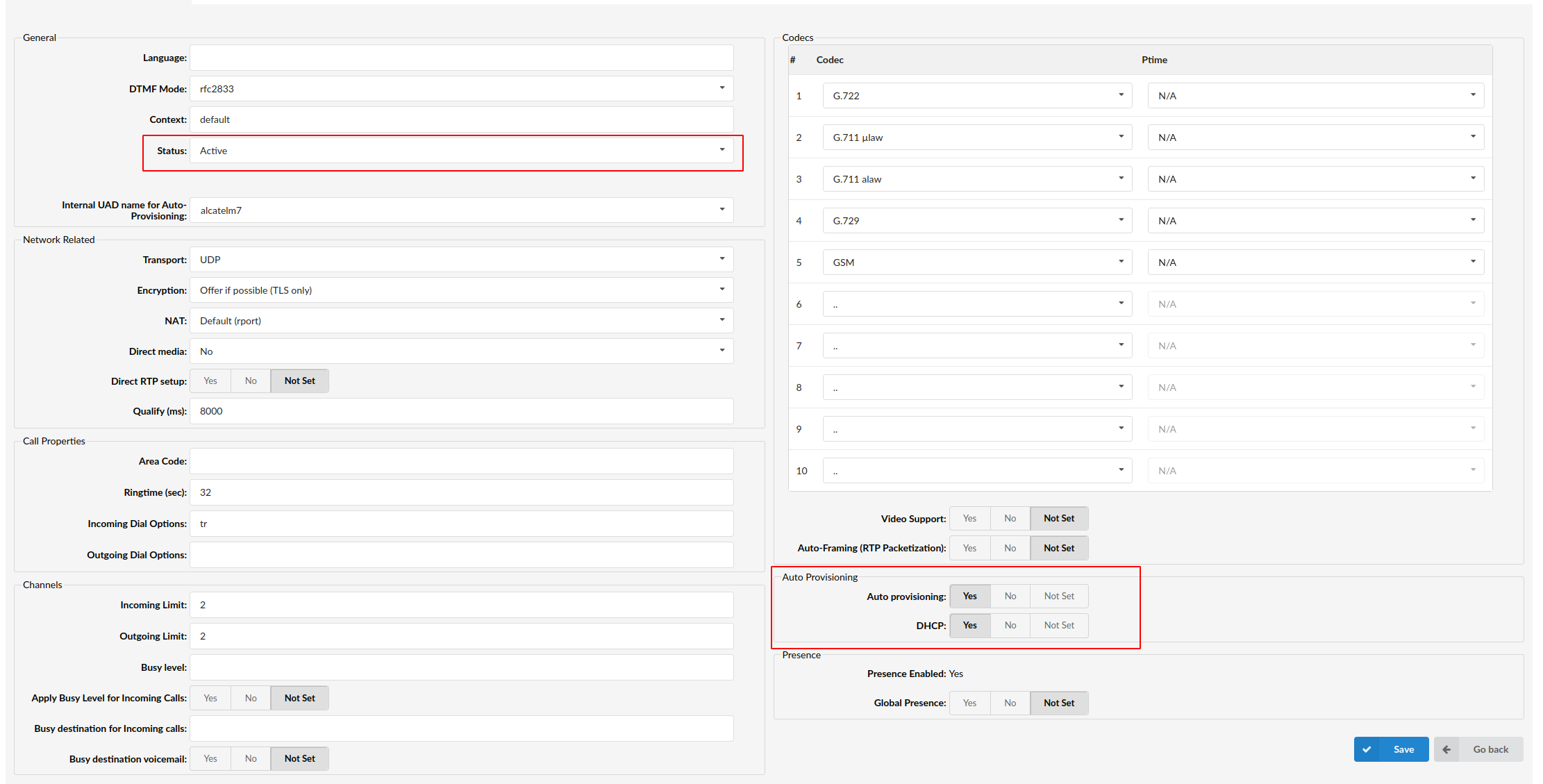
- Navigate to Settings:UAD.
- Make sure ReadyNet AC1000MS UAD is enabled. To check the UAD status click on the edit icon corresponding to your ReadyNet AC1000MS phone.
- Make sure Status is set to Active, Auto provisioning is set to Yes, and DHCP is set to Yes.
UAD settings
- Click on the Save button to save changes.
¶ Creating Extension
1. Add Extension
- Navigate to Extensions. Click on Add Extension.
- The standard options window will be shown below.
- Select ReadyNet AC1000MS device model from the UAD select box.
- Select Location: Local or Remote.
Local is for all extensions registered on the LAN and Remote is for all extensions registered from remote networks, WAN, Internet etc.
- Click on the Next step button.
2. Extension values
Enter values into the required field text boxes.
REQUIRED FIELDS:
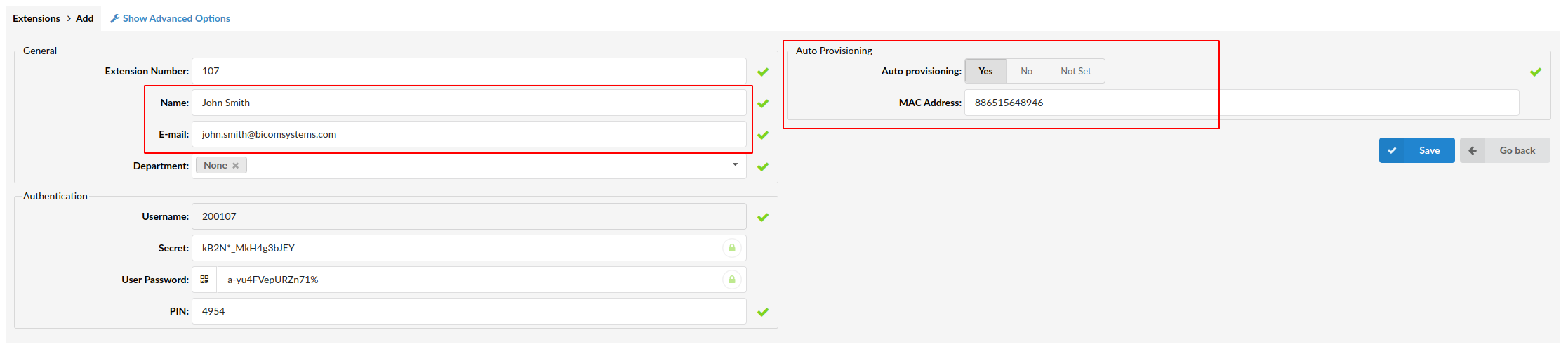
- Name
Enter a name for the extension being created. Example: John Smith.
Enter the e-mail address associated with this extension. This e-mail address will receive all system notification messages. Example: john.smith@bicomsystems.com
- Auto Provisioning
Set to Yes.
- MAC Address
Enter ReadyNet AC1000MS device MAC address. Example: 0002FDFF1536. MAC address can be found at the back of the phone.
Creating Extension
- Click on the Save button.
¶ Registering Phone
This chapter describes how to register ReadyNet AC1000MS device using DHCP or TFTP.
The following topics are covered:
- DHCP
- TFTP
¶ DHCP
1. Configure DHCP
- Make sure your DHCP router is configured to use option 66 to automatically instruct devices with the URL for auto provisioning. For more information refer to your router documentation or contact your network administrator.
2. Device first boot or user initiated reboot
Auto provisioning process will start during device first boot or after reboot process has been initiated by user. DHCP server will instruct the device where from to pickup appropriate configuration file. If everything is done as above described, you should have successfully registered your device to PBXware.
¶ TFTP
1. Login to device web administration interface
If there is no DHCP in your network, you can still auto provision your ReadyNet AC1000MS device. Please refer to your ReadyNet AC1000MS phone device User Guide for instruction about setting static IP address. After you configure your ReadyNet device to use a static IP address, continue with the following steps.
- Open a new browser window and enter your device IP address in order to access the device web administration interface login screen. Example: http://192.168.1.22
- Login to the device web administration interface with your username and password. Please note, factory default login details are username: admin and password: pz938q10ms.
- Click on Administration tab at the top navigation menu.
- Click on Provision tab.
- In the Profile Rule field enter tftp:// followed by Hostname or IP Address, followed then by /$MA.conf.
- Example for Hostname: tftp://voip.bicomsystems.com/$MA.conf
- Example for IP Address: tftp://192.168.1.10/$MA.conf
- Make sure that Option 66 is DISABLED.
- Click on the Save & Apply button.
- Click on the Reboot button.
- If everything is done as above described, you should have successfully registered your device to PBXware. Dial *123 to verify registration.