¶ Introduction

This Configuration Guide is written as a general guide on how to configure the Poly Rove B4 DECT Base Station to work with PBXware 6.6.1.
¶ Requirements
¶ Identifying Device Model
To start and successfully complete the registration of the Poly Rove B4 device, you need to know which device model to set up.
On the back of each Poly Rove device, there is model information that you should check. Although various device models can have exactly the same requirements and installation procedures, device models can also have significantly different requirements and installation procedures, so that is why it is important to know the model you own which results in you setting up the device successfully.
¶ DECT IP Base Station Firmware
- Make sure that the device is loaded with an appropriate firmware version, 8.0.2.
- To find out the firmware version of your Poly Rove B4 device model, open a new browser window and enter your device's IP address in order to access the device's web administration interface login screen. Example: http://192.168.1.22.
- Log in to the device's web administration interface with your username and password. Please note that the factory default login details are as follows: username is admin and password is admin.
- Click on Status tab in left menu.
- Go to System Status.
- SoftwareVersion field contains information about firmware version.
¶ DHCP Server
Fully configured and operational DHCP server.
¶ PBXware Version
PBXware version 6.6.1
In order to find out the PBXware version:
- Log in to PBXware
- Navigate to Settings: About.
On the top of About page, you may see a code similar to this one PBXware Edition: Multi-Tenant Release: 6.6.1 (41a4f0e6) Running: 16.16.1-gc-c0d40968, Proxy v6.6.1 (7009484), API: 6, libmemcached version: 1.0.18, where Release denotes the current version of your PBXware.
¶ Installation
This section describes how to install and connect the device to the electrical power and data network as well as how to apply factory settings.
The following topics are covered:
- Power Adapter
- Power over Ethernet (PoE)
- Factory Settings
¶ Power Adapter
Connect the Network and Power
- Connect the DC plug on the power adapter to the DC port on the device and connect the other end of the power adapter into an electrical power outlet.
- Connect the Ethernet cable between the Internet port on the device and the network port on a router or switch to access LAN.
NOTE: If you are using Power over Ethernet (PoE), you don't need to connect the AC adapter. Make sure that the Ethernet cable and router or switch is Power over Ethernet (PoE) compliant.
¶ Power over Ethernet (PoE)
Connect the Network (only)
Using a regular Ethernet cable, your device can be powered from a Power over Ethernet (PoE) compliant router or switch.
- Connect the Ethernet cable between the Internet port on the device and an available port on the in-line power router or switch.
NOTE: If you are using Power over Ethernet (PoE), you do not need to connect the AC adapter. Make sure that the Ethernet cable and router or switch is Power over Ethernet (PoE) compliant.
¶ Find the Device's IP Address
Find out the Poly Rove B4 phone's IP Address.
- Press the Menu button on the handset.
- Type *47*.
The MAC address and corresponding IP address of the base station will be display on handset.
¶ Reset to Factory Settings
This step is not required for brand new out-of-the-box devices, however, if the device has been already used then it is a must.
- Open a new browser window and enter your device's IP address in order to access the device's web administration interface login screen. Example: http://192.168.1.22 .
- Log in to the device's web administration interface with your username and password. Please note that the factory default login details are as follows: username is admin and password is admin.
- Click the System Management tab.
- Click the Device Maintenance tab in the left navigation menu.
- Under Reset Configuration section click on Reset button.
- Confirm your action by pressing the OK.
- Wait some time for a device to reboot.
NOTE: Do not unplug or remove power from the device while it is updating firmware and configuration..
¶ Registering a Device
This section describes how to identify the Poly Rove B4 device model, requirements that must be met, and how to register a device using Manual configuration or Auto provisioning.
The following topics are covered:
- Manual Configuration
- Auto Provisioning
¶ Manual Configuration
This section describes how to set UAD settings, create the PBXware Extension, and register the device.
The following topics are covered:
- UAD settings
- Creating an Extension
- Registering a Device
¶ UAD Settings
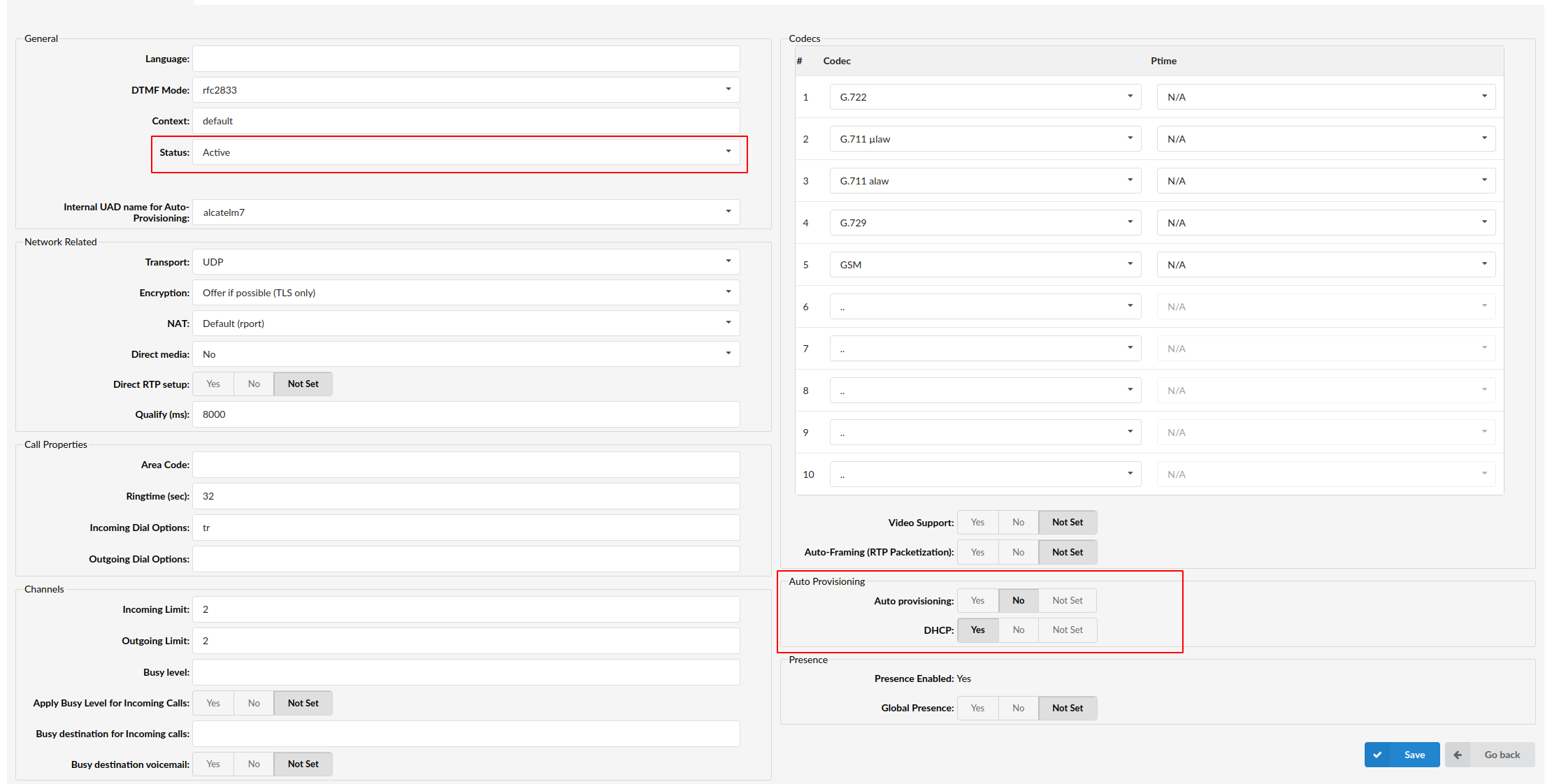
UAD settings
Log in to the PBXware's web administration interface
- Open a new browser window and enter the IP address in order to access the PBXware web administration login screen. Example: http://192.168.1.10 .
- Log in to PBXware with your e-mail address and password.
UAD Settings
- Navigate to Settings: UAD.
- Make sure that the Poly Rove B4 UAD is enabled. To check the UAD status, click the Edit icon corresponding to your Poly Rove B4 device.
- Make sure that Status is set to Active, Auto provisioning is set to No, and DHCP is set to Yes.
- Click the Save button to save changes.
¶ Creating an Extension
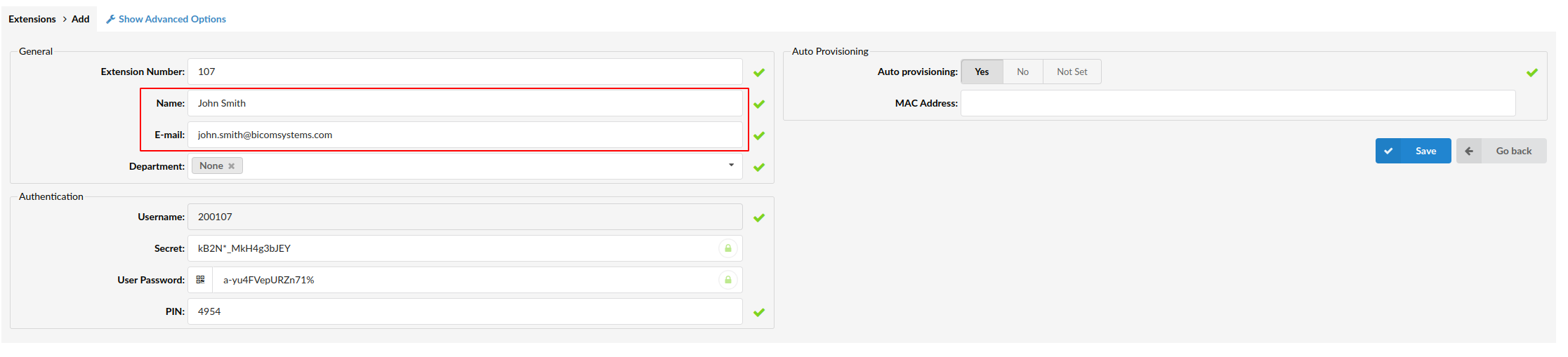
Creating Extension
Add the Extension
- Navigate to Extensions. Click the Add Extension button.
- The standard options window will be shown below.
- Select the Poly Rove B4 device model from the UAD select box.
- Select Location: Local or Remote.
Local is for all Extensions registered on the LAN and Remote is for all Extensions registered from remote networks, WAN, Internet etc.
- Click the Next step button.
Extension Values
Enter values into the required field text boxes.
REQUIRED FIELDS:
- Name
Enter a name for the Extension being created. Example: John Smith.
Enter the e-mail address associated with this Extension. This e-mail address will receive all system notification messages. Example: john.smith@bicomsystems.com
- Department
Define the Department to which the Extension belongs. Example: Sales.
- Click the Save button.
¶ Registering a Device
This section describes how to register a Poly Rove B4 device using Hostname or IP Address.
The following topics are covered:
- Hostname or IP Address
¶ Hostname or IP Address
Log in to the phone's web administration interface.
- Open a new browser window and enter the phone's IP address in order to access the phone's web administration interface login screen. Example: http://192.168.1.22
- Log in to the phone's web administration interface with the username and password. Please note that the factory default login details are as follows: username is admin and password is admin.
- Go to Service Providers.
- Click on ITSP Profile A.
- Click on SIP.
- Enter or set the following details into the respective fields.
REQUIRED FIELDS:
Clear the ProxyServer default check box and enter IP address of the registration server.
Clear the ProxyServerPort check box and enter 5060.
Clear the ProxyServerTransport check box and select UDP.
Click Submit. Otherwise your changes will be lost.
On Configuration Update Screen, click the Return button to continue the configuration process.
- Go to Voice Services in the left navigation menu.
- Click on SP1 Service
- Enter or set the following details into the respective fields.
REQUIRED FIELDS:
Clear the Enable default check box and check value to enable the service.
Clear the X-ServProvProfile check box and select A to associate to ITSP Profile A.
Clear the X_Handset check box and select 1 to associate it with the appropriate Rove handset.
Under SIP Credentials section clear the AuthUserName check box and enter PBXware Extension Username. Example: 700101.
Clear the AuthPassword check box and enter PBXware Extension Secret.
The Secret of the Extension as received in the e-mail associated with this Extension. Example: _%Z4M3*Ts9y7. A password is generated automatically for each newly created Extension.
Click Submit.
- Click Reboot button.
- You will have to wait some time for the device to reboot. If everything is done as described above, you should have successfully registered your device to PBXware.
Dial *123 to verify the registration.
¶ Registering a Handset
This section describes how to register the Poly Rove 30 handset or Poly Rove 40 handset with Poly Rove B4 device.
NOTE: Before the registration, please make sure that the base station is in the registration mode, and the phone displays "Unregistered!".
- Open a new browser window and enter the phone's IP address in order to access the phone's web administration interface login screen. Example: http://192.168.1.22
- Log in to the phone's web administration interface with the username and password. Please note that the factory default login details are as follows: username is admin and password is admin.
- Go to DECT Wireless.
- Click on Handset Summary in the left navigation menu.
- In IPEI filed enter IPEI number of handset you would like to register to the base station.
The IPEI number of handset can be found in handset INFO section.
- Press Register Next button.
Handset will be randomly registered to the first available handset label.
If you would like to register the handset to be labeled as Handset 1, check the box and click on REGISTER.
- Press Menu button on your handset.
- Go to Settings.
- Click on Connectivity.
- Click on Register.
- Select Empty and enter 0000 as the access code.
NOTE: The default pin code is 0000.
If everything is done as described above, the handset should be registered and synchronized.
¶ Auto Provisioning
This section describes how to set UAD settings, create the PBXware Extension, and register the device using DHCP or Static IP address.
The following topics are covered:
- UAD Settings
- Creating an Extension
- Registering a Device
¶ UAD Settings
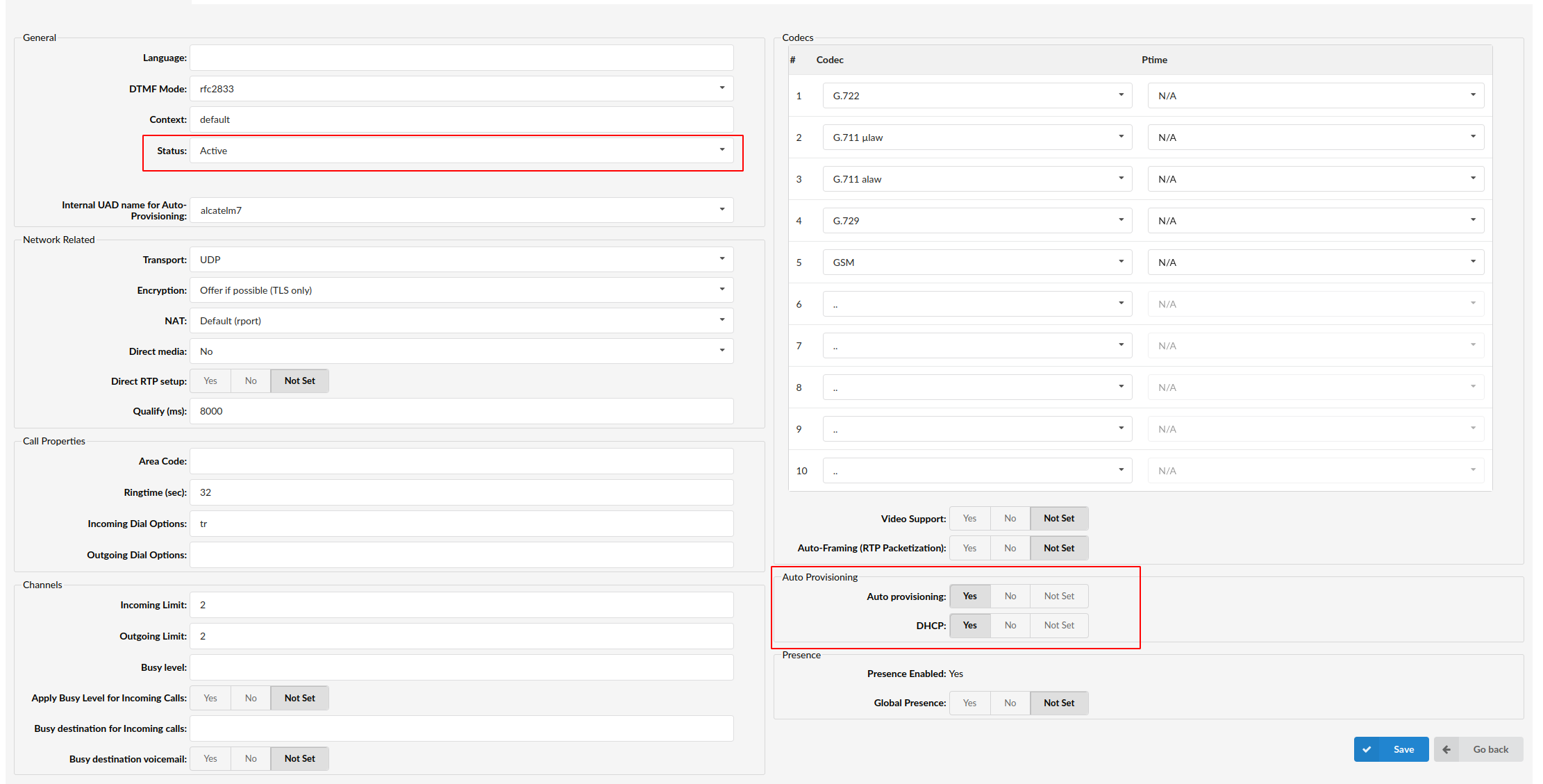
UAD settings
Log in to the PBXware's web administration interface.
- Open a new browser window and enter the IP address in order to access the PBXware's web administration login screen. Example: http://192.168.1.10.
- Log in to PBXware with the e-mail address and password.
UAD Settings
- Navigate to Settings: UAD.
- Make sure that the Poly Rove B4 UAD is enabled. To check the UAD status, click the Edit icon corresponding to the Poly Rove B4 device.
- Make sure that Status is set to Active, Auto provisioning is set to Yes, and DHCP is set to Yes.
- Click the Save button.
¶ Creating an Extension
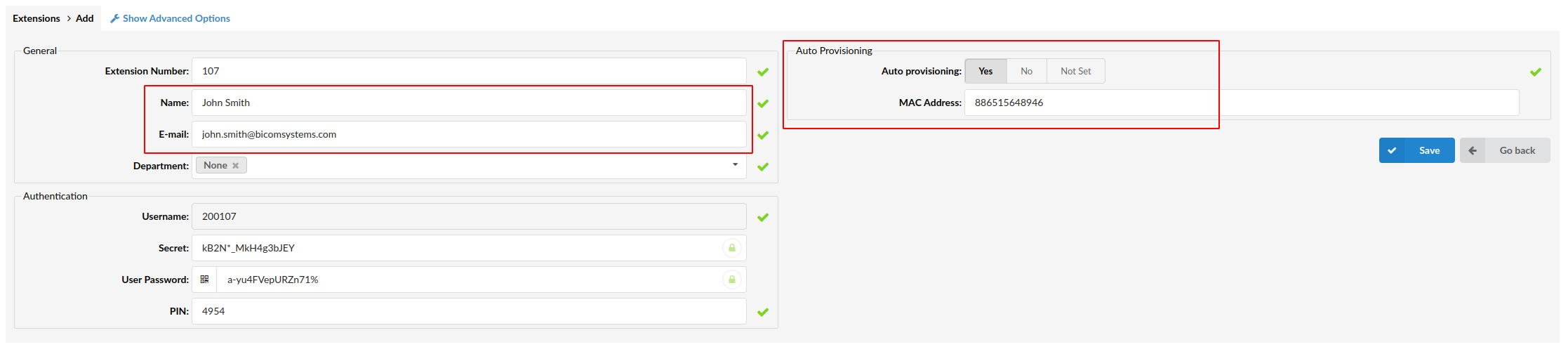
Creating Extension
Add the Extension
- Navigate to Extensions. Click the Add Extension button.
- The standard options window will be shown below.
- Select the Poly Rove B4 device from the UAD select box.
- Select Location: Local or Remote.
Local is for all Extensions registered on the LAN and Remote is for all Extensions registered from remote networks, WAN, Internet, etc.
- Click the Next step button.
Extension Values
Enter values into the required field text boxes.
REQUIRED FIELDS:
- Name
Enter a name for the Extension being created. Example: John Smith.
Enter the e-mail address associated with this Extension. This e-mail address will receive all system notification messages. Example: john.smith@bicomsystems.com
- Auto Provisioning
Set to Yes.
- MAC Address
Enter the Poly Rove B4 device's MAC address. Example: 001565FF1536. The MAC address can be found at the back of the device.
- Click the Save button.
¶ Registering a Device
This section describes how to register a Poly Rove B4 device using DHCP, TFTP, HTTP & HTTPS.
The following topics are covered:
- DHCP
- TFTP or HTTP & HTTPS
¶ DHCP
Configure DHCP
- Make sure that the DHCP router is configured to use option 66 to automatically instruct devices with the URL for auto-provisioning. For more information, please see the router documentation or contact a network administrator.
Device's first boot or user-initiated reboot
- The auto-provisioning process will start during the device's first boot or after the reboot process has been initiated by the user. The DHCP server will instruct the device from where to pick up an appropriate configuration file. If everything is done as described above, you should have successfully registered your device to PBXware.
Dial *123 to verify registration.
¶ TFTP or HTTP & HTTPS
- Open a new browser window and enter the device's IP address, e.g. http://192.168.1.22.
- Enter username and password and press the Confirm button. NOTE: The factory default login details are as follows: username is admin and password is admin.
- Click the System Management tab.
- Click the Auto Provisioning on the left navigation menu.
- Go to ITSP Provisioning section.
- Choose what server type you intend to use: HTTP, HTTPS, and Trivial FTP. NOTE: Our recommendation is to use HTTP.
If you choose to use HTTP or HTTPS server type, enter http:// or https:// followed by Hostname or IP Address, and then followed by /prov/phone$mac in ConfigURL.
Replace username and password with Auto Provisioning username and password.
Example of a Hostname using HTTP: http://username:password@abc.bicomsystems.com/prov/phone$mac.cfg
Example of a Hostname using HTTPS: https://username:password@abc.bicomsystems.com/prov/phone$mac.cfg,tls-profile=1
NOTE: When using HTTPS, it is required to add tls-profile=1.
Example of an IP Address using HTTP: http://username:password@192.168.1.10/prov/phone$mac.cfg
Example of an IP Address using HTTPS: https://username:password@192.168.1.10/prov/phone$mac.cfg,tls-profile=1
NOTE: When using HTTPS, it is required to add tls-profile=1.
If you choose to use TFTP server type, enter tftp:// followed by Hostname or IP Address
Example of a Hostname: tftp://abc.bicomsystems.com
Example of an IP Address: tftp://192.168.1.10
- Click the Autoprovision Now button.
- A pop-up window will show up.
- Click the OK button to confirm the action.
- You will have to wait for a couple of seconds for the configuration to be updated. NOTE: Do not power off your device.
- The auto-provisioning process will start during the device's reboot process. The device will pick up an appropriate configuration file from PBXware. If everything is done as described above, you should have successfully registered your device to PBXware.
Dial *123 to verify registration.
¶ Using TLS
NOTE: If you choose to use HTTPS as a protocol for registering your device, you will need to install certificate to your device.
To install certificate, please do the following:
- Open a new browser window and enter your device's IP address, e.g. http://192.168.1.22.
- Enter username and password and press the Confirm button. NOTE: The factory default login details are as follows: username is admin and password is admin.
- Click the System Management
- Click the Device Admin
- Go to Platform CA 1 section.
- Clear the DownloadURL default check box and enter the URL to your certificate.
- Go to TLSPlatform Profile 1 section.
- Clear the CACertList default check box and select Platform 1.
- Click Submit button.
- Click Reboot button.
You will have to wait some time for the device to reboot. If everything is done as described above, you should have successfully installed certificate to your device.
¶ Configure BLF
¶ Extension Settings
This section describes how to configure BLF (Busy Lamp Field) for Poly Rove B4.
Log in to the PBXware's web administration interface.
- Open a new browser window and enter the IP address in order to access the PBXware's web administration login page. Example: http://192.168.1.10.
- Log in to PBXware with the e-mail address and password.
Edit an Extension
- On the Extensions page, click the Edit icon corresponding to the Extension.
- Click Advanced Options.
- Navigate down to the Auto Provisioning and Presence group of settings.
- Make sure Auto Provisioning is set to Yes.
- Make sure Presence is set to "Yes".
- Click Save.
- Click Enhanced Services.
- Click the Directory / BLF List check box and click the Save button in order to enable this feature.
- Click Directory / BLF List Edit.
- Enter the user's Extension number and click the BLF check box.
- Click Save.
¶ Additional Configuration Template
If you want to include some additional UAD configuration for Poly Rove B4, just add fields to User Agent General Auto Provisioning Template in Settings -> UAD -> Poly Rove B4 menu, or add them directly to the Extension in UAD Auto Provisioning Template section.