¶ Introduction



This Configuration Guide is written as general guide on how to configure the Grandstream device model HT-814 to work with PBXware 4.1.
¶ Requirements
¶ Identifying phone model
To start and successfully complete registration of your Grandstream device you need to know which phone model you will setup.
From the back of each Grandstream phone there are exact model information that you should check. Although different phone models can have exactly the same requirements and installation procedure, phone models can also have significantly different requirements and installation procedure, so that ignorance of your own model may result in the inability to successfully set up your device.
¶ Phone firmware
- Make sure that your device is loaded with appropriate firmware version,1.0.3.2.
- To find out the firmware version of your Grandstream device model open a new browser window and enter your phone IP address in order to access the phone web administration interface login screen. Example: http://192.168.1.22.
- Login to device web administration interface with your password. Please note, factory default password is: admin.
¶ DHCP server
Fully configured and operational DHCP server.
¶ PBXware version
PBXware version 4.1.2.0
In order to find out the PBXware version:
- Login to PBXware
- Navigate to Settings: About.
On the top of About page is a code similar to this one PBXware Edition: Business, Release: 4.1.2.0 (387597b7), Running: 1.8.32.1-gc-b47edc45, PBXware Proxy v4.1.2 (62b7bcd), API: 4.1, libmemcached version: 1.0.14, where Release denotes the exact version of your PBXware.
¶ Installation
This chapter describes how to install and setup your Grandstream HT-814 for Manual Configuration or Auto provisioning with PBXware.
¶ Basic Setup
- Connect the DC plug on the power adapter to the DC port on the device and connect the other end of the power adapter into an electrical power outlet.
- Connect the ethernet cable between the Internet port on the device and the network port on a router or switch to access LAN.
- Connect analog phone to Phone 1 port.
NOTE: Grandstream HT-814 device have four analog phone ports so if needed four phones can be registered from a single ATA device.
After you connected analog phone to your HT-814 device pick up the phone and dial:
- *** - enter configuration menu
- 02 - IP address announcement
Write down IP address for future reference. If procedure above was completed you should be able to reach ATA web interface by entering announced IP address in your browsers address bar.
¶ UAD Settings
1. Login to PBXware web administration interface
- Open a new browser window and enter your PBXware IP address in order to access the web administration interface. Example: http://192.168.1.10.
- Login to PBXware with administrator e-mail address and password.
2. UAD settings
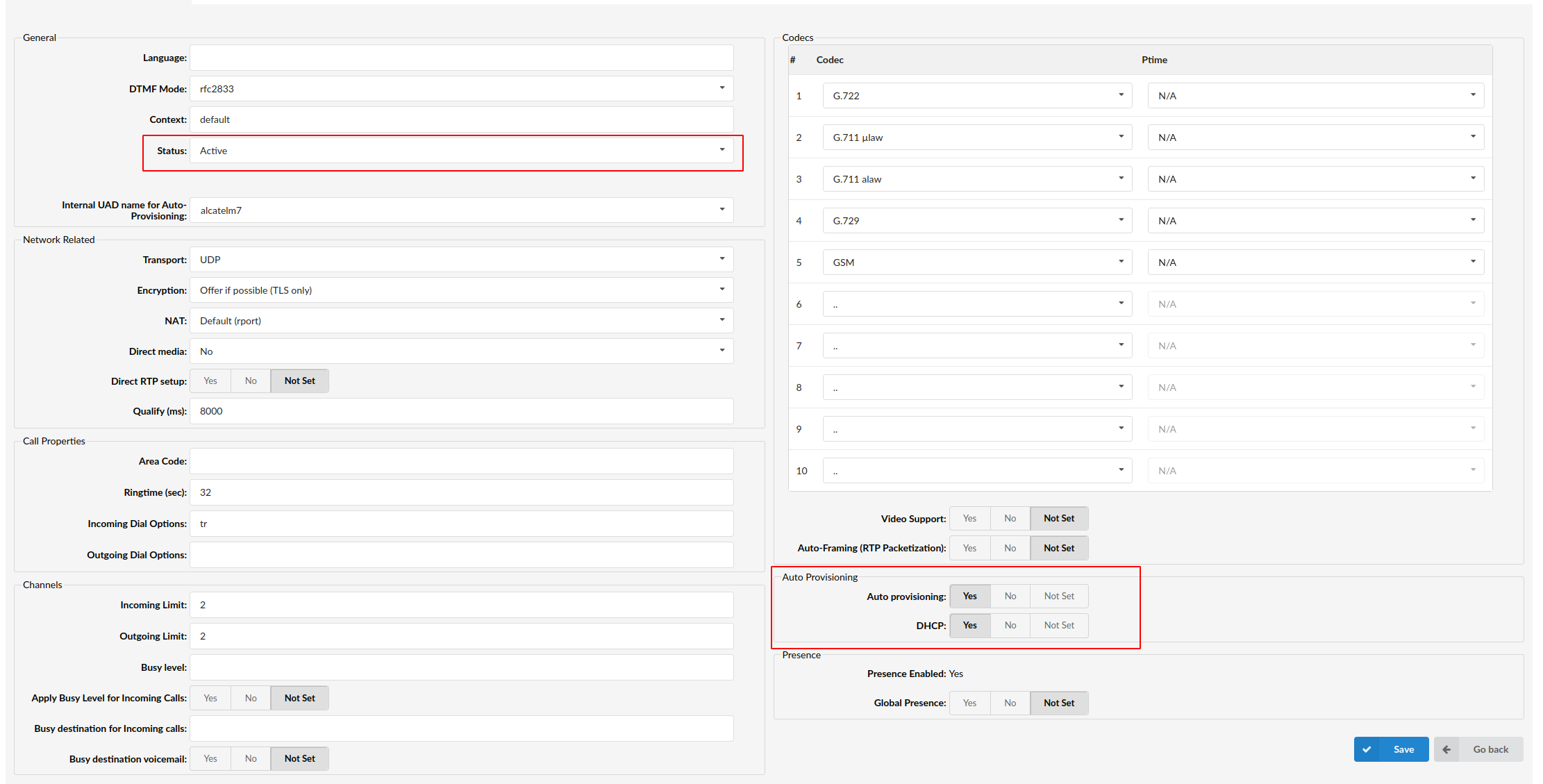
- Navigate to Settings:UAD.
- Make sure Grandstream UAD is enabled. To check the UAD status click on the edit icon corresponding to your Grandstream device.
- Make sure Status is set to Active, Auto provisioning is set to Yes, and DHCP is set to Yes.
- Click Save button to save changes.
¶ Creating Extension
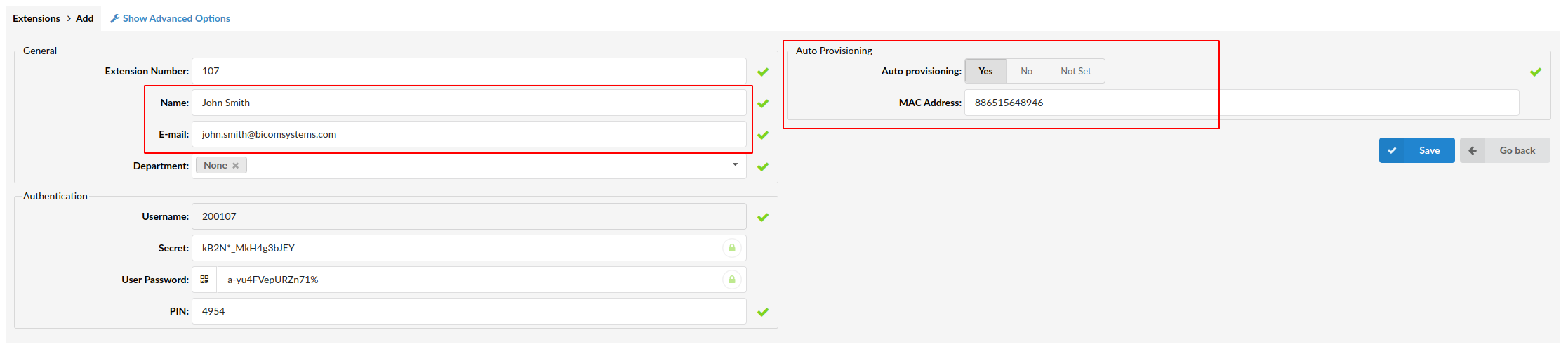
Creating Extension
1. Add Extension
- Navigate to Extensions and click Add Extension.
- The standard options window will be shown below.
- Select Grandstream model from the UAD drop down list.
- Select Location: Local or Remote.
Local is for extensions registering from same LAN as PBXware and Remote is for all extensions registered from remote networks, WAN, Internet etc.
- Click Next step button.
2. Extension values
Enter values into the required field text boxes.
REQUIRED FIELDS:
- Name
Enter a name for the extension being created. Example: John Smith.
Enter the e-mail address associated with this extension. This e-mail address will receive all system notification messages. Example: john.smith@bicomsystems.com
- Auto Provisioning
Set to Yes.
- MAC Address
Enter Grandstream device MAC address. Example: 000B82123456. MAC address can be found at the back of the device.
- Click Save button to preserve changes.
¶ Reset to factory settings
This step is not required for brand new out-of-the-box devices, however, if the device has been already used then it is a must.
- Open a new browser window and enter your device IP address in order to access the web administration interface login screen. Example: http://192.168.1.22.
- Login to web administration interface with your password. Please note, factory default password is admin.
- Click on Basic Settings tab.
- In the Reset Type field select Full Reset.
- Click Reset button.
- Wait sometime prior for device to reboot.
NOTE: Do not unplug or remove power to the device while it is updating firmware and configurations.
¶ Manual Configuration
1. Login to your device web administration interface
- Open new browser window and enter ATA IP address, for example 192.168.1.57
- Login to web administration interface by entering password (default password for Grandstream web administration is: admin).
- Navigate to Profile 1 tab.
Enter the Hostname or IP Address of the PBXware in the Primary SIP Server field.
- Example for Hostname: voip.bicomsystems.com
- Example for IP Address: 192.168.1.10
Click on the Apply button at the bottom of the page.
- Navigate to FXS Ports tab.
Enter or set the following details into the respective fields.
SIP User ID
- PBXware extension number. Example: 1003
Authenticate ID
- The same number as the SIP User ID.
Password
- The Secret of the extension as received in the e-mail associated with this extension. Example: _%Z4M3*Ts9y7. A password is generated automatically for each newly created extension.
Name
- Usually the same number as the SIP User ID.
- Click on the Apply button.
Dial *123 to verify registration.
¶ Auto Provisioning
1. Login to your device web administration interface
- Open new browser window and enter ATA IP address, for example 192.168.1.57
- Login to web administration interface by entering password (default password for Grandstream web administration is: admin).
- Navigate to Advanced Settings.
- Choose what server type you intend to use: HTTP, HTTPS or Trivial FTP. NOTE: Our recommendation is to use the HTTP.
If you choose to use server type HTTP or HTTPS enter Hostname or IP Address, followed then by /prov.
Example for Hostname using HTTP: abc.bicomsystems.com/prov
Example for Hostname using HTTPS: abc.bicomsystems.com/prov
Example for IP Address using HTTP: 192.168.1.10/prov
Example for IP Address USING HTTPS: 192.168.1.10/prov
- Enter Auto Provisioning username and password into HTTP/HTTPS User Name and HTTP/HTTPS Password fields.
If you choose to use server type TFTP enter Hostname or IP Address
Example for Hostname: voip.bicomsystems.com
Example for IP Address: 192.168.1.10
- Scrol down to the bottom of the page and click on Apply button to save changes.
- Go to Advanced Settings again, scrol down to the bottom of the page and click on Reboot button to save changes.
- Auto provisioning process will start during phone reboot process, phone will pickup appropriate configuration file from PBXware. If everything is done as above described, you should have successfully registered your device to PBXware. Dial *123 to verify registration.
¶ Additional Configuration Template
If You want to include some additional UAD configuration for Grandstream HT-814, just add fields to User Agent General Auto Provisioning Template in Settings -> UAD -> Grandstream HT-814 menu, or add them directly to the extension in UAD Auto Provisioning Template section.
¶ Dynamic Auto Provisioning

✔ ---> Fully functional
N/A ---> Not Available
NOTE: DTMF mode should be set on the first extension to be applied.