¶ Introduction

This Configuration Guide is written as general guide on how to configure the Fanvil phone model H3 to work with PBXware 4.1.
Fanvil H3 supported features:
- Auto provision via TFTP/HTTP/HTTPS
- Call hold, mute, DND
- Call forward, call waiting, call transfer
- Redial, call return, auto answer
- Dial plan
- Codecs:G.711A/U, G.729, G.722
- Voice mail
- Call park, call pickup
- SRTP for voice
- DTMF: in-band, RFC2833 and SIP INFO
- IP assignment: static/DHCP
¶ Video Tutorial
Video tutorial explaining Auto Provisioning setup for Fanvil Phone on PBXware 4.
Video tutorial explaining Auto Provisioning setup for Fanvil Phone on PBXware 5.
¶ Requirements
¶ Identifying phone model
To start and successfully complete registration of your Fanvil phone you need to know which phone model you will setup.
From the back of each Fanvil phone there are exact model information that you should check. Although different phone models can have exactly the same requirements and installation procedure, phone models can also have significantly different requirements and installation procedure, so that ignorance of your own model may result in the inability to successfully set up your phone.
¶ Phone firmware
- Make sure that your phone is loaded with appropriate firmware version, 2.0.2.2822.
- To find out the firmware version of your Fanvil phone model open a new browser window and enter your phone IP address in order to access the phone web administration interface login screen. Example: http://192.168.1.22.
- Login to phone web administration interface with your username and password. Please note, factory default login details are username: admin and password: admin.
¶ DHCP server
Fully configured and operational DHCP server.
¶ PBXware version
PBXware version 4.1.3.0
In order to find out the PBXware version:
- Login to PBXware
- Navigate to Settings: About.
On the top of About page is a code similar to this one PBXware Edition: Business, Release: 4.1.3.0 (387597b7), Running: 1.8.32.1-gc-b47edc45, PBXware Proxy v4.1.3 (62b7bcd), API: 4.1, libmemcached version: 1.0.14, where Release denotes the exact version of your PBXware.
¶ Installation
This chapter describes how to install and connect the phone to the electrical power and data network as well as how to apply factory settings.
The following topics are covered:
- Power adapter
- Power over Ethernet (PoE)
- Factory Settings
¶ Power adapter
Connect the Network and Power
- Connect the DC plug on the power adapter to the DC port on the phone and connect the other end of the power adapter into an electrical power outlet.
- Connect the ethernet cable between the Internet port on the phone and the network port on a router or switch to access LAN.
NOTE: If you are using Power over Ethernet (PoE), you don't need to connect the AC adapter. Make sure the Ethernet cable and router or switch is Power over Ethernet (PoE) compliant.
¶ Power over Ethernet (PoE)
Connect the Network (only)
Using a regular ethernet cable, your phone can be powered from a Power over Ethernet (PoE) compliant router or switch.
- Connect the Ethernet cable between the Internet port on the phone and an available port on the in-line power router or switch.
NOTE: If you are using Power over Ethernet (PoE), you don't need to connect the AC adapter. Make sure the Ethernet cable and router or switch is Power over Ethernet (PoE) compliant.
¶ Find the phone IP address
Pick up the handset or press hands-free key, input #*111 button, and the ip address will be recited.
¶ Reset to factory settings
This step is not required for brand new out-of-the-box phones, however, if the phone has been already used then it is a must.
- Open a new browser window and enter your phone IP address in order to access the phone web administration interface login screen. Example: http://192.168.1.22.
- Login to phone web administration interface with your username and password. Please note, factory default login details are username: admin and password: admin.
- Click on Configurations tab.
- Click on Reset button in order to reset the phone to factory settings. Phone will be reset to the factory settings and reboot.
- Wait sometime prior for device to reboot.
NOTE: Do not unplug or remove power to the phone while it is updating firmware and configurations.
¶ Registering phone
This chapter describes how to identify Fanvil phone model, requirements that must be met and how to register the phone using manual configuration or auto provisioning.
The following topics are covered:
- Manual configuration
- Auto provisioning
¶ Manual configuration
This chapter describes how to set UAD settings, create PBXware extension and register the phone.
The following topics are covered:
- UAD settings
- Creating extension
- Registering phone
¶ UAD Settings
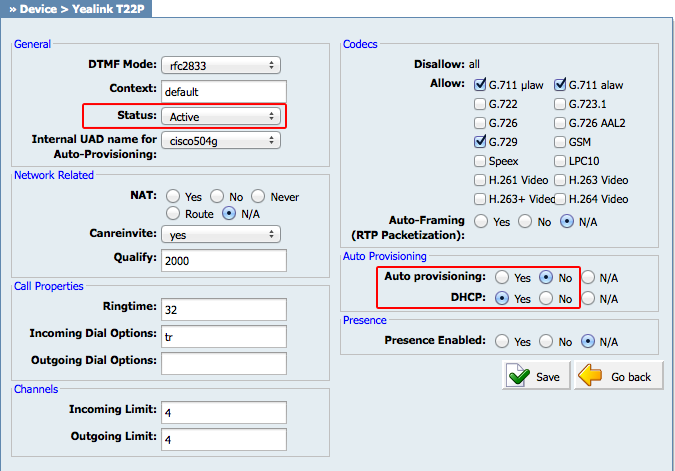
Login to PBXware web administration interface
- Open a new browser window and enter the IP address in order to access the PBXware web administration login screen. Example: http://192.168.1.10.
- Login to PBXware with your e-mail address and password.
UAD settings
- Navigate to Settings:UAD.
- Make sure Fanvil UAD is enabled. To check the UAD status click on the edit icon corresponding to your Fanvil phone.
- Make sure Status is set to Active, Auto provisioning is set to No, and DHCP is set to Yes.
- Click on the Save button to save changes.
¶ Creating extension
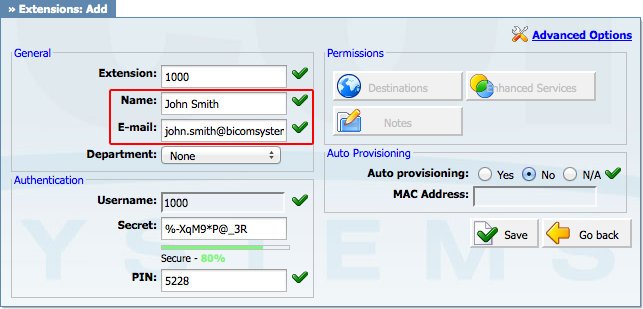
Add Extension
- Navigate to Extensions. Click on Add Extension.
- The standard options window will be shown below.
- Select Fanvil phone model from the UAD select box.
- Select Location: Local or Remote.
Local is for all extensions registered on the LAN and Remote is for all extensions registered from remote networks, WAN, Internet etc.
- Click on the Next step button.
Extension values
Enter values into the required field text boxes.
REQUIRED FIELDS:
- Name
Enter a name for the extension being created. Example: John Smith.
Enter the e-mail address associated with this extension. This e-mail address will receive all system notification messages. Example: john.smith@bicomsystems.com
- Department
Department to which extension will belong to. Example: Sales.
- Click on the Save button.
¶ Registering Phone
This chapter describes how to register Fanvil phone using Hostname or IP Address.
¶ Hostname or IP Address
Login to phone web administration interface
- Open a new browser window and enter your phone IP address in order to access the phone web administration interface login screen. Example: http://192.168.1.22
- Login to phone web administration interface with your username and password. Please note, factory default login details are username: admin and password: admin.
- Click on Line link in the left hand navigation menu
- Enter or set the following details into the respective fields.
REQUIRED FIELDS:
- Username
PBXware extension number. Example: 1003
- Authentication Name
Usually the same number as the Phone Number.
- Authentication Password
The Secret of the extension as received in the e-mail associated with this extension. Example: _%Z4M3*Ts9y7. A password is generated automatically for each newly created extension.
- Activate
Make sure the Activate check box is selected.
- SIP Proxy Server Address
Enter the Hostname or IP Address of the PBXware.
- Example for Hostname: voip.bicomsystems.com
- Example for IP Address: 192.168.1.10
- Click on the Apply button.
- If everything is done as above described, you should have successfully registered your phone to PBXware. Dial *123 to verify registration.
¶ Auto Provisioning
This chapter describes how to set UAD settings, create PBXware extension and register the phone using DHCP or Static IP address.
The following topics are covered:
- UAD Settings
- Creating Extension
- Registering Phone
¶ UAD Settings
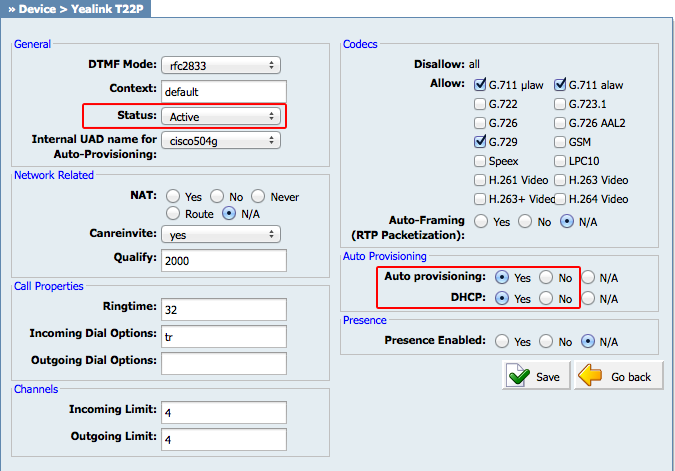
Login to PBXware web administration interface.
- Open a new browser window and enter the IP address in order to access the PBXware web administration login screen. Example: http://192.168.1.10.
- Login to PBXware with your e-mail address and password.
UAD settings.
- Navigate to Settings:UAD.
- Make sure Fanvil UAD is enabled. To check the UAD status click on the edit icon corresponding to your Fanvil phone.
- Make sure Status is set to Active, Auto provisioning is set to Yes, and DHCP is set to Yes.
- Click on the Save button to save changes.
¶ Creating Extension
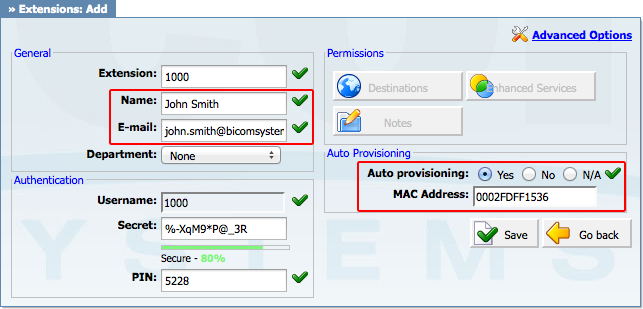
Add Extension
- Navigate to Extensions. Click on Add Extension.
- The standard options window will be shown below.
- Select Fanvil phone model from the UAD select box.
- Select Location: Local or Remote.
Local is for all extensions registered on the LAN and Remote is for all extensions registered from remote networks, WAN, Internet etc.
- Click on the Next step button.
Extension values
Enter values into the required field text boxes.
REQUIRED FIELDS:
- Name
Enter a name for the extension being created. Example: John Smith.
Enter the e-mail address associated with this extension. This e-mail address will receive all system notification messages. Example: john.smith@bicomsystems.com
- Auto Provisioning
Set to Yes.
- MAC Address
Enter Fanvil phone MAC address. Example: 0C383E123456. MAC address can be found at the back of the phone.
- Click on the Save button.
¶ Registering Phone
This chapter describes how to register Fanvil phone using TFTP & HTTP & HTTPS.
¶ TFTP & HTTP & HTTPS
- Open a new browser window and enter your phone IP address, e.g. http://192.168.1.22.
- Enter username and password and press Confirm button. NOTE: Factory default login details are username: admin and password: admin.
- Click on Auto Provision in the navigation tab.
- Enter Auto Provisioning username and password into Authentication Name and Authentication Password fields.
Make sure the Download CommonConfig enabled check box is NOT selected.
- Click on Static Provisioning Server
- Choose what Protocol Type you intend to use: HTTP, HTTPS or Trivial FTP. NOTE: Our recommendation is to use the HTTP.
If you choose to use Protocol Type HTTP or HTTPS enter http:// or https:// followed by Hostname or IP Address, followed then by /prov.
Example for Hostname using HTTP: http://abc.bicomsystems.com/prov
Example for Hostname using HTTPS: https://abc.bicomsystems.com/prov
Example for IP Address using HTTP: http://192.168.1.10/prov
Example for IP Address USING HTTPS: https://192.168.1.10/prov
If you choose to use Protocol Type TFTP enter tftp:// followed by Hostname or IP Address
Example for Hostname: https://voip.bicomsystems.com
Example for IP Address: tftp://192.168.1.10
- Make sure the Update Mode is set to Update After Reboot.
- Click on Apply button.
- Click on Tools in the navigation tab.
- Click on Reboot button.
- A pop up window will show up, click on OK button to confirm your action.
- You'll have to wait couple of seconds for the configuration to be updated. NOTE: Do not power off your phone.
- Auto provisioning process will start during phone reboot process, phone will pickup appropriate configuration file from PBXware. If everything is done as above described, you should have successfully registered your phone to PBXware. Dial *123 to verify registration.