¶ Introduction - How to use the TDMxxx card with PBXware
This "How to" is written as general guide on how to use the TDMxxx card with PBXware. It covers the most common tasks required to have your TDMxxx card working efficiently.

an example of TDMxxx card
¶ Requirements
Install TDMxxx card into PBXware server.
1. Make sure to power off the PBXware server properly.
2. Open the server.
3. Insert the TDMxxx card into the free PCI slot.
4. Tighten the screw.
5. If the TDMxxx card has an FXS module, make sure to connect 5v power into the card.
6. Close the server.
7. Connect the telephone handset(s) to the FXS and/or telephone line(s) to FXO ports.
8. Boot up the PBXware server.
- Conclusion: If everything is done as above described, you should have successfully inserted your TDMxxx into the PBXware server.
¶ Creating Extensions
STEP ONE: Add Extension.
1. Navigate to "Extensions". Click on "Add Extension"
2. The standard options window (below) will be shown.
Please note: PBXware includes an auto detection mechanism which detects a number and position of FXS/FXO modules on your TDMxxx.
3. Select the TDMxxx card from the "UAD" select box. Example: TDM11B
4. Select Location: "Local"
Note:
-"Local" is for all extensions registered on LAN.
-"Remote" is for all extensions registered from remote networks, WAN, Internet but since we are creating an analog line extension, it can not be of a remote type.
5. Click on the "Next" button.
STEP TWO: Extension values.
1. Enter values into the required field text boxes.
REQUIRED FIELDS:
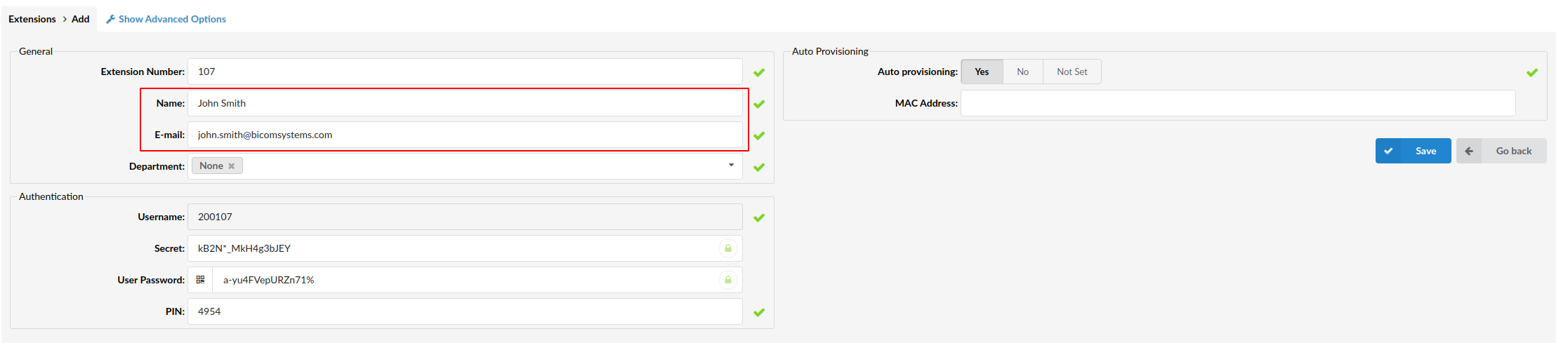
Name:
Enter a name for the extension being created. Example: John Smith.
E-mail:
Enter the e-mail address associated with this extension. This e-mail address will receive all system notification messages. Example: john@domain.com.
Creating Extension
OPTIONAL FIELDS
Extension:
An auto-generated extension number based on the next available sequential number. The extension value can be changed. Example: 1000.
Channels:
Single channel or a range of channels being configured.
Group:
Every ZAPTEL trunk needs to belong to a group. Selecting any group will enable this trunk. In addition, PBXware auto selects the next available group and groups already used will not show in the select box.
PIN:
Auto generated 4 (four) digit PIN (personal identification number) allowing access to voicemail and online self care. Example: 0942
FXS Kewlstart:
Receive audio/COR on an FXS kewlstart interface (FXO at the channel bank).
2. Click on the "Save" button.
¶ Creating Trunks
STEP ONE: Creating Trunk.
1. Navigate to "Trunks". Click on "Add Trunk".
2. The standard options window (below) will be shown.
3. Select "Generic Analog" from the provider select box.
4. Select "Device". Example: TDM11B.
Please note:
PBXware includes an auto detection mechanism which detects a number and position of FXS/FXO modules on TDMxxx.
5. Click on the "Next" button.
STEP TWO: Trunk values.
1. Enter values into the required field text boxes.
REQUIRED FIELDS:
Name:
Enter a name for the trunk being created.
Emergency Trunk:
If the trunk provider supports dialing of emergency services, please select "Yes".
2. Click on the "Save" button.
OPTIONAL FIELDS:
Channels:
Single channel or a range of channels being configured.
Group:
Every ZAPTEL trunk needs to belong to a group. Selecting any group will enable this trunk. In addition, PBXware auto selects the next available group and groups already used will not show in the select box.
FXS Kewlstart:
Receive audio/COR on an FXS kewlstart interface (FXO at the channel bank).
Country:
Select the trunk location here.
E164:
The international public telecommunication numbering plan.
Available options:
- Yes
- No
- N/A
International dialing code:
Enter the number required to make international phone calls from your country.
3. Restart the PBXware server by clicking "Restart" located at top right corner on the web interface.
¶ Glossary
- DHCP = Dynamic Host Configuration Protocol (DHCP) is a communications protocol that lets network administrators manage and automate the assignment of Internet.
- HUB = A common connection point for devices in a network.
- IP Address = Internet Protocol address.
- Local = A local area network (LAN) is a computer network covering a local area, like a home, office or small group of buildings such as a college.
- LAN = Local Area Network.
- PIN = Personal Identification Number.
- Remote = Network devices that are managed or controlled from a network system other than the system to which they are directly connected.
- Router = A device that forwards data packets from one local area network (LAN) or wide area network (WAN) to another.
- Switch = Network device that selects a path or circuit for sending a unit of data to its next destination.
- UAD = User Agent Device.
- VoiceMail = The electronic transmission of voice messages over the Internet. The messages are stored on a computer until the recipient accesses and listens to them.
- WAN = Wide Area Network.
- Web Interface = A web interface is the system of controls with which the user controls a device.