This User Guide is written as general guide on how to set up the Cisco 7861 to work with PBXware 6.7.9 and 7.4.

¶ Requirements
¶ Identifying phone model
- To start and successfully complete registration of your Cisco device you need to know which device model you will setup.
- From the back of each Cisco device there are exact model information that you should check. Although different device models can have exactly the same requirements and installation procedure, device models can also have significantly different requirements and installation procedure, so that ignorance of your own model may result in the inability to successfully set up your device.
¶ Phone firmware
- Make sure that your device is loaded with appropriate firmware version, 12.0.3
¶ DHCP server
- Fully configured and operational DHCP server.
¶ PBXware version
- In order to find out the PBXware version, please login to PBXware and navigate to Settings: About. On the top of "About" page is a code similar to this one PBXware Edition: Multi-Tenant Release: 7.4 (251dc1c5) Running: 18.15.0-gc-ab72ab93, Proxy v7 (2a5ca81), API: 6, libmemcached version: 1.0.18, where Release denotes the exact version of your PBXware.
¶ Installation
This chapter describes how to install and connect the device to the electrical power and data network as well as how to apply factory settings.
The following topics are covered:
- Power adapter
- Power over Ethernet (PoE)
- Factory Settings
¶ Power Adapter
Connect the Network and Power
- Connect the DC plug on the power adapter to the DC port on the device and connect the other end of the power adapter into an electrical power outlet.
- Connect the ethernet cable between the Internet port on the device and the network port on a router or switch to access LAN.
NOTE: If you are using Power over Ethernet (PoE), you don't need to connect the AC adapter. Make sure the Ethernet cable and router or switch is Power over Ethernet (PoE) compliant.
¶ Power over Ethernet (PoE)
Connect the Network (only)
Using a regular ethernet cable, your phone can be powered from a Power over Ethernet (PoE) compliant router or switch.
- Connect the Ethernet cable between the Internet port on the phone and an available port on the in-line power router or switch.
NOTE: If you are using Power over Ethernet (PoE), you don't need to connect the AC adapter. Make sure the Ethernet cable and router or switch is Power over Ethernet (PoE) compliant.
¶ Find the phone IP address
Find out your Cisco phone IP Address.
- Press the Settings button and go to Status -> Network status
- Go to IPv4 status
The IP address will be displayed under the IP address field.
¶ Reset to factory settings
This step is not required for out-of-the-box devices, however, if the device has been already used then it is a must.
- For Cisco 7861, press Settings button and go to Device administration
- Select Factory reset and confirm with OK.
- Wait sometime prior for device to reboot.
NOTE: Do not unplug or remove power to the device while it is updating firmware and configurations.
¶ Registering Device
This chapter describes how to identify Cisco 7861 phone model, requirements that must be met and how to register the device using manual configuration or auto provisioning.
The following topics are covered:
- Manual Configuration
- Auto Provisioning
¶ Manual Configuration
This chapter describes how to set UAD settings, create PBXware extension and register the device.
The following topics are covered:
- UAD settings
- Creating extension
- Registering phone
¶ UAD Settings
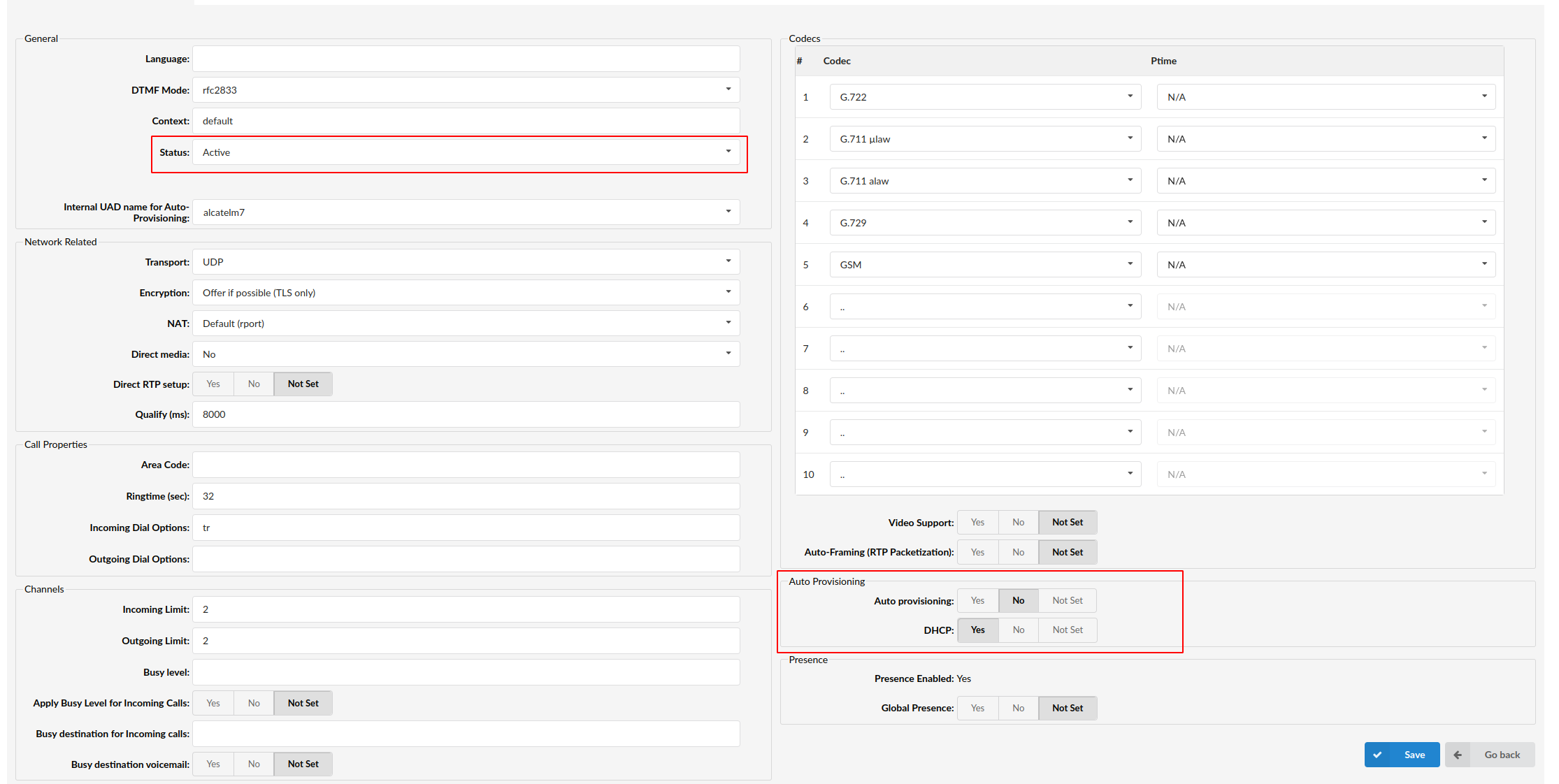
Login to PBXware web administration interface
- Open a new browser window and enter the IP address in order to access the PBXware web administration login screen. Example:
http://192.168.1.10 - Login to PBXware with your e-mail address and password.
UAD settings
- Navigate to Settings:UAD.
- Make sure Cisco 7861 UAD is enabled. To check the UAD status click on the edit icon corresponding to your Cisco phone.
- Make sure Status is set to Active, Auto provisioning is set to No, and DHCP is set to Yes.
- Click on the Save button to save changes.
¶ Creating Extension
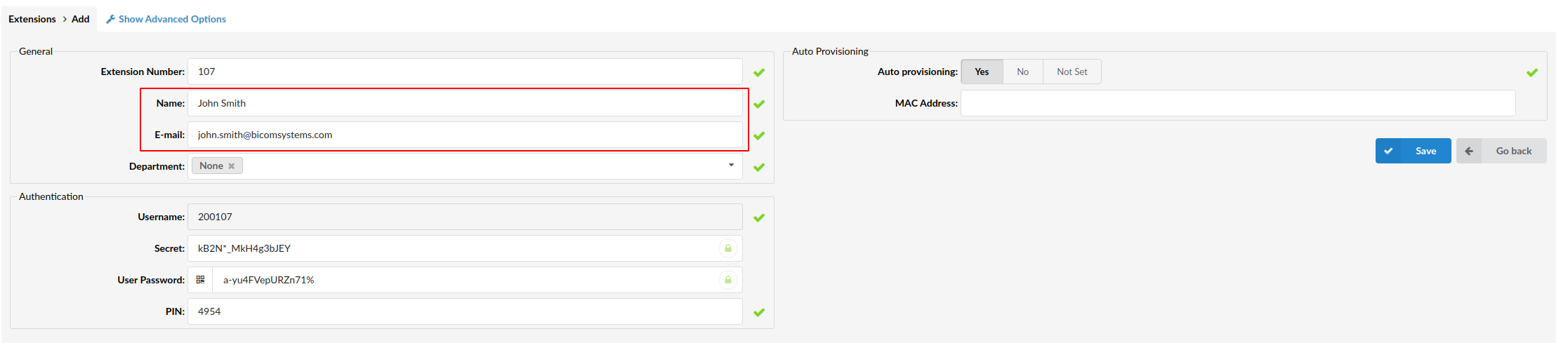
Add Extension
- Navigate to Extensions. Click on Add Extension.
- The standard options window will be shown below.
- Select Cisco 7861 phone model from the UAD select box.
- Select Location: Local or Remote.
Local is for all extensions registered on the LAN and Remote is for all extensions registered from remote networks, WAN, Internet etc.
- Click on the Next step button.
Extension values
Enter values into the required field text boxes.
REQUIRED FIELDS:
- Name
Enter a name for the extension being created. Example: John Smith.
Enter the e-mail address associated with this extension. This e-mail address will receive all system notification messages. Example: john.smith@bicomsystems.com
- Click on the Save button.
¶ Registering Phone
This chapter describes how to register Cisco 7861 device using Hostname or IP Address.
¶ Hostname or IP Address
Login to device web administration interface
- Open a new browser window and enter your phone IP address in order to access the device web administration interface login screen. Example:
http://192.168.1.22. - Click on Admin Login in the top right corner of the administration interface.
- Click on Advanced in the top right corner of the administration interface.
- Click on Voice on the main menu.
- Click on Ext 1 on the sub menu.
- Enter or set the following details into the respective fields.
REQUIRED FIELDS:
- Proxy (Proxy and Registration section)
Enter the Hostname or IP Address of the PBXware.
-
Example for Hostname:
voip.bicomsystems.com -
Example for IP Address:
192.168.1.10 -
User ID (Subscriber Information section)
PBXware extension number. Example: 1003.
- Password
The Secret of the extension as received in the e-mail associated with this extension. Example: _%Z4M3*Ts9y7. A password is generated automatically for each newly created extension.
- Navigate down to "Dial Plan" section. Clear the Dial Plan field, then copy and paste the following value.
(*x.|**x.|*xx|[3469]11|0|00|[2-9]xxxxxx|1xxx[2-9]xxxxxx|xxxxxxxxxxxx.)
- Click on the Submit button.
- You'll have to wait sometime prior for the device to reboot. If everything is done as above described, you should have successfully registered your device to PBXware.
¶ Auto Provisioning
This chapter describes how to set UAD settings, create PBXware extension and register the device using DHCP or Static IP address.
The following topics are covered:
- UAD Settings
- Creating Extension
- Registering Device
¶ UAD Settings
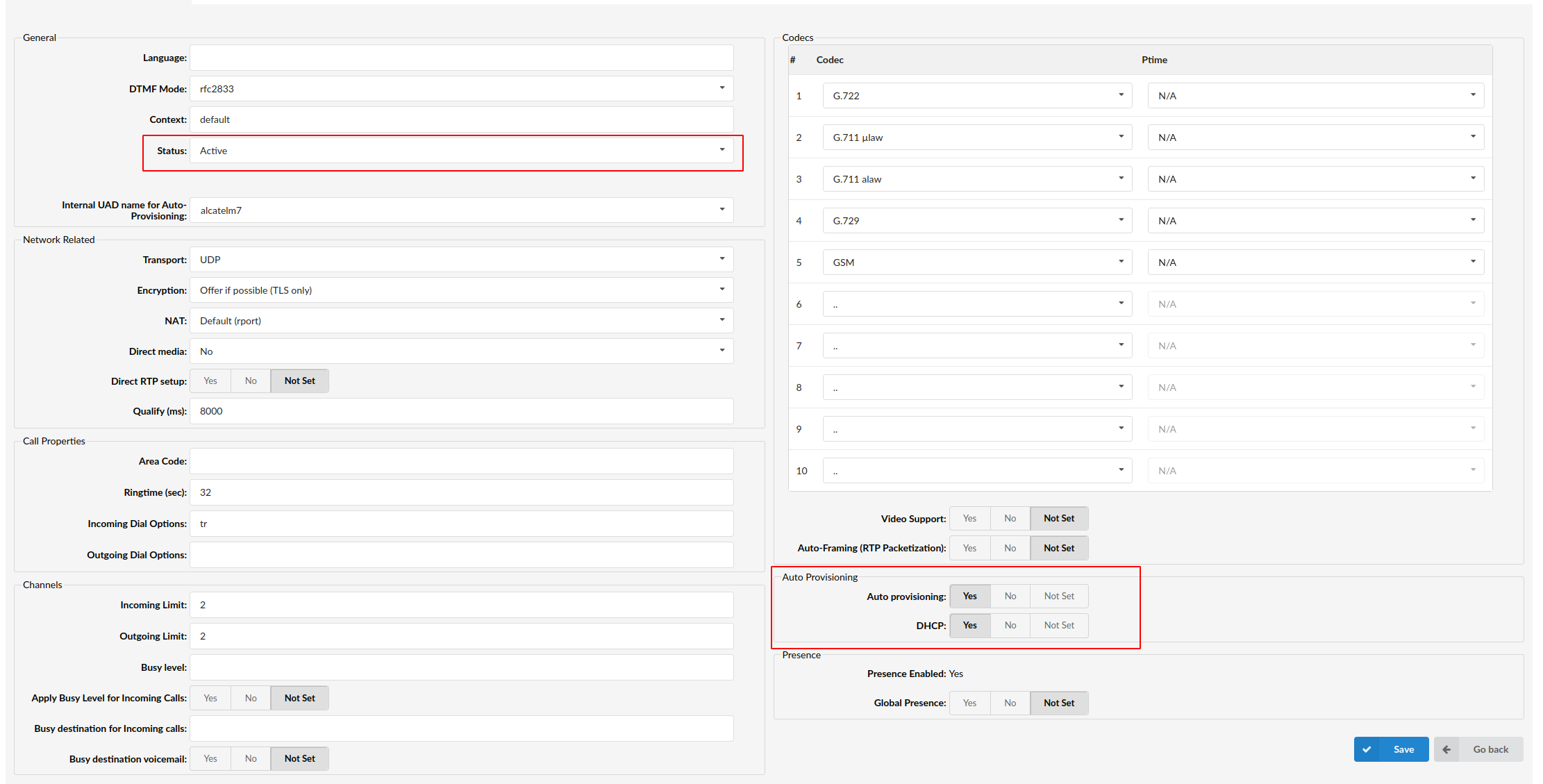
Login to PBXware web administration interface
- Open a new browser window and enter the IP address in order to access the PBXware web administration login screen. Example:
http://192.168.1.10. - Login to PBXware with your e-mail address and password.
UAD settings
-
Navigate to Settings:UAD.
-
Make sure Cisco 7861 UAD is enabled. To check the UAD status click on the edit icon corresponding to your Cisco phone.
-
Make sure Status is set to Active, Auto provisioning is set to Yes, and DHCP is set to Yes.
-
Click on the Save button to save changes.
¶ Creating Extension
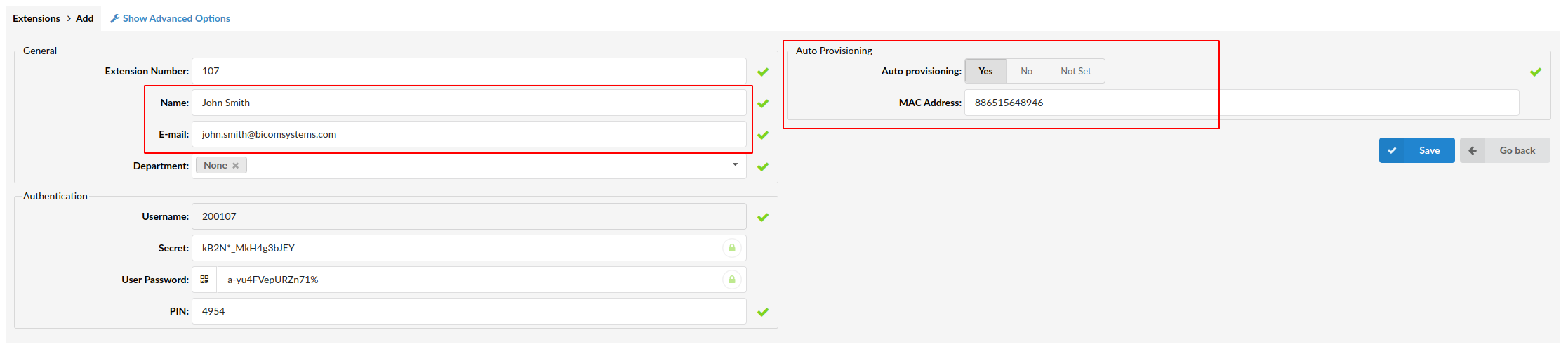
Add Extension
- Navigate to Extensions. Click on Add Extension.
- The standard options window will be shown below.
- Select Cisco 7861 device model from the UAD select box.
- Select Location: Local or Remote.
Local is for all extensions registered on the LAN and Remote is for all extensions registered from remote networks, WAN, Internet etc.
- Click on the Next step button.
Extension values
Enter values into the required field text boxes.
REQUIRED FIELDS:
- Name
Enter a name for the extension being created. Example: John Smith.
Enter the e-mail address associated with this extension. This e-mail address will receive all system notification messages. Example: john.smith@bicomsystems.com
- Auto Provisioning
Set to Yes.
- MAC Address
Enter Cisco 7861 device MAC address. Example: 0002FDFF1536. MAC address can be found at the back of the phone.
- Click on the Save button.
¶ Registering Phone
This chapter describes how to register Cisco 7821 device using TFTP or HTTP.
The following topics are covered:
- TFTP or HTTP
¶ DHCP
¶ TFTP or HTTP
1. Login to device web administration interface
-
Open a new browser window and enter your device IP address in order to access the device web administration interface login screen. Example:
http://192.168.1.22 -
Click on Admin Login in the top right corner of the administration interface.
-
Click on Advanced in the top right corner of the administration interface.
-
Click on Voice at the top navigation menu.
-
Click on Provisioning sub menu.
-
You can use TFTP or HTTP protocols in order to Auto Provision your Cisco device.
-
Choose which protocol you want to use:
-
TFTP
-
HTTP
¶ TFTP
-
In the Profile Rule field enter tftp:// followed by Hostname or IP Address, followed then by /$MA.cfg.
-
Example for Hostname:
tftp://voip.bicomsystems.com/$MA.cfg -
Example for IP Address:
tftp://10.1.70.150/$MA.cfg -
Click on Submit and wait 35 seconds. The phone may reboot.
-
Auto provisioning process will start during device reboot process, device will pickup appropriate configuration file from PBXware. If everything is done as above described, you should have successfully registered your device to PBXware.
¶ HTTP
This chapter describes how to use HTTP protocol in order to register Cisco device.
-
In the Profile Rule field enter:
-
Example for Hostname using HTTP:
[--uid username --pwd password]http://voip.bicomsystems.com/prov/$MA.cfg -
Example for IP Address using HTTP:
[--uid username --pwd password]http://10.1.70.150/prov/$MA.cfg -
Make sure you replace Hostname or IP Address from this example with your PBXware Hostname or IP address.
-
Make sure to replace http-username and http-password with Your server http username and password.
-
Click on Submit and wait 35 seconds. The phone may reboot.
-
Auto provisioning process will start during phone reboot process, phone will pickup appropriate configuration file from PBXware. If everything is done as above described, you should have successfully registered your phone to PBXware.