¶ Service Plans
The service plan defines Rating details for all available destinations, but it will also enable you to create a template for enhanced services, destinations, and Online Self Care settings that will be automatically applied to extensions associated with the service plan.
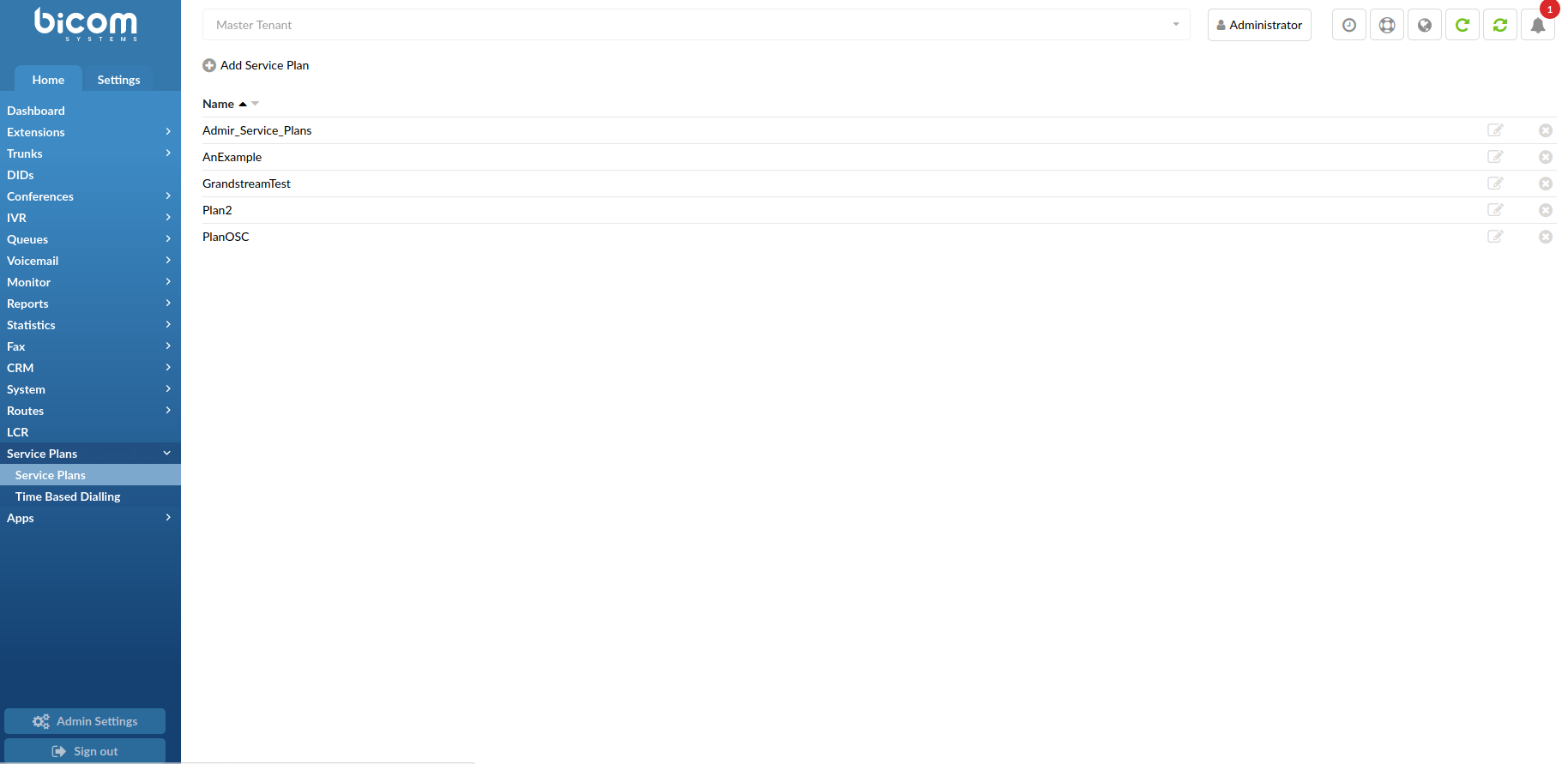
NOTE: Using a Service Plan is not mandatory, but it is recommended as it enhances the customer experience.
This screen lists all Service Plans with the following details:

- Name:
Service plan name.
(E.g. Euro)
Edits the service plan.
Deletes a service plan from the system.
¶ Add/Edit Service Plan
These options configure the service plan with details such as the minimum charge, connection charge, grace period, and inclusive minutes and messages.
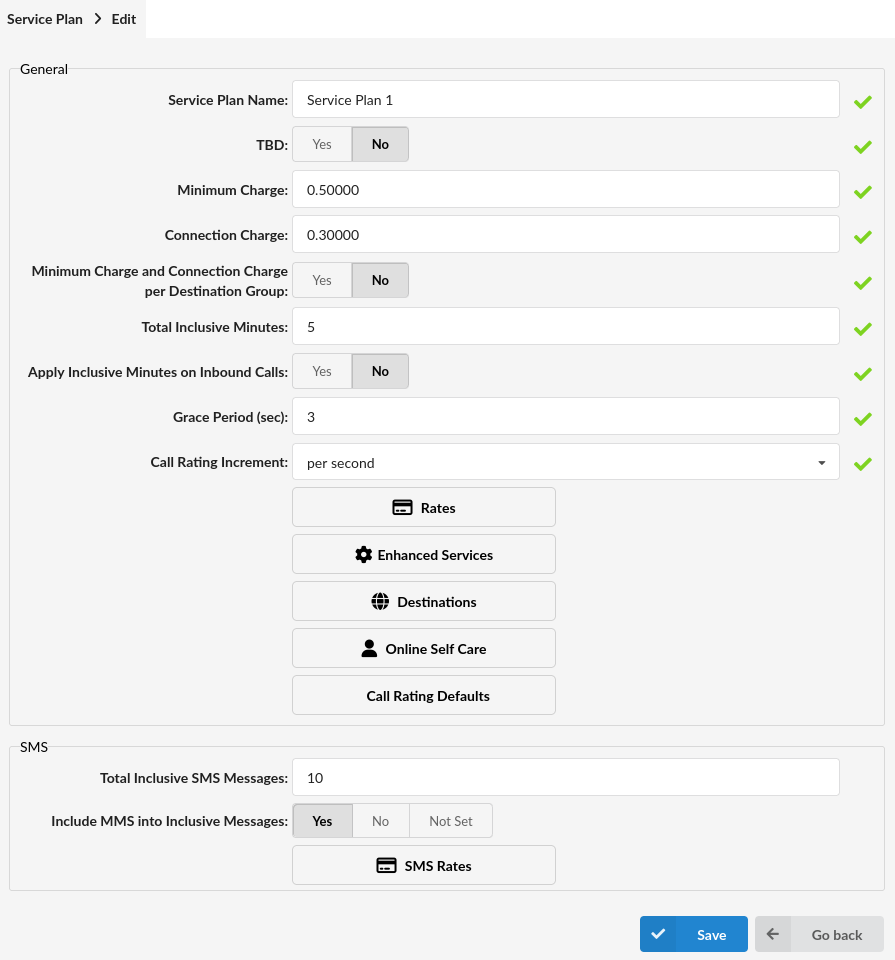
- Service Plan Name:
Enter the service plan name.
- TBD:
Should Time Based Dialing be applied to the current Service Plan.
Time-based dialing allows calls to be charged differently based on the time period. It enables setting varying rates for specific times, such as mornings or weekends.
(Option buttons)
- Minimum Charge:
A minimum charge is applied to each call made, regardless of the call duration.
If the call is made, no matter how long it lasts, this "minimum charge" will be applied.
NOTE: If "Grace period" is set, "Minimum charge" will be applied after the grace period expires.
- Connection Charge:
Charge applied to any call that leaves the system (only if the other party answers).
(E.g. If the connection charge is set to 0.4, each call that leaves the system will be charged that amount after the other party answers the call.)
NOTE: If both "Connection charge" and "Minimum charge" are set, the sum of them will be charged after the other party answers the call. This sum will not be charged immediately if the "Grace period" is set.
- Connection Charge per Destination Group:
If this option is set to "Yes", the user can define the Minimum charge and Connection charge per Destination Group. If this option is set to "No", Minimum charge and Connection charge will be applied from Service plan.
- Total Inclusive Minutes:
Total number of inclusive (free) minutes assigned to a service plan.
(E.g. If the value of this field is set to "5", each user extension assigned to this service plan will have 5 free (inclusive) minutes of call time to a location to which inclusive minutes apply)
NOTE: "Minimum charge" and "Connection charge" will be applied if set.
- Apply Inclusive Minutes on Inbound Calls:
When set to YES, inclusive minutes are applied to inbound calls.
NOTE: To ensure this option works correctly, the general Inclusive Minutes option must be checked in the service plan's Rates settings for the specific destination.
- Grace Period(sec):
Defines how many seconds short calls will not be charged.
(E.g. If the grace period is set to 10, every call that lasts 10 seconds or less will not be charged. Note that a call which lasts more than 10 seconds will be charged.)
- Call Rating Increment:
Call Rating type (MINIMUM_CHARGED/CHARGE_EVERY_$SECONDS)
Select how the call will be rated. The first number indicates how many seconds will be charged immediately after the beginning of a call, and the second number indicates at which rate the call will be charged after the time from the first number expires.
(E.g. If "30/6" is selected, and you have made the call, which lasted 12 seconds, it will be billed as if you have made a 30 seconds call. If the call lasted for 39 seconds - it will be billed as if the call lasted 42 seconds (30 + 6 + 6 = 42))
¶ Rates
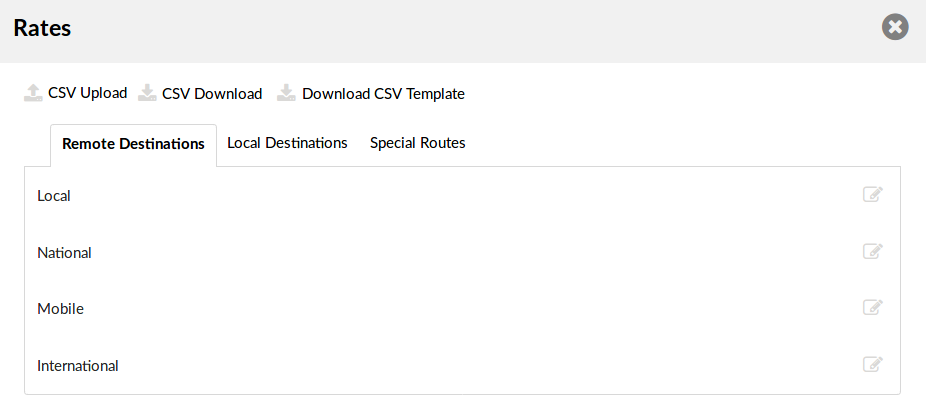
These options set incoming/outgoing rates per each known destination.
NOTE: If TBD is set to "Yes", in order to edit Rates, the user should first create a TBD rule in Service Plans -> Time Based Dialing.
Depending on the Routing mode, which is set on Settings -> Servers -> General Settings -> Routing mode, the "Rates" section is slightly different if the routing mode is set to E.164 routing than when set to Simple routing.
For E.164 Routing:
- CSV Upload/Download
Destination Group rates can be easily uploaded and downloaded from the server. Update the .CSV file on your desktop, click on the "Browse" button, select the file and click on the "Upload" button.
TIP: CSV file must be in the following format:
("Code","Route","Destination","Outbound","Inbound", "Inclusive", "Call Rating", "Minimum Charge", "Connection Charge").
For example:
(93,"Afghanistan","mobile")
To download the rates file from the server, click on the "Download CSV" button.
- Download CSV Template
A CSV template containing the necessary headers is available for download, making it easier to create a CSV file.
¶ Routes
Click on a letter under a "Routes" navigation "A" for example and select "Australia". A list of "Destination Groups" will be displayed under "Destination Group". Click on the "Edit" button to edit the Destination Groups charges.
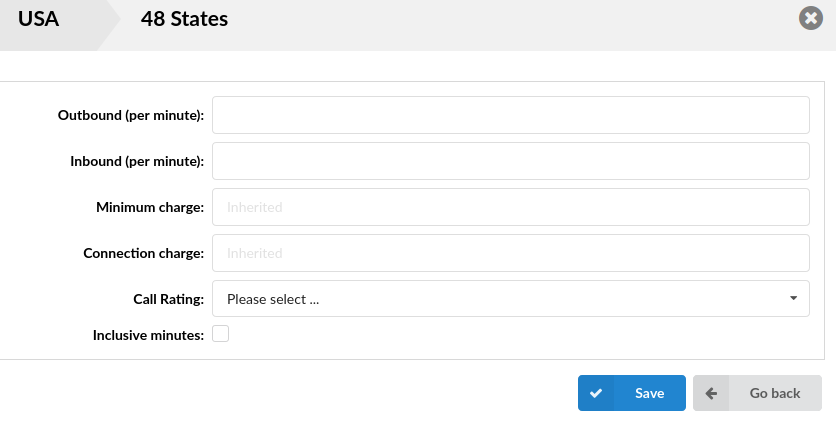
TIP: If Time Based Dialing is turned on, you will need to enter charges for all TBD rules.
- Outbound (per minute):
Destination group outbound charge
(E.g. If you edit the "Mobile" destination group and set this option to 5.00000, this rate will be applied to all calls made to Mobile destination)
([0-9])
- Inbound (per minute):
Destination group inbound charge
(E.g. If you edit the "Mobile" destination group and set this option to 5.00000, this rate will be applied to all calls made to "Mobile" destination)
([0-9])
- Minimum Charge:
Minimum charge for this destination group.
The "minimum charge" is applied to every call, regardless of its duration.
- Connection Charge:
Connection charge for this destination group. It is applied to a call that leaves the system (only if the other party answers).
- Call Rating:
Select the call rating type for this destination.
The first number is how many seconds will be charged immediately after the beginning of a call, and the second number is at which rate the call will be charged after the time from the first number expires.
(E.g. If "30/6" is selected, and you have made the call which lasted 12 seconds, it will be billed as if you have made a 30 seconds call. If the call lasted for 39 seconds - it will be billed as if the call lasted 42 seconds (30 + 6 + 6 = 42).)
- Inclusive Minutes:
Should inclusive minutes be calculated for this destination.
(Option buttons)
For Simple Routing:
All fields are similar to those for E.164 routing. The only difference is that the format of the CSV file should now be:
("Route name", "Outbound", "Inbound", "Inclusive minutes", "Billing", "Minimum charge", "Connection charge").
¶ Enhanced Services
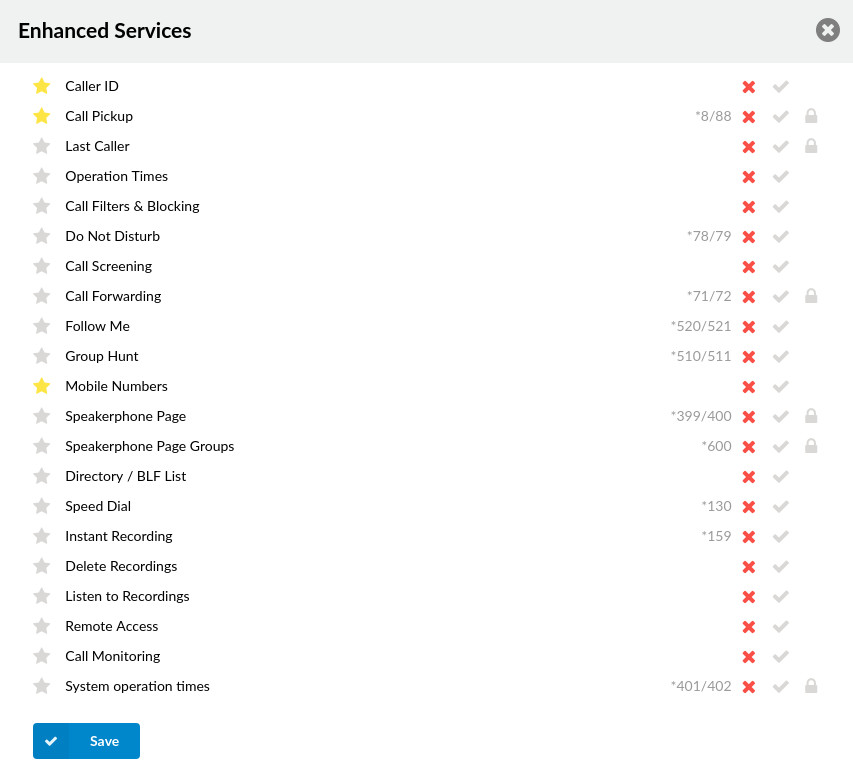
Enhanced Services set here will be applied to all users assigned to this Service Plan. For example, if the "Euro" Service Plan is set to have only "Call Forwarding" enabled, all users with the "Euro" Service Plan will have "Call Forwarding" enabled only.
When creating a service plan, default enhanced services can be selected by selecting a star symbol next to the service, which will be available in OSC for the end user.
For more on Enhanced Services, please click the link below: Enhanced Services
¶ Destinations
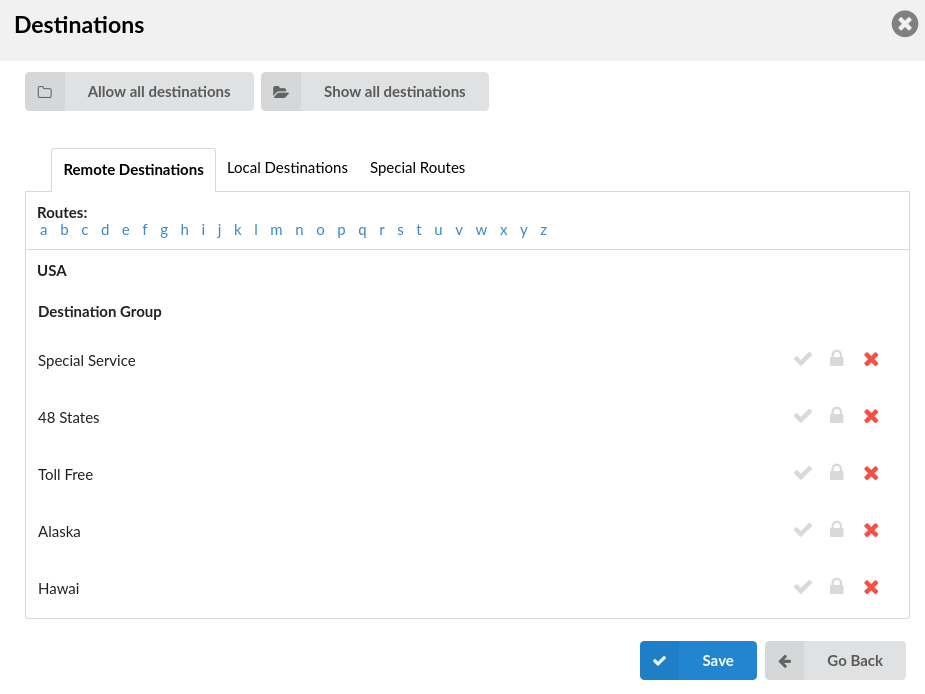
Destinations set here will be applied to all users assigned with this Service Plan. This section makes it possible for users to allow or not allow some destination. Also, here users can set "PIN Required" destinations, so when calling them user will be prompted for a PIN. For example, if the "Euro" Service Plan is set to have the "UK: Proper" destination allowed only, all users with "Euro" Service Plan will be able to call only "UK: Proper"
- Allow all destinations
Allows all destinations for this Service Plan.
- Show allowed destinations
Shows all destination users allowed.
NOTE: PIN Required destinations will not be shown.
¶ Online Self Care
This option enables users to choose which options will be shown in Online Self Care of extensions to which this Service plan is applied.
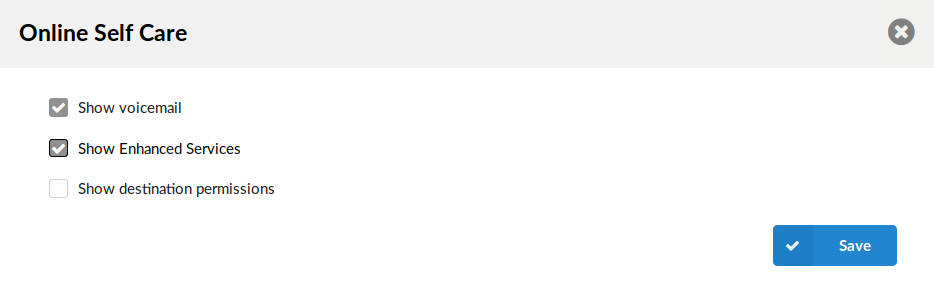
- Show Voicemail
Whether to show the voicemail option in OSC of extensions covered by this Service Plan.
- Show Enhanced Services
Whether to show Enhanced Services in OSC of extensions covered by this Service Plan.
- Show Destination Permissions
Whether to show allowed destinations in OSC of extensions covered by this Service Plan.
¶ Call Rating Defaults
Call Rating Template
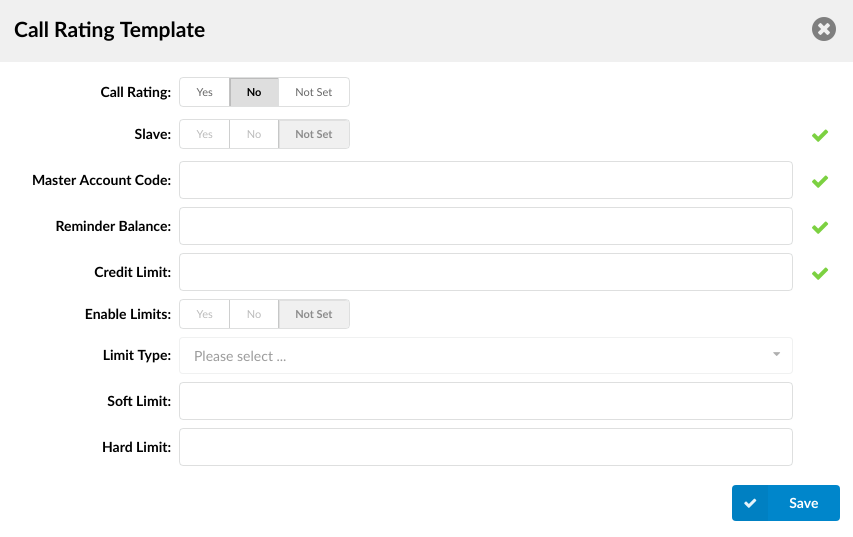
NOTE: The default Call Rating template on the Service Plan will be used only when users, without privileges to set and control Call Rating, create new Extensions.
- Call Rating:
Enable Call Rating by using the template.
(E.g. Yes, No, Not Set)
(Option buttons)
- Slave:
Set two Extensions to share the same call rating funds.
(E.g. Yes, No, Not Set)
(Option buttons)
- Master Account Code:
If the previous "Slave" field is set to "Yes", here users should enter the Master Extension Number from which the funds will be used.
(E.g If the Extension 1000 is a Master Extension and has 100.00 of credit, and we want the Slave Extension 1001 to use these funds, we need to set 'Master Account Code'='1000'. Now, any calls made by these two Extensions will take the credit off of the Extension 1000.)
([0-9])
- Reminder Balance:
Set the account balance amount at which a reminder should be sent to the user.
If this field is set to 10, the user will receive an e-mail notification when the account balance reaches 10.
NOTE: This option is available if "Slave" is set to "No/Not Set".
([0-9])
- Credit Limit:
Set the maximum amount that the system will extend to the Call Rating account.
If this field is set to '10' and the account balance has dropped down to "0", the account will still have "10" units in available funds.
NOTE: This option is available if "Slave" is set to "No/Not Set".
([0-9])
- Enable Limits:
Set the limits to one of the following options: 'Yes', 'No', 'Not Set'.
NOTE: This option is available if "Slave" is set to "No/Not Set".
(Option buttons)
- Limit Type:
Set the limits to be applied 'Daily' or 'Monthly'.
NOTE: This option is available if "Slave" is set to "No/Not Set" and "Enable Limits" is set to "Yes".
- Soft Limit:
Depending on the 'Limit Type', when the Extension reaches a Soft Limit, the e-mail will be sent to the person in charge of Call Rating.
(E.g. Set 10 here, if you want an e-mail sent when the user hits that amount when calling.)
NOTE: This option is available if "Slave" is set to "No/Not Set" and "Enable Limits" is set to "Yes".
([0-9])
- Hard Limit:
Depending on the 'Limit Type', when the Extension reaches 'Hard Limit', the system will block this Extension from making any further calls.
(E.g. Set 20 here, if you want the system to block this Extension from making any calls when the user hits that amount when calling.)
NOTE: This option is available if "Slave" is set to "No/Not Set" and "Enable Limits" is set to "Yes".
([0-9])
- Total Inclusive SMS Messages (7.5):
Total number of inclusive (free) messages assigned to a service plan.
(E.g. If the value of this field is set to 10 and Inclusive Messages are enabled in the SMS Rates for a specific SMS trunk, each extension using this service plan will have 10 free national messages available to send over that trunk.)
NOTE: The system will distinguish between national and international messages based on the national prefix configured on the specific SMS trunk.
- Include MMS into Inclusive Messages (7.5):
This option enables or disables the inclusion of MMS messages in the total number of inclusive messages assigned to a service plan.
(E.g. If this option is enabled, the value of Total Inclusive SMS Messages is set to 10, and the Inclusive Messages are enabled in the SMS Rates for a specific SMS trunk, each extension using this service plan will have a total of 10 free national messages available to send over that trunk, regardless of whether they are SMS or MMS.)
¶ SMS Rates (7.5)
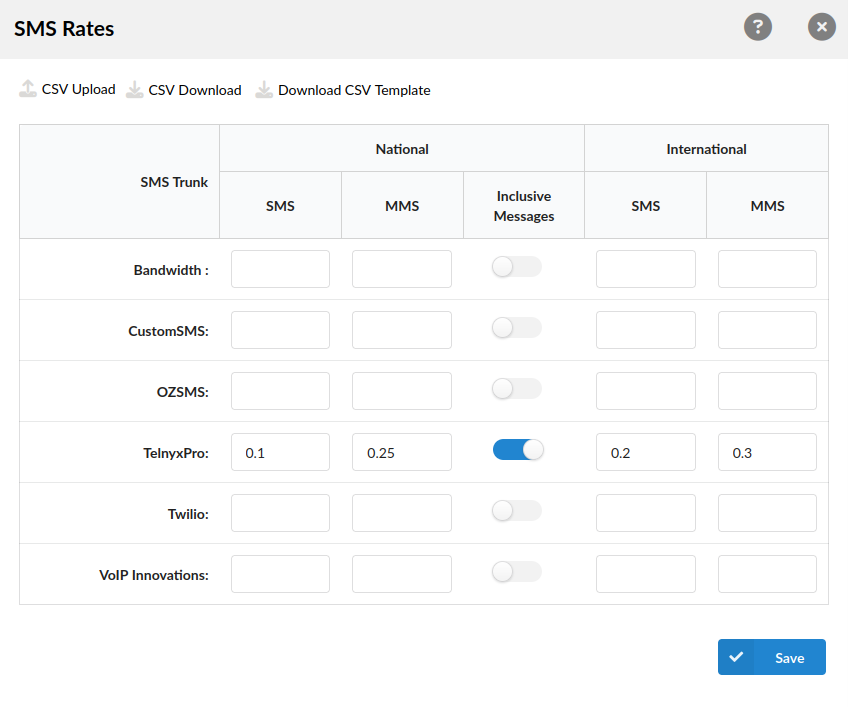
The SMS Rates panel allows setting different billing rates for outbound messages, with options to separate charges for SMS and MMS as well as national and international messages. This enables flexible billing based on message type and destination and can be configured for each SMS trunk available on the system.
- CSV Upload
SMS rates can be easily uploaded and downloaded from the server. To upload a file, click the "CSV Upload" button and select the appropriate CSV file.
TIP: CSV file must include both the headers and the values in the following format, for example:
"sms_trunk_id","national_sms","national_mms","inclusive","international_sms","international_mms","trunk_name"
"1","0.15","0.25","1","0.15","0.25","Telnyx"
- CSV Download
To download the SMS rates file from the server click the "CSV Download" button.
- Download CSV Template
Click the "Download CSV Template" button to download a preformatted template. The template contains the necessary headers, making it easier to create a valid CSV file.
- SMS Trunk
Names of available SMS trunks on the system.
- SMS (National)
Allows configuration of the billing rate for national SMS messages.
NOTE: A national message is a message sent to a number with a prefix that matches the prefix defined for the specific SMS trunk used to send the message.
- MMS (National)
Allows configuration of the billing rate for national MMS messages.
- Inclusive Messages
Toggles whether inclusive messages are enabled for a specific SMS trunk.
NOTE: Inclusive Messages toggle button adds an option for national messages to use free messages defined in the "Total Inclusive Messages" field on the service plan page.
- SMS (International)
Allows configuration of the billing rate for international SMS messages.
- MMS (International)
Allows configuration of the billing rate for international MMS messages.
¶ Time Based Dialing
Time Based Dialing is a feature which enables call charging by specific TBD rules. These rules specify the date/time for which they apply. When entering Rates in Service Plans with enabled TBD, you will be able to enter price rates for every specified TBD rule.

- Rule Name
TBD rule name.
(E.g. Working hours)
- Priority
Priority of TBD rule. The lower the number the higher the priority.
(E.g. 5)
Edits the TBD rule.
(E.g. Click to edit the TBD rule)
Deletes the TBD rule.
(E.g. Click to delete the rule)
¶ Add TBD rule
These options are used for adding/editing specific TBD rules.
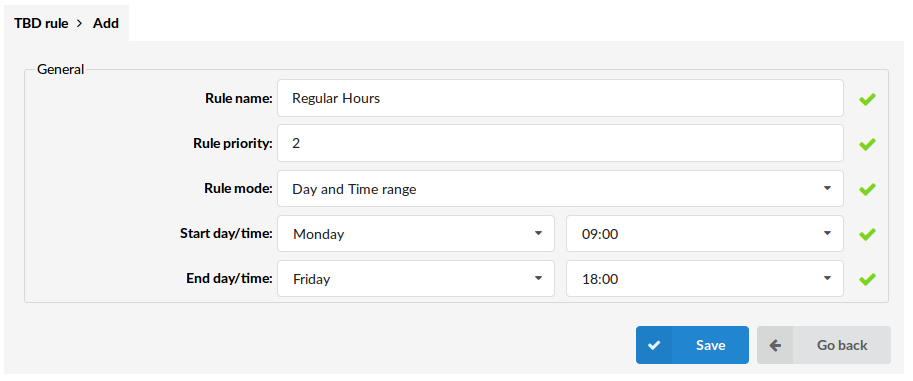
- Rule name:
TBD rule name.
(E.g. Working hours)
([a-z][0-9])
- Rule priority:
This field defines the priority of the TBD rule. If the dates or times of two or more rules overlap, the rule with the higher priority is taken.
The lower the number the higher the priority.
(E.g. 5)
([0-9])
- Rule mode:
Depending on the rule mode, the TBD rule can be set as a:
- Day/Time split range
- Day and Time range
- Date range
Day/Time split Range
- Day range (beginning):
Beginning day of the day range for which the TBD rule applies.
(E.g. Monday)
- Day range (ending):
Ending day of the day range for which the TBD rule applies.
(E.g. Sunday)
- Time range (beginning):
Beginning of the time range for which the TBD rule applies.
(E.g. 00:00h)
- Time range (ending):
Ending of the time range for which the TBD rule applies.
(E.g. 23:00h)
Day and Time Range
- Start day/time
Beginning day and time of the time range for which the TBD rule applies.
(E.g. Monday 08:00h)
- End day/time
Ending day and time of the time range for which the TBD rule applies.
(E.g. Friday 17:00h)
Date range
- Date range:
Pick start and end date on the calendar in which the TBD rule applies.
(E.g. 03 Sep 2019 - 06 Sep 2019)

