Precedence
Enhanced services are ordered by priority (marked by numbers 01, 02 ...). A higher priority equals higher precedence of the enhanced service. For example, due to the similarity of 'Follow Me' and 'Group Hunt' services, if both are enabled, 'Follow Me' will be executed due to higher precedence.
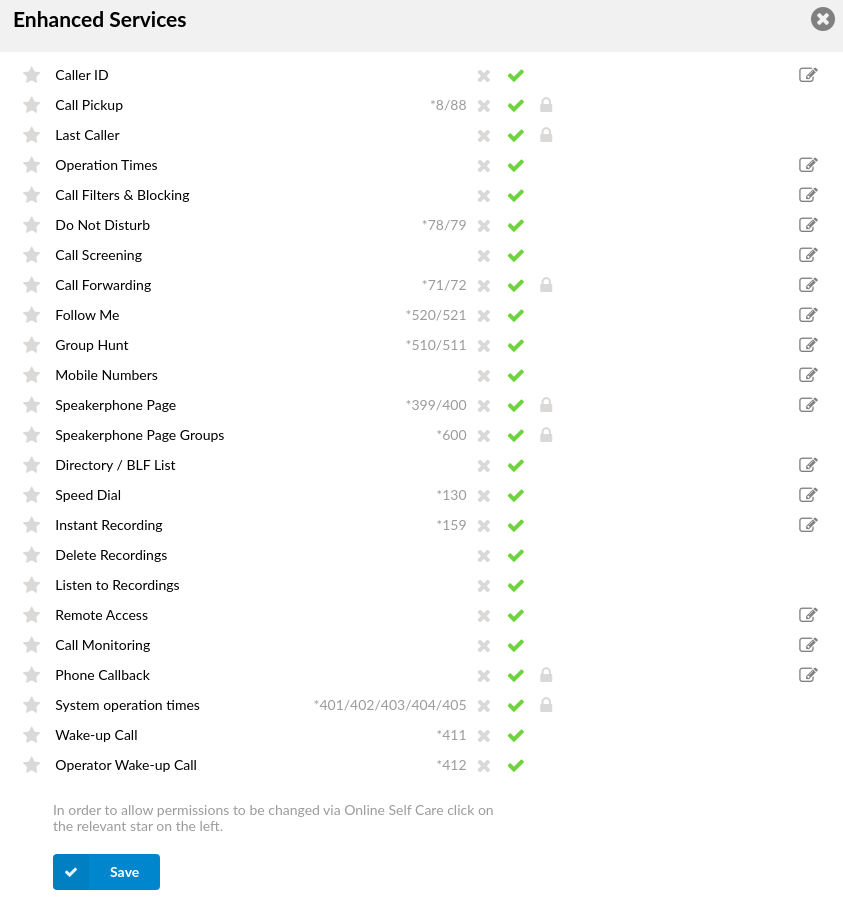
Each service has two or more accessibility options:
Unavailable
![]()
Available
![]()
PIN Required
![]()
To enable specific service, press select button next to the available icon for that particular service and click save. If service requires additional settings edit button next to it will become available after saving. Pressing edit button will open up a window with additional options for that specific service.
¶ CallerID
Custom Caller ID which will be displayed on the UAD/Phone of the called party. Any information provided here will override the default Caller ID (Extension number and user name)
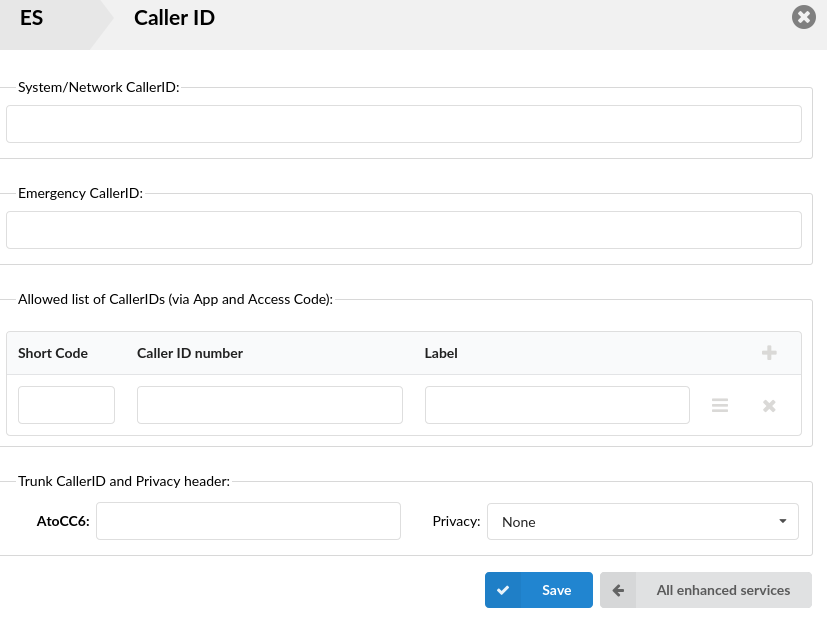
- System/Network Caller ID
Information provided here will replace default Caller ID information on the System/Network level.
(E.g. Set this option to 'Jake 2007' and call extension 1005, for example. On the display of the 1005 UAD/Phone, 'Jake 2007' will be displayed as a caller id information on system/network level.)
([a-z][0-9])
- Emergency CallerID
CallerID entered here will be used only for calls to Emergency Services numbers as set on your PBXware system.
([a-z][0-9])
- Allowed list of CallerIDs (via App and Access Code)
You can add list of CallerIDs that you would like to allow to be used for outbound calls. This option can be used from gloCOM desktop by simply selecting caller ID number from the list in your gloCOM client. Although, this option is impractical to use on the deskphone itself you can still use it by entering *65*[Caller ID number as entered in the list]*[Number you wish to dial] on your dialpad.
(E.g. If you have a Caller ID number 02033998800 added to this list, and you would like to dial number 0019542788470 using this caller ID you would have to dial *65*02033998800*0019542788470)
NOTE: (*65 by default) -> This access code was modified to support the short code CallerIDs. The original way of using it is still supported, but with another pattern added: *65dxxxxxx.
The pattern stands for:
1. *65 is the access code
2. d is the single-digit short code configured on the Extension
3. xxxxxx is the Destination to be dialed
In case no CallerID is matched with the sent short code provided for that Extension, the call will fail. Otherwise, the CallerID associated with that short code will be used.
NOTE: Numbers with the '+' (plus) sign can be added to the field.
-
Trunk CallerID and Privacy header
-
Default Caller ID (6.7.5)
If you do not need to use a different caller ID for each of your trunks, from version 6.7.5, you can utilize the Default Caller ID option and set a main caller ID which will be used for outbound calls across all trunks available to the extension. Before, the administrators had to set a caller ID for each trunk individually, even if the caller ID was the same, and they would also have to edit each extension and set the caller ID whenever a new trunk was assigned, so the addition of this option will save a lot of time for our customers.
Trunk Caller ID have a higher priority, so populating it will allow you to use a different caller ID on some of your trunks, if necessary, while still using Default Caller ID on most trunks.
In addition, for each trunk available on the system, there will be a field in which you may set a custom Caller ID that is used when calling over that specific trunk.
(E.g. John Cricthon)
([a-z][0-9])
- Privacy
What anonymity to use when setting CallerID on a trunk. If selected option contains Privacy ID that field will be added to SIP header.
- Anonymous - puts "anonymous" in trunk CallerID field, which means that CallerID name and number will be anonymous when dialing out of that trunk.
- Anonymous with Privacy ID - Same as above but adds Privacy ID to SIP header.
- Anonymous with number - Sets “anonymous” to CallerID name but allows showing number.
- Anonymous with number and Privacy ID - Same as above but adds Privacy ID to SIP header.
(Select box)
¶ Call Pickup

This service enables user to pickup ringing calls of the same call group. Dial '*8' to pickup a call from the same call group, or '*88 + $EXTENSION' (e.g. *88101) to pickup calls from different call groups.
(Option buttons)
NOTE: Extension can be a member of only one Call Group, but it can be a member of more than one Pickup Group.
(E.g.
Extension A:
- Call Group = 1
- Pickup Group = 3,4
Extension B:
- Call Group = 2
- Pickup Group = 1
- If A is ringing, B can pick up the ringing call by dialing '*8'.
- If B is ringing, A cannot pickup the ringing call because B's call group = 2, and A can pickup only call groups 3 and 4.)
TIP:
Grouping works only within a technology (SIP to SIP or IAX to IAX).

¶ Last Caller
This service allows you to hear the extension number of the last caller and also to dial that number. Dial ‘*149’ to hear the extension number and then press ‘1’ to call it.
NOTE: Access code for this service can be customized through 'Settings: Access Codes'
¶ Operation times
Gives users the ability to set call redirections under extension based on Operation times rules. Here you can set up destination to which call should be redirected and also time and days when you want to redirect it.
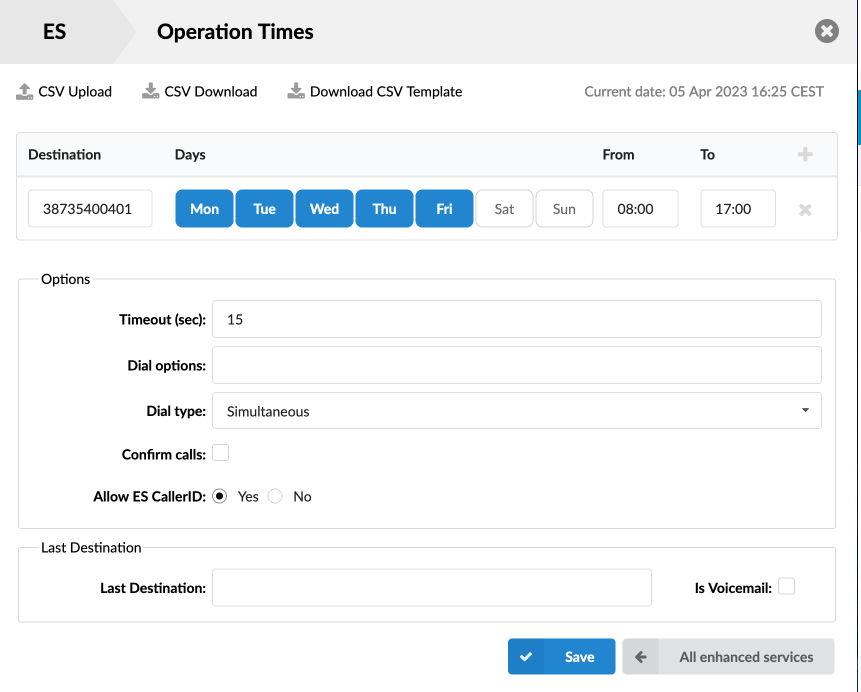
- CSV Upload
Option to upload Operation Times settings from csv file
(Button)
- CSV Download
Download Operation Times settings to csv file
(Button)
- Download CSV Template
Downlaod csv file with template headers for Operation Times settings
(Button)
- Destination
Destination to which all calls are redirected during defined time.
(E.g. 1000)
[0-9])
- Days
Days in which Operation times will be applied.
(E.g. Mon/Tue)
(Buttons)
- From
The exact time from which ‘Operation times’ will be applied.
(E.g. 17:00)
(Time picker)
- To
The exact time when ‘Operation times’ will be stopped.
(E.g. 06:59)
(Time picker)
Options
- Timeout (sec)
How many seconds will extension ring before the call is considered unanswered
- Dial options
Advanced dial options for all incoming calls.
Please see a detailed list of all available Dial Options
- Dial type
Defines whether all destinations will ring at the same time or one by one
- Simultaneous - All destinations will ring at the same time
- Sequential - Destinations will ring one at a time, after the timeout call will move to the next destination in line
. - Confirm calls
With this option enabled you can make sure that the call is answered by a person, not a voicemail.
(E.g. When picking up the call person needs to press ‘1’ (or another key on the phone) to answer the call. If that key is not pressed phone will keep ringing because it will be considered unanswered.)
(Check box)
Last Destination
- Last Destination:
This is the last destination that is called if all others from the 'Destination' list don't answer. Last destination can also be a voicemail if you check the option ‘Is Voicemail’.
(E.g. If this field is set to 1005 and none of the extensions answer, extension 1005 will be dialed.)
([0-9])
- Is Voicemail:
By checking this option voicemail will be set as a Last Destination.
(Check box)
¶ Call Filters & Blocking
This service filters and blocks all incoming calls based on a set of rules. For example, calls can be filtered based on whether they are anonymous or belong to specific caller or telemarketer.
TIP: Access code for this service can be customized through 'Settings: Access Codes'.
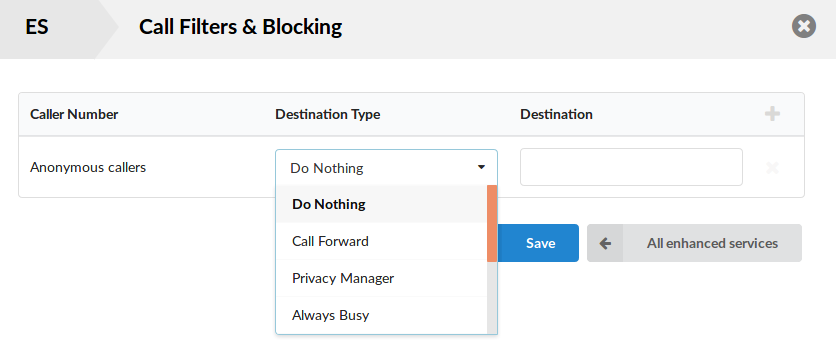
- Caller Number
Here you define which number will be blocked/filtered. You can set this for Anonymous caller or add some number by clicking ‘+’ sign.
([0-9])
- Destination Type
Type of the destination to where the call with the Caller Number will be directed. If the chosen type is 'Always Busy', once the extension set in Caller Number dials in, the Busy signal will be heard.
(Select box)
- Destination
This is where you enter the destination to which you want to direct calls if a suitable type is chosen.
(E.g. If the destination type is Call Forwarding or Voicemail you can set here an extension number [e.g. 1001]. If the destination type is a Ringtone you can set desired ringtone [e.g.])
When a call comes in, it is handled in a way defined by the Destination Type select box depending if it’s for anonymous callers or for specific extensions.
For Anonymous callers:
- Call Forward
Incoming call is forwarded to a given number in the Destination field.
- Privacy Manager
To reach you, anonymous caller must set their CallerID.
- 'Always Busy
You are always busy for anonymous callers.
- Voicemail
Anonymous caller is forwarded to a given extension's voicemail.
- Not in service
Called number is 'Not in service'.
- Ringtone
With this option, it is possible to set a custom ringtone for anonymous callers (or known ones, too).
For specific extensions:
- Call Forward Number
Incoming call is forwarded to a given number in the Destination field.
- No Answer
Incoming call isn't answered.
- Busy
You are busy for incoming calls from this extension.
- Voicemail
Incoming call is forwarded to a given extension's voicemail.
- Not in service
Called number is 'Not in service'.
- Ringtone
With this option, it is possible to set a custom ringtone for this caller.
Setting custom ringtones
When the Ring Tone is selected as a Destination Type, enter the following into the Destination field:
For AASTRA phones: - where X is a number of the ring tone, usually [1-5]
For CISCO phones: - where X is a number of ring tone
For LINKSYS phones: Enter a name for the ring tone, Simple-5 or Classic-2 for example
For POLYCOM phones: You need to edit sip.cfg and ipmid.cfg. In the sip.cfg file, look for the line with these variables:
<alertInfo voIpProt.SIP.alertinfo.1.value="SIP".alertInfo.1.class="8" …>
'value' and 'class' are important. With 'class' you choose which ring class you will use, when you set 'value' as sip header.
In this specific case, sending SIP header with the value 'sales' [SIPAddHeader(Alert-Info: Sales)] will cause the telephone to use a ring tone which is set in class 8 in ipmid.cfg file. In ipmid.cfg, class 8 line looks like this:
So in our case, the phone will use ring tone No. 3.
Signs like empty spaces or " signs are not allowed in ring tone names, but they can be used with a backslash in front ( like \" ). Most phones support only default, not custom ring tones.
¶ Do Not Disturb
This service temporarily redirects all incoming calls to a destination number or a voicemail.
(E.g. If you wish not to be disturbed, you may activate this service, Set 'Destination'='Voicemail', enter '1000' in the field below and set 'Duration'='1'. This will redirect all calls coming to your extension to voice inbox of the extension 1000 for 1 hour).
NOTE: Activation of this service can be temporary (we enter number of hours) or permanent (until deactivation). Destination can be Voicemail or Call Forwarding.
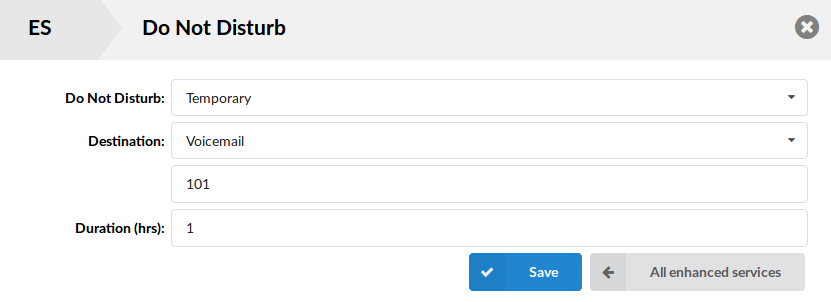
- Do Not Disturb
Activate the DND service.
(Not Active/Temporary/Permanent).
(Selext box)
- Destination
Destination to be dialed once DND is enabled.
(E.g. If the Voicemail is selected then in the field below type the extension number to which voicemail call will be sent. If the Call forward is selected then type the extension number which will be dialed.)
([0-9])
- Duration (hours)
If you choose to activate DND temporary, here you can set how many hours DND service will be active.
(E.g. Set '1' to enable the service for one hour).
([0-9])
¶ Call Screening
As the name suggests, if this option is turned on in Enhanced Services of the extension, it will offer Call Screening for that extension in the following manner:
- Call Screening must be enabled in the Enhanced Services of the extension
- Add one or more destinations to the Call Screening list
- When someone calls that extension, one will be presented with a choice:
- Say your name and wait while the call is being made to one of the destinations in the Call Screening
- Leave a Voicemail to the called extension
- If a caller presses '1', he will say his name and destinations in Call Screening will ring at the same time for 'Timeout' amount of time. If no one answers the call, the original caller will get the voicemail of the called extension
- If any destination answers the call, it will be presented with the following options:
- If you press '1' the caller will be connected to the answering destination.
- If you press '2' the caller will be able to leave a message to the called extensions voicemail.
- If you press '3', you will be able to send a call to another phone number.
- If you press '4', you will say a short message explaining why you are unavailable for example, and that message will be played to the caller after which he'll be able to leave a voicemail.
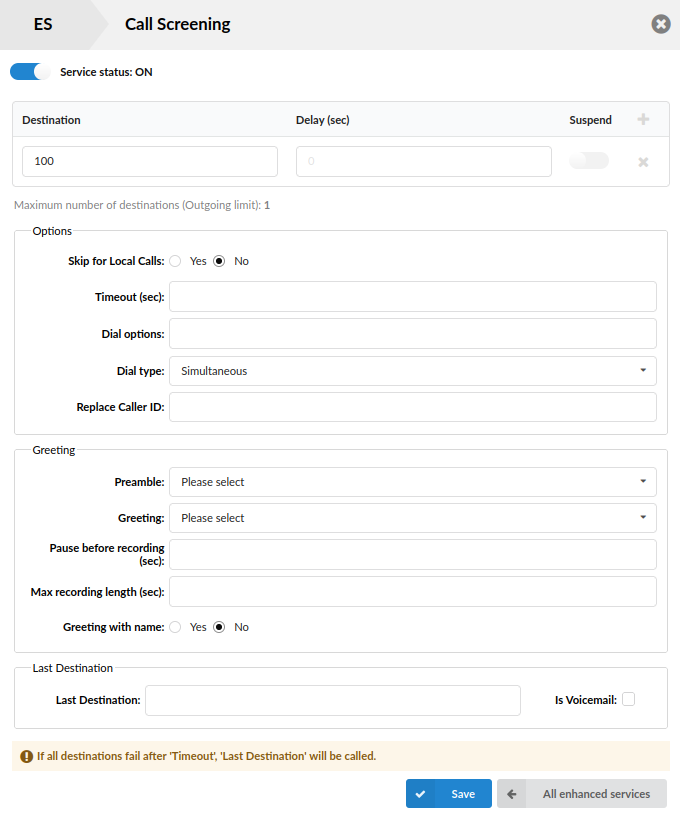
- Destination
Number(s) which the Call Screening will call.
(E.g. 1004)
([0-9])
- Delay (sec)
Numbeer of seconds before Destination starts ringing
(E.g. 5)
([0-9])
- Suspend
If you don't want to delete destination from Call Screening list, you can suspend it using this option
(Slider)
- Skip for Local Calls
NOTE: Please note that this feature is part of the beta release and is only visible to beta testers. Once the stable version is released, it will be available for general use.
Enable or disable call screening for local calls
(Check box)
NOTE: If set to 'No', Call Screening will be enabled for local calls and the caller will hear the message to connect the call (1) or to leave a message (2). If it is set to 'Yes', Call Screening will be skipped and the caller will reach the extension directly.
- Timeout (sec)
Number of seconds during which the Destination(s) will ring.
(E.g. 32)
([0-9])
Options
- Dial options
Additional dial options when calling the Destination(s).
(E.g. t)
([a-z])
- Dial Type
Simultaneous - All set destinations will ring at the same time.
Sequential - Each destination will ring one at the time, after the timeout call will move to next destination in line.
- Replace Caller ID
Enter caller ID which will be used for Call Screening
Greeting
- Preamble
Preamble will play pre-recorded message before greeting, if selected from the drop down list. Message file name have to start with "pivr-" in order to be displayed in the list.
- Greeting
Here you can select a custom greeting message for your Call Screening. The message file has to start with "pivr_" and has to be uploaded to the sounds folder.
NOTE: You can dial *301 to record the greeting using your extension (alternatively you can upload any prerecorded sound file using PBXware sound converter). By default messages recorded this way will be named in this format "greeeting-MONTH-DD-YYYY-hh-mm-ss", for example "greeting-Feb-24-2013-12-29-36". In order to get this greeting displayed in Preamble or Greeting list, you will have to rename it so filename starts with "pivr-" for Preamble or "pivr_" for Greeting. In order to do this you will have to navigate to System -> Sound Files in your PBXware GUI and select "G" from the Letter drop down list. Select checkbox next to your recorded greeting, change the name to preferred value and click Rename button. This will rename your file and it should now be available in the drop down list.
- Pause before recording (sec)
Number of seconds to pause before the recorded caller name is played.
(E.g. 2)
([0-9])
- Max recording length (sec):
Max length of recording in seconds.
([0-9])
- Greeting with name:
If this option is set to yes, your name will be played to caller if it is stored in Voicemail
(Option buttons)
Last Destination
- Last Destination
This is the last destination that is called if all others from the 'Destination' list don't answer.
(E.g. 8877)
([0-9])
- Is Voicemail
Whether Last Destination is Voicemail.
(Check box)
¶ Call Forwarding
This service forwards calls to other extensions depending on the extension response/status. For example, calls can be forwarded to other extensions (local/remote) or voice boxes unconditionally, or only if the extension is busy, nobody answers the call, or the line is unavailable.
If none of the destinations answer, the call is directed to the extension's voicemail.
In PBXware v6.7.1 we have added the ability to set up an Unconditional call forwarding timer using an access code.
Users can now dial *71 + CFNumber + * + 99 to enable unconditional call forwarding to preferred number, with a timeout of 99 seconds.
NOTE: A timeout can only be applied in this manner to Unconditional, but not to other types of call forwarding like Busy or No answer.
TIP: Access code for 'Unconditional Call Forwarding' can be customized through 'Settings: Access Codes'.
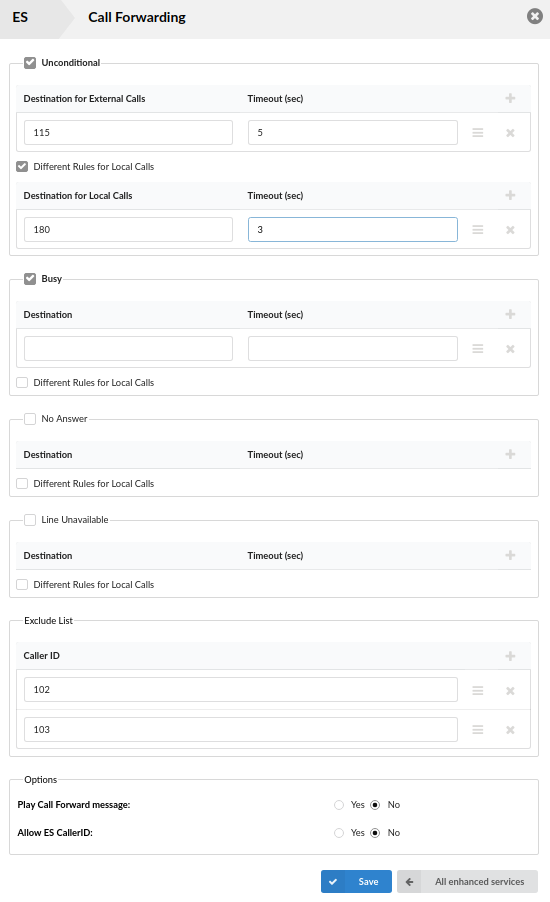
IMPORTANT: Call Forwarding has been improved in 6.0. Now you are able to differentiate between internal and external calls (those that usually come through trunks) and set different destinations for each one (or set the same destination for both). Also, an exclude list has been added where you can enter Caller IDs that will not be forwarded - please note that this rule will be checked first before all other rules in the CF section.
- Unconditional
Forward all incoming calls.
Calls can be forwarded to other extension numbers (Internal or External) and to local voicemail boxes no matter who is calling. The voicemail box of the current extension is the default Destination Type.
- Busy
Forward all incoming calls if the extension is busy.
Calls can be forwarded to other extension numbers (Internal or External) and to local voicemail boxes if the line has reached the maximum incoming calls limit. The voicemail box of the current extension is the default Destination Type.
(Option buttons)
- No Answer
Forward all incoming calls if the extension doesn't answer the incoming call.
Calls can be forwarded to other extension numbers (Internal or External) and to local voicemail boxes if no one answers the call. The voicemail box of the current extension is the default Destination Type.
(Option buttons)
- Line Unavailable
Forward all incoming calls if the line is unavailable.
In case your line gets cut off or for any reason you cannot connect the UAD/Phone to the system, all calls that were supposed to reach you can be redirected to the extension/voice box number set here. The voicemail box of the current extension is the default Destination Type.
(Option buttons)
- Destinations for External Calls
In this field you will enter destinations to which you want to forward external calls depending on your extension's state. You can enter multiple destinations for each state, but they need to be separated by timeout seconds, meaning that when first extension in the list hasn't answered during the timeout time-frame, the next one will be ringing and so on.
(E.g. 2222)
([0-9])
- Destinations for Internal Calls
In this field you will enter destinations to which you want to forward internal calls depending on your extension's state. You can enter multiple destinations for each state, but they need to be separated by timeout seconds, meaning that when first extension in the list hasn't answered during the timeout time-frame, the next one will be ringing and so on.
(E.g. 1111)
([0-9])
- Timeout (sec)
Ring time in seconds. After that the current destination will stop ringing.
(E.g. 15)
([0-9])
- Exclude list
Set up to 10 Caller ID numbers that you wish to be excluded from call forwarding, meaning that these numbers will be able to reach you. This rule is checked first before all other rules in the CF section.
- Play Call Forwarding Message
Notify users of a transfer being made.
If this option is set to 'Yes', the caller would hear a 'Please wait, your call is being forwarded. You're not being charged for the forwarding part of the call' message, notifying user that a transfer is being made.
(Option buttons)
- Allow ES CallerID
Allows a callee to see the call as if the current extension is making it.
If this option is set to 'Yes' the callee will see the extension from which call is forwarded, otherwise it will see the original caller.
(Option buttons)
¶ Follow Me
This service rings all the provided destinations in a sequence. If the call is not answered by any of the provided extensions, it gets transferred to the 'Last Destination' extension which can be Voicemail if the 'Is Voicemail' option is selected.
TIP:
If placing calls to a mobile/proper number it may take 2-3 seconds until the call is placed over DAHDI.
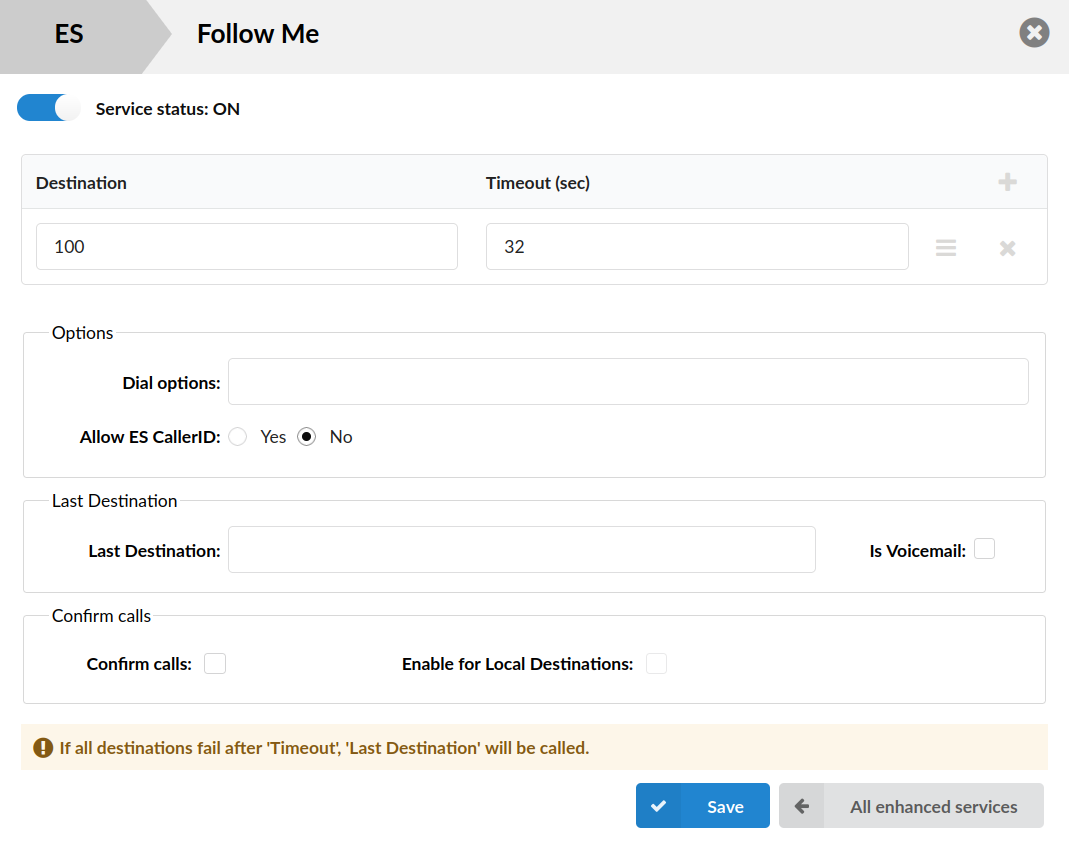
- Services status: ON/OFF
Whether Follow Me is enabled or not.
(Slider)
TIP: You can enable/disable Follow Me here or via access codes
- Destination
Local/Proper/Mobile numbers to be dialed.
(E.g. 1005, 1006, 1007, 1008)
([0-9])
- Timeout (sec)
Ring time in seconds. The time in seconds that destinations will ring. If the call is not answered during this period, it gets transferred to the next priority number.
([0-9])
- Dial Options
Additional call properties.
(E.g. This service can assign additional call properties, such as allowing the called party to transfer the call, etc).
([a-z])
Dial Options:
- t - Allow the called user to transfer the call by hitting #
- T - Allow the calling user to transfer the call by hitting #
NOTE: The caller can use '#' to transfer local calls but only if both Extensions or just the callee's Extension has 'T' set as the 'Incoming dial' option. Please note that the calls that originate from Trunk do not execute a transfer on '#'.
- r - Generate a ring tone for the calling party, passing no audio from the called channel(s) until one answers. Use with care and don't insert this by default into all of your dial statements as you are killing call progress information for the user. You almost certainly do not want to use this. Asterisk will generate ring tones automatically where it is appropriate to do so. 'r' makes it go the next step and additionally generate ring tones where it is probably not appropriate to do so.
- R - Indicate ringing to the calling party when the called party indicates ringing, pass no audio until answered. This is available only if you are using kapejod's bristuff.
- m - Provide Music on Hold to the calling party until the called channel answers. This is mutually exclusive with option 'r', obviously. Use m(class) to specify a class for the music on hold.
- o - Restore the Asterisk v1.0 Caller ID behavior (send the original caller's ID) in Asterisk v1.2 (default: send this extension's number)
- j - Asterisk 1.2 and later: Jump to priority n+101 if all of the requested channels are busy (just like behavior in Asterisk 1.0.x)
- M (x) - Executes the macro (x) upon connect of the call (i.e. when the called party answers)
- h - Allow the called party to hang up by dialing *
- H - Allow the caller to hang up by dialing *
- C - Reset the CDR (Call Detail Record) for this call. This is like using the NoCDR command
- P (x) - Use the Privacy Manager, using x as the database (x is optional)
- g - When the called party hangs up, exit to execute more commands in the current context.
- G (contextextenpri) - If the call is answered, transfer both parties to the specified priority; however it seems the calling party is transferred to priority x, and the called party to priority x+1
- A (x) - Play an announcement (x.gsm) to the called party.
- S (n) - Hang up the call n seconds AFTER the called party picks up.
- d: - This flag trumps the 'H' flag and intercepts any dtmf while waiting for the call to be answered and returns that value on the spot. This allows you to dial a 1-digit exit extension while waiting for the call to be answered - see also RetryDial
- D(digits) - After the called party answers, send digits as a DTMF stream, then connect the call to the originating channel.
- L (x[:y][:z]) - Limit the call to 'x' ms, warning when 'y' ms are left, repeated every 'z' ms) Only 'x' is required, 'y' and 'z' are optional. The following special variables are optional for limit calls: (pasted from app_dial.c)
- + LIMIT_PLAYAUDIO_CALLER - yes|no (default yes) - Play sounds to the caller.
- + LIMIT_PLAYAUDIO_CALLEE - yes|no - Play sounds to the called party.
- + LIMIT_TIMEOUT_FILE - File to play when time is up.
- + LIMIT_CONNECT_FILE - File to play when the call begins.
- + LIMIT_WARNING_FILE - File to play as warning if 'y' is defined. If LIMIT_WARNING_FILE is not defined, then the default behavior is to announce ('You have [XX minutes] YY seconds').
- f - forces callerid to be set as the extension of the line making/redirecting the outgoing call. For example, some PSTNs don't allow callerids from other extensions than the ones that are assigned to you.
- w - Allow the called user to start recording after pressing *1 or what defined in features.conf, requires Set(DYNAMIC_FEATURES=automon)
- W - Allow the calling user to start recording after pressing *1 or what defined in features.conf, requires Set(DYNAMIC_FEATURES=automon)
NOTE: Dial options can bind together. (E.g. t + r = tr)
- Allow ES CallerID
NOTE: Please note that this feature is part of the beta release and is only visible to beta testers. Once the stable version is released, it will be available for general use.
Set this option to 'Yes' so that the callee sees the ES Caller ID of the Extension from which the call is forwarded, or set it to 'No' so that the callee sees the original caller ID
(Check box)
- Last Destination
Destination which will be dialed if none of the ‘priority’ destinations answer the call. If you check ‘Is Voicemail’ option, last destination will be the voicemail.
(E.g. If extension 1005 is set here, that extension will be called if none of the destinations set above answer the call.)
([0-9])
- Is Voicemail
Select whether or not the Last Destination is a Voicemail box.
(E.g. Yes, No, Not Set)
(Check box)
- Confirm Calls
With this option enabled you can make sure that the call is answered by a person, not a voicemail. (e.g. If the call is answered by a mobile phone the person picking up the call needs to press 1(or another key on the phone) to answer the phone. If that key is not pressed all phones will keep ringing because call is considered unanswered.)
NOTE: When Follow Me is set on an extension and as destinations are defined [(the original extension and some remote destination (external number)], only that external number has the ability to press 1 in order to accept the call.
(Check box)
- Enable for Local Destinations
Enables Confirm Calls for Local Destinations.
(Check box)
¶ Group Hunt
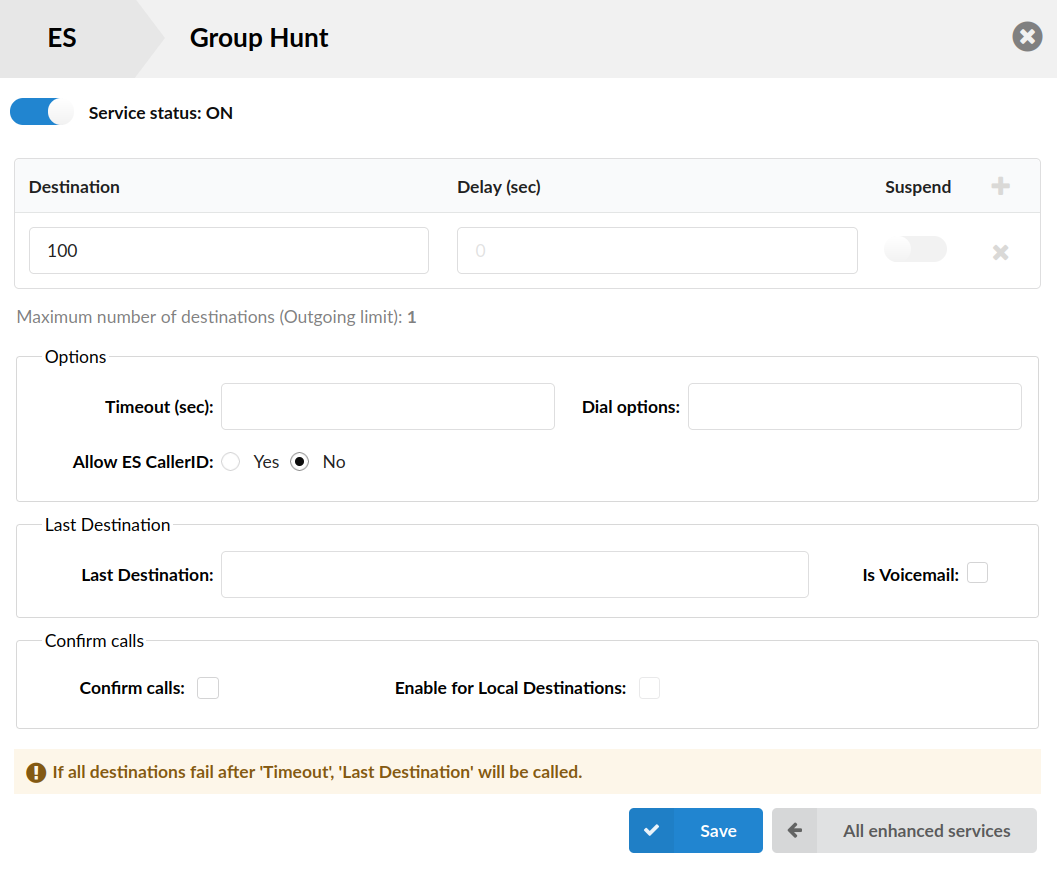
This service rings all provided destinations at the same time. If the call is not answered by any of the provided extensions, it will be transferred to the 'Last Destination' extension which can also be a Voicemail if the 'Is Voicemail' option is selected.
When the called number picks up, the system will ask if the user wants to accept the call or reject it. If user accepts the call that was already answered by someone else, the system will play the message which notifies the user about said situation.
TIP:
If placing calls to a mobile/proper number it may take 2-3 seconds until the call is placed over DAHDI.
- Services status: ON/OFF
Whether Group Hunt is enabled or not.
(Slider)
TIP: You can enable/disable Group Hunt here or via access codes
- Destination
Local/Proper/Mobile numbers to be dialed.
(E.g. Enabling this option for extension 1005 and setting some Destinations will ring them all for Timeout seconds).
([0-9])
- Delay (sec)
Numbeer of seconds before Destination starts ringing
(E.g. 5)
([0-9])
- Suspend
Suspend the destination from the group.
(Slider)
- Timeout
Ring time in seconds. Time for which all destinations will ring.
([0-9])
- Dial Options
Additional call properties.
(E.g. This service can be assigned to additional call properties, such as allowing the called party to transfer the call, etc).
([a-z])
Dial Options:
- t - Allow the called user to transfer the call by hitting #
- T - Allow the calling user to transfer the call by hitting #
NOTE: The caller can use '#' to transfer local calls but only if both Extensions or just the callee's Extension has 'T' set as the 'Incoming dial' option. Please note that the calls that originate from Trunk do not execute a transfer on '#'.
- r - Generate a ringing tone for the calling party, passing no audio from the called channel(s) until one answers. Use with care and don't insert this by default into all your dial statements as you are killing call progress information for the user. Really, you almost certainly do not want to use this. Asterisk will generate ring tones automatically where it is appropriate to do so. 'r' makes it go the next step and additionally generate ring tones where it is probably not appropriate to do so.
- R - Indicate ringing to the calling party when the called party indicates ringing, pass no audio until answered. This is available only if you are using kapejod's bristuff.
- m - Provide Music on Hold to the calling party until the called channel answers. This is mutually exclusive with option 'r', obviously. Use m(class) to specify a class for the music on hold.
- o - Restore the Asterisk v1.0 Caller ID behavior (send the original caller's ID) in Asterisk v1.2 (default: send this extension's number)
- j - Asterisk 1.2 and later: Jump to priority n+101 if all of the requested channels were busy (just like behaviour in Asterisk 1.0.x)
- M (x) - Executes the macro (x) upon connect of the call (i.e. when the called party answers)
- h - Allow the called party to hang up by dialing *
- H - Allow the caller to hang up by dialing *
- C - Reset the CDR (Call Detail Record) for this call. This is like using the NoCDR command
- P (x) - Use the Privacy Manager, using x as the database (x is optional)
- g - When the called party hangs up, exit to execute more commands in the current context.
- G (contextextenpri) - If the call is answered, transfer both parties to the specified priority; however it seems the calling party is transferred to priority x, and the called party to priority x+1
- A (x) - Play an announcement (x.gsm) to the called party.
- S (n) - Hang up the call n seconds AFTER the called party picks up.
- d: - This flag trumps the 'H' flag and intercepts any dtmf while waiting for the call to be answered and returns that value on the spot. This allows you to dial a 1-digit exit extension while waiting for the call to be answered - see also RetryDial
- D(digits) - After the called party answers, send digits as a DTMF stream, then connect the call to the originating channel.
- L (x[:y][:z]) - Limit the call to 'x' ms, warning when 'y' ms are left, repeated every 'z' ms) Only 'x' is required, 'y' and 'z' are optional. The following special variables are optional for limit calls: (pasted from app_dial.c)
- + LIMIT_PLAYAUDIO_CALLER - yes|no (default yes) - Play sounds to the caller.
- + LIMIT_PLAYAUDIO_CALLEE - yes|no - Play sounds to the called party.
- + LIMIT_TIMEOUT_FILE - File to play when the time is up.
- + LIMIT_CONNECT_FILE - File to play when the call begins.
- + LIMIT_WARNING_FILE - File to play as a warning if 'y' is defined. If LIMIT_WARNING_FILE is not defined, then the default behavior is to announce ('You have [XX minutes] YY seconds').
- f - forces callerid to be set as the extension of the line making/redirecting the outgoing call. For example, some PSTNs don't allow callerids from other extensions than the ones that are assigned to you.
- w - Allow the called user to start recording after pressing *1 or what defined in features.conf, requires Set(DYNAMIC_FEATURES=automon)
- W - Allow the calling user to start recording after pressing *1 or what defined in features.conf, requires Set(DYNAMIC_FEATURES=automon)
- Allow ES CallerID
NOTE: Please note that this feature is part of the beta release and is only visible to beta testers. Once the stable version is released, it will be available for general use.
Set this option to 'Yes' so that the callee sees the ES Caller ID of the Extension from which the call is forwarded, or set it to 'No' so that the callee sees the original caller ID
(Check box)
- Last Destination
The last destination number dialed if none of the 'Priority' numbers answer the call.
(E.g. Set this field to 1005. If none of the priority extensions answer, extension 1005 is dialed).
([0-9])
- Is Voicemail
Select whether or not the Last Destination is a Voicemail box.
(Check box)
- Confirm Calls
With this option enabled you can make sure that the call is answered by a person, not a voicemail. (e.g. If the call is answered by a mobile phone the person picking up the call needs to press 1(or another key on the phone) to answer the phone. If that key is not pressed all phones will keep ringing because call is considered unanswered.)
NOTE: When Group Hunt is set on an extension and as destinations are defined [(the original extension and some remote destination (external number)], only that external number has the ability to press 1 in order to accept the call.
(Check box)
- Enable for Local Destinations
Enables Confirm Calls for Local Destinations.
(Check box)
¶ Mobile Numbers
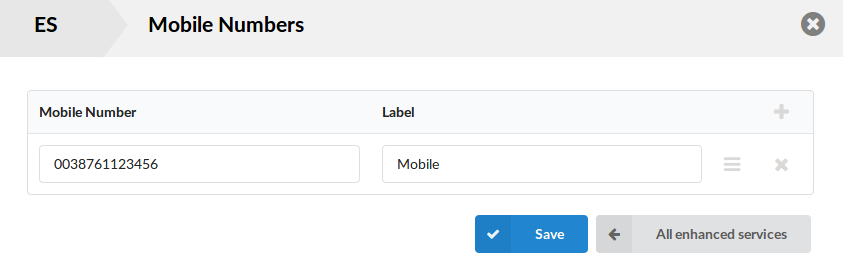
With Mobile Numbers you can assign Mobile Numbers you would like to receive calls on when not in the office
If you enable Mobile Numbers service and add a number to the mobile numbers list it will be displayed in gloCOM as one of the destinations you can be reached on
- Mobile number
Here you add desired mobile number
([0-9])
- Label
The name which will be showed for this mobile number
([a-z][0-9])
¶ Speakerphone Page
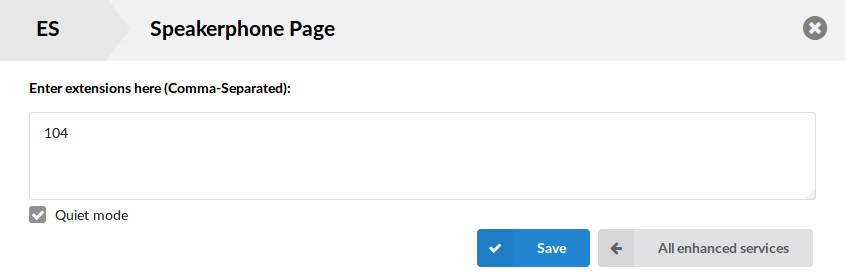
- Enter extensions here (Comma-Separated)
This service enables the message to transmit to multiple phones by dialing '*399' or single phone by dialing *400 ext.
(E.g.
Case 1: Set this field to '1000,1001,1002' for example. Now dial*399. Extensions 1000,1001,1002 will be paged. If UAD/Phone supports it, the call will automatically go to the speakerphone, otherwise it will just ring).
([0-9])
(E.g.
Case 2: Set this field to '1000,1001,1002' for example. Now dial*400 1001. Extensions 1001 will be paged. If UAD/Phone supports it, the call will automatically go to the speakerphone, otherwise it will just ring).
([0-9])
- Quiet mode
Does not play beep to a caller. Normally you won't use this, but if you have an external amplifier that provides its own tone, you may want to set this option.
TIP: Phones by default have 10 seconds to auto answer.
NOTE: With the addition of multiple registration to a single extension, paging had to be modified. In PBXware 5 if more than one deskphone or third party softphone application is registered to a single PBXware extension at the same time, Speakerphone paging will be disabled for that extension. This is expected behavior and a tradeoff users must accept when registering more than one deskphone to their extension.
Registration of Bicom Systems gloCOM applications, desktop and mobile, will not affect paging.
¶ Speakerphone Page Groups

Speakerphone Page Groups service enables a specific extension to page multiple extensions by dialing '*600'. Dial ‘*600 + paging group extension number’ to page all extensions assigned to this group.
¶ Directory / BLF List
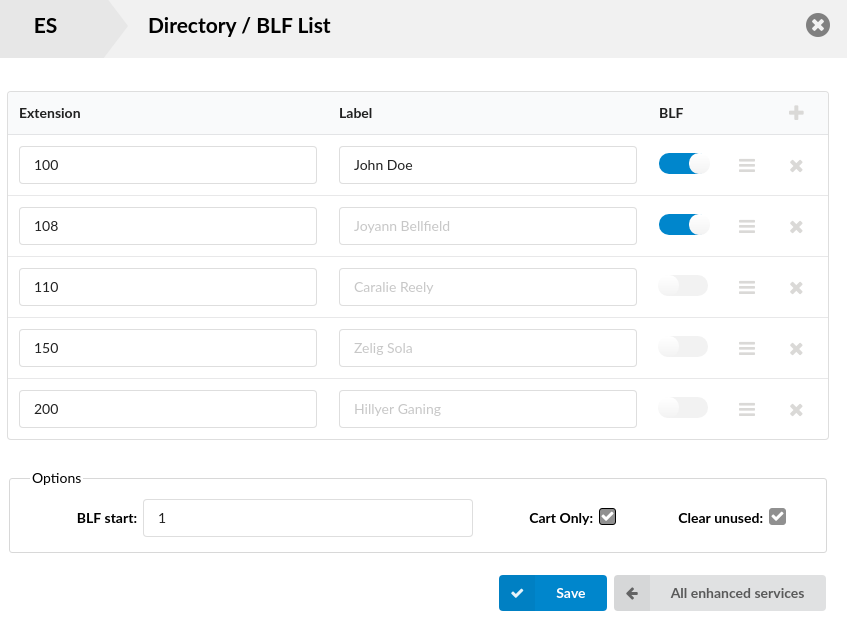
The Directory/BLF List is used to enter the list of extensions the user would like to have as contacts. When used with the Busy Line Field enabled phone, the user can select some of those extensions to be monitored by BLF buttons on the phone.
- BLF for Operation Times
DIDs, Queues and IVRs can now be defined as BLFs.
(e.g. Add *404XXX on your BLF list where 'XXX' can be a DID, Queue or an IVR number)
When this BLF button is used and operation times are changed the button will also change color.
- NOTE: Please bear in mind that the phone needs to be autoprovisioned and it needs to support the BLF feature.
Options availabele
- Extension
BLF number
(E.g. 1005)
([0-9])
- Label
Label that will be shown on the phone
(E.g. Jogn Doe)
([a-z][0-9])
- BLF
Should this entry be used as a BLF
(Slider)
- BLF start
Position number from BLFs will start
(E.g. 5)
([0-9])
- Chart Only
Will BLFs be saved on phone or only on chart
(Checkbox)
- Clear unused
Clear all unused BLFs
Only BLFs listed on this page will be visible on the phone
(Checkbox)
¶ Speed Dial
Speed Dial service allows you to assign short code (up to 3-digits) to numbers you frequently dial so you don't have to type full number every time. To use Speed Dial you must dial *130 in front of your assigned short code (*130XX).
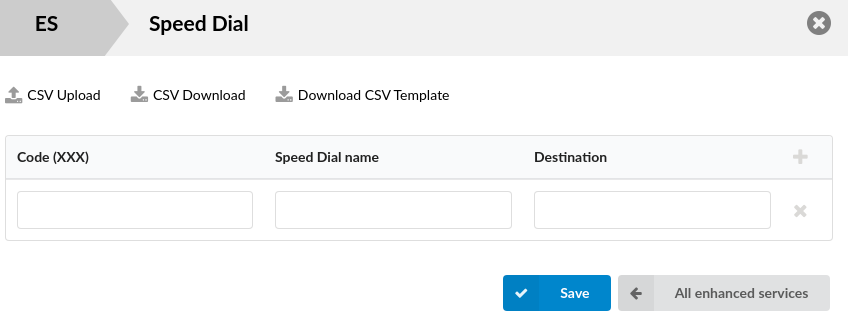
CSV Upload is used when you have all the codes written in simple CSV file in form:
- Code,Name,Destination
CSV Download is used when you want to download the already set Dial Codes in CSV file.
Download CSV Tempalte is used when you want to download template for Dial Codes in CSV file.
- Code (XXX)
One to three digit code which is entered after the Speed Dial access code, *130 as default.
(E.g. if the code is ‘35’, then you will need to dial ‘*13035’.)
([0-9])
- Speed Dial Name
The short description of the Destination to which this Code points.
(Sales-John)
([a-z][0-9])
- Destination
Destination to which this Code is pointing.
(E.g.1005)
([0-9])
¶ Instant Recording
This service enables instant call recording which can be started anytime during the conversation, by dialing *159. With active 'Instant Recording' service, dial *159 anytime during the active call. From the moment you dial this code, the call will be recorded.
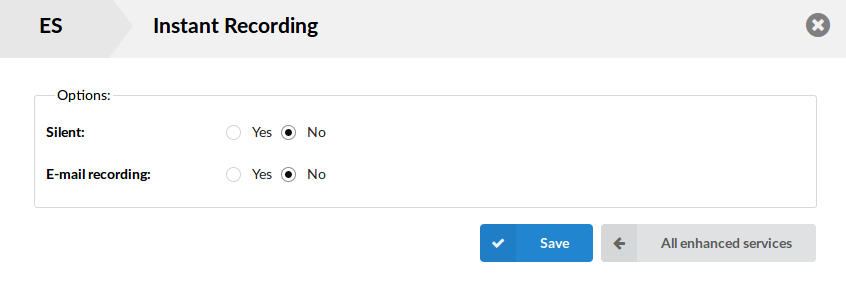
- Silent
Should parties in conversations be informed that calls are being recorded.
(Option buttons)
- E-mail recording
With this option you can allow the system to send each recorded file that was activated with Instant recording *159 on the e-mail of the extension that has activated it.
(Option buttons)
¶ Delete Recordings

This service enables the user to delete recorded calls via 'Self Care: CDR'. For example, with this option enabled, the user logs into self care, navigates to 'CDR', selects the recorded message and clicks on 'Advanced: Delete Recordings'.
¶ Listen to Recordings

This service allows the user to listen to recorded calls by downloading them from Online Self Care portal or by dialing access code *170 on your phone and then pressing numbers 1-9 for last 9 recordings, with 1 being the newest.
For example, with this option enabled, the user logs into Self Care, navigates to 'CDR', selects a recorded message, and clicks on 'Listen' button. The selected sound file will be downloaded to the local computer from where it can be played in your preferred audio player. To listen for last 9 recordings on your extension, dial *170 from your phone and then enter number between 1-9 to play the recording, where pressing 1 would play the newest call recording and 9 would play the oldest.
¶ Remote Access
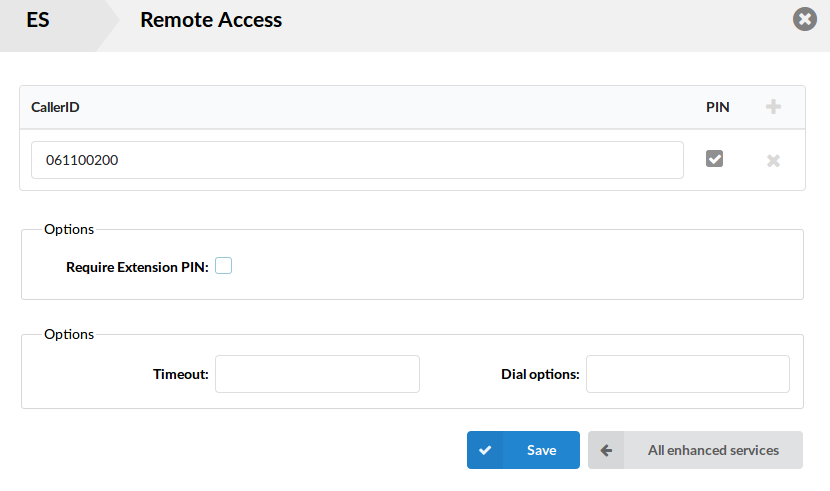
This service enables users to access the system from remote locations and authenticate to their personal extensions so they can make calls as if they were using their office phone.
(E.g.
- Set one of the Destination fields in IVR (Home -> IVR) to Remote Access. Set its accompanying Extension field to Destinations (if you want to call remote numbers). Save IVR.
- Edit the Enhanced Services of the extension that you want to authenticate as, and enable Remote Access. Click on Save and then on Edit next to that option.
- You can authenticate by CallerID that you can set in that list, and additionally ask for PIN of that extension, or if you want any CallerID you can leave that field empty and click on Require Extension PIN field to just authenticate by extensions PIN.
- In addition, you can set the timeout and outgoing dial options that are used when dialing a number.)
¶ Call Monitoring
This service monitors active calls in real time.
For example, extensions 1000 and 1001 are in conversation. Extension 1005 dials '*199 1000'. From that moment, the active call and all other calls made by extension 1000 will be monitored by extension 1005, until 1005 hangs up.
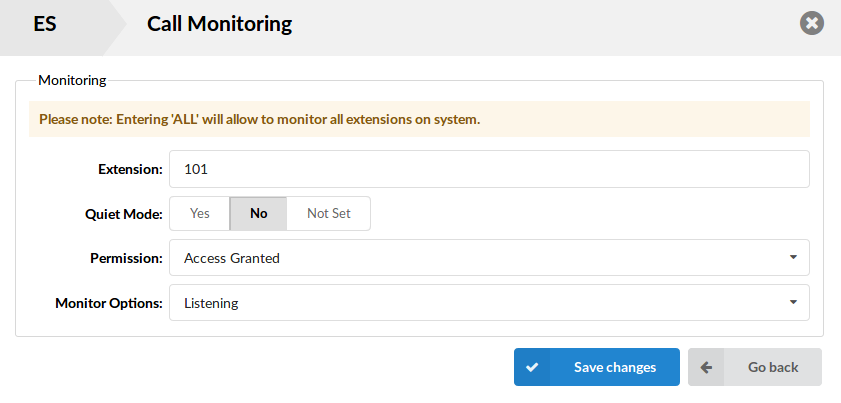
- Extension
Extension number that is to be monitored. If you wish to monitor extension 1000, just provide the extension number here. If PBXware contains hundreds of extensions it would be impractical to type all of them here.
([0-9] [ALL])
- NOTE: By typing 'ALL' in this field, you'll be able to monitor all PBXware extensions
- Quiet Mode
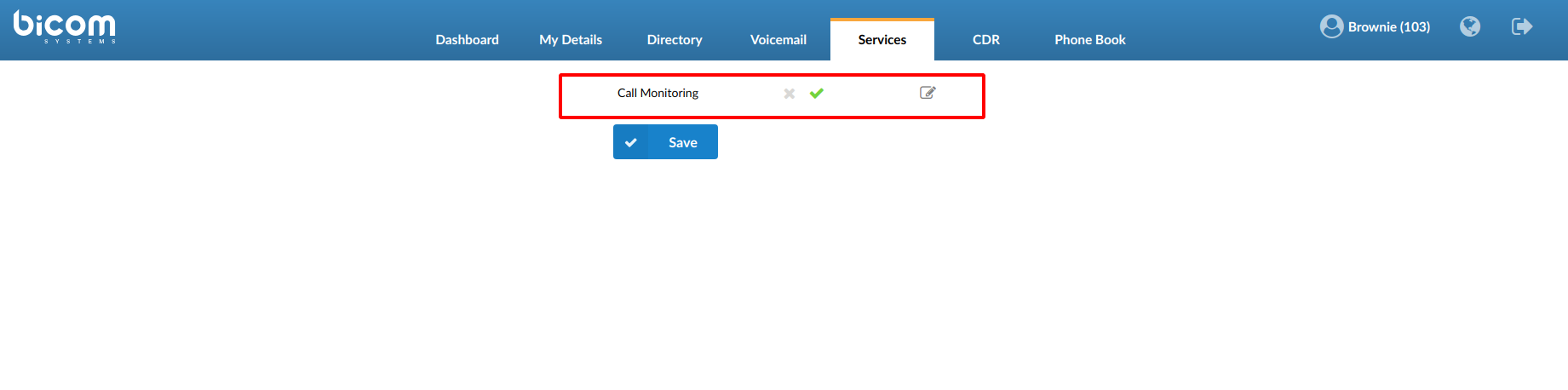
Select whether to play monitoring message or not
(E.g. Yes, No, Not Set)
(Option buttons)
- Permission
Sets the way the monitored extension is accessed
Options:
- Access Granted - Monitor without providing PIN
- PIN Required - Ask for PIN before monitoring other extension
- No Access - Don't monitor this extension, but leave it in the 'Monitoring' window.
(Option buttons)
- Monitor Options
Sets the monitor option that you want to use
Options:
- Listening - user can only listen to the calls
- Whispering - user can listen to the conversation and talk only to the monitored extension
- Barging - user can listen and talk to both parties on call
- All (Dynamic mode) - dynamically choose what mode of monitoring you want to use by pressing numbers (default set to 4):
4 - Listening
5 - Whispering
6 - Barging
(Option buttons)
¶ Phone Callback
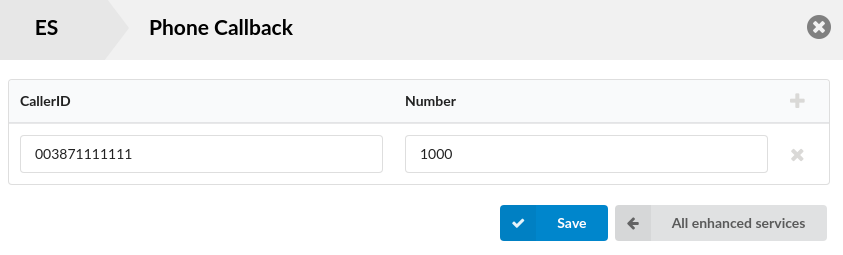
Phone Callback is an option which lets you call the PBXware system, which will identify you by your callerID, hang up on the call, and then call you back on the number that is provided in this list.
- CallerID
CallerID which PBXware detects and then calls back the number provided.
- Number
Number which will be called back when CallerID is detected.
TIP: For this to work, you need to set a DID used just for Phone Callback. You enter the DID number which the user will call and as a Destination you choose Phone Callback. It is important to know that a trunk used in that DID is the only one from which the call can come into the system and use the feature.
¶ System Operation times
Operation times are used to define working hours, holidays, certain redirections based on date and time. Operation times can be set up under different levels, tenant, DIDs, Queues, IVRs and extensions.
If this option is turned on, the user will be able to use Operation Times access codes.
¶ Wake-up Call

This option allows you to use Access Code for managing your own Wake-up Calls
¶ Operator Wake-up Call

This option allows you to use Access Code for managing Wake-up Calls on any Extension