DSS keys is a new feature available from PBXware v6.7.5 and it is available only for Yealink phones.
NOTE: Phones from other manufacturers will ignore this option and use the Directory/BLF List as before.
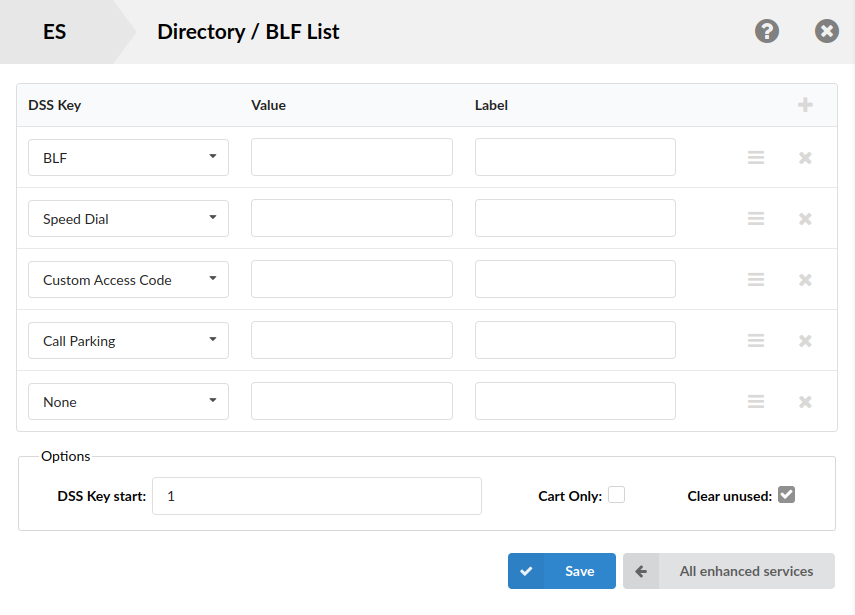
Navigate to 'Extensions' → 'System' → 'Extension' → 'Enhanced Services' → 'Directory/BLF List' and choose which type of DSS key you want to use.
-
BLF
Users have the option to choose specific extensions for monitoring through the BLF buttons on their phones.
Value - Enter the extension number (e.g. 100)
Lable - Enter a display label for BLF key (e.g. John) -
Speed Dial
This service allows users to dial preset numbers by dialing a special code.
Value - Enter the Speed Dial code (e.g. *555)
Label - Enter a display label for Speed Dial key -
Custom Access Code
A custom access code is a custom dial line that usually starts with an asterisk [*] and is followed by one or more digits [0-9]. For example *099. Upon dialing this access code, the system usually executes a specific action.
Value - Enter the Custom Access Code
Label - Enter a display label for Custom Access Code key -
Call Parking
Call parking is a feature on PBXware that enables users to park the call on certain parking lots where the call can be picked up by different users or the same user.
Value - The default value for this field is the Call Parking access code that has already been set in the system. (e.g. 700)
Label - Enter a display label for Call Parking key -
None
A user has the option to set a blank DSS key on the phone by selecting the None DSS key type.
Value - The default value for this field is "None"
Label - This field stays empty -
Agent Login/Logout
Users can select the Agent Login/Logout DSS key type to set an access code for Agent Login/Logout.
Value - The default value for this field is the Agent Login/Logout access code that has already been set in the system (e.g. *203)
Label - Enter a display label for Agent Login/Logout key
NOTE: The Agent Login/Logout DSS key type is only available for the Contact Center edition.