
VoIP Innovations provides telecom carrier services and CPaaS solutions to developers, business customers, and enterprises.
The SMS feature on PBXware allows users to select VoIP Innovations as a provider in their configuration so that messaging service is fully utilized. In order to successfully set up VoIP Innovations on PBXware, a number of steps must be followed beforehand. A user must first obtain the VoIP Innovations account, and afterwards log in to set up additional configuration.
NOTE: In order to use VoIP Innovations as a provider, it has to be enabled in the PBXware licence. If using the Multi Tenant Edition, Tenant Code(s) have to be provided.
| Get Started with VoIP Innovations Services |
|---|
1. Purchase Numbers With VoIP Innovations
VoIP Innovations enables users to search for and purchase numbers while ensuring easy management of the orders.
For more information on how to purchase numbers, please refer to the next section of this document.
Purchasing a Number
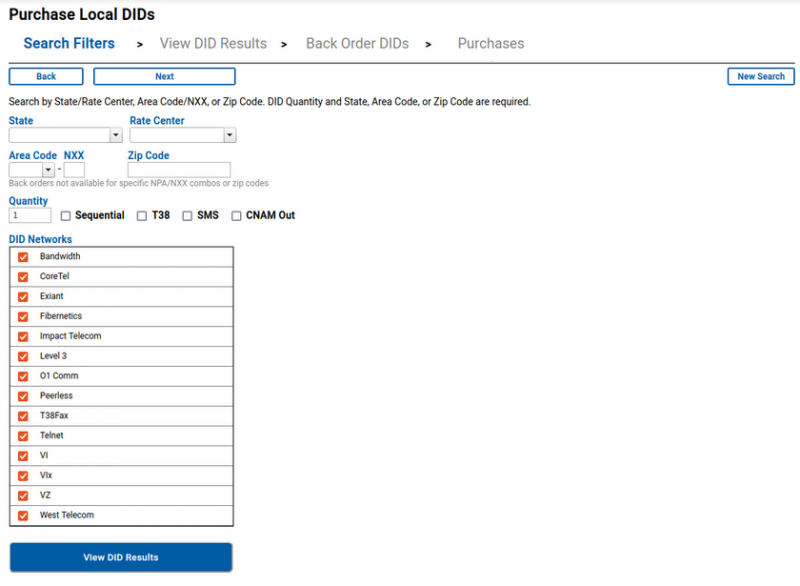
To purchase numbers, please do the following:
1. Navigate to 'DIDs' -> 'Purchase DIDs'
2. Select the type of a number to purchase
3. Users will be prompted to a different window where they can configure details regarding numbers.
4. Click 'View DID Results'
5. Select DIDs to purchase
6. Click 'Buy DIDs Now'
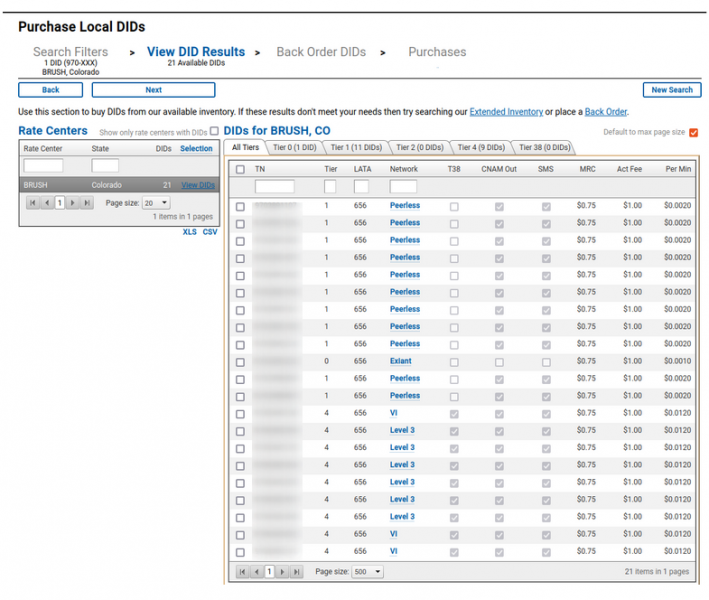
| Activating SMS on DIDs |
|---|
All DIDs on VoIP Innovations fully support SMS, which includes inbound, outbound, email forwarding, SMS forwarding, and now API Get/Post. Please see the Packages and Pricing Page located under the billing tab for a breakdown of the costs for SMS services.
To activate SMS, please refer to this link: Activating SMS on DIDs
| Webhooks |
|---|
For every phone number, a user should set up a webhook for incoming messages. In order to set up an inbound webhook correctly, a valid URL has to be entered.
A webhook address is an address that VoIP Innovations uses to send inbound SMS messages. - https://%YOURPBXDOMAIN%/smsservice/voipinnovations
1. Navigate to 'SMS' -> 'Manage DIDs'
2. Click the 'Config' icon on the left of the number that you wish to edit
3. Select 'API POST' from the 'Destination Type' drop-down menu
4. Enter the webhook address in the 'URL' field (E.g. https://pbx.test1.com/smsservice/voipinnovations)
5. Save by clicking the 'Configure' button
NOTE: To prevent any security issues, it is highly recommended to use the 'https' protocol. Please refer to the example above.


| Obtaining Account Login and Account Secret on VoIP Innovations |
|---|
Users can get Account Login and Account Secret by:
- Navigating to 'Add-ons' -> 'API Users'
- Entering data into the 'Add new API login' form (Username, Password and Server IP)
- Clicking 'Add API Login'
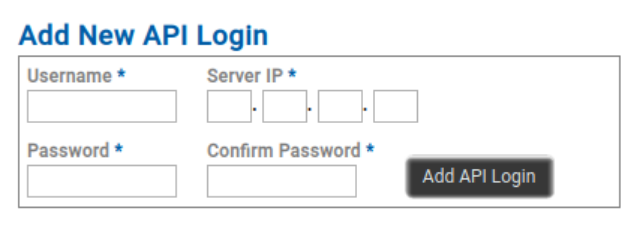
Now that the new API Login has been added, users can utilize 'Username' as Account Login and 'Password' as Account Secret.
| Adding API Login and API Secret to PBXware, SMS Trunks, SMS Trunks and Tenants |
|---|
Adding API Login and API Secret to PBXware
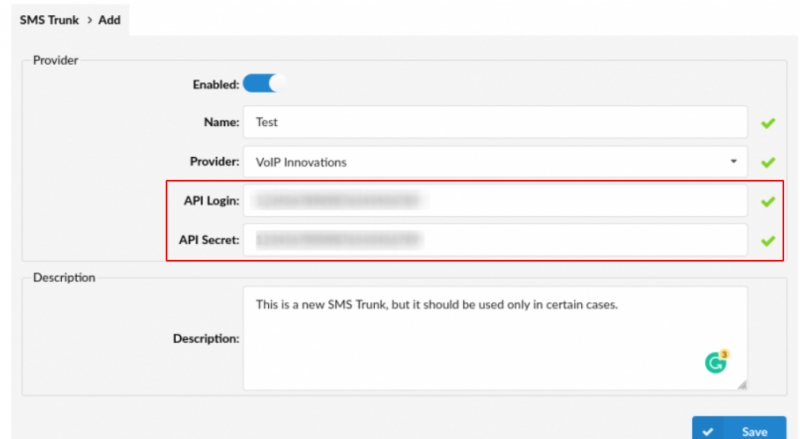
To add API Login and API Secret to PBXware, please do the following:
For Multi-Tenant:
1. Navigate to 'Master Tenant' -> 'SMS' -> 'Trunks' -> 'Add SMS Trunk'
For Contact Center:
1. Navigate to 'Home' -> 'SMS' -> 'Trunks' -> 'Add SMS Trunk'
2. Select 'VoIP Innovations' as a provider
3. Paste the API Login in the 'API Login' field
4. Paste the API Secret in the 'API Secret' field
5. Save the settings
SMS Trunks
To add a SMS Trunk to PBXware, please do the following:
For Multi-Tenant:
1. Navigate to 'Master Tenant' -> 'SMS' -> 'Trunks' -> 'Add SMS Trunk'
For Contact Center:
1. Navigate to 'Home' -> 'SMS' -> 'Trunks' -> 'Add SMS Trunk'
2. Enable the SMS Trunk
3. (For MT) Enter a name of the provider that is relevant only for easier navigation in the GUI
4. Select 'VoIP Innovations' as a provider
5. Paste the API Login and API Secret
6. Enter a suitable description regarding this Trunk (optional)
7. Save the settings
SMS Trunks and Tenants
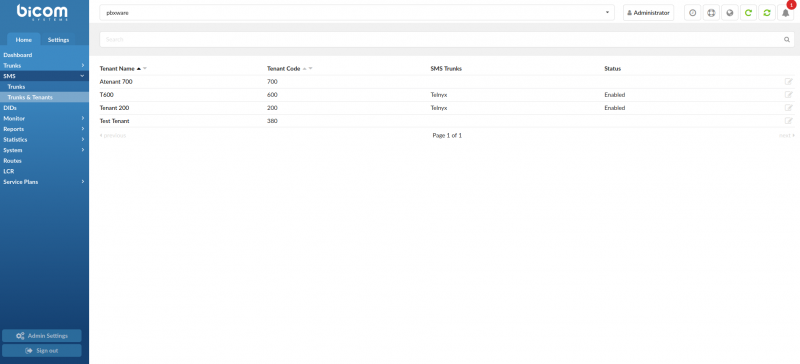
To assign a specific SMS Trunk to a Tenant that has been previously created, please do the following:
For Multi-Tenant:
1. Navigate to 'Master Tenant' -> 'SMS' -> 'Trunks and Tenants'
2. Click the Tenant's name to edit the configuration or click the 'Edit' button
3. Select a specific Trunk from the drop-down menu
4. Save the settings
| Adding Numbers to PBXware Automatically, Adding Numbers to PBXware Manually |
|---|
Adding Numbers to PBXware Automatically

To automatically add numbers to PBXware, please do the following:
For Multi-Tenant:
1. Navigate to a specific 'Tenant' -> 'SMS' -> 'Numbers'
For Contact Center:
1. Navigate to 'Home' -> 'SMS' -> 'Numbers'
2. Click the 'CSV Upload' button.
3. Upload the CSV file that is exported from VoIP Innovations to PBXware.
Adding Numbers to PBXware Manually

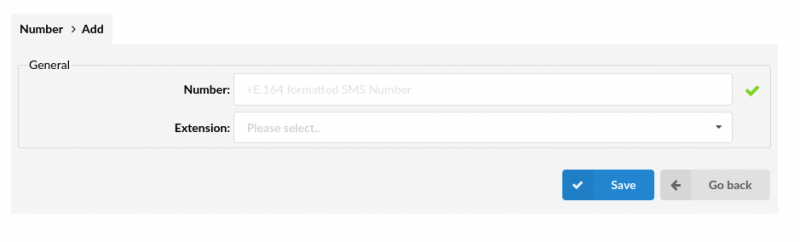
To manually add numbers to PBXware, please do the following:
For Multi-Tenant:
1. Navigate to a specific 'Tenant' -> 'SMS' -> 'Numbers'
For Contact Center:
1. Navigate to 'Home' -> 'SMS' -> 'Numbers'
2. Click the 'Add SMS Numbers' button.
3. Add numbers purchased from VoIP Innovations.
NOTE: Please use +E.164 formatted phone numbers, such as '+1-xxxxxxxxxx' or '+44-xxxxxxxxxx' when adding them manually.