In PBXware, users have the option to create Meeting IVR together with a DID. When a user calls that DID, s(he) will have an option to join the meeting via audio. This feature can be useful for many IVR cases in various companies.
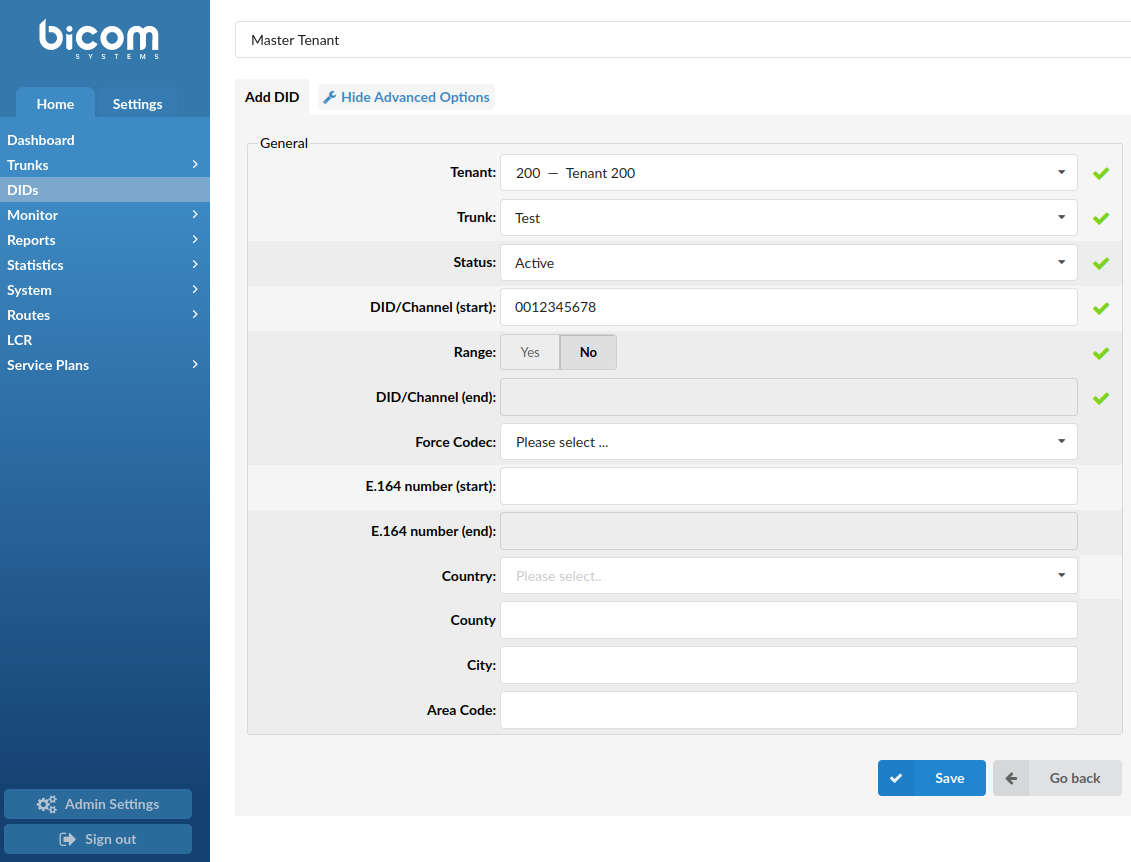
Please navigate to Master Tenant. Once there, do the following:
1. Navigate to the 'DIDs' section from the 'Home' menu
2. Click the 'Add DID' button
3. Click the 'Show Advanced Options' button
4. Populate the following required fields:
- Tenant
Select a Tenant
(E.g. 200 - Tenant 200)
- Trunk
Select a Trunk
(E.g. Test)
- Status
Select a Status
(E.g. Active)
- DID/Channel
Enter a DID number
(E.g. 0012345678)
5. Press 'Save'
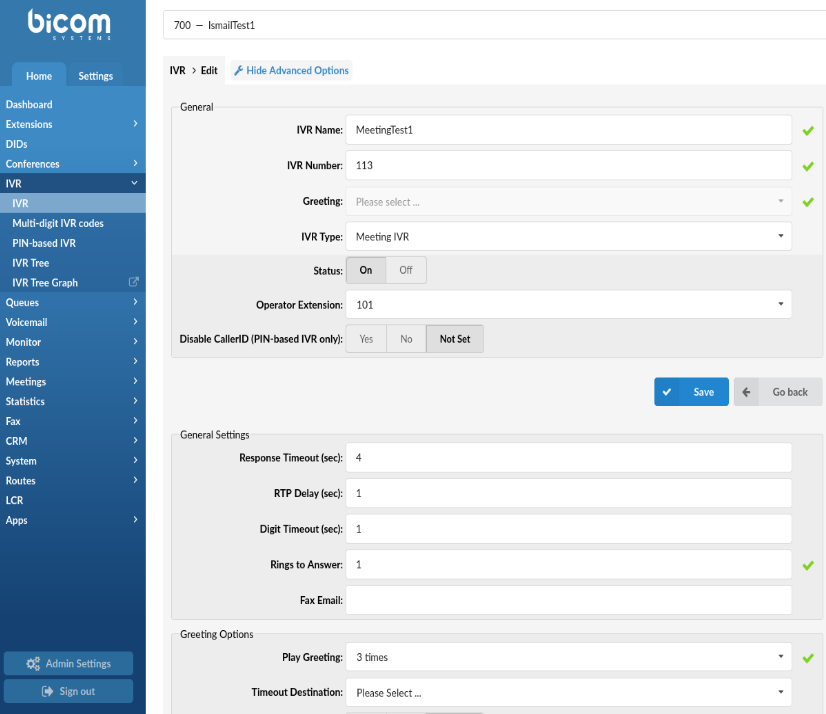
Once everything is configured as such, please navigate to a desired Tenant and do the following:
1. Navigate to the 'IVR' section from the 'Home' menu
2. Click the 'ADD IVR' button
3. Click the 'Show Advanced Options' button
4. Populate the following required fields:
- IVR Name
Enter the IVR name
(E.g. MeetingTest1)
- IVR Number
Enter the IVR number
(E.g.113)
- Greeting
Select the greeting message
(E.g. greeting-default-attendant)
- IVR Type
Select the IVR Type
(E.g. Meeting IVR)
- Status
Select the status for this IVR
(E.g. On)
- Operator Extension
Select the Operator Extension
(E.g. 101)
5. Press 'Save'
NOTE: Meeting IVR is selected when a user wants to join the Conference only via audio. The Meeting Number and Participant's ID are provided in an e-mail when the Meeting is created.
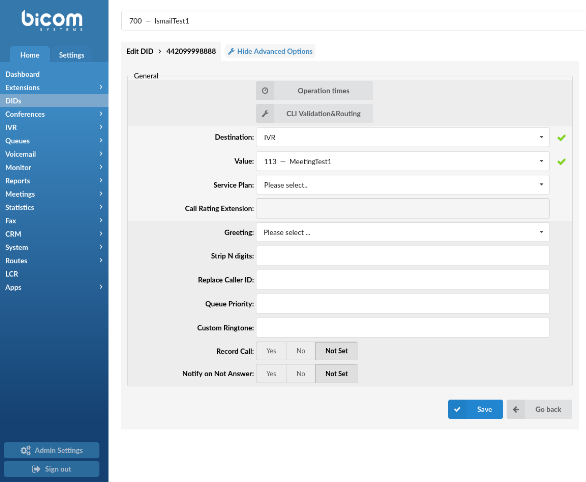
After setting up configuration for IVR, please do the following:
1. Navigate back to the 'DIDs' while being on the same Tenant
2. Select the preferred DID
3. Populate the following required fields:
NOTE: It is important to fill E.164 field on DID level for DID to be available in the list as well
- Destination
Select IVR as the Destination
(E.g. IVR)
- Value
Select the previously created IVR
(E.g. 113 - MeetingTest1)
4. Press 'Save'
NOTE: A user needs to call a DID that is connected to Meeting IVR and follow the instructions in order to join a Meeting.