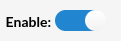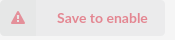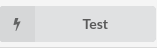¶ Zendesk Configuration
¶ CRM Integration Service
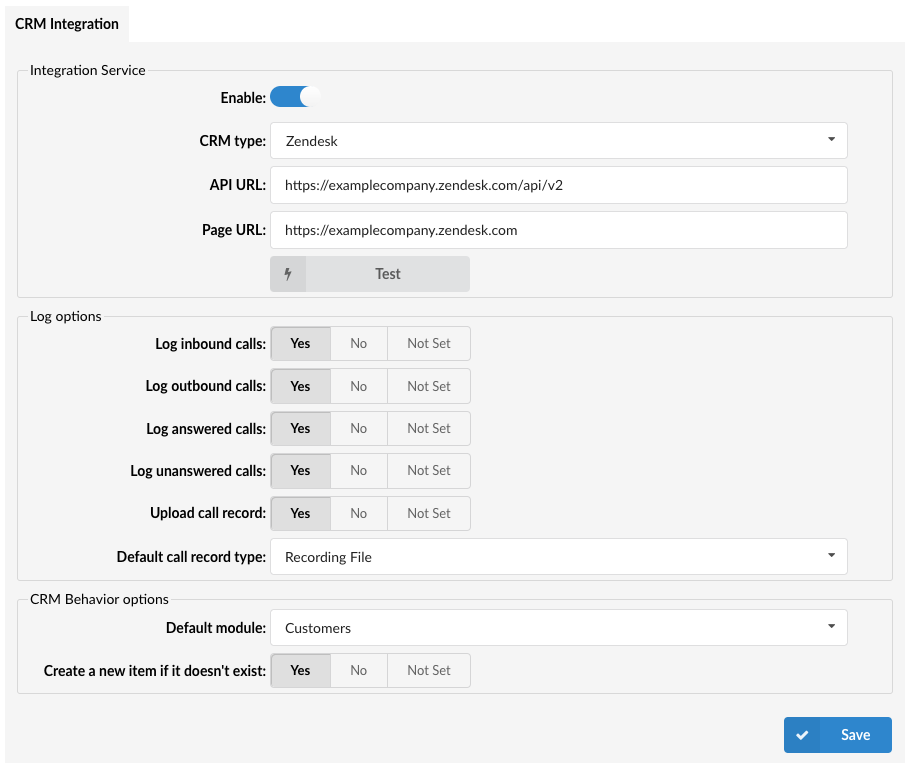
Configure the CRM Integration Service with the following options:
Pressing the toggle button will enable or disable the service.
(E.g. On/Off)
- CRM Type
Select one of the CRM services supported by PBXware.
(E.g. Zendesk)
- API URL
(E.g. https://{yourdomain}.zendesk.com/api/v2)
- Page URL
(E.g. https://{yourdomain}.zendesk.com)
the 'Save to enable' button will appear which indicates that a user has to populate all fields on the page and 'Save' settings.
After populating all fields and saving the settings, the 'Test' button will appear.
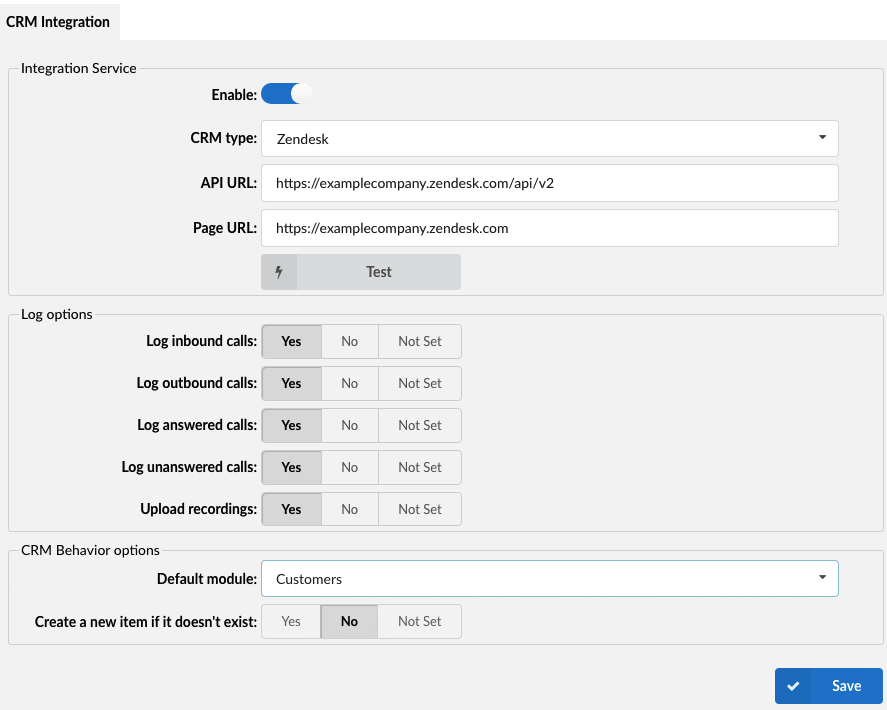
Upon clicking the button, users will be prompted to a different pop-up window where they can enter the CRM account information in order to test the configuration.
- Username:
Provide the CRM account's username.
- Password:
Provide the CRM account's password.
- Caller ID:
Caller ID to search for a customer (optional).
- Log Call:
Setting 'Log call' to 'Yes' will create a log inside CRM.
(E.g. Yes/No)
After providing all the necessary information, press 'Run' and the CRM Integration test will be started.
.
¶ Log Options
Users can enable the CRM default log options that each gloCOM instance is going to use. In addition, each gloCOM instance can set its own log options if needed.
The default log options are:
- Log inbound calls
(E.g. Yes/No/Not Set)
- Log outbound calls
(E.g. Yes/No/Not Set)
- Log answered calls
(E.g. Yes/No/Not Set)
- Log unanswered calls
(E.g. Yes/No/Not Set)
¶ Upload Call Record

This option controls whether the call record is uploaded after each call:
- Yes: The call record will be uploaded to the CRM, as determined by the Default Call Record Type setting.
- No: The call record will not be uploaded.
- Not Set: No action is taken; the call record is not uploaded.
¶ Default Call Record Type

When Upload Call Record is set to "Yes," this setting defines how the record is accessed:
- Recording File: The call recording file is uploaded to the CRM and can be found in the call details section. Users can download or play the record directly.
- Link to Call Record: A link to the call record is provided. Users must click the link and log into their OSC (Online Self Care) to access the call record and call recording.
NOTE: Extension owners from the same tenant, even if they were not participants in the call, can click on the link and access the call record and call recording in their OSC. However, users from a different tenant will not be able to access the call record via the link.
These options allow users to manage how the call record is stored and accessed in their CRM.
¶ CRM Behavior options
Users have the option to control the creation of new Customers based on the availability of caller ID information. If the 'Create a new item if it doesn't exist' setting is enabled and the caller ID is unknown, the system will automatically open one of the available options, such as Customers, within the 'Default module' section. On the other hand, if the 'Create a new item if it doesn't exist' setting is disabled and the caller ID is unknown, the CRM will not be launched. However, if the caller ID is known, the system will proceed to open the respective page.
- Default module
Select one of the modules supported by CRM.
(E.g. Customers)
- Create a new item if it doesn't exist:
(E.g. Yes/No/Not Set)
Please refer to the example of how to integrate Zendesk CRM with PBXware:
.
¶ gloCOM Configuration
Each gloCOM user should set his/her Zendesk username/password details.
Please refer to the example of how to integrate Zendesk CRM with gloCOM:
NOTE: Zendesk API is rate limited with 240 API calls per minute. In order to address this limit, the results of API calls are cached inside the CRM Integration service. The retention period for cached results is one day. If users' details are changed, it is possible that the CRM Integration service will return old results. To solve this, PBXware must be restarted, or users have to wait one day for the cached results to expire.