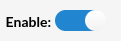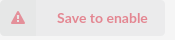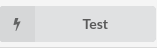¶ SuiteCRM Configuration

After properly installing the SuiteCRM instance:
- Log in to the SuiteCRM application as an administrator
- Hover the mouse over User’s name in the right upper corner > 'Admin' > 'OAuth2: Clients and Tokens' > 'New Client Credentials Client'
- Create client credentials
- Save it
NOTE: Users should memorize the 'Client Secret' entered here as it will be needed for further configuration.
.
¶ CRM Integration Service
Configure the CRM Integration Service with the following options:
Pressing the toggle button will enable or disable the service.
(E.g. On/Off)
- CRM Type
Select one of the CRM services supported by PBXware.
(E.g. SuiteCRM)
- Client ID
ID of a Client created by following the explanation above
(E.g. 9834fdd2-3ee6-b285-ac18-5ab0db304187)
- Client Secret
Secret entered during the Client creation
(E.g. MyClientSecret)
- Page URL
(E.g. https://{SuiteCRMInstancePath})
.
'Save to enable' button will appear which indicates that a user has to populate all fields on the page and 'Save' settings.
After populating all fields and saving the settings, the 'Test' button will appear.
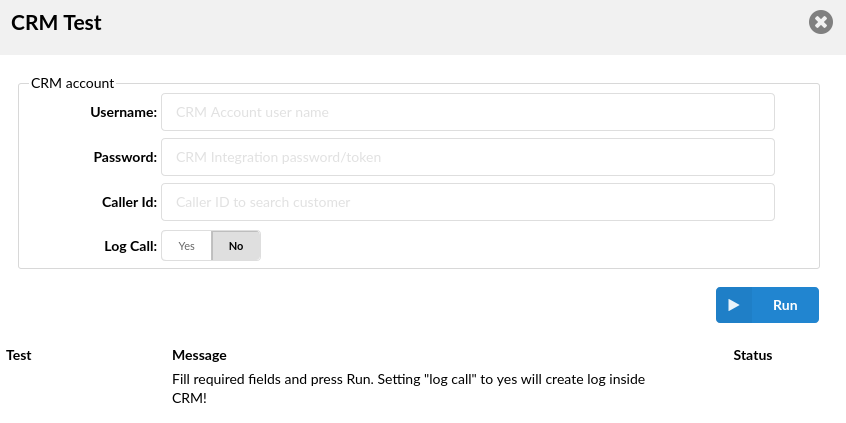
Upon clicking the button, users will be prompted to a different pop-up window where they can enter the CRM account information in order to test the configuration.
- Username:
Provide the CRM account's username.
- Password:
Provide the CRM account's password.
- Caller ID:
Caller ID to search for a customer (optional).
- Log Call:
Setting 'Log call' to 'Yes' will create a log inside CRM.
(E.g. Yes/No)
After providing all the necessary information, press 'Run' and the CRM Integration test will be started.
.
¶ Log Options
Users can enable the CRM default log options that each gloCOM instance is going to use. In addition, each gloCOM instance can set its own log options if needed.
The default log options are:
- Log inbound calls
(E.g. Yes/No/Not Set)
- Log outbound calls
(E.g. Yes/No/Not Set)
- Log answered calls
(E.g. Yes/No/Not Set)
- Log unanswered calls
(E.g. Yes/No/Not Set)
¶ Upload Call Record

This option controls whether the call record is uploaded after each call:
- Yes: The call record will be uploaded to the CRM, as determined by the Default Call Record Type setting.
- No: The call record will not be uploaded.
- Not Set: No action is taken; the call record is not uploaded.
¶ Default Call Record Type

When Upload Call Record is set to "Yes," this setting defines how the record is accessed:
- Recording File: The call recording file is uploaded to the CRM and can be found in the call details section. Users can download or play the record directly.
- Link to Call Record: A link to the call record is provided. Users must click the link and log into their OSC (Online Self Care) to access the call record and call recording.
NOTE: Extension owners from the same tenant, even if they were not participants in the call, can click on the link and access the call record and call recording in their OSC. However, users from a different tenant will not be able to access the call record via the link.
These options allow users to manage how the call record is stored and accessed in their CRM.
¶ CRM Behavior options
Users have the flexibility to dictate whether new Leads, Contacts, or Accounts should be created based on the detection of caller ID information.
- When 'Create a new item if it doesn't exist' is enabled: If the caller ID is not recognized, the system automatically initiates the creation page in the CRM according to the predefined 'Default module'. For example, selecting 'Leads' as the default module will prompt the new Lead creation page to open.
- When 'Create a new item if it doesn't exist' is disabled: The CRM will stay inactive if the caller ID is not recognized, preventing unnecessary record creation. On the contrary, when the caller ID is recognized, the system seamlessly directs to the appropriate page for the recognized Lead, Contact, or Account.
This setup ensures users can streamline their workflow, enhancing efficiency by automating data entry when possible and maintaining CRM integrity by avoiding the creation of redundant records.
- Default module

Select one of the modules supported by CRM.
(E.g. Leads)
- Create a new item if it doesn't exist:

(E.g. Yes/No/Not Set)
.
¶ gloCOM Configuration
To configure gloCOM, use the SuiteCRM’s username/password details.
¶ Limitations
Currently, the call recording cannot be done properly due to the fact that the call recording files cannot be uploaded.
In addition, due to the current API limitations, it is possible to perform a search based on only one field.
Please refer to the following table:
| CRM Module | Field | |
| 1. Accounts | 'Phone Office' | |
| 2. Contacts | 'Phone Work' | |
| 3. Leads | 'Phone Work' |