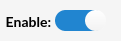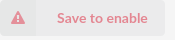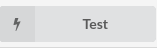¶ ProprietaryCRM I
.
¶ PropritertaryCRM I Configuration
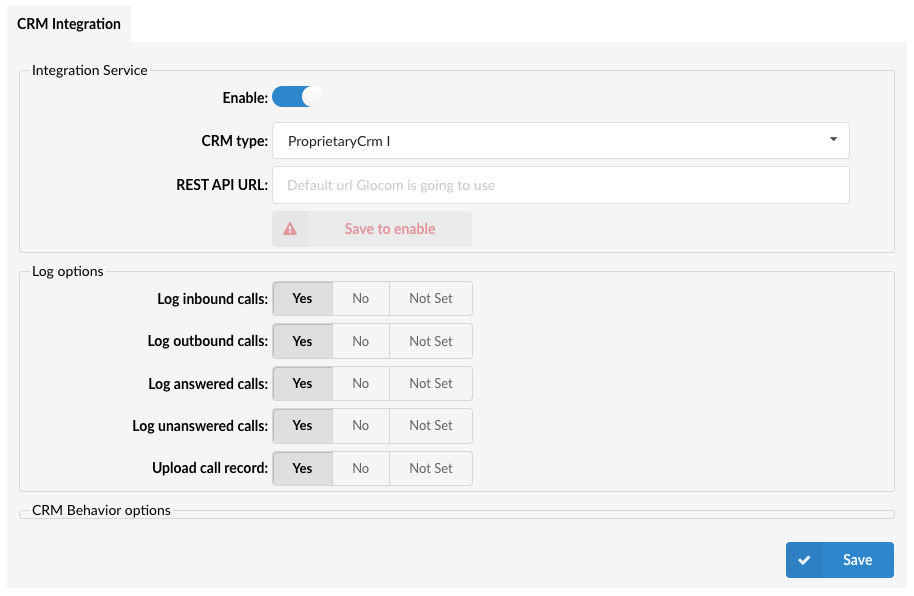
If a customer wants to make his own integration, they need to use ProprietaryCRM I.
.
¶ CRM Integration Service
Configure the CRM Integration Service with the following options:
Pressing the toggle button will enable or disable the service.
(E.g. On/Off)
- CRM Type
Select one of the CRM services supported by PBXware.
(E.g. ProprietaryCRM I)
- Rest API URL
Enter your own API URL
(E.g. https://exampleurl.com)
.
'Save to enable' button will appear which indicates that a user has to populate all fields on the page and 'Save' settings.
After populating all fields and saving the settings, the 'Test' button will appear.
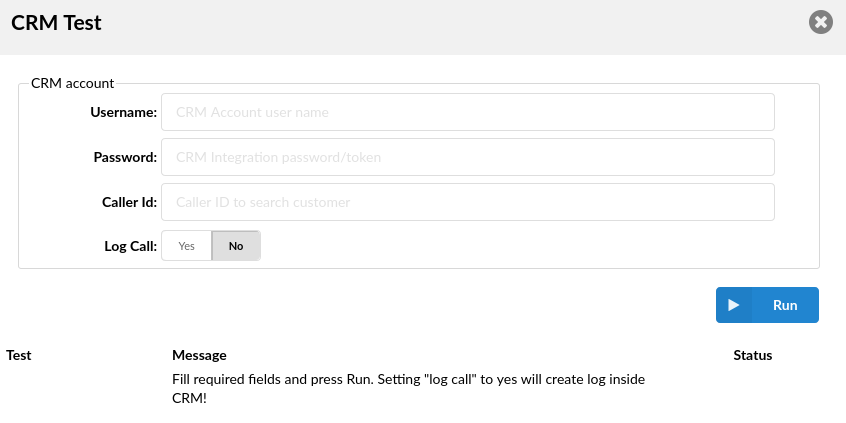
Upon clicking the button, users will be prompted to a different pop-up window where they can enter the CRM account information in order to test the configuration.
- Username:
Provide the CRM account's username.
- Password:
Provide the CRM account's password.
- Caller ID:
Caller ID to search for a customer (optional).
- Log Call:
Setting 'Log call' to 'Yes' will create a log inside CRM.
(E.g. Yes/No)
After providing all the necessary information, press 'Run' and the CRM Integration test will be started.
.
¶ Log Options
Users can enable the CRM default log options that each gloCOM instance is going to use. In addition, each gloCOM instance can set its own log options if needed.
The default log options are:
- Log inbound calls
(E.g. Yes/No/Not Set)
- Log outbound calls
(E.g. Yes/No/Not Set)
- Log answered calls
(E.g. Yes/No/Not Set)
- Log unanswered calls
(E.g. Yes/No/Not Set)
- Upload recordings
(E.g. Yes/No/Not Set)