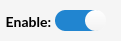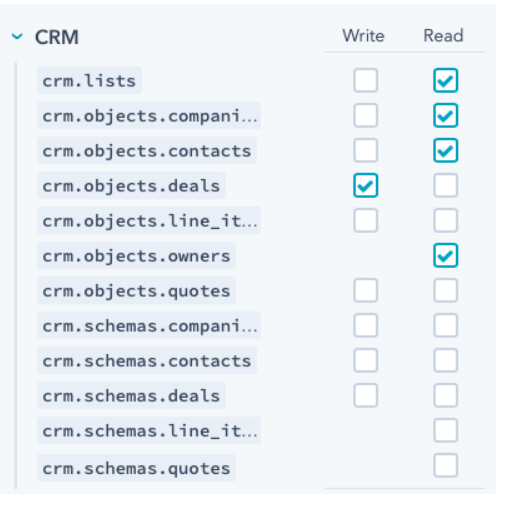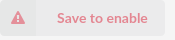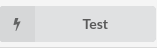¶ Hubspot Configuration
Hubspot doesn’t require any special configuration.
¶ CRM Integration Service
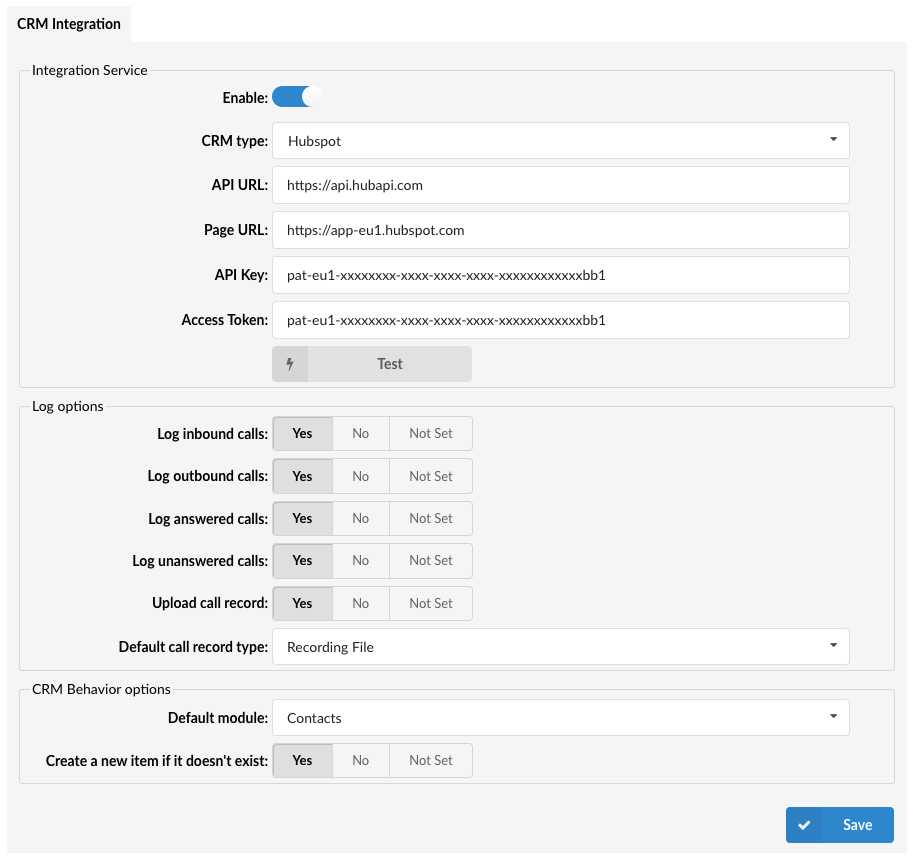
Configure the CRM Integration Service with the following options:
Pressing the toggle button will enable or disable the service.
(E.g. On/Off)
- CRM Type
Select one of the CRM services supported by PBXware.
(E.g. Hubspot)
- API URL
(E.g. https://api.hubapi.com/)
- Page URL
(E.g. https://app-eu1.hubspot.com/)
- API key
Hubspot API key
To obtain the 'Hubspot API Key', users should do the following:
-
Navigate to their Hubspot account settings (in Hubspot) -> 'Integrations' -> 'API key'
-
Click the ‘Show key’ option and copy the given key.
NOTE: Only super admin accounts can see the API key. In case there is no key displayed, users should create a new one.
To obtain the Private App, users should do the following (6.6.1):
Navigate to their Hubspot account settings (in Hubspot) -> 'Integrations' -> 'Private Apps' -> 'Create a private app'
Under the 'Basic Info' tab, a user needs to enter 'Name' of a Private App and select the scopes under the 'Scope' tab. Please refer to the screenshots. Once the Private App is created, the access token will be available to be used as the 'Access Token' parameter in the CRM Settings.
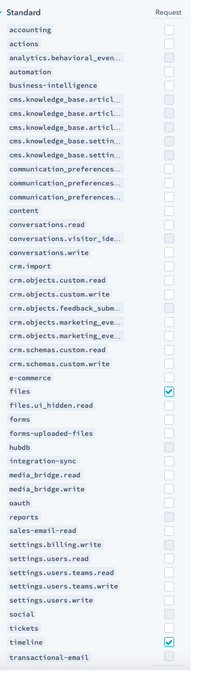
.
'Save to enable' button will appear which indicates that a user has to populate all fields on the page and 'Save' settings.
After populating all fields and saving the settings, the 'Test' button will appear.
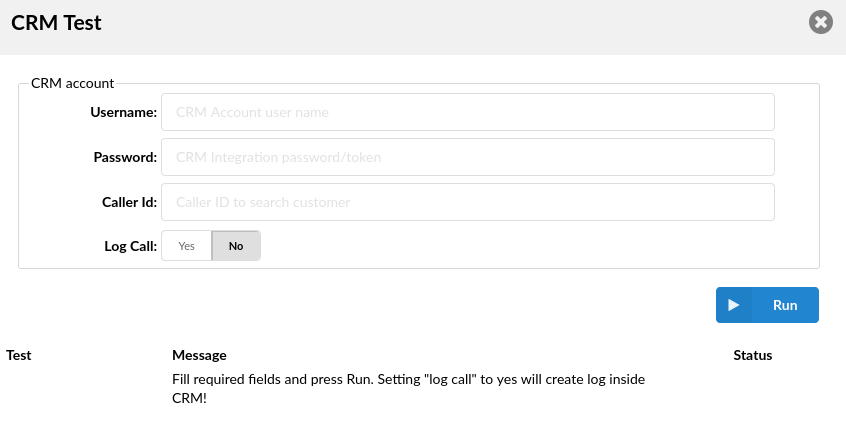
Upon clicking the button, users will be prompted to a different pop-up window where they can enter the CRM account information in order to test the configuration.
- Username:
Provide the CRM account's username.
- Password:
Provide the CRM account's password.
- Caller ID:
Caller ID to search for a customer (optional).
- Log Call:
Setting 'Log call' to 'Yes' will create a log inside CRM.
(E.g. Yes/No)
After providing all the necessary information, press 'Run' and the CRM Integration test will be started.
¶ Log Options
Users can enable the CRM default log options that each gloCOM instance is going to use. In addition, each gloCOM instance can set its own log options if needed.
The default log options are:
- Log inbound calls
(E.g. Yes/No/Not Set)
(Options button)
- Log outbound calls
(E.g. Yes/No/Not Set)
(Options button)
- Log answered calls
(E.g. Yes/No/Not Set)
(Options button)
- Log unanswered calls
(E.g. Yes/No/Not Set)
(Options button)
¶ Upload Call Record

This option controls whether the call record is uploaded after each call:
- Yes: The call record will be uploaded to the CRM, as determined by the Default Call Record Type setting.
- No: The call record will not be uploaded.
- Not Set: No action is taken; the call record is not uploaded.
¶ Default Call Record Type

When Upload Call Record is set to "Yes," this setting defines how the record is accessed:
- Recording File: The call recording file is uploaded to the CRM and can be found in the call details section. Users can download or play the record directly.
- Link to Call Record: A link to the call record is provided. Users must click the link and log into their OSC (Online Self Care) to access the call record and call recording.
NOTE: Extension owners from the same tenant, even if they were not participants in the call, can click on the link and access the call record and call recording in their OSC. However, users from a different tenant will not be able to access the call record via the link.
These options allow users to manage how the call record is stored and accessed in their CRM.
¶ CRM Behavior options
Users can adjust settings to automatically create new Contacts or Companies based on caller ID information.
-
With 'Create a new item if it doesn't exist' enabled: If the caller ID is unknown, the system will open the creation page in the CRM according to the selection made in the 'Default module'. For example, if 'Contacts' is selected, it will open a new Contact creation page.
-
With 'Create a new item if it doesn't exist' disabled: If the caller ID is unknown, the CRM will remain inactive. However, if the caller ID is recognized, the system will directly open the corresponding page in the CRM.
This allows users to customize how the system responds to unknown or recognized caller IDs, enhancing contact management efficiency.
- Default module

Select one of the modules supported by CRM.
(E.g. Contacts)
- Create a new item if it doesn't exist:

(E.g. Yes/No/Not Set)
¶ gloCOM Configuration
For the gloCOM setup, the username should be the e-mail address of the Hubspot account. A password field can be left empty.